Messaging: How does messaging work?
Allowed Communications
ShowingTime will only allow certain communication avenues through the ShowingTime messaging service. Below is an outline of what communications are and what communications aren't allowed.
Single Direction Communication
i.e. When an appointment has been confirmed, or when feedback has been received.
ShowingTime System → Listing Agent
ShowingTime System → Buyer's Agent
ShowingTime System → Listing Contacts
Direct Communication
via free text.
Listing Agent ↔ Buyer's Agent
Listing Agent ↔ Listing Contacts
Messaging via the ShowingTime App
To start a conversation or to reply to a sent message you will need to follow the steps below.
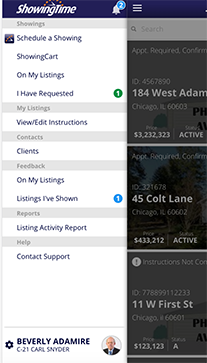
Step 1
From the home screen under the Showings section tap on On My Listings or I Have Requested.
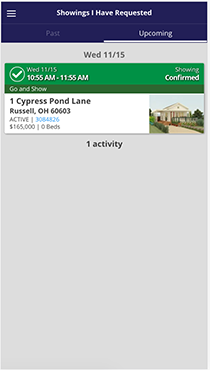
Step 2
Tap on the appointment.
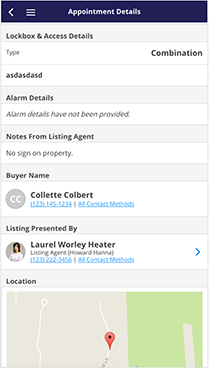
Step 3
a. You can either tap on the buyer or listing contacts.
b. Or you may choose the Agent.
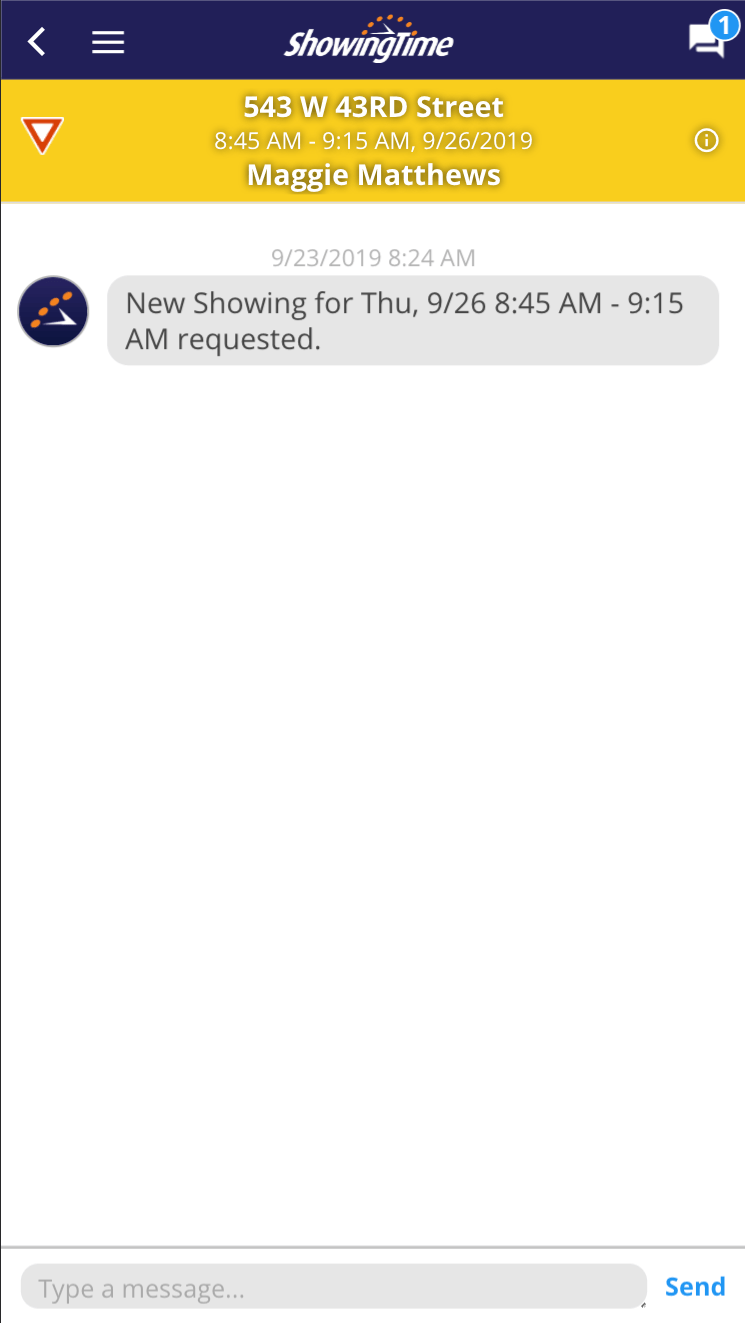
Step 4
You will see the messaging screen.
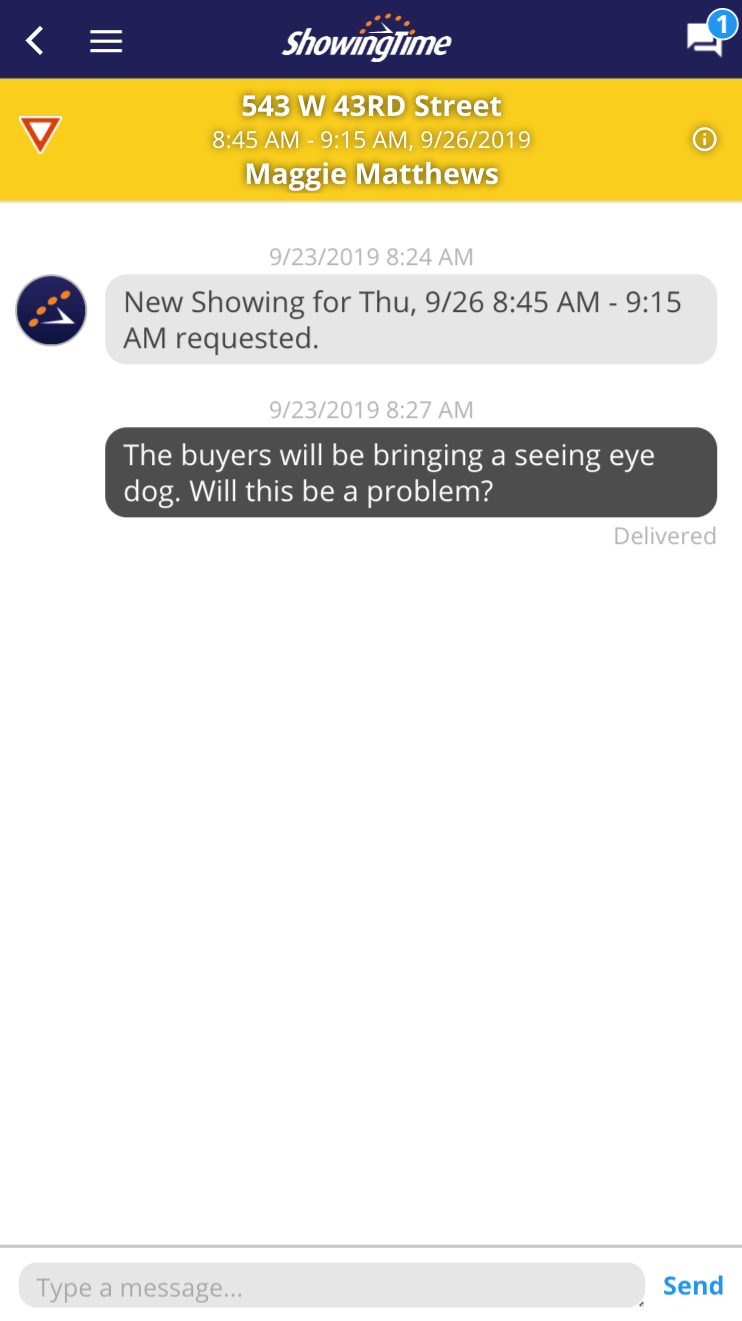
Step 5
You can now message the contact.
In some markets, there may be additional messaging features. You can read more here.
Messaging on Desktop
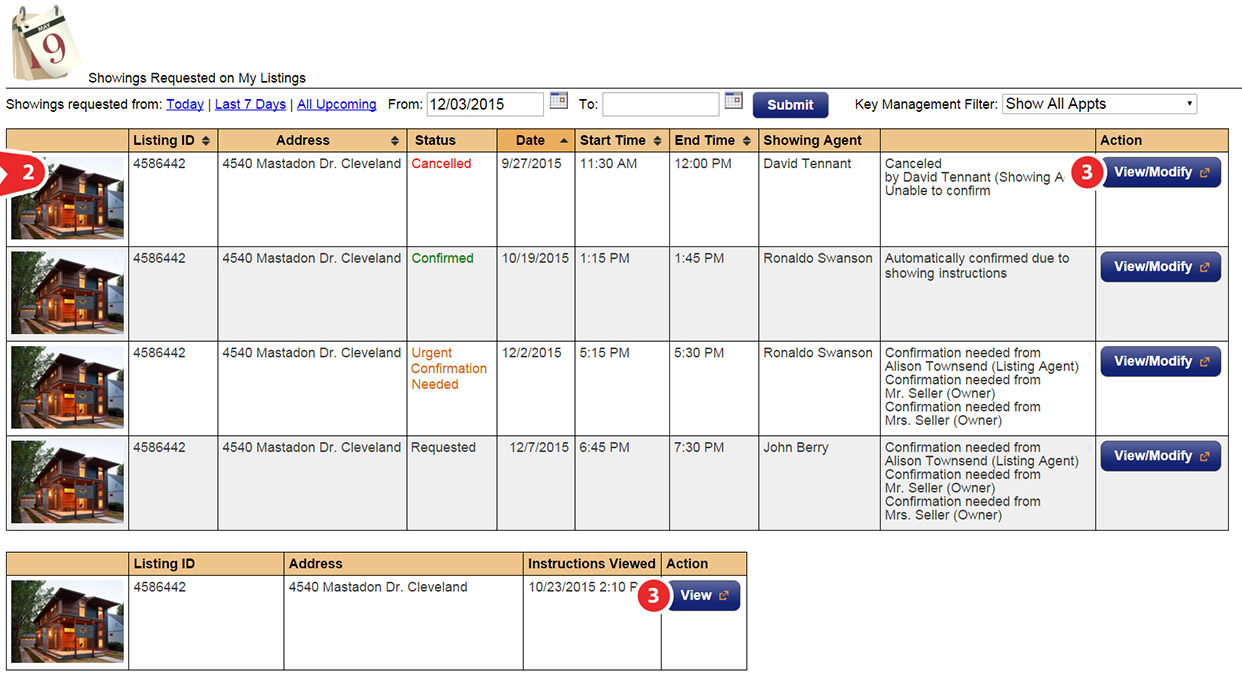
Step 1
Start by selecting Showings from the side menu.
Step 2
Then select either On My Listings or I Have Requested from the sub-menu.
Step 3
Open the appointment details window by selecting either View/Modify or View.
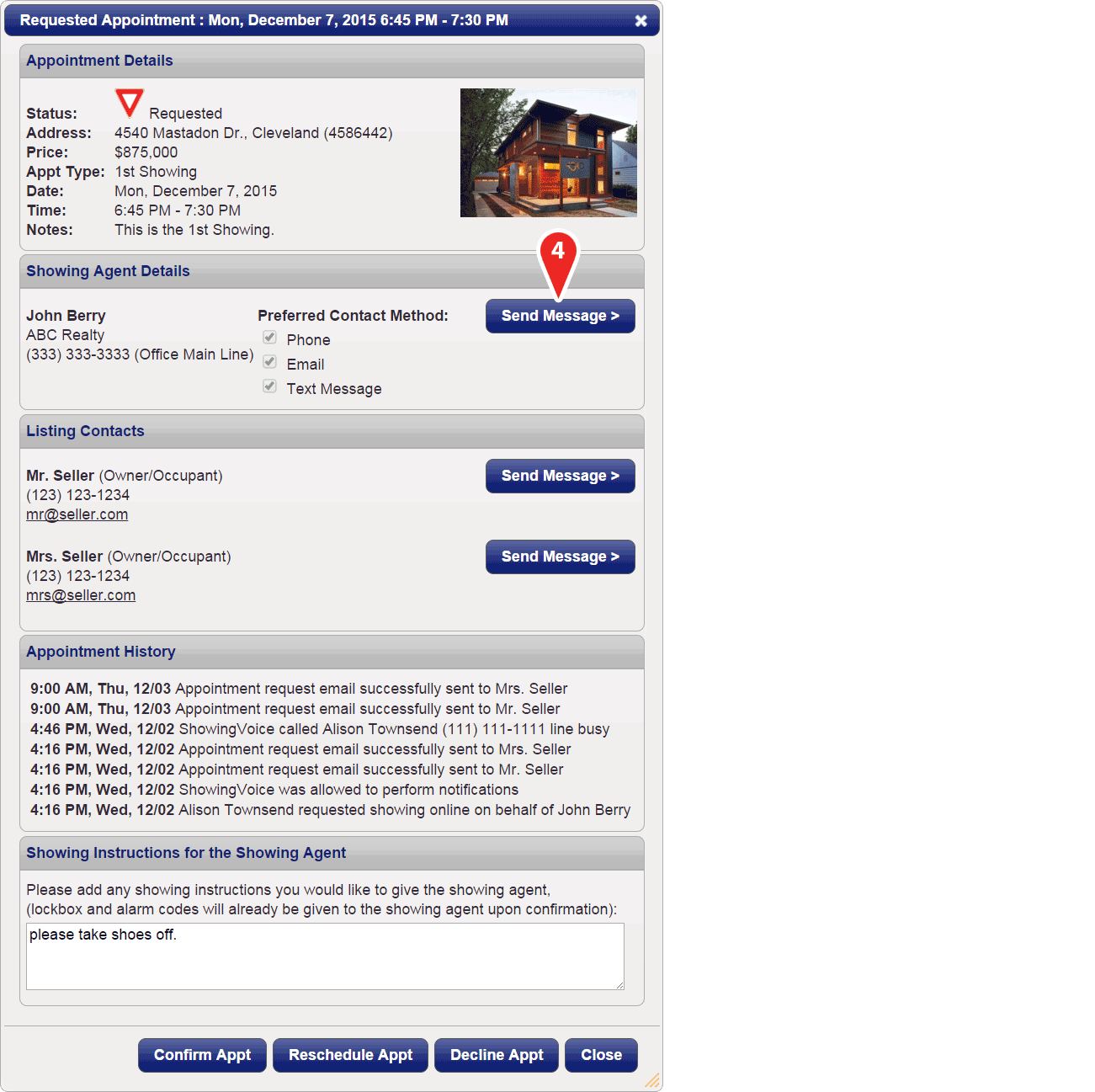
Step 4
Click on the Send Message button next to the buyer's agent or any of the Listing Contacts.
Step 5
You can now message the contact.
In some markets, there may be additional messaging features. You can read more here.


