Office Settings
As an Office Manager, there are several settings that you can configure that will affect your office, agents, and listings.
Some of these settings will prevent or limit what your agents can do with ShowingTime.
Showing Agent Requests
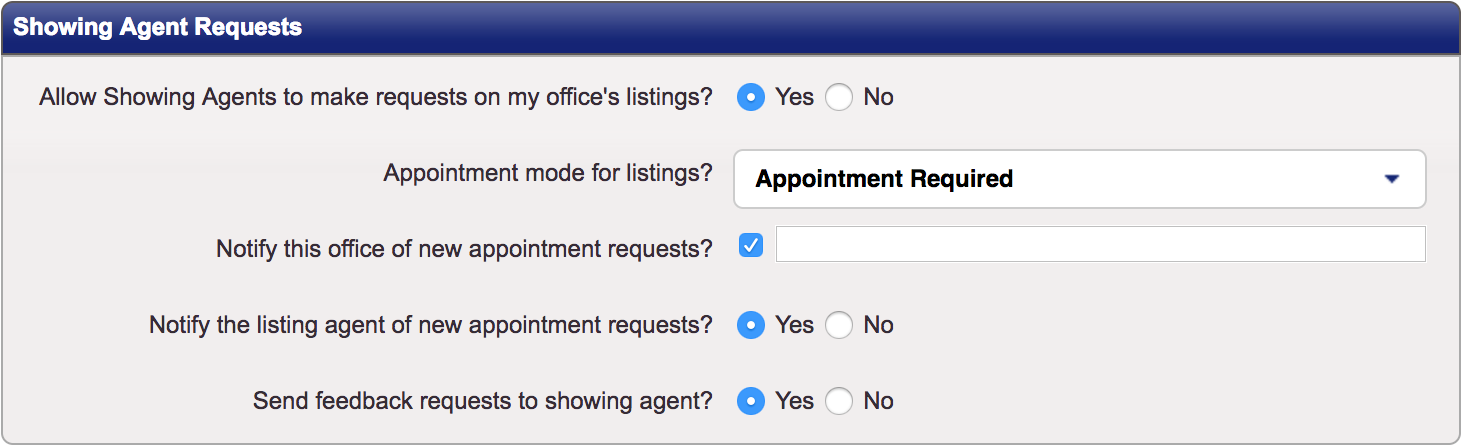
- Allow Showing Agents to make requests on my office's listings? You can choose to temporarily disable scheduling on your office listings. This setting will hide the ShowingTime Icon from your Office's Listings in the MLS. This filters down to all of your Agent's Listings as well.
- Appointment mode for listings? The default appointment type for a listing affects how the sellers or agents are contacted and confirm showings. Your agents will be able to change the appointment type on their own listings, but newly added listings will take on this type.
- Notify this office of new appointment requests? Here you can set an address that will be copied when an appointment is made on the office's listings. It is useful for tracking requests for reporting.
- Notify the listing agent of new appointment requests? You can set your office listings to only notify the dedicated email address above. The Listing Agent will not be notified of incoming requests if this is set to no. However, allowing your agents to handle their own appointment requests is beneficial.
- Send feedback requests to showing agents? You can opt not to send the Showing Feedback Request form to the buyer's agent. You should be sure to inform your owners and agents of this choice. If enabled, the feedback form can be set to automatically send over a period of days. This default setting will apply to all of your office's agents but they will be able to modify this setting in their profile.
While you may choose to disable feedback for commercial or vacant properties, feedback is invaluable to a seller.
Default Settings for New Listings
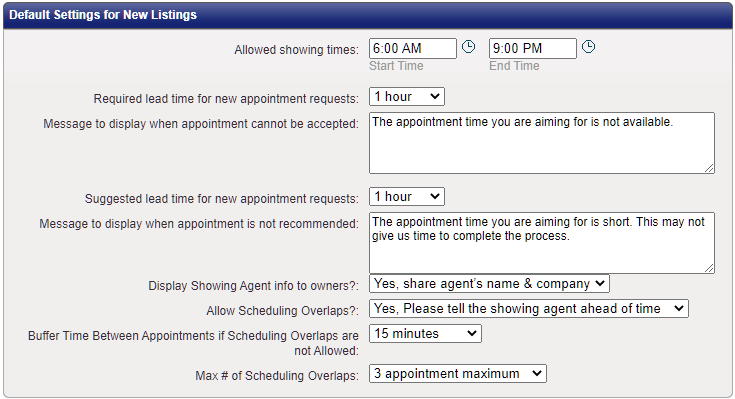
- Allowed showing times: You can set the earliest and/or latest an appointment can be scheduled for your office's listings.
- Required lead time for new appointment requests: Confirmations can sometimes require a little bit of time, or owners may need some default time to leave the home. For example, sellers may want 24-hour notice of an appointment so the listing agent can set a required lead time of 24 hours on their listing, preventing agents from making an appointment before that 24 hour lead time. Setting this lead time here will become the default minimum required time on all of your office's listings.
- Message to display when an appointment cannot be accepted: If you have disabled online showing requests OR the minimum lead time prevents a showing, you can provide a message to be shown to requesting agents that will be shown when they hover over the time blocks on the Appointment Calendar.
- Suggested lead time for new appointment requests: Suggested Lead Time refers to how much notice the listing agent would like to have for appointment requests and is often used for short notice appointments. Setting this time here will apply as the default suggested lead time for all of your office's listings.
- Message to display when the appointment is not recommended: This is the text when agents hover over the gray time slots in the Appointment Calendar. The default text lets agents know it may be too soon to receive confirmation.]
- Display Showing Agent info to owners?: You can decide to share the Name or Company or the Name and Company of the buyer's agent with your owners. This allows tracking of who is in their home as well as a way to identify that they are who they say they are when reaching the home. You can also choose not to display this information at all.
- Allow overlapping appointments?: Some owners may prefer that only one agent is in their home at a time, but for others, the more people that visit means the more likely a quick sale. You can allow only exclusive showings, or choose if you want to inform the buyer's agents that they may encounter another agent on the property. This setting can also be set on a per-listing basis.
When overlapping appointments are allowed, the listing agent can determine how many parties can be in the home at the same time. This default setting will apply to all listings in your office. Options include 2-10 appointments maximum as well as no limit.
Once the maximum number of overlapping appointments have been scheduled for a time slot, that time will show as blocked/unavailable on the scheduling calendar. However, the listing agent still has the option of scheduling on behalf of another agent in that time slot. This setting can be changed on the listing worksheet for an individual listing or on the agent profile to act as their default choice.
Appointment Management Reciprocity

If your company is using another scheduling service and appointments need to be forwarded to them, this is where you can add a service key so our system knows not to handle the appointment for you. Removing this key will allow ShowingTime to then again handle appointments going forward.
If you would like ShowingTime to share data with other services you will need to fill out the Homeowner Data Privacy Permission Form.
Your data is protected and private and by default, ShowingTime does not share your data. However, there are circumstances where you (the listing agent) may want us to share information. By signing this form (along with your owner) You are allowing ShowingTime to provide this data on your behalf to a third party. By selecting the link, you will be routed to DocuSign to get the appropriate signatures.
If you would like ShowingTime to share data with other services you will need to fill out the Homeowner Data Privacy Permission Form.
Your data is protected and private and by default, ShowingTime does not share your data. However, there are circumstances where you (the listing agent) may want us to share information. By signing this form (along with your owner) You are allowing ShowingTime to provide this data on your behalf to a third party. By selecting the link, you will be routed to DocuSign to get the appropriate signatures.
Agent Settings

From here, you can see the contact details of all the agents in your office and if they are displaying the Schedule A Showing Icon in the Multiple Listing Service or Public Website. If you click on an individual agent, you can access their showing settings and other profile information.
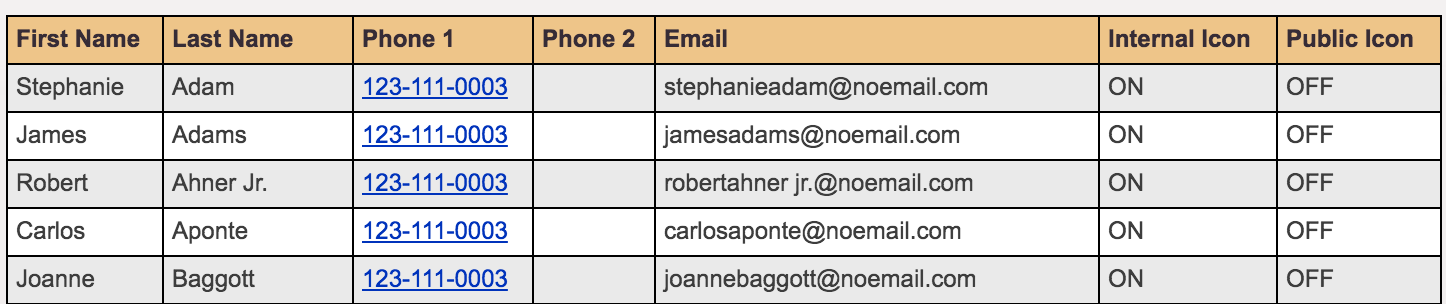
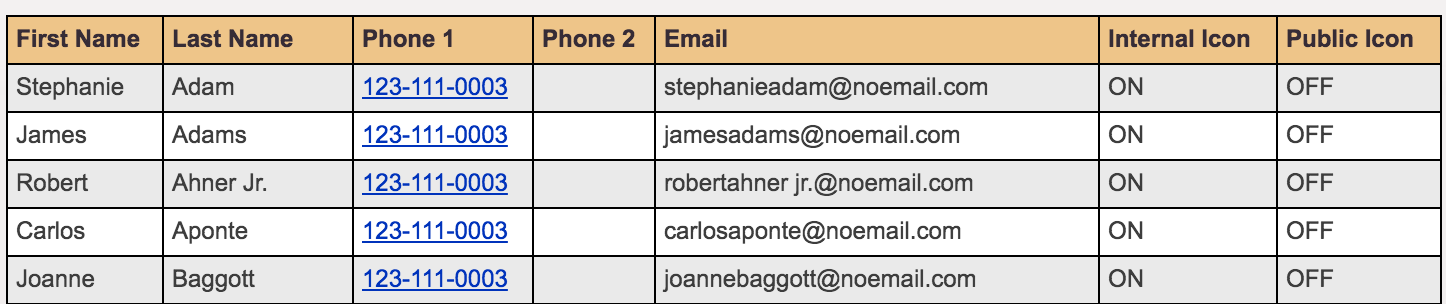
Company Branding
Some features are not available in all markets.
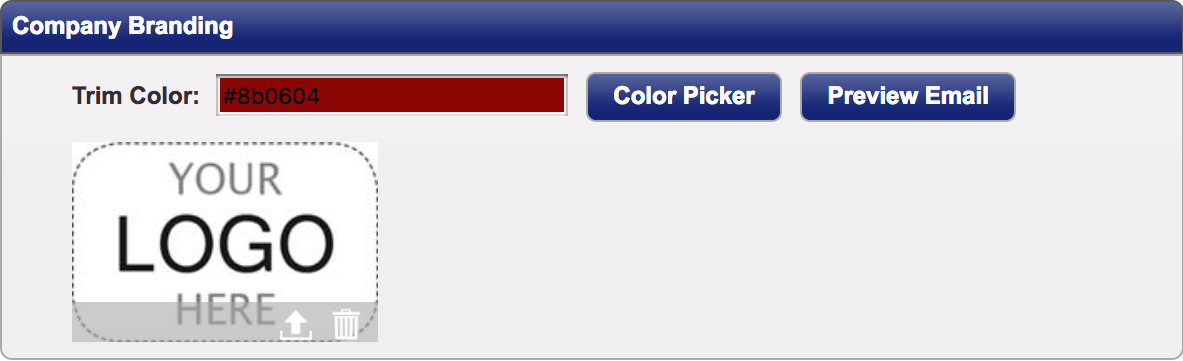
- Trim Color: You can modify the trim color around emails and reports to match your office's branding. You can preview a sample of this color on your emails
- Upload Logo: You can upload your office's logo.


