How to use the ShowingTime App with your Master Lock lockbox.
Introduction
When you arrive at the property for a confirmed showing, you can view the access details by either:
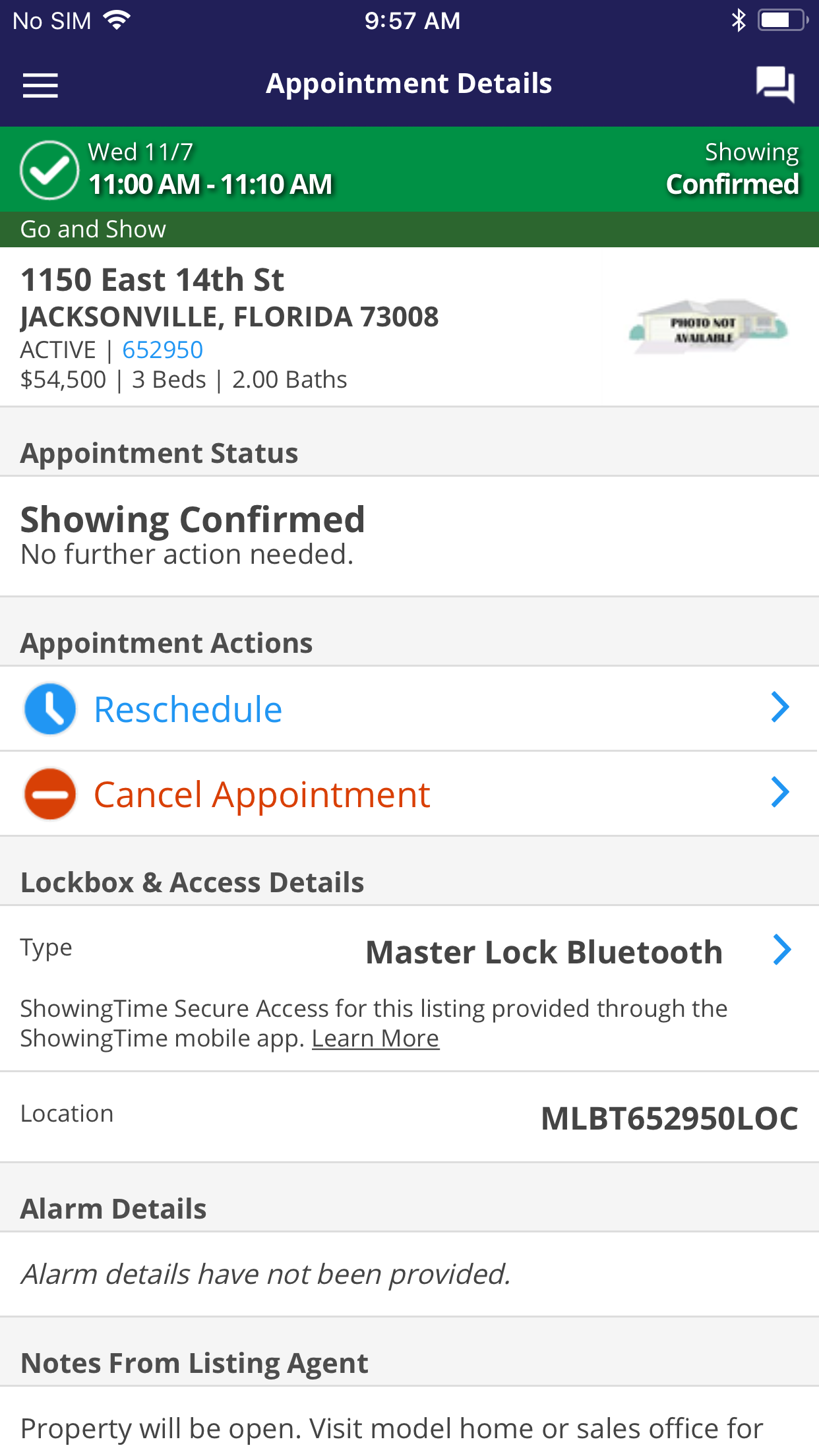
When you arrive at the listing, you can view the access details by clicking on “Master Lock Bluetooth” from the appointment details screen.
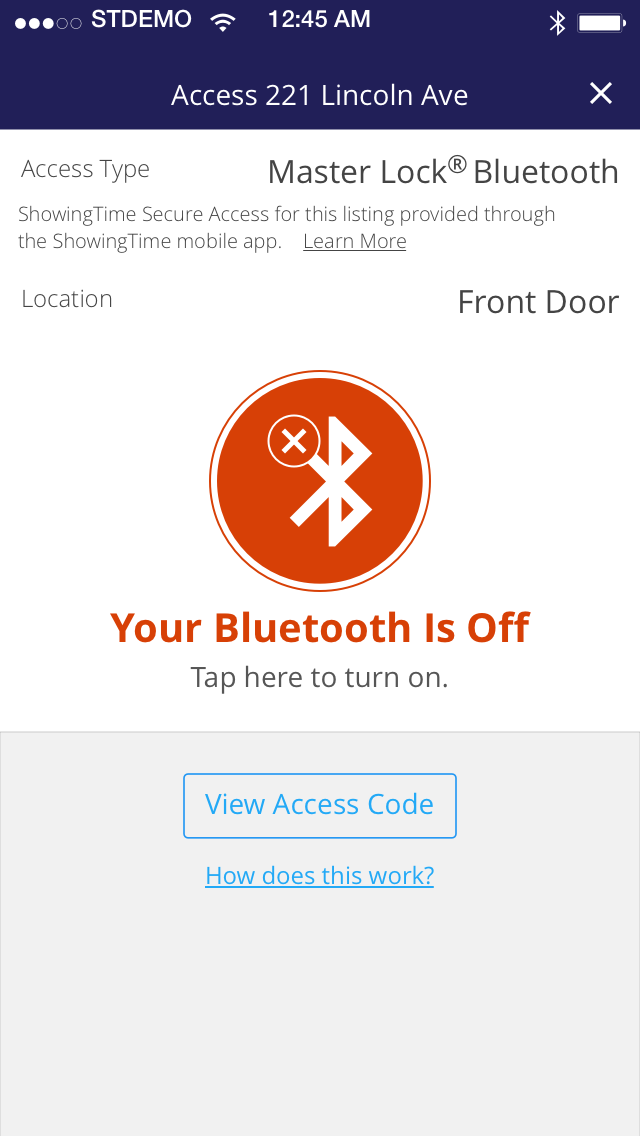
If your Bluetooth is disabled, you will see a message indicating this. Tap on the Bluetooth icon to go to your device settings and enable Bluetooth.
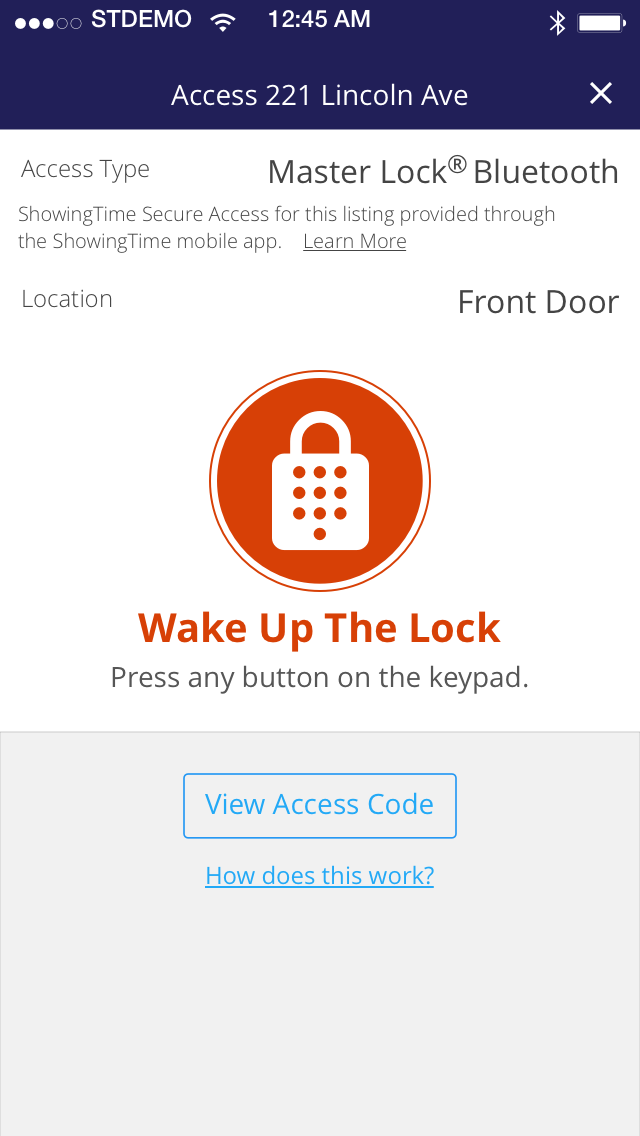
If the lockbox is inactive, press any key on the lockbox keypad to wake up the lock.
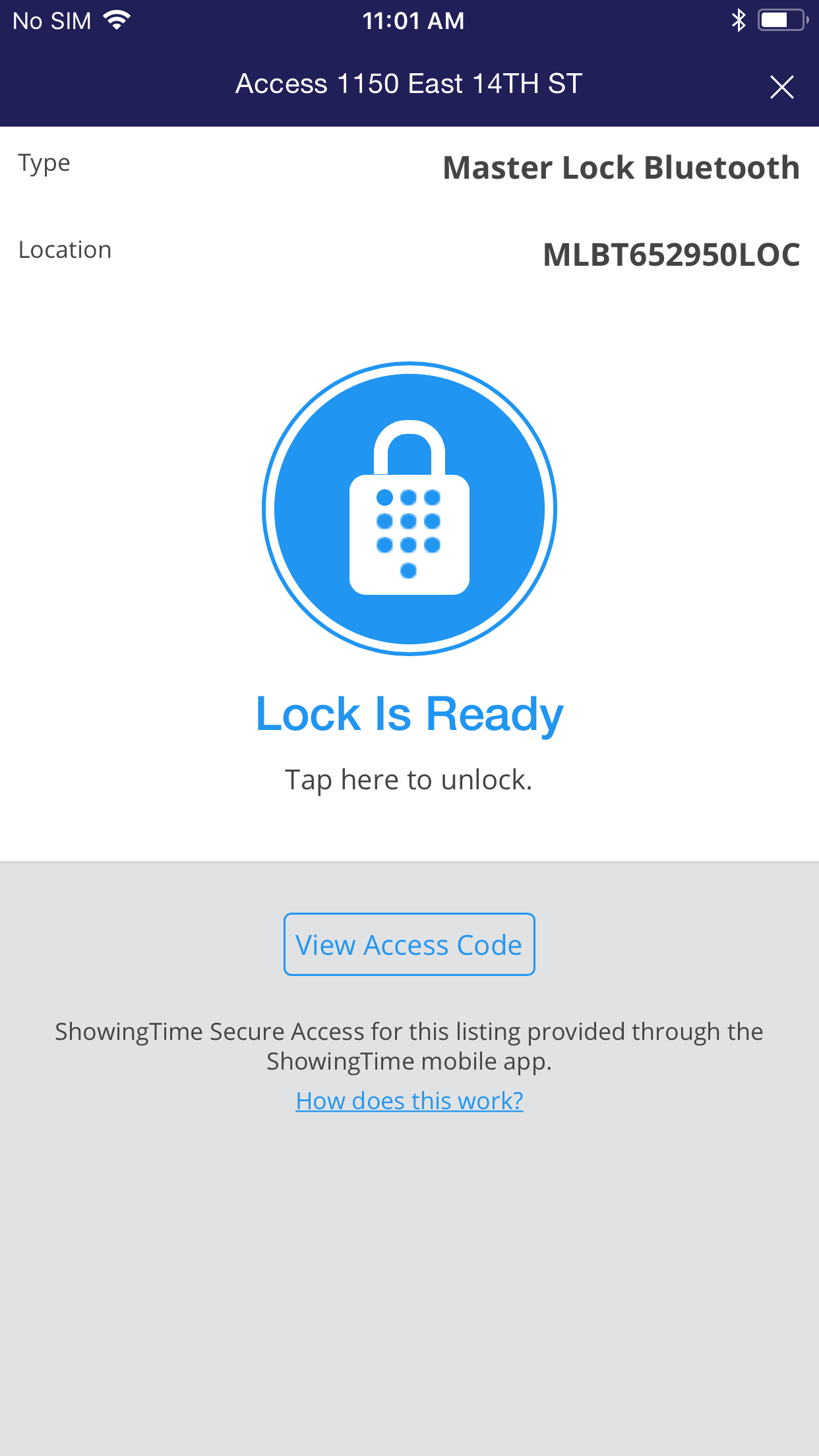
Once the lock is ready, tap on the icon on your device’s screen to unlock the lock.
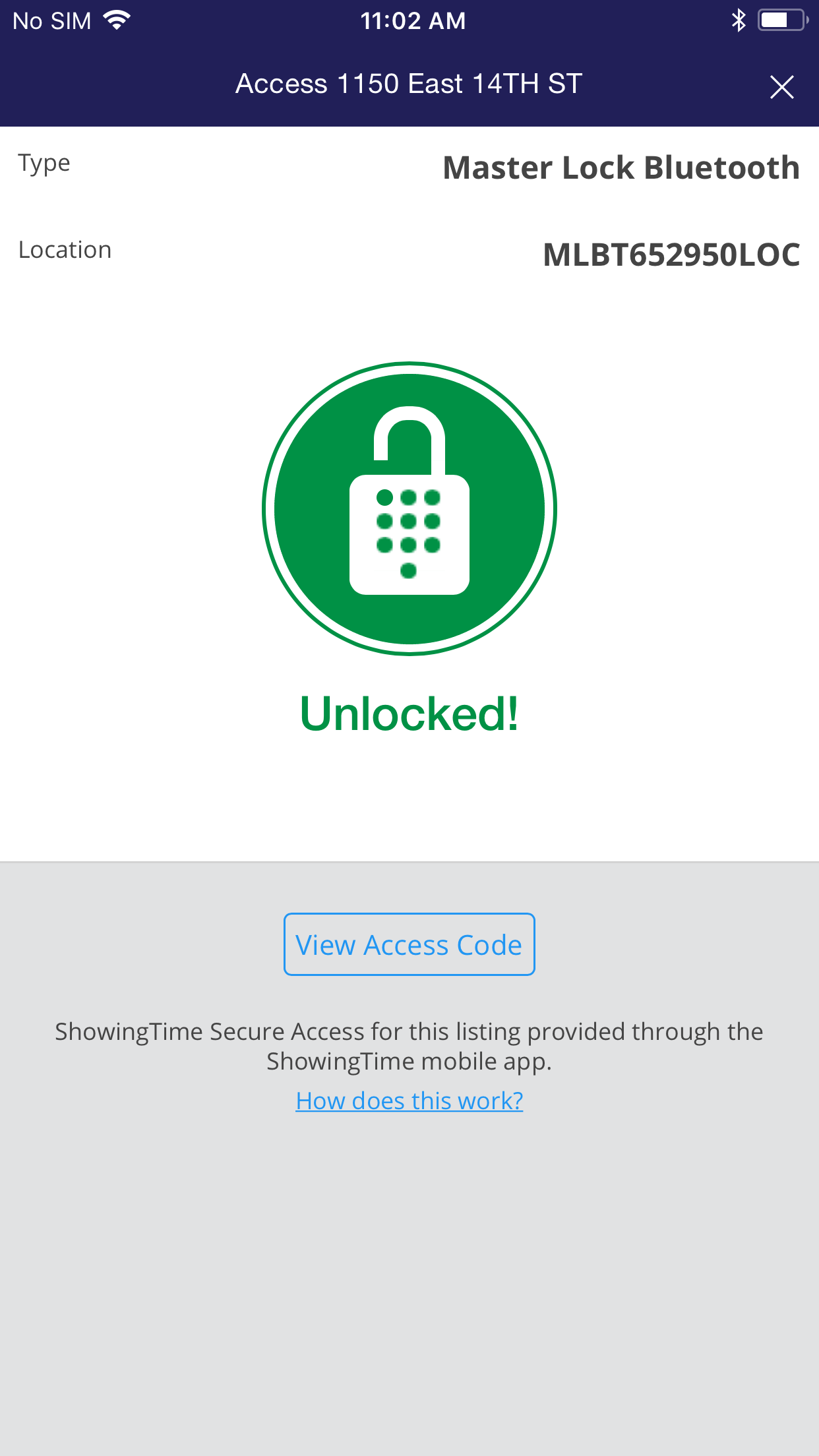
Now it is unlocked and you can open the lockbox.

In the event that you would like to use an access code instead of opening via Bluetooth, you can do so by clicking on the “View Access Code” button.
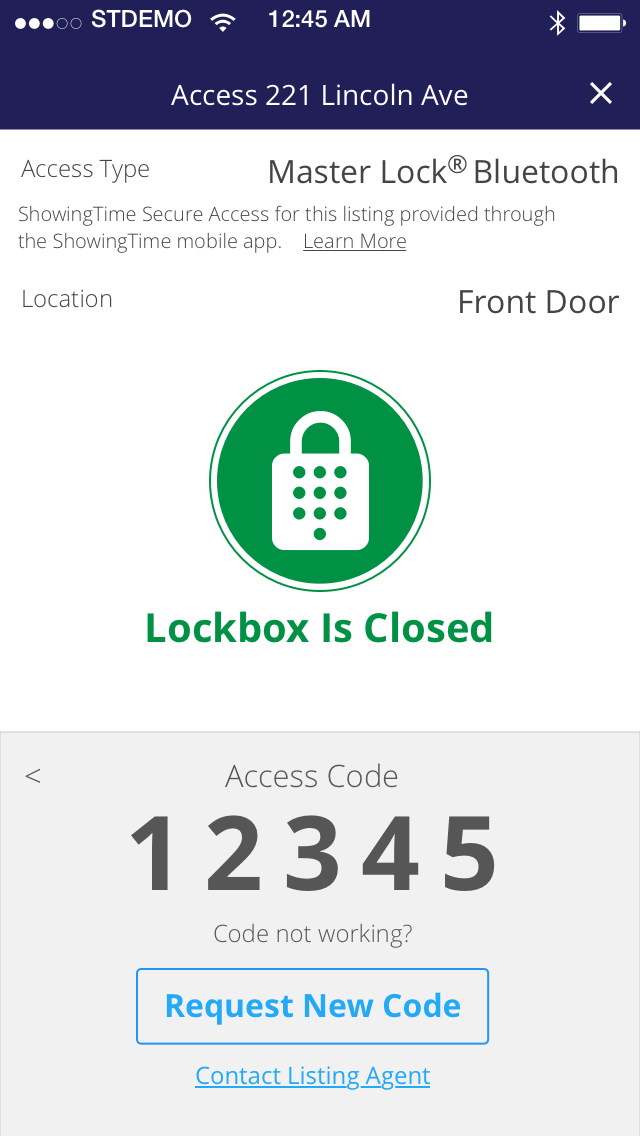
Unlock the lockbox by punching in the access code.
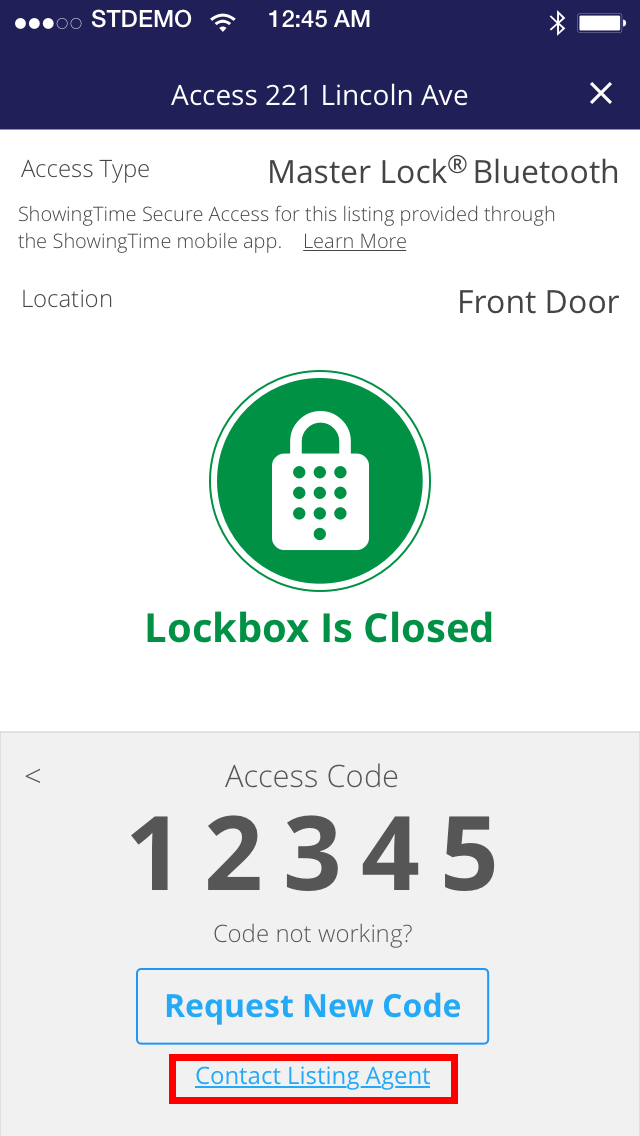
If you need to contact the LA for any reason, you can click on “Contact Listing Agent”.
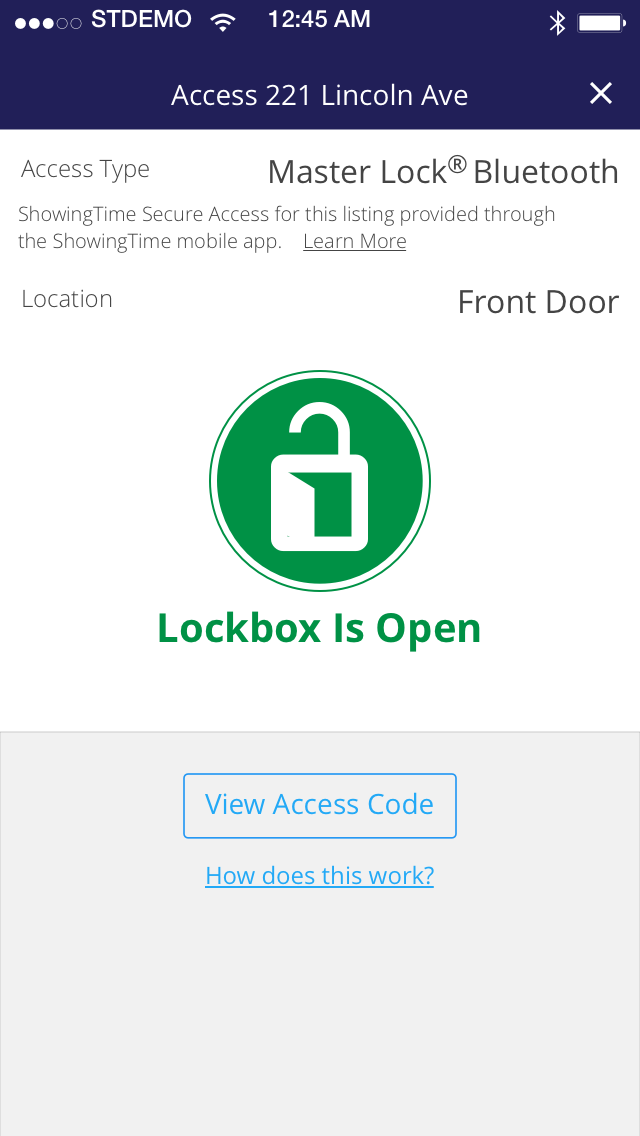
You will be notified when the lockbox is open.
- Clicking on the notification you received from ShowingTime will take you directly to the access details screen.
- Going to the Appointment Details page on the ShowingTime Mobile App and click on Access Type “Master Lock Bluetooth” to go to the access details screen.
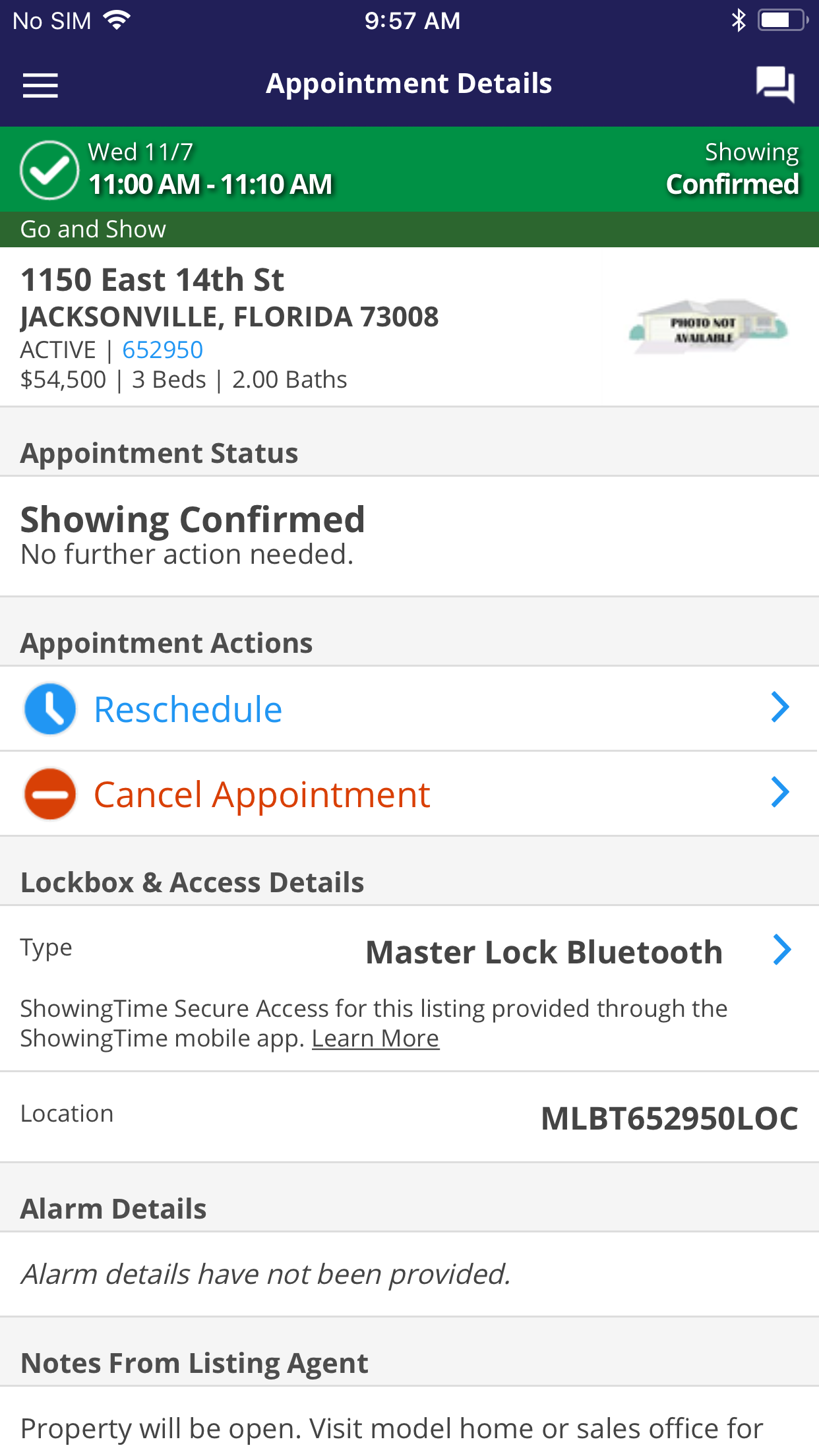
When you arrive at the listing, you can view the access details by clicking on “Master Lock Bluetooth” from the appointment details screen.
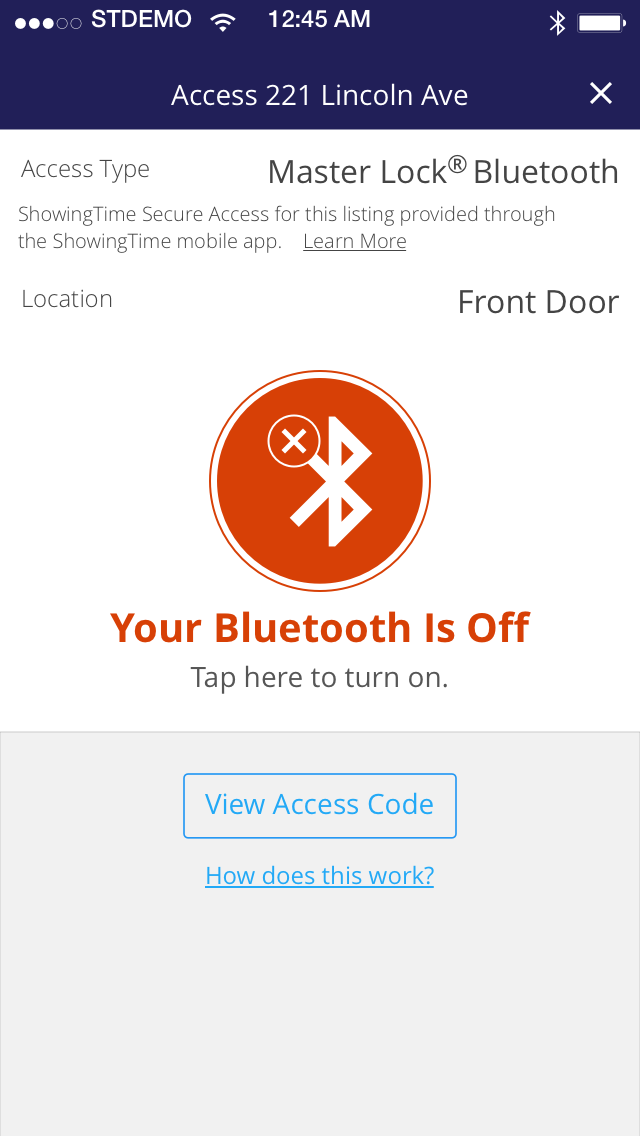
If your Bluetooth is disabled, you will see a message indicating this. Tap on the Bluetooth icon to go to your device settings and enable Bluetooth.
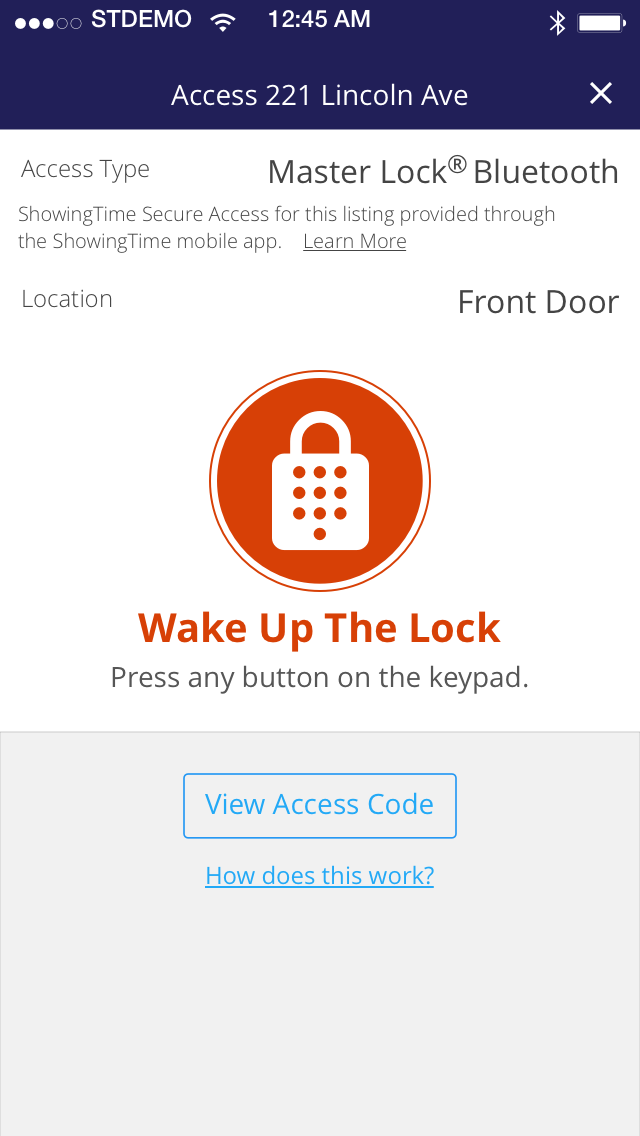
If the lockbox is inactive, press any key on the lockbox keypad to wake up the lock.
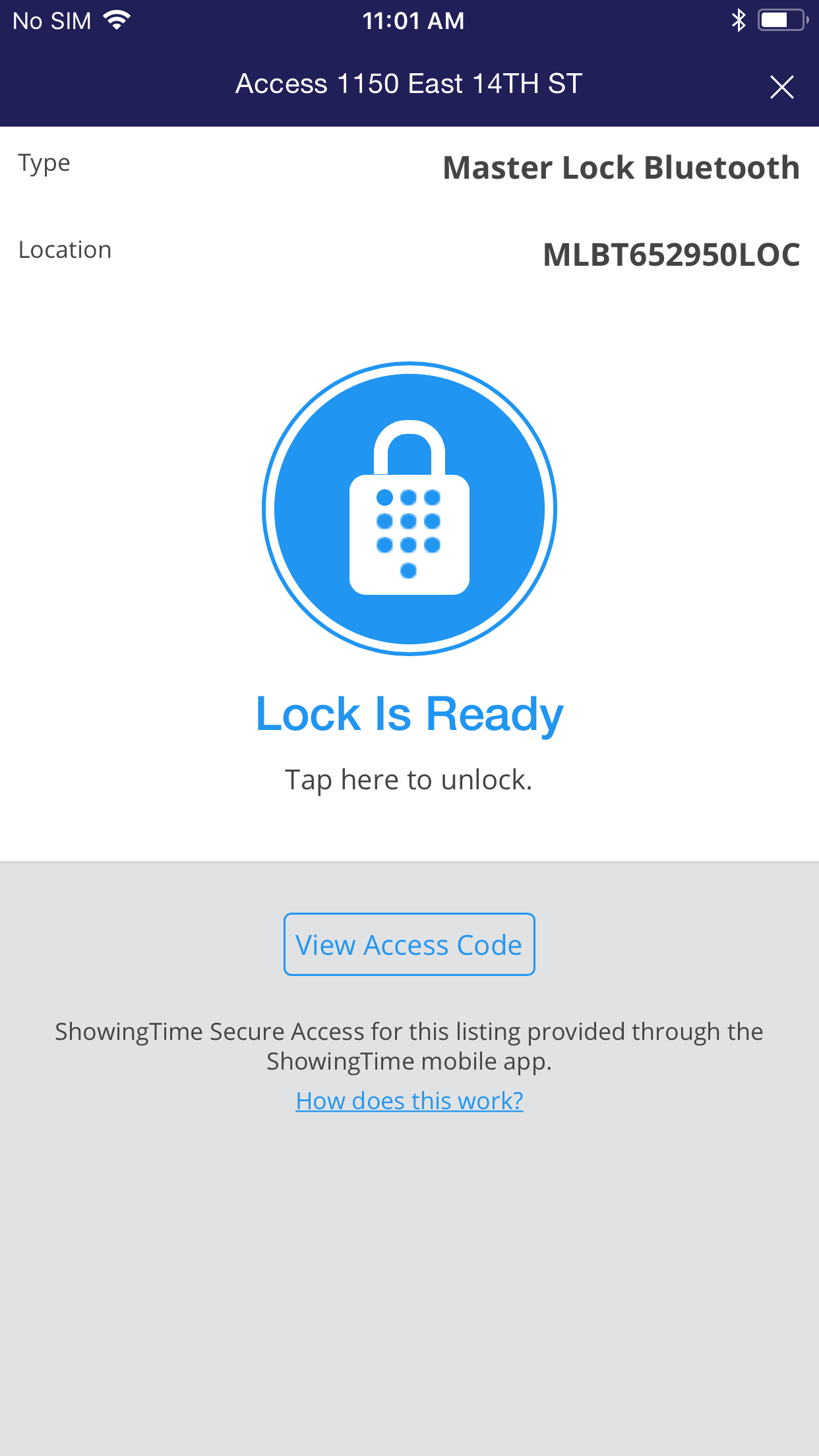
Once the lock is ready, tap on the icon on your device’s screen to unlock the lock.
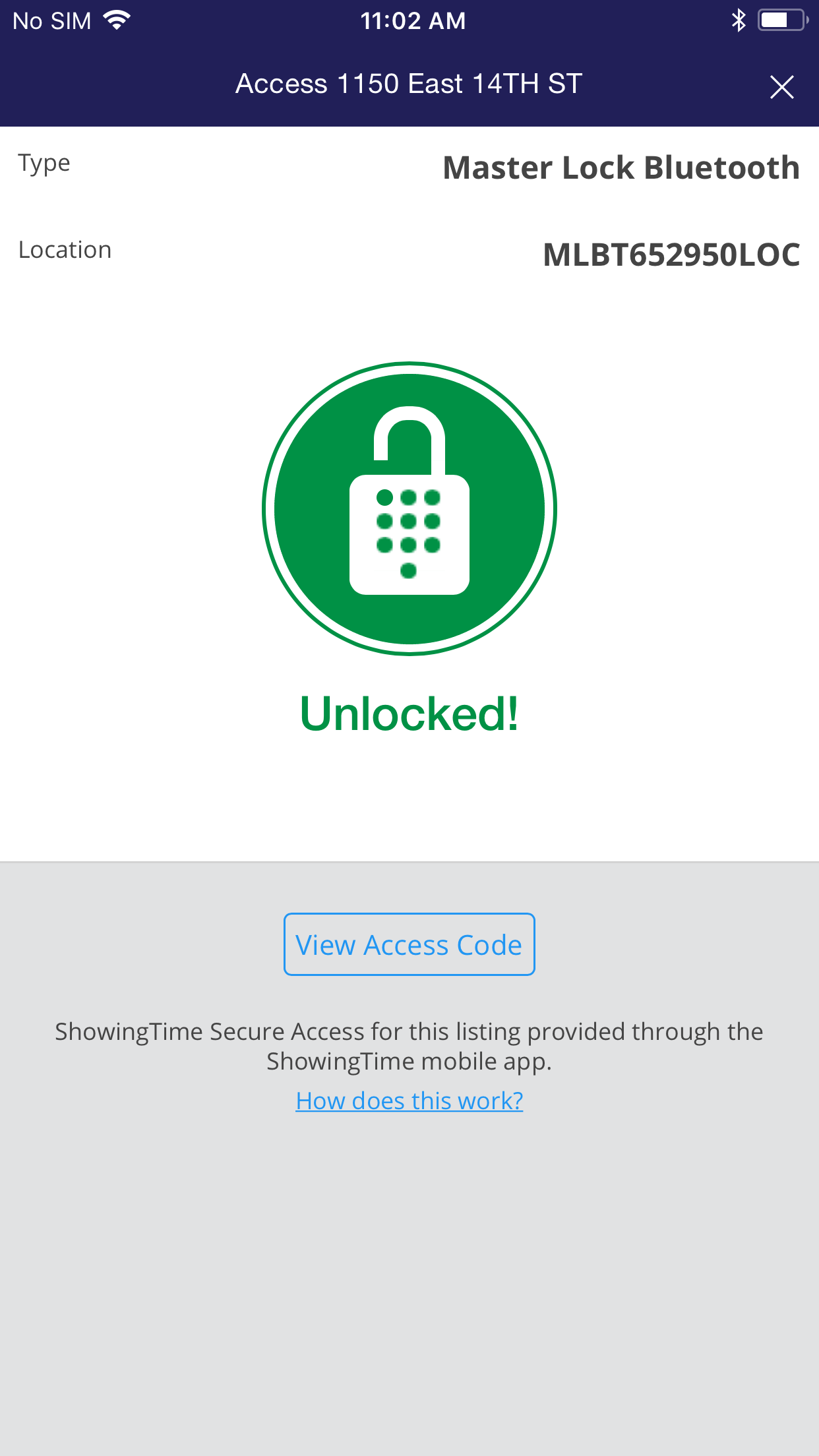
Now it is unlocked and you can open the lockbox.

In the event that you would like to use an access code instead of opening via Bluetooth, you can do so by clicking on the “View Access Code” button.
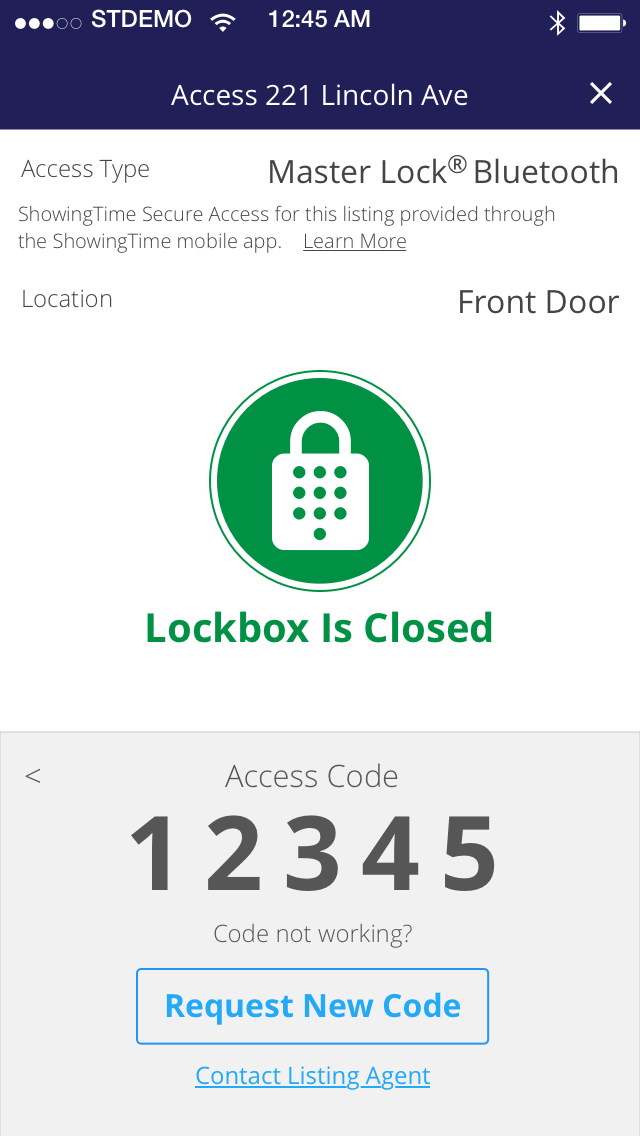
Unlock the lockbox by punching in the access code.
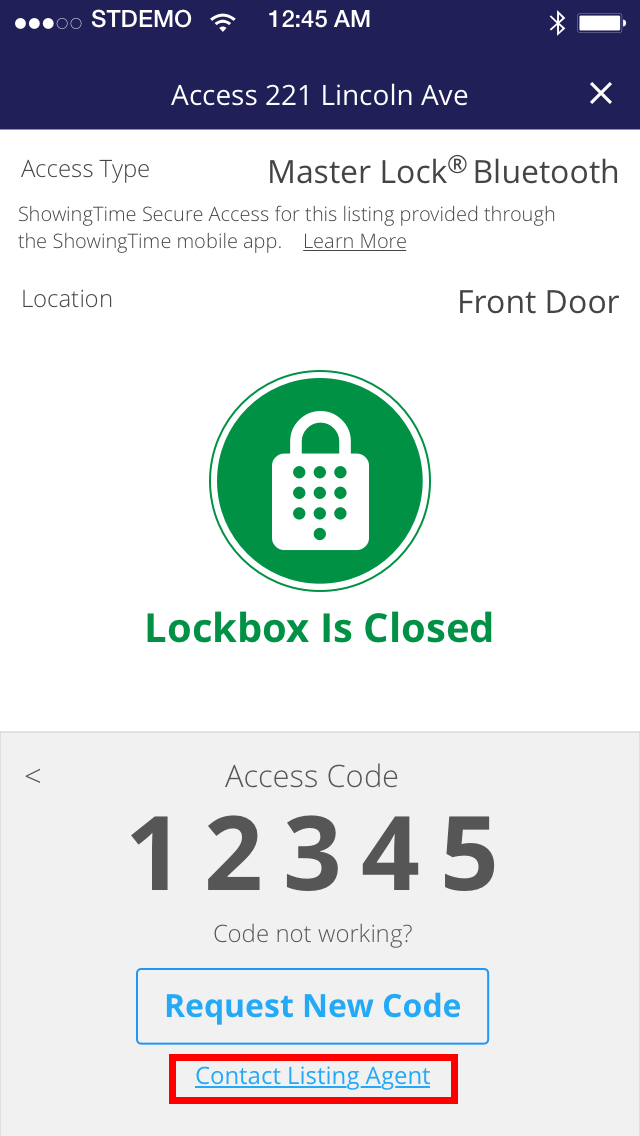
If you need to contact the LA for any reason, you can click on “Contact Listing Agent”.
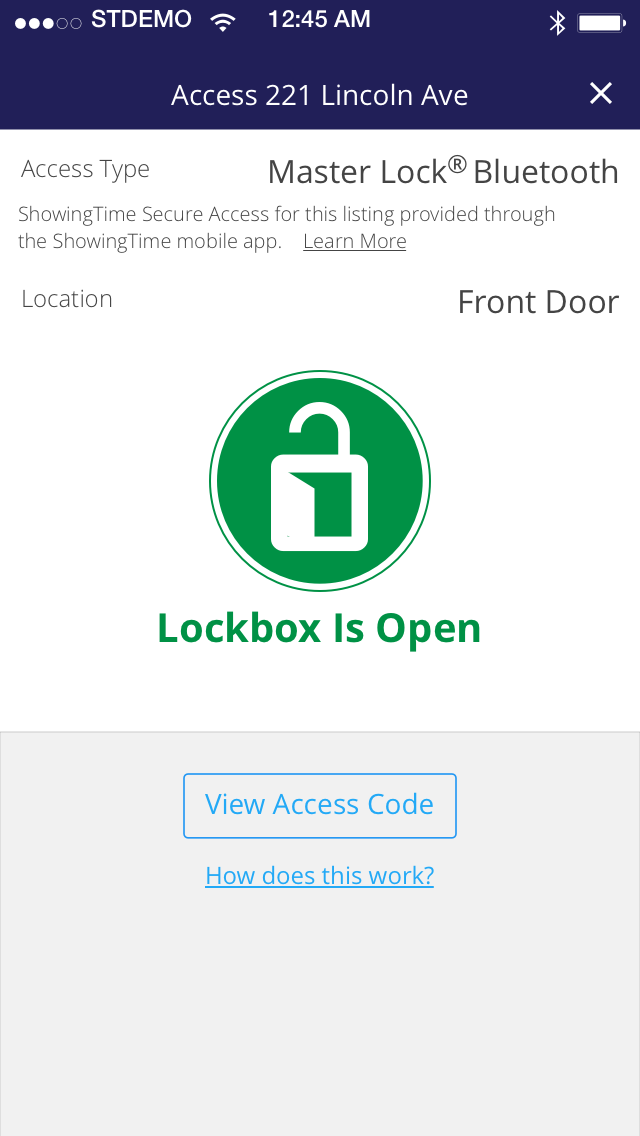
You will be notified when the lockbox is open.


