Upgrading to the ShowingTime Appointment Center
Upgrading to the ShowingTime Appointment Center is an easy way to let ShowingTime help you. Our experienced and courteous appointment specialists represent your brand allowing you more time to focus on growing your business.
- 24/7/365 live appointment specialists to handle showing requests and confirmations
- Personal Branding on emails
- Automated call notifications with interactive responses
- Tools for your seller including Listing activity reports and mobile app access
- Listing feedback is automatically requested after buyer’s agents are finished with each showing
Please Note: The steps below are not indicative of all signup steps. Each Multiple Listing Service may have slightly different steps or features.
Click the upgrade button in the menu or on your profile page
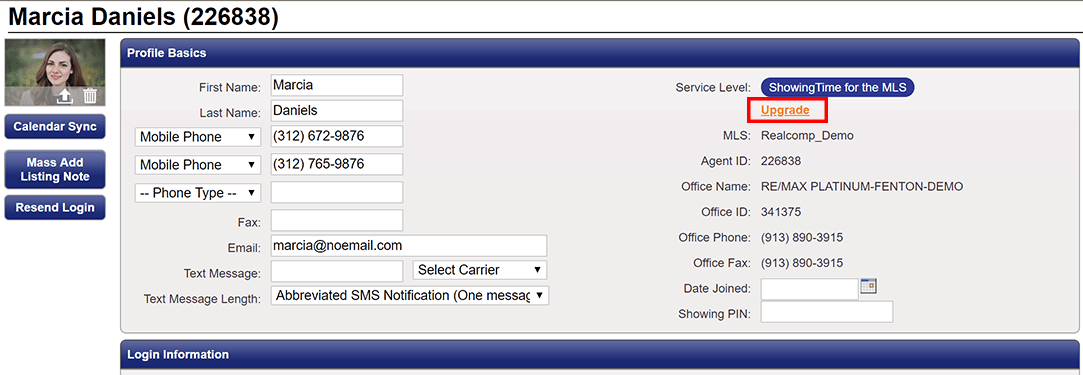
Choose your plan/products

Select which listings you want to be covered by the service
Review your order
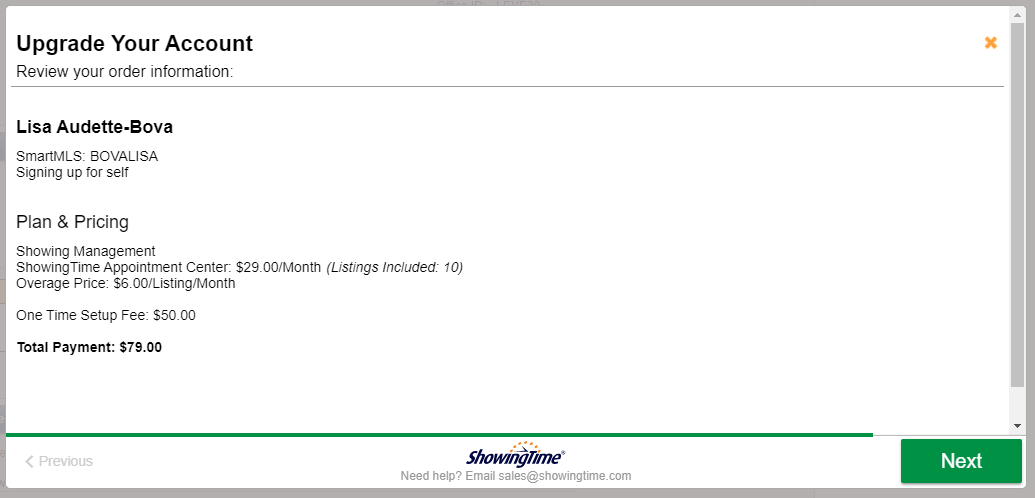
Enter Payment details
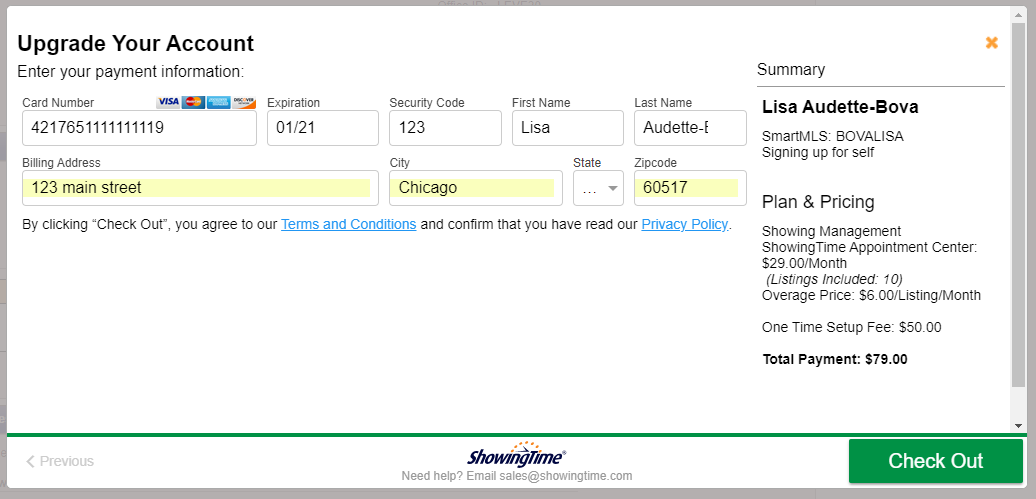
Your payment information is secure and private.
Step 1
Click the upgrade button in the menu or on your profile page
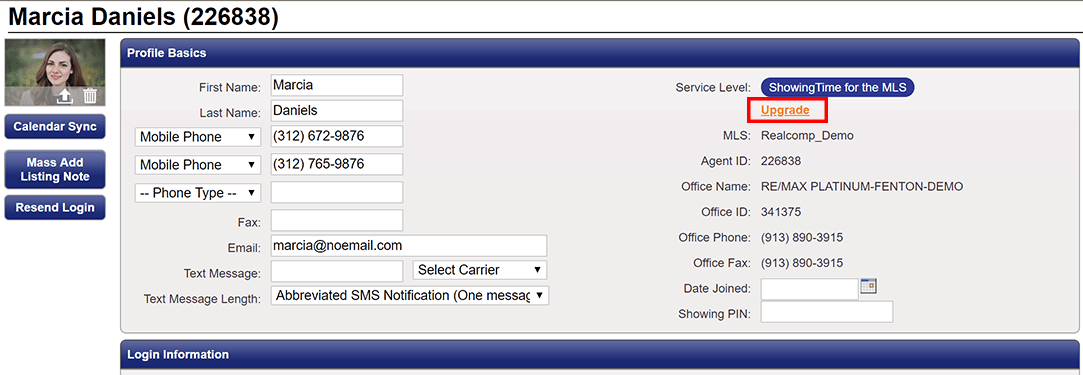
Step 2
Choose your plan/products

Step 3
Select which listings you want to be covered by the service
Step 4
Review your order
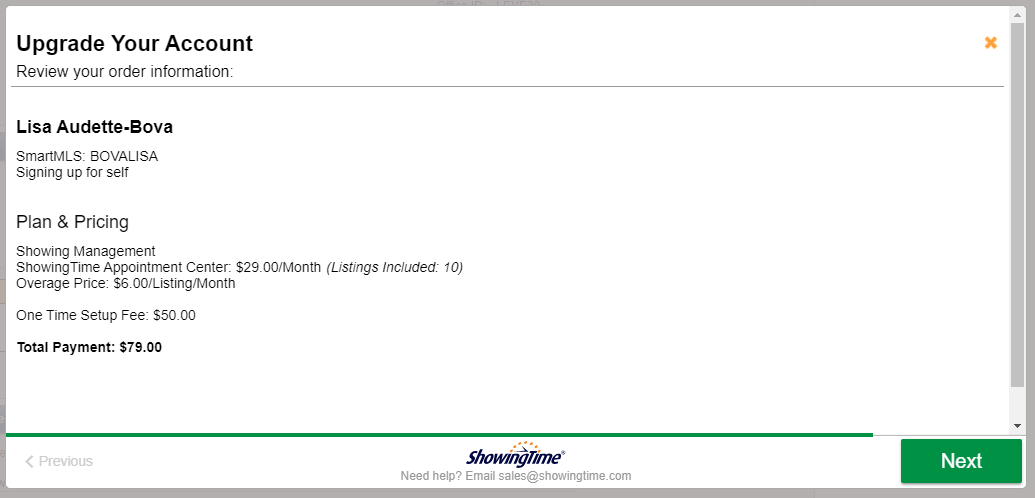
Step 5
Enter Payment details
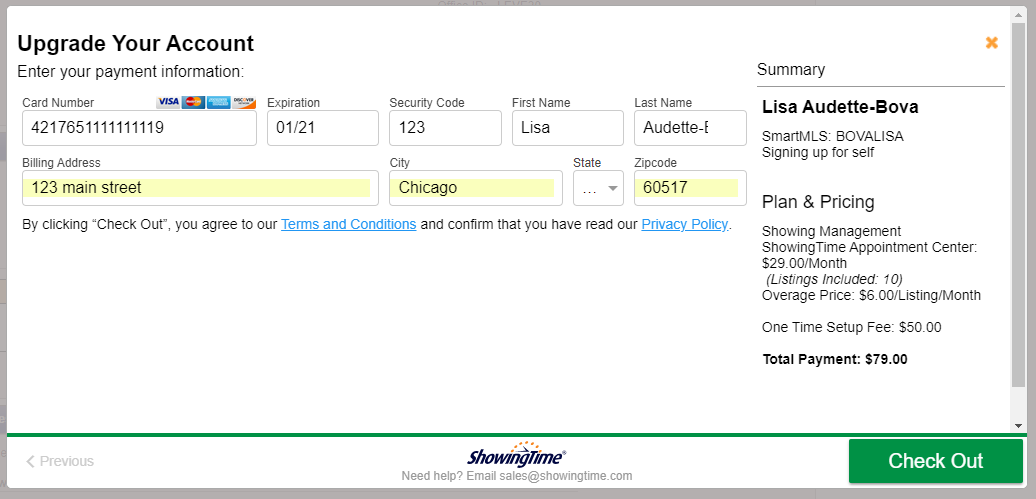
Your payment information is secure and private.
That's it. You will receive a Welcome to the Appointment Center email and an email containing confirmation of your purchase.
Read More at ShowingTime.com


