How can I remedy issues with the Google Chrome Web browser?
Your browser may have different settings and configurations. It is a best practice to have the latest version of the browser installed.
The Chrome browser exists on Windows, Linux, and Mac OS devices. Please keep in mind that removing cookies and clearing the cache, will mean that you have to log in again to sites.
Please Note: ShowingTime is not responsible for errors or conditions caused by following this guide.
Step 1
Check the Date, Time, and Time Zone the computer is set to. Make sure they match the correct Date, Time, and Time Zone as your office. To do this:
Windows 10: Right click on the time in the bottom right corner and click Adjust Date and Time. Make sure the Date, Time, and Time zone are correct, if they are not click the Change button.

Click image for full size.
On Mac: Left click on the Time in the upper right corner and select Open Date and Time Preferences. Make sure the Date, Time, and Time zone are correct, if they are not click the Lock button in the bottom left corner. You will need to enter your computer password to change take and time settings.
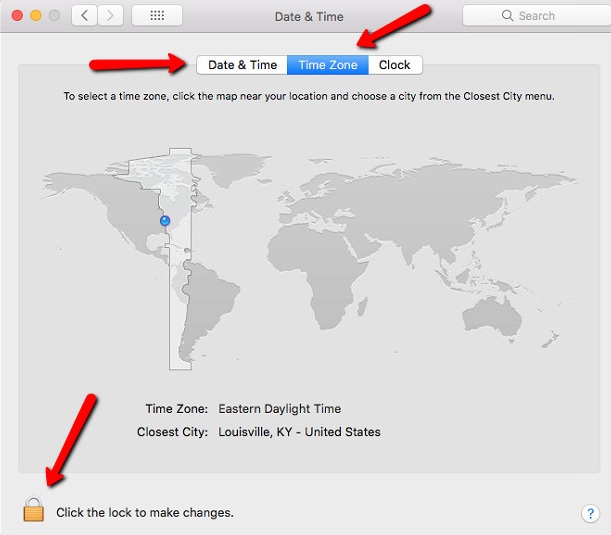
Click image for full size.
Step 2
Click the Menu icon in the upper right corner then select “Settings”.
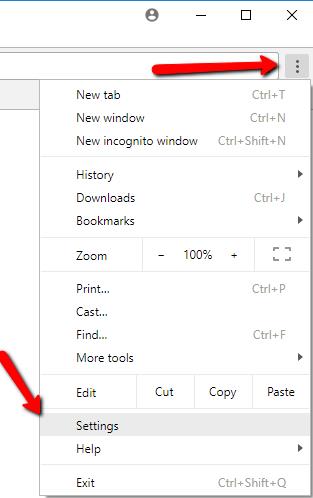
Click image for full size.
Step 3
Scroll down and select the “Advanced” button.

Click image for full size.
Step 4
Scroll down to the last option under Privacy and Security and select “Clear browsing data”.

Click image for full size.
Step 5
When the Clear browsing data dialog pops up set the Time Range to “All Time” and make sure “Browsing history”, “Cookies and other site data”, and “Cached images and files” are checked. Then select CLEAR DATA.
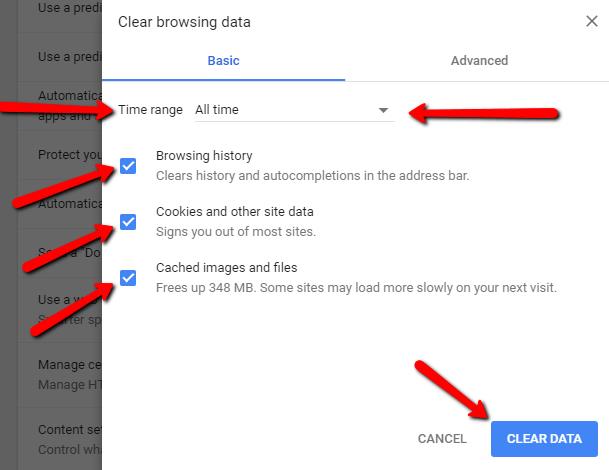
Click image for full size.
Step 6
Click the Menu icon in the upper right corner then click “More tools” then Extensions.

Click image for full size.
Step 7
Use the slider under each extension to disable them.
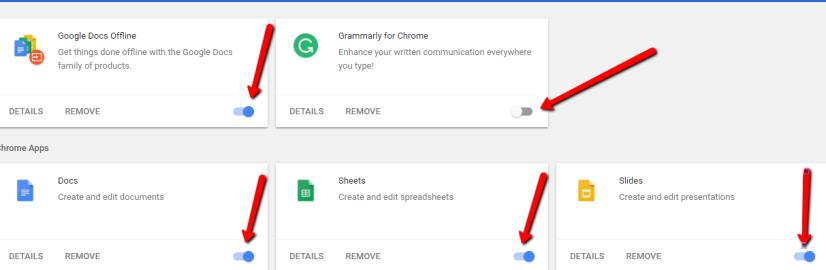
Click image for full size.
Step 8
Completely Close out of Google Chrome and restart.
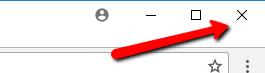
Click image for full size.


