How Can I Remedy Issues with Internet Explorer?
Your browser may have different settings and configurations. It is a best practice to have the latest version of the browser installed.
The Internet Explorer browser is unique to Windows devices. Please keep in mind that removing cookies and clearing the cache, will mean that you have to log in again to sites.
Please Note: ShowingTime is not responsible for errors or conditions caused by following this guide.
Step 1
Check the Date, Time, and Time Zone that your computer is set to. Make sure they match the correct Date, Time and Time Zone as your office.
To do this: Windows 10: Right click on the time in the bottom right corner and click Adjust Date and Time. Make sure the Date, Time, and Time zone are correct, if they are not click the Change button.
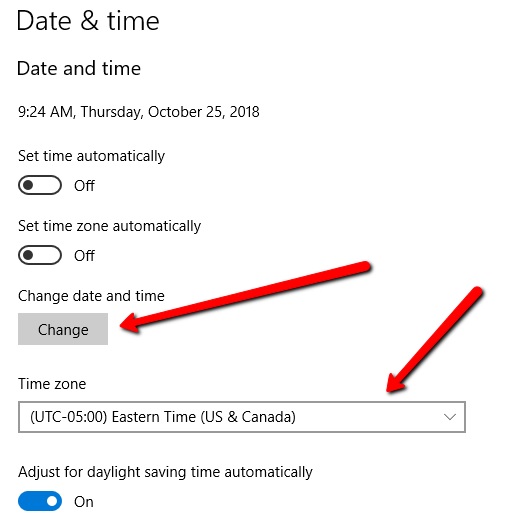
Click image for full size.
Step 2
Click the Gear Icon in the upper right corner then click Internet Options.
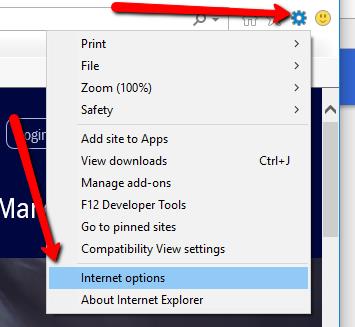
Click image for full size.
Step 3
Click the General Tab at the top then click the Delete button under Browsing history.
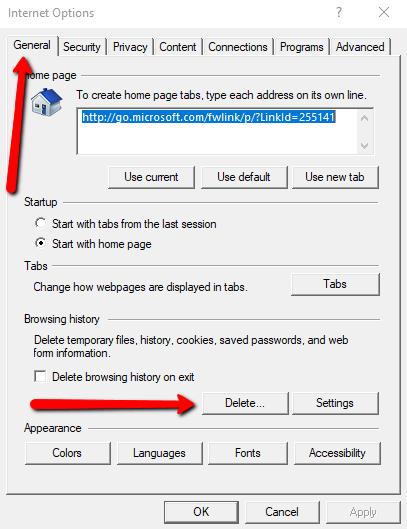
Click image for full size.
Step 4
Click on the Security Tab at the top then click Reset all zones to default level.
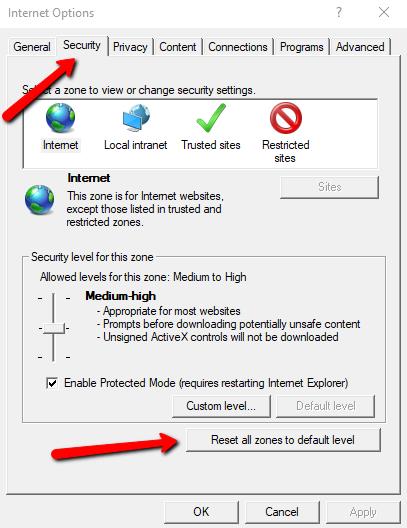
Click image for full size.
Step 5
Click on the Privacy Tab then click the Sites Button under Settings.
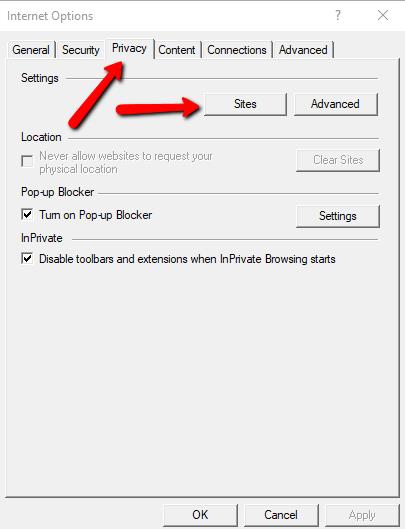
Click image for full size.
Step 6
In the field Address of website: enter “showingdesk.com” and click the Allow button then enter showingtime.com and click the allow button. Click OK.
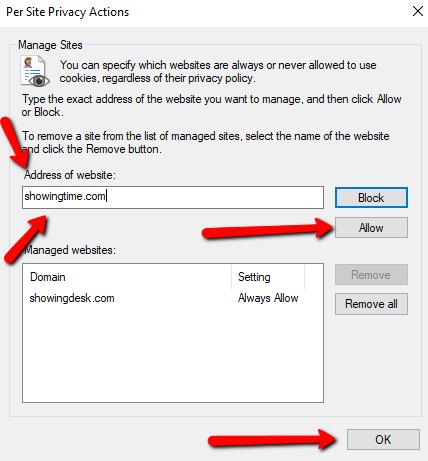
Click image for full size.
Step 7
Under the Privacy Tab Click the Advanced button.
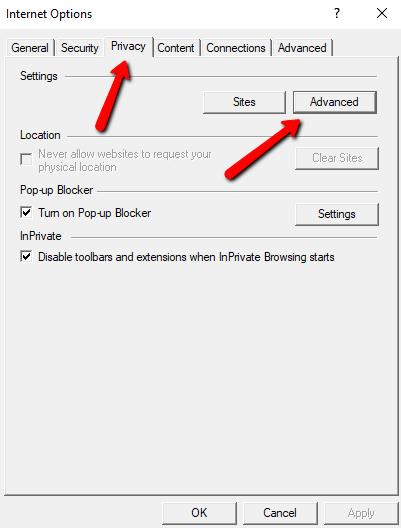
Click image for full size.
Step 8
Make Sure First-party Cookies and Third-party Cookies are both set to Accept. Make sure Always allow session cookies is checked. Then click OK.
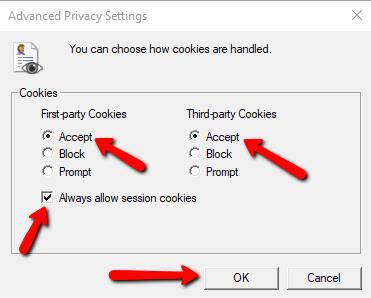
Click image for full size.
Step 9
Click OK.
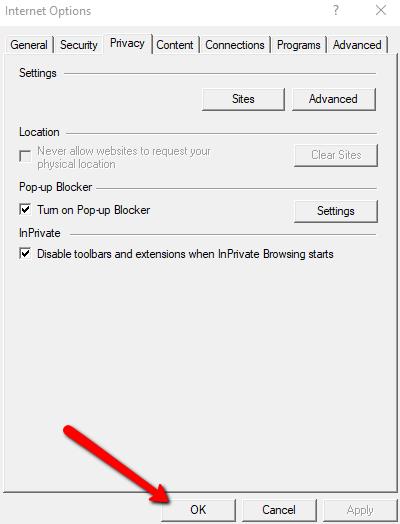
Click image for full size.
Step 10
Click the Gear Icon in the upper right corner then click Manage add-ons.

Click image for full size.
Step 11
Disable all Toolbars and Extensions by selecting each extension and clicking Disable button.
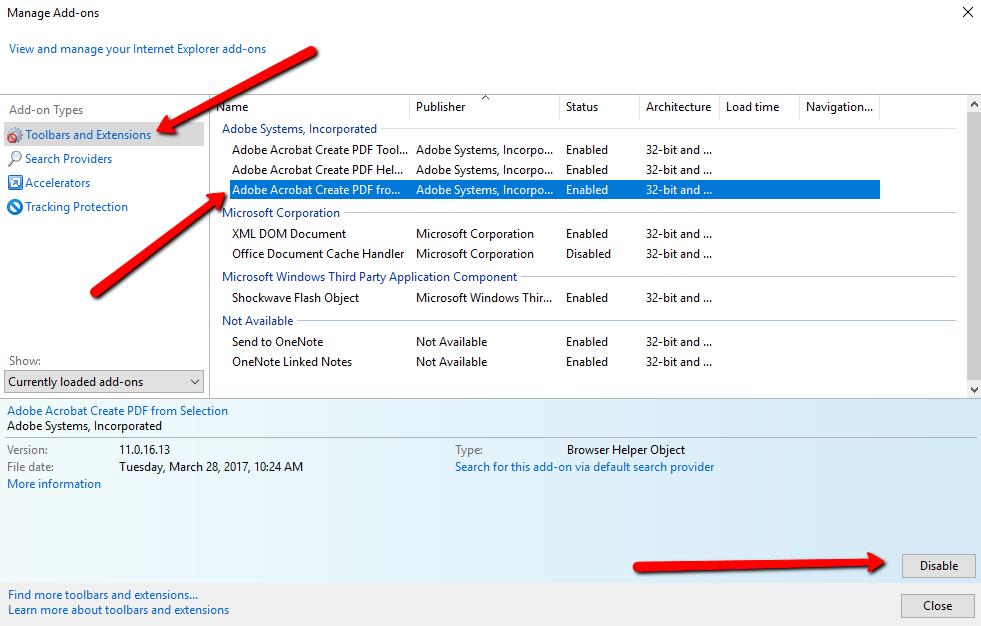
Click image for full size.
Step 12
Completely Close out of Internet Explorer and restart.
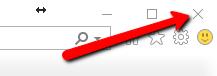
Click image for full size.


