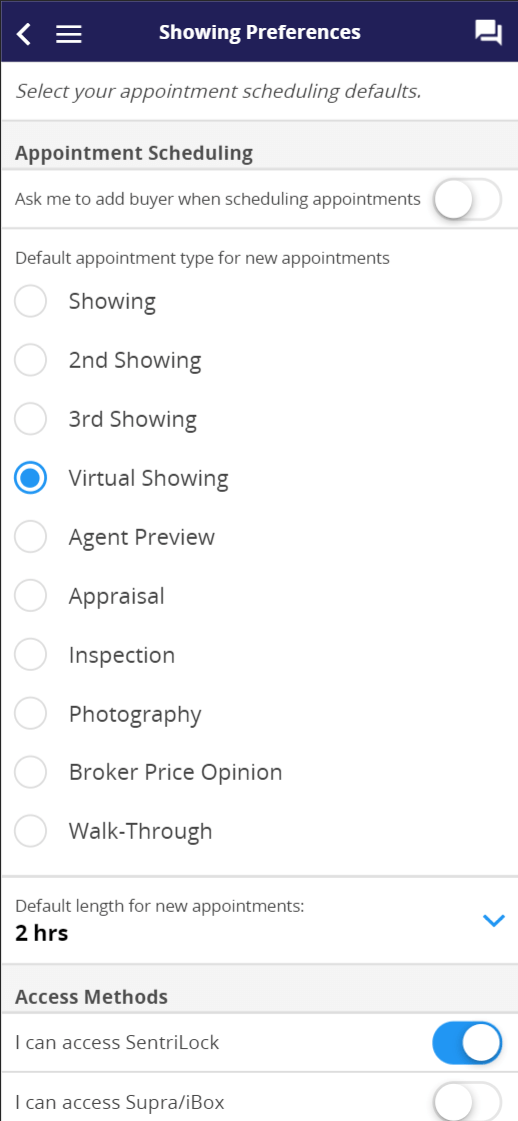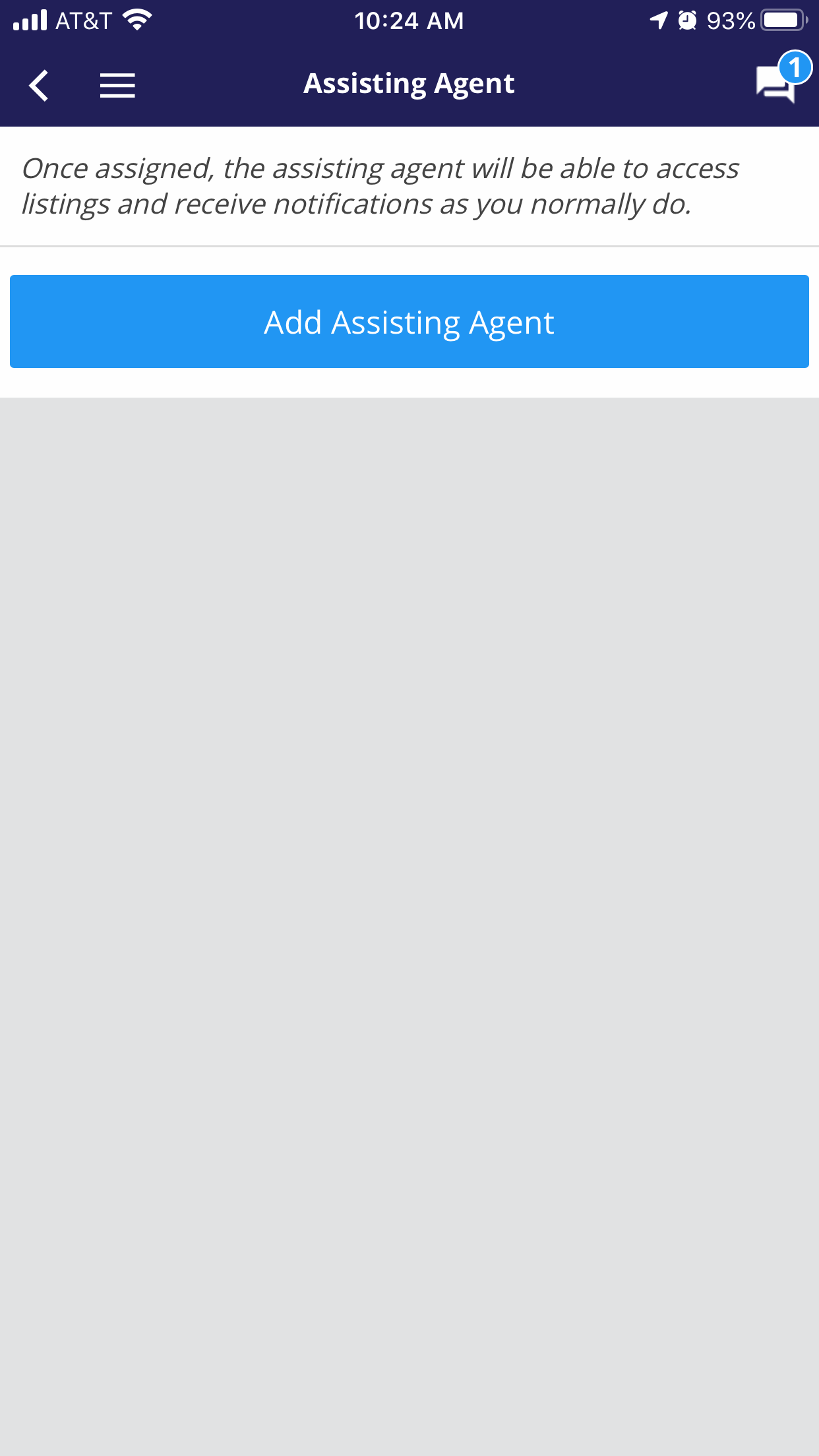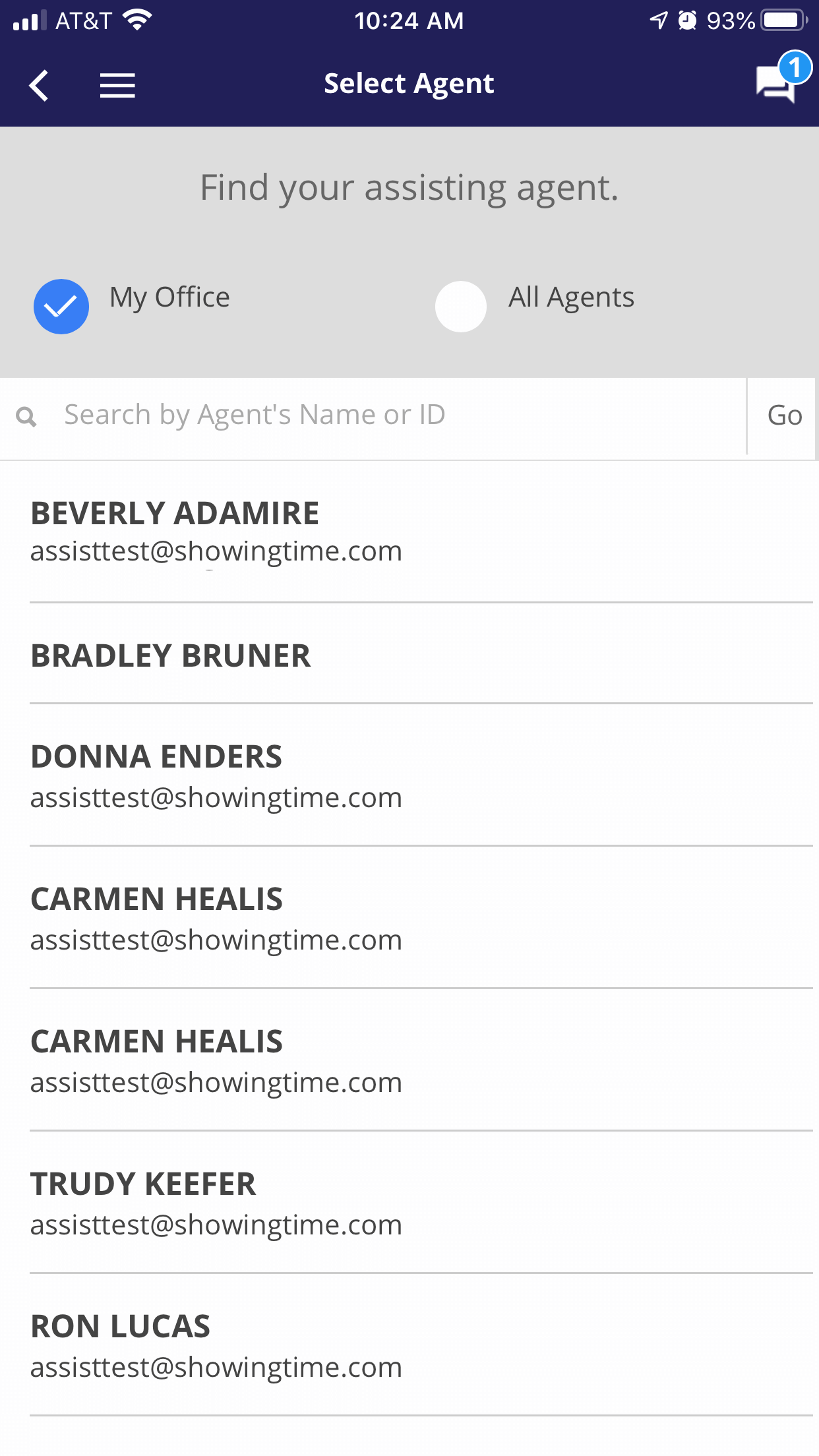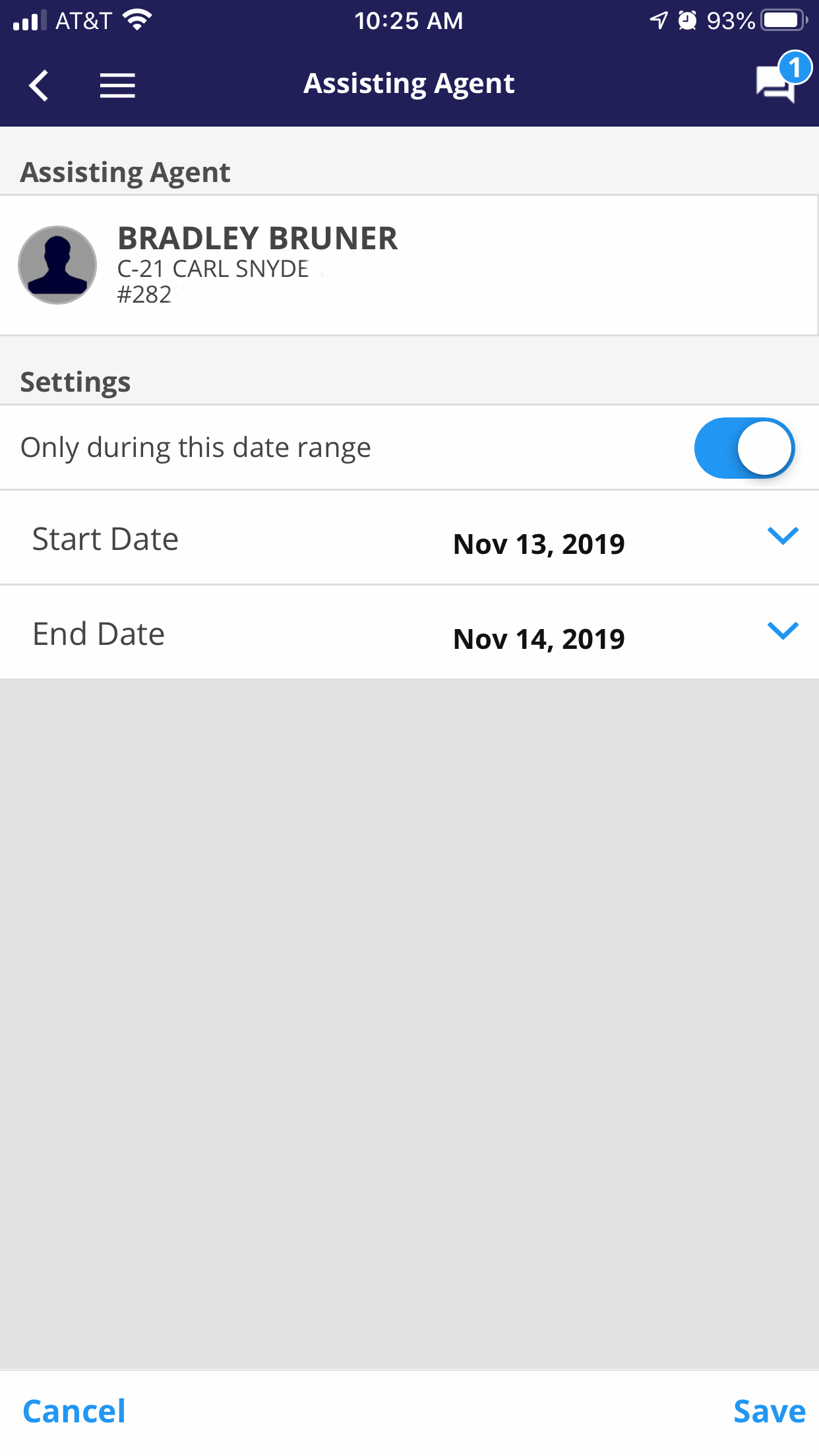Mobile App Profile
You have access to your profile settings through the ShowingTime App. Changing these settings in the mobile app will be reflected when you log in on the desktop.
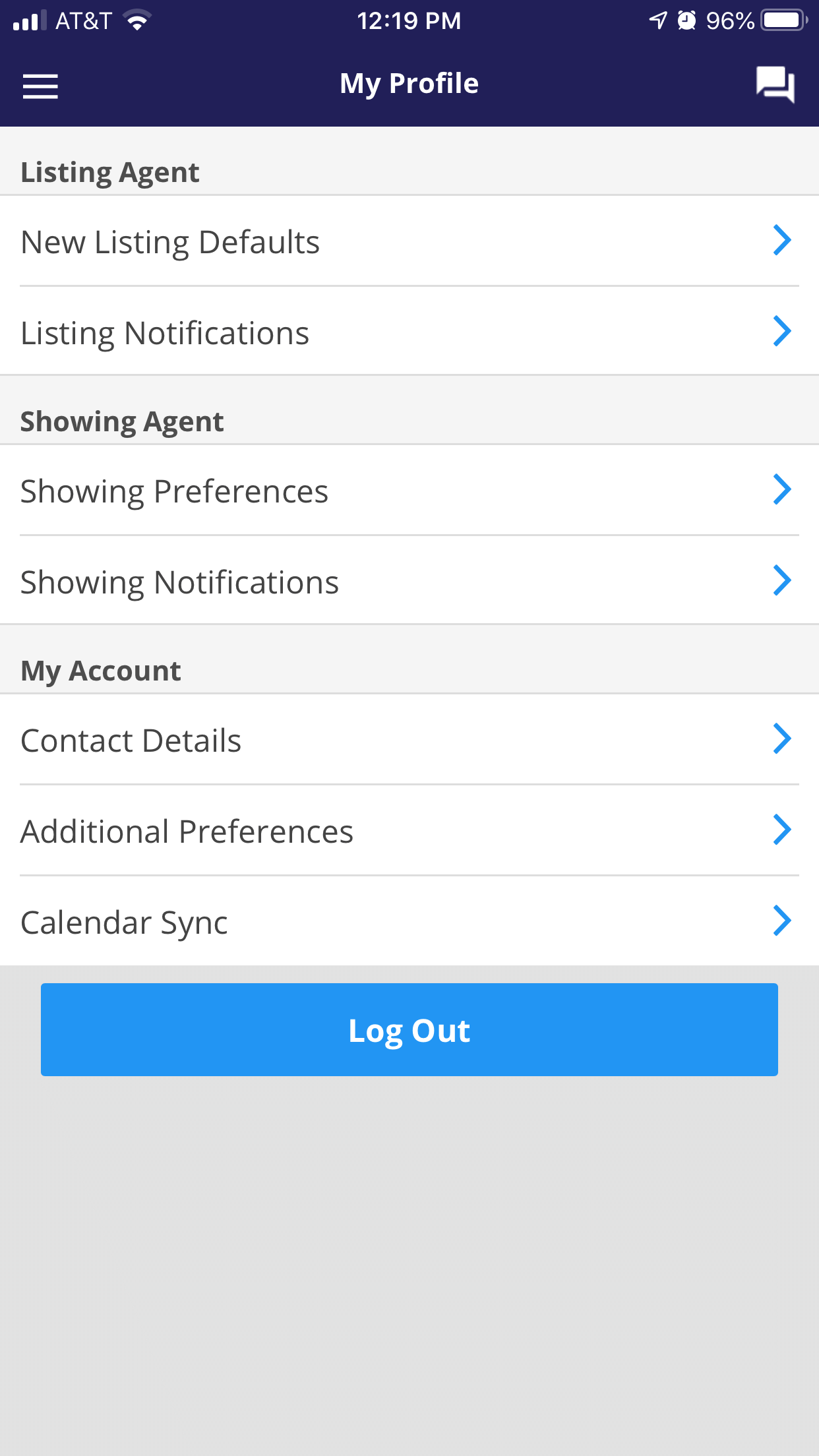
Click image for full size.
Under this section are your settings for new listings and notifications. Requests and cancellations can have different settings.
Changing these settings will only affect newly added listings. You can set a default appointment type or enable the ability for agents to request appointments online.
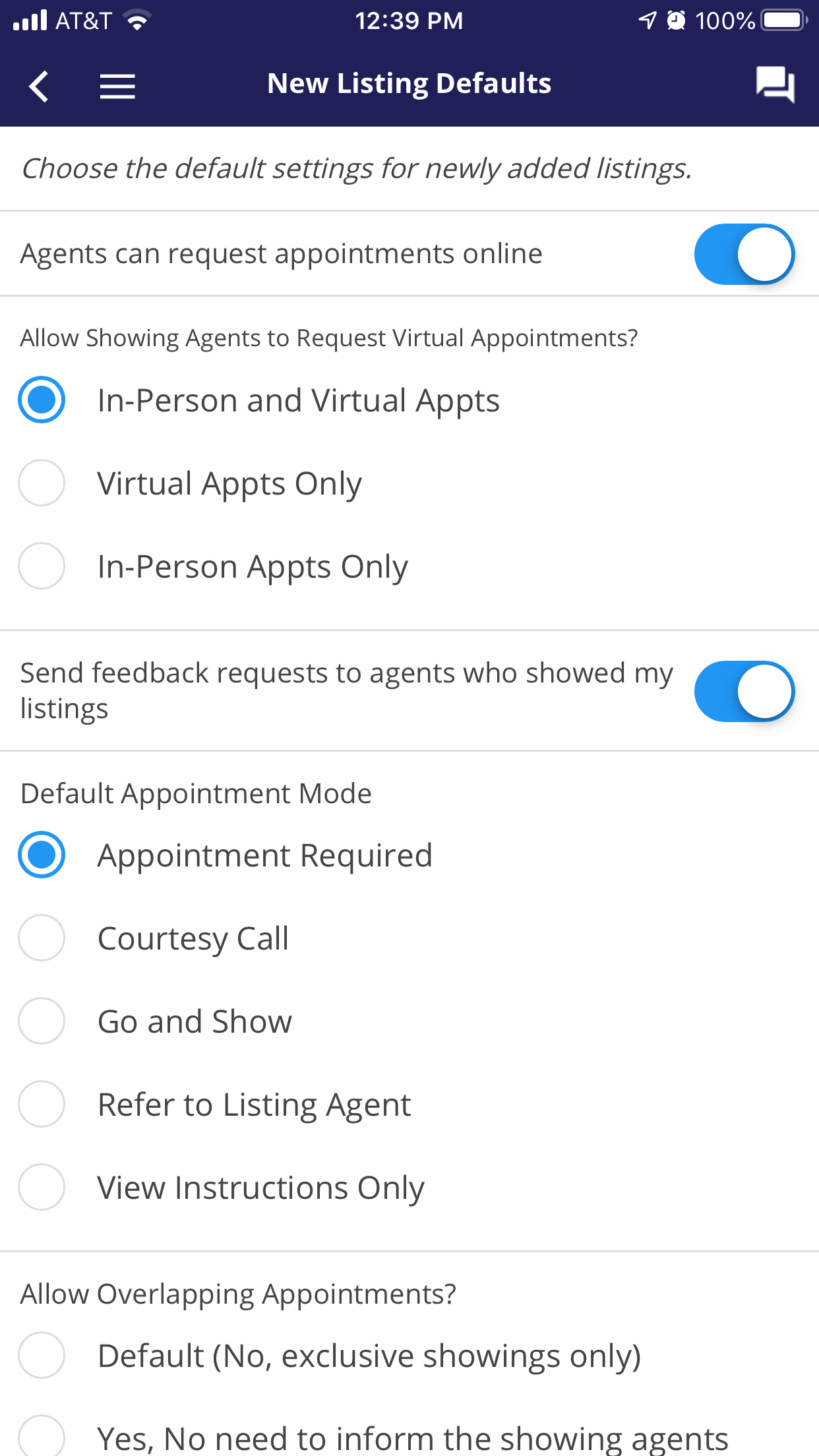
Click image for full size.
You can choose to only have exclusive showings for your listings. This setting can also be managed on a listing by listing basis.
You can choose only to get calls only when appointments are declined or cancelled so that you can follow up.
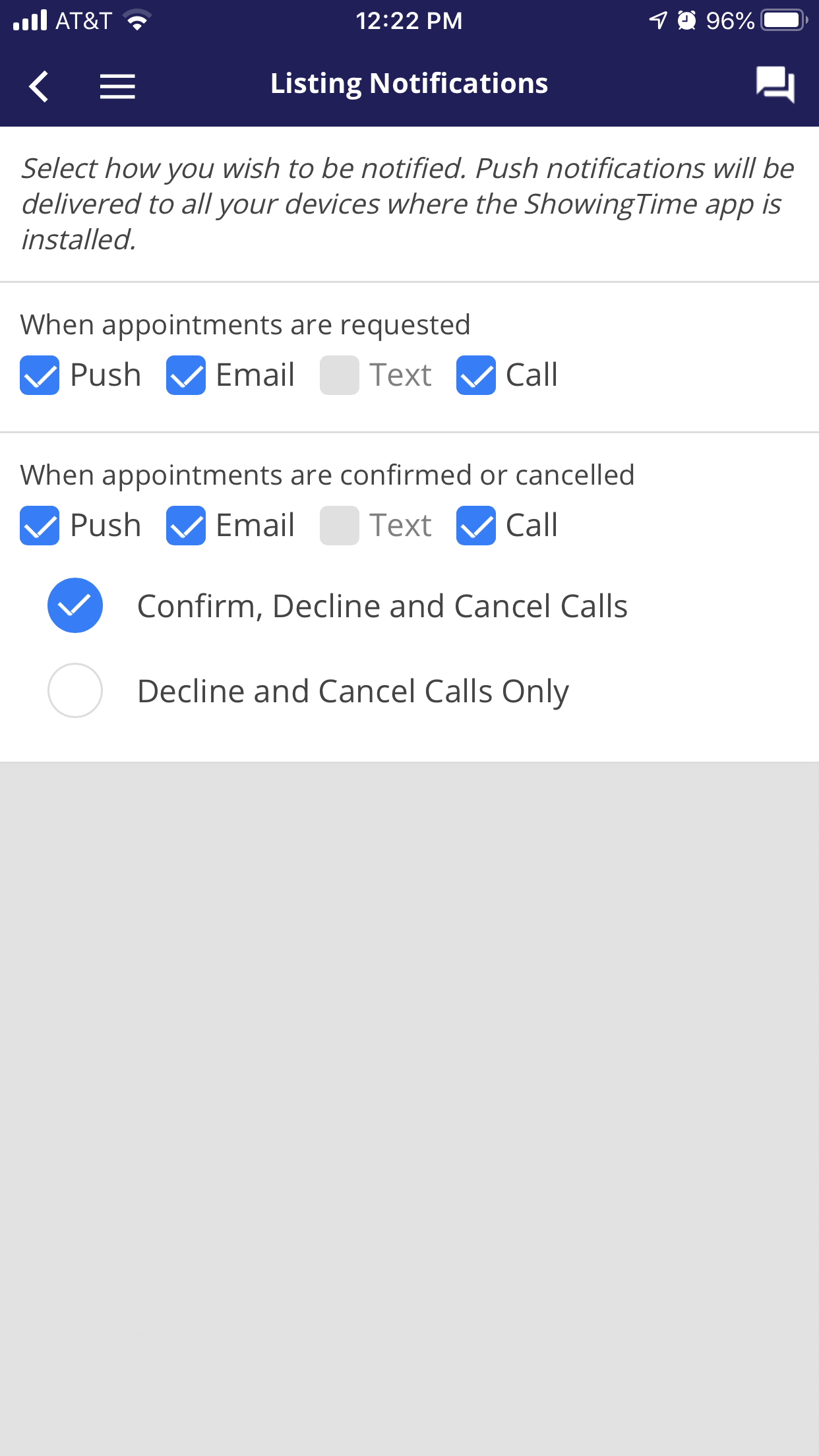
Click the image for full size.
As a buyer's agent, you may know that you always want to set showings that are a certain length. You can also identify your ability to open certain lockbox types.
You can select one or more notification types for appointment confirmation.

Click the image for full size.
Under My Account, you can change your login information, set a link between ShowingTime and your calendar, and decide when you want to receive push and text notifications.
You can add or remove contact information.
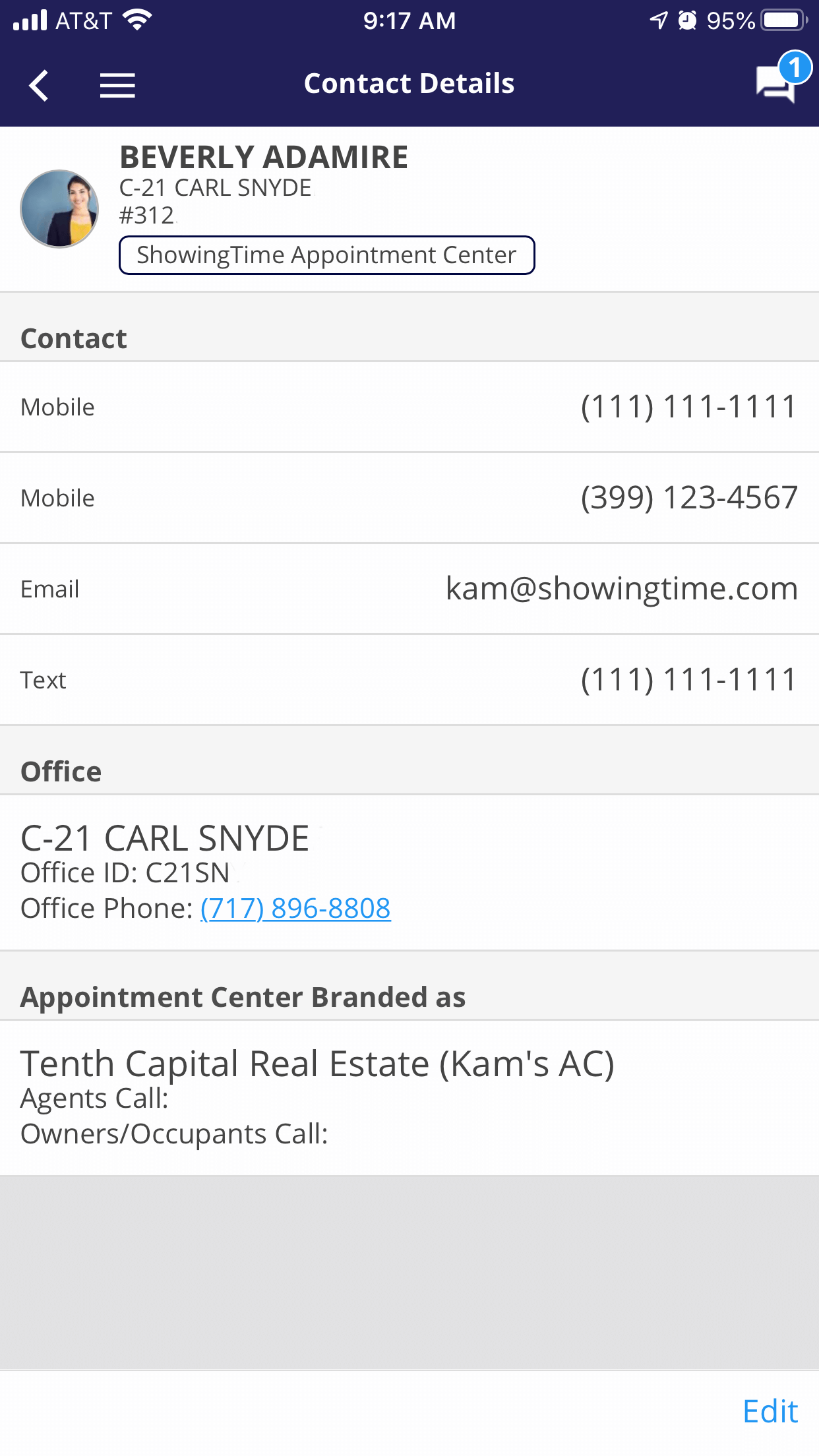
Click the image for full size.
You may want to prevent text messages and push notifications from arriving too late. Or select to receive the Daily Summary Report. You can change these settings in this section.
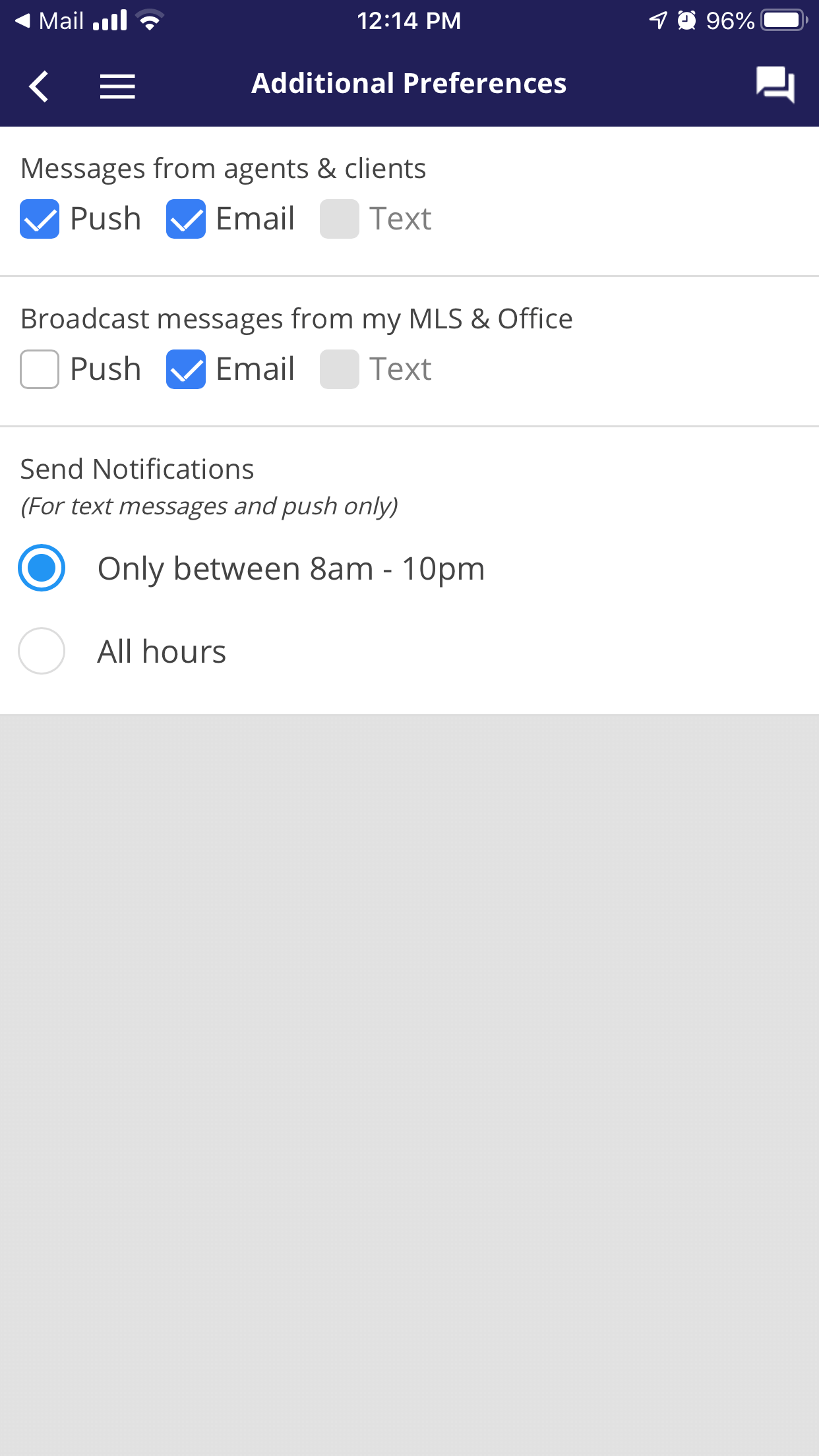
Click the image for full size.
Whenever you need another agent to step in to cover any activities on your listing, you can choose an agent to act as your Assisting Agent. This agent will be able to take action on any appointments while they are set up to do so, and all actions will be logged on each appointment.
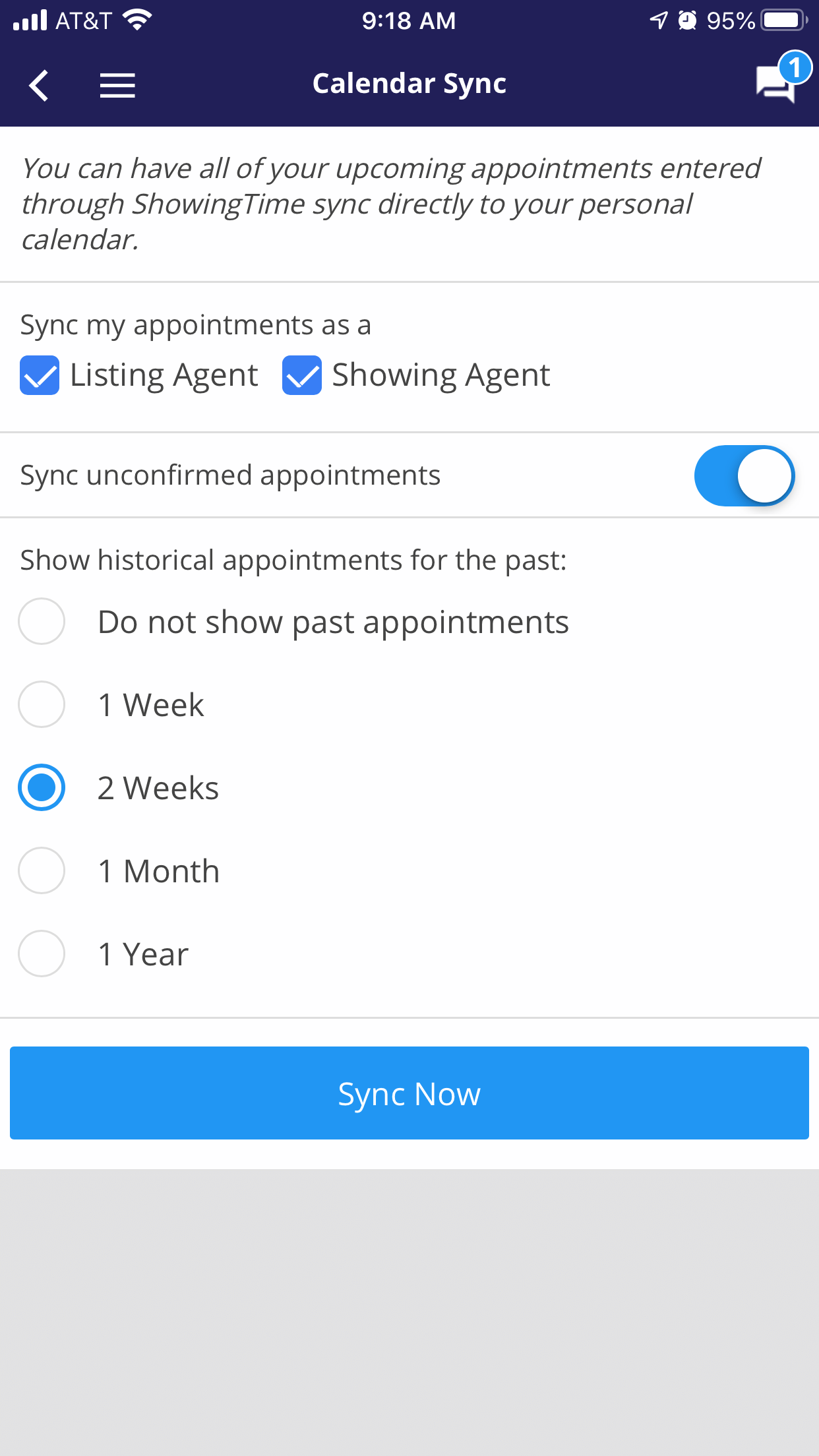
Click the image for full size.
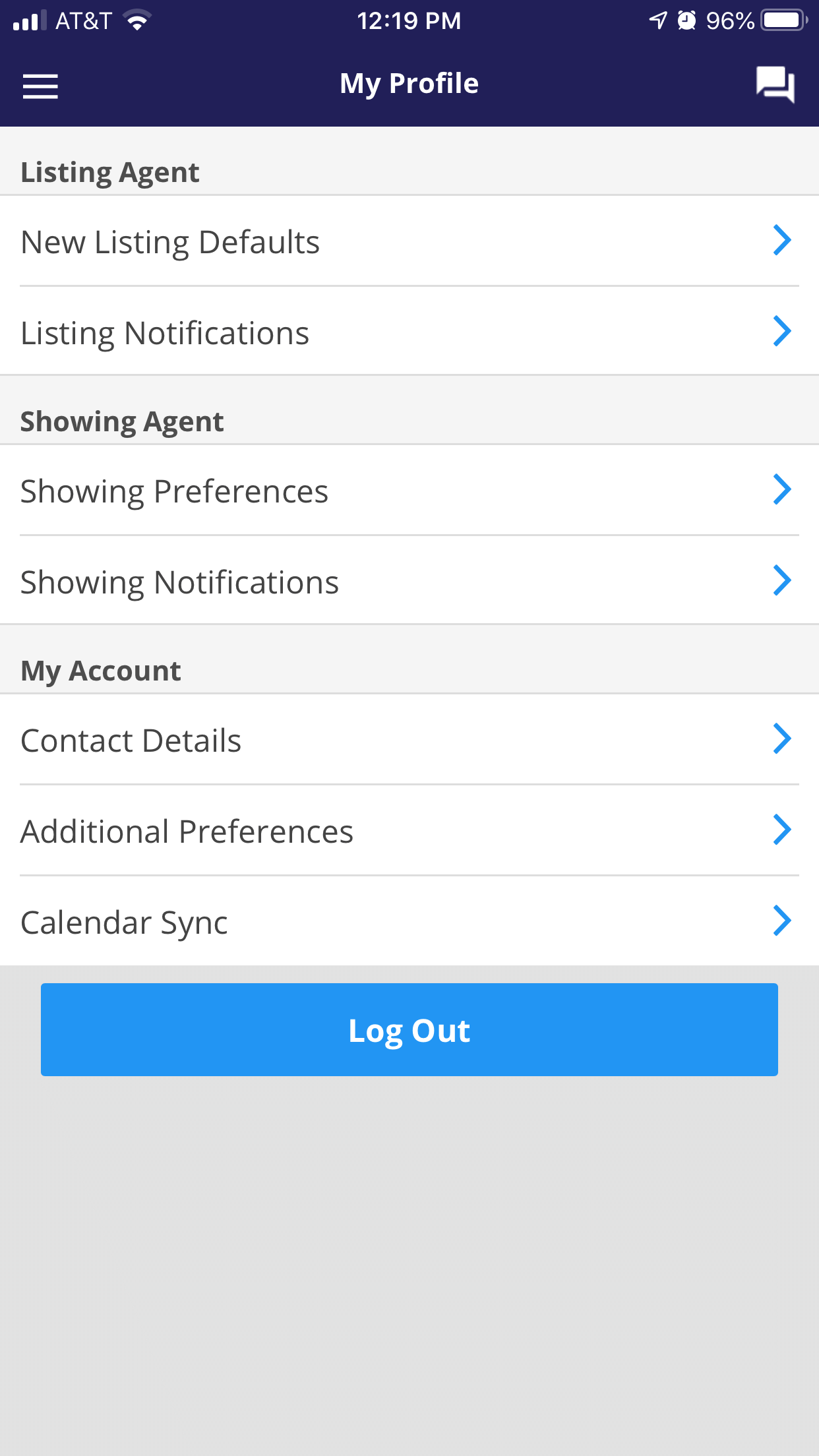
Click image for full size.
Listing Agent
Under this section are your settings for new listings and notifications. Requests and cancellations can have different settings.
New Listing Defaults
Changing these settings will only affect newly added listings. You can set a default appointment type or enable the ability for agents to request appointments online.
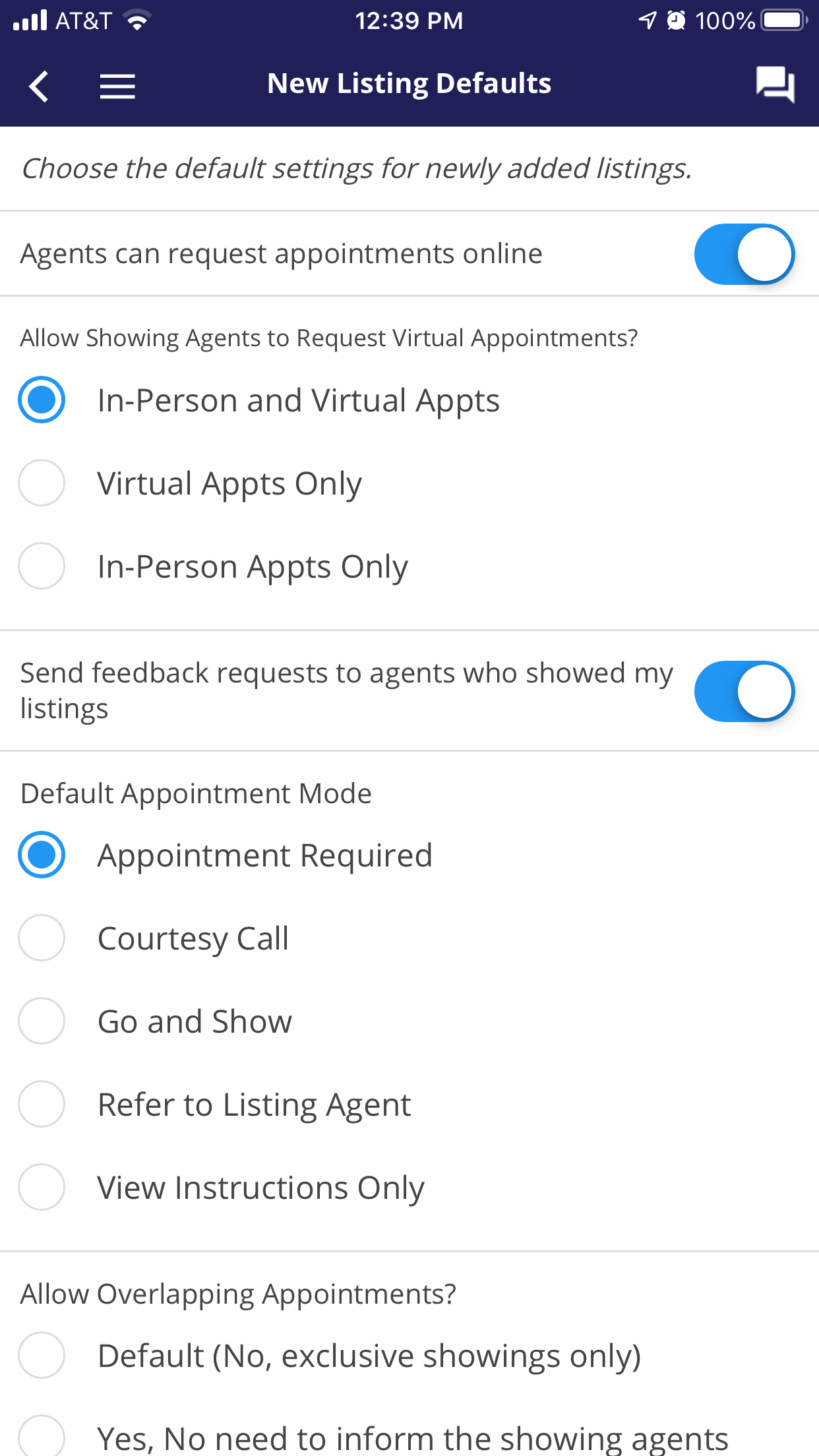
Click image for full size.
You can choose to only have exclusive showings for your listings. This setting can also be managed on a listing by listing basis.
Listing Notifications
You can choose only to get calls only when appointments are declined or cancelled so that you can follow up.
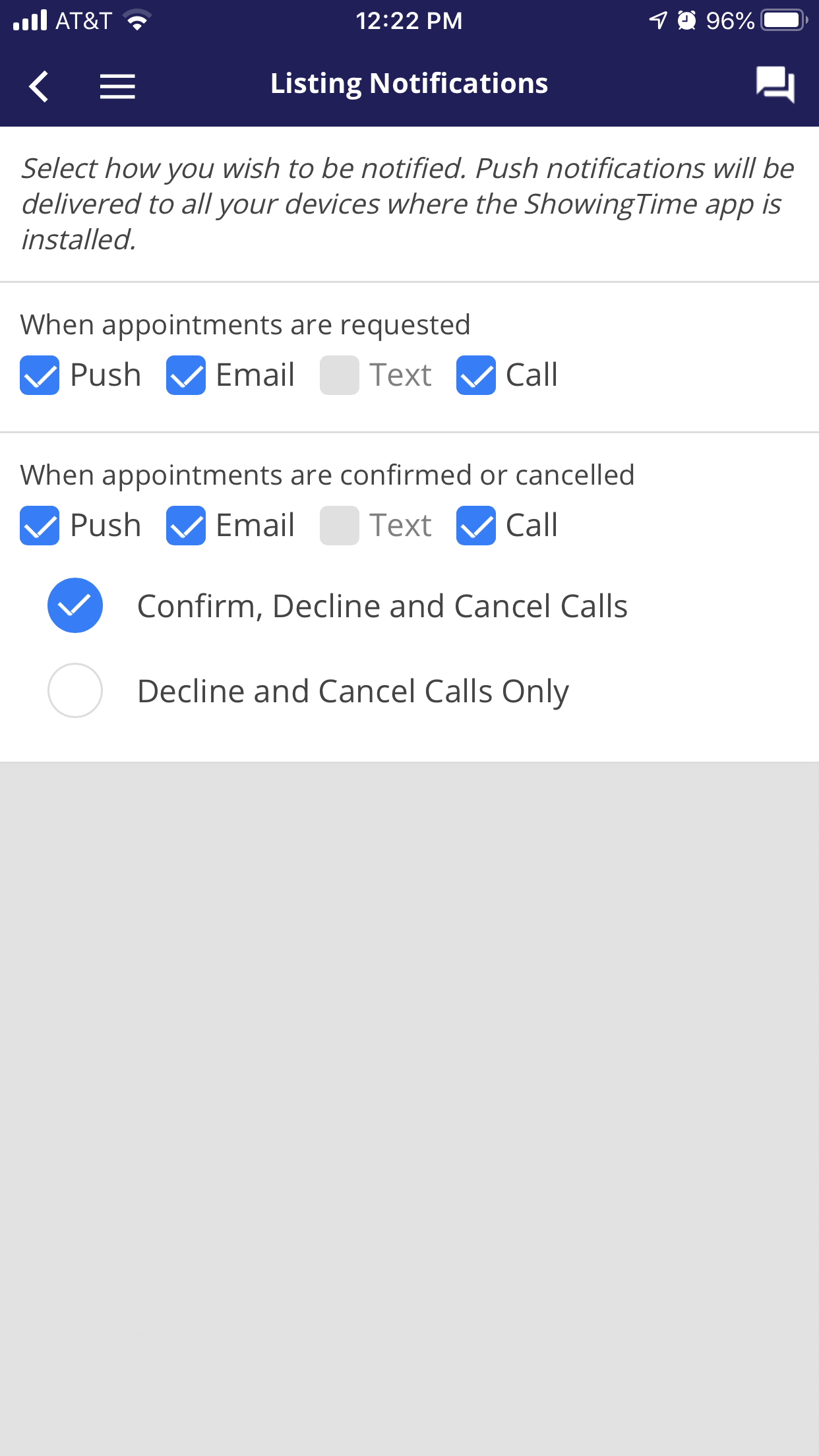
Click the image for full size.
Buyer's Agent
As a buyer's agent, you may know that you always want to set showings that are a certain length. You can also identify your ability to open certain lockbox types.
Showing Preferences
Showing Notifications
You can select one or more notification types for appointment confirmation.

Click the image for full size.
- Push - Our app will display a notification on your device
- Email - The details and link to see more information will be sent to the email address you entered.
- Text Message - A short message will be sent to your cell phone number and will provide a link with more information.
- Call - An automated call or appointment specialist will contact you to let you know the details of the request.
My Account
Under My Account, you can change your login information, set a link between ShowingTime and your calendar, and decide when you want to receive push and text notifications.
Contact Details
You can add or remove contact information.
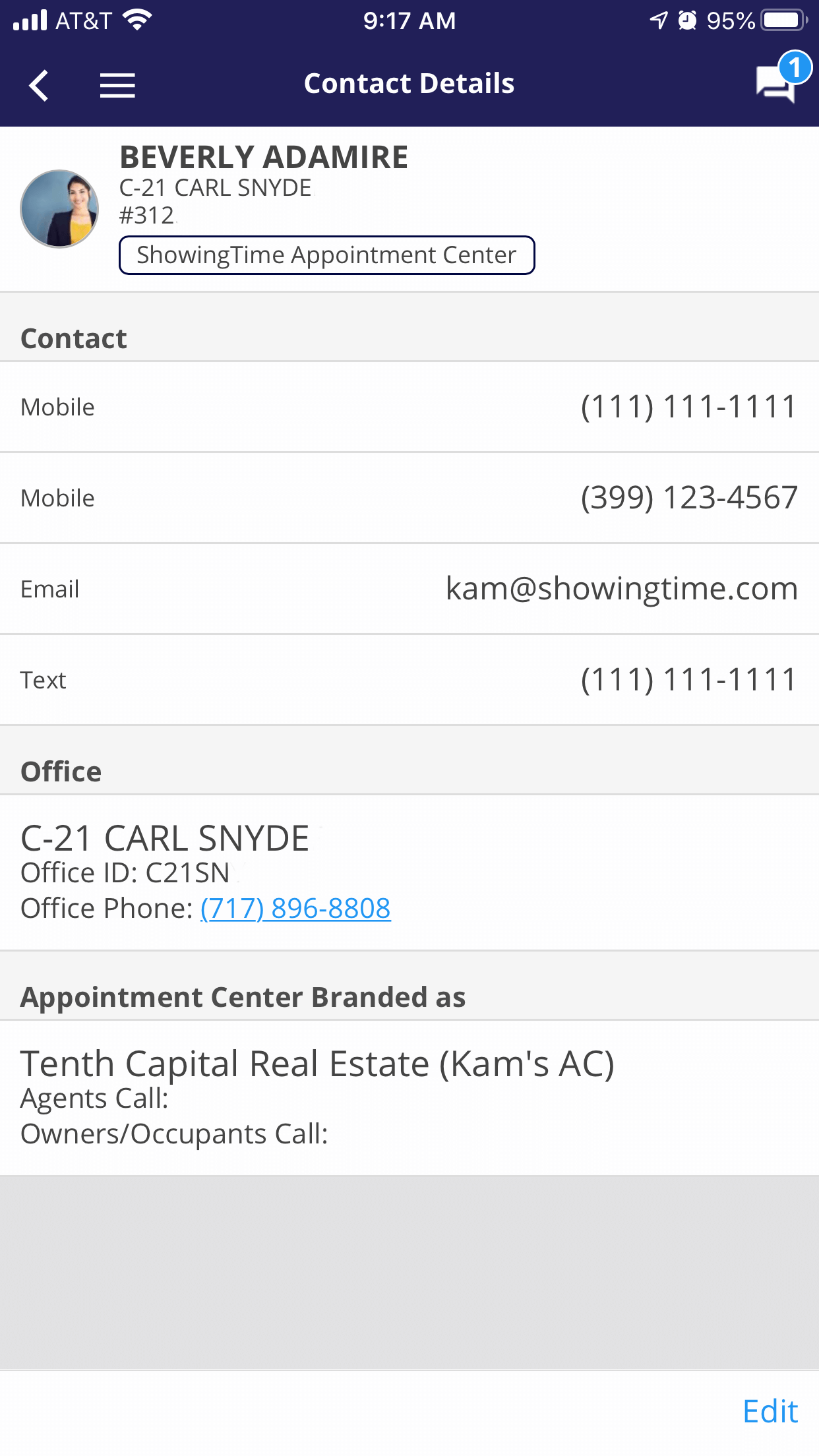
Click the image for full size.
Additional Preferences
You may want to prevent text messages and push notifications from arriving too late. Or select to receive the Daily Summary Report. You can change these settings in this section.
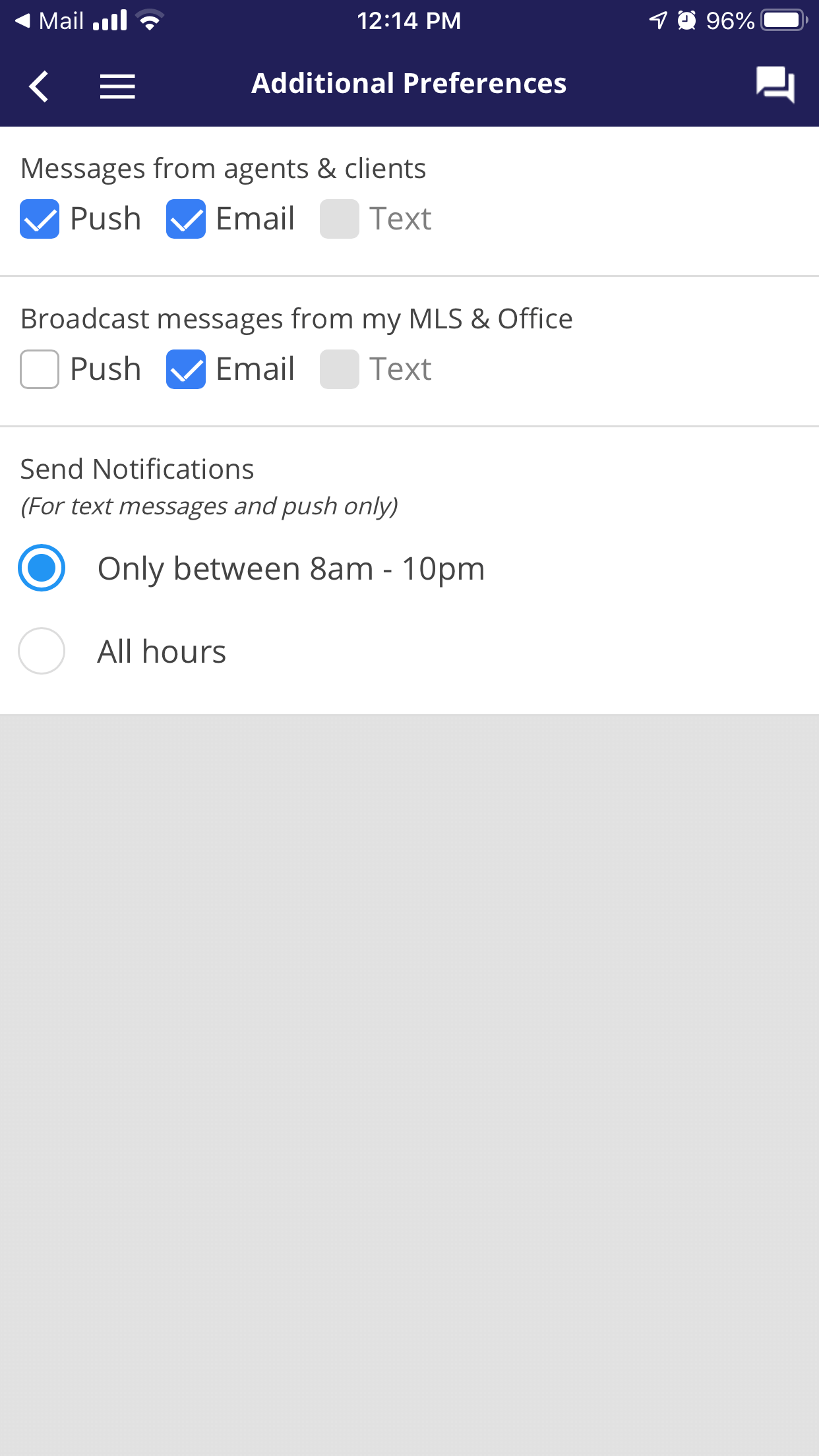
Click the image for full size.
Assisting Agent
Whenever you need another agent to step in to cover any activities on your listing, you can choose an agent to act as your Assisting Agent. This agent will be able to take action on any appointments while they are set up to do so, and all actions will be logged on each appointment.
Assisting Agent is not available in all markets
Calendar Sync
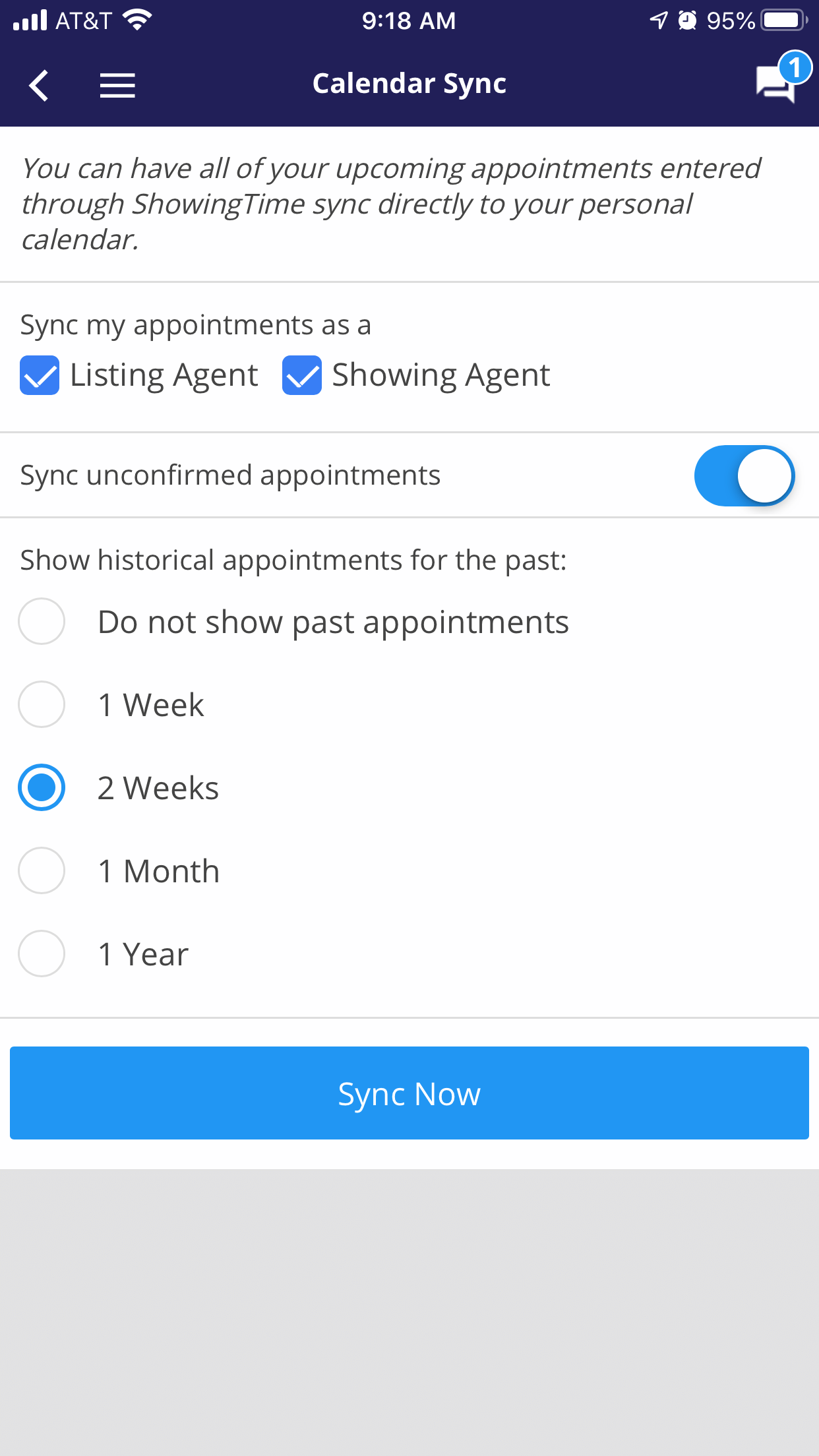
Click the image for full size.
Note: Due to the nature of the .ics & webcal calendar feeds feature that sends data to third-party programs, only a limited amount of troubleshooting can be provided (troubleshooting third-party software is beyond the scope of ShowingTime support).
You can also Log Out from the app in the profile section.
Note: The images and screens used in our training materials are a general representation of how the ShowingTime app may appear in your market. Some elements, appointment types, and features may appear differently or not at all in your area.
ShowingTime will refresh this information regularly when updates are made. Don't hesitate to get in touch with support@showingtime.com with any questions.
ShowingTime will refresh this information regularly when updates are made. Don't hesitate to get in touch with support@showingtime.com with any questions.