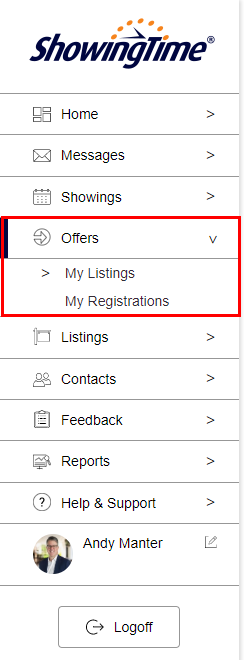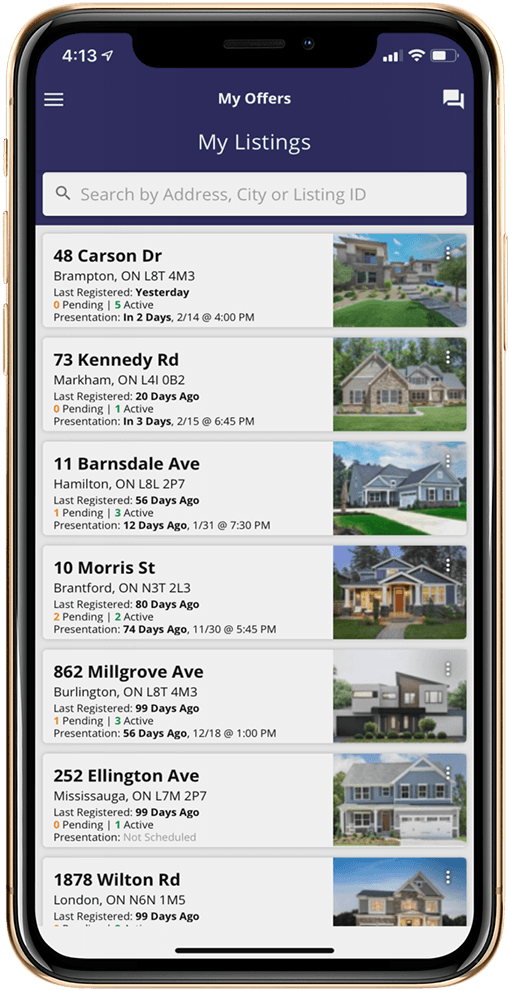Offer Registration for Canada
- Offer Registration overview
- Who can register an offer?
- How do I register an offer on my own listing?
- How do I add interested parties that I need to keep updated?
- What happens after a registration is submitted?
- What do I need to do as a listing agent?
- What email is used for Offer Registration
- What if I get audited?
- Can Office Staff Register offers?
What is Offer Registration?
ShowingTime provides offices and agents with an easy way to track offer registration on properties. This upgrade provides transparency and notifications to agents, owners, and staff.
Offer Registration is an upgrade available in Canadian markets only
- Easily Submit & manage registrations
- Accessible from mobile devices and the desktop
- Form 801 handling
- Auto-count of registrations
- Supports offer presentation
- Quickly Email all buyer's agents
- Convenient Email templates
- Provides an audit log of all registration activity
The Basics
- Offer Registration is a feature that is built within the normal ShowingTime platform on both mobile and desktop. Make sure you have the ShowingTime app on your phone and that your profile email is correct.
- Buyer’s agents can register online or you can quickly register them from your phone. You will get an automated email when a new offer is registered.
- My Listings shows a summary view of registrations on each listing and My Registrations shows all registrations for your listings. The most recent registration is always at the top so you don’t miss anything.
Your Mobile Advantage
You can easily manage all offer registrations on your listings right from your phone. You can view the Form 801 and quickly update the Offer Count and Offer Presentation information for each listing.
You can email all buyer’s agents in seconds with pre-populated buyer’s agent groups and templates right from your phone.
Who Can Register an Offer?

Buyers Agents
Can easily register their offer online, saving you time. There are several ways they can access the registration form shown below.
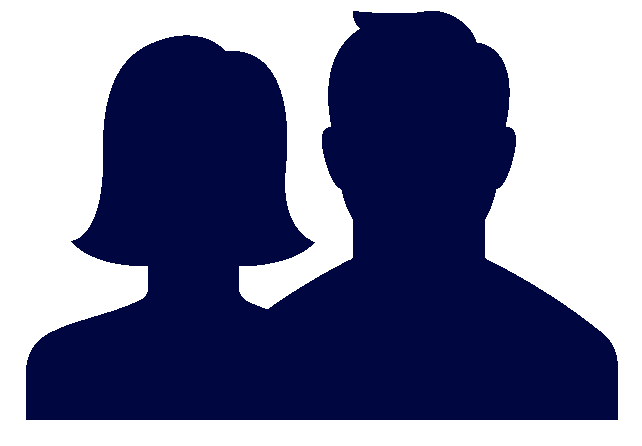
Listing Agents
If a buyer’s agent calls or emails, you can quickly register their offer on mobile or desktop.

Administrators
Depending on the office, a broker’s staff can easily search listings and register offers for any listing.
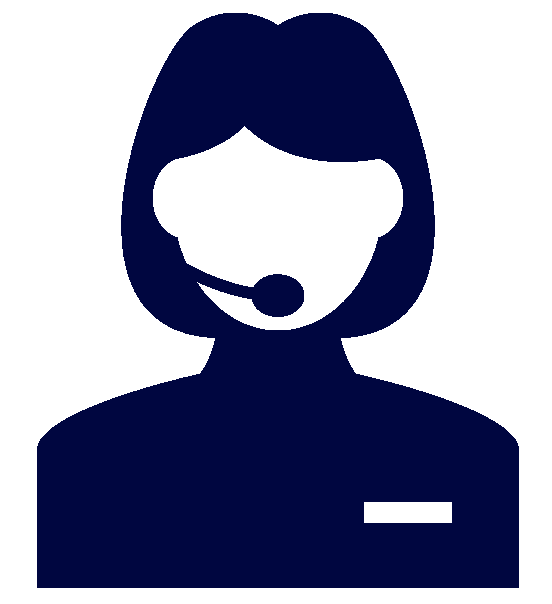
Call Centre
If you have our call centre service, our specialists can take the phone call and register buyer’s agents for you.
How Can Buyer’s Agents Register on My Listing?
On their Schedule A Showing pop-up
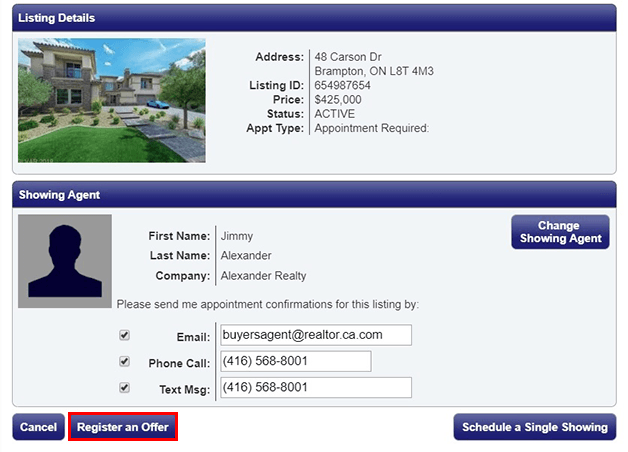
On their past showings
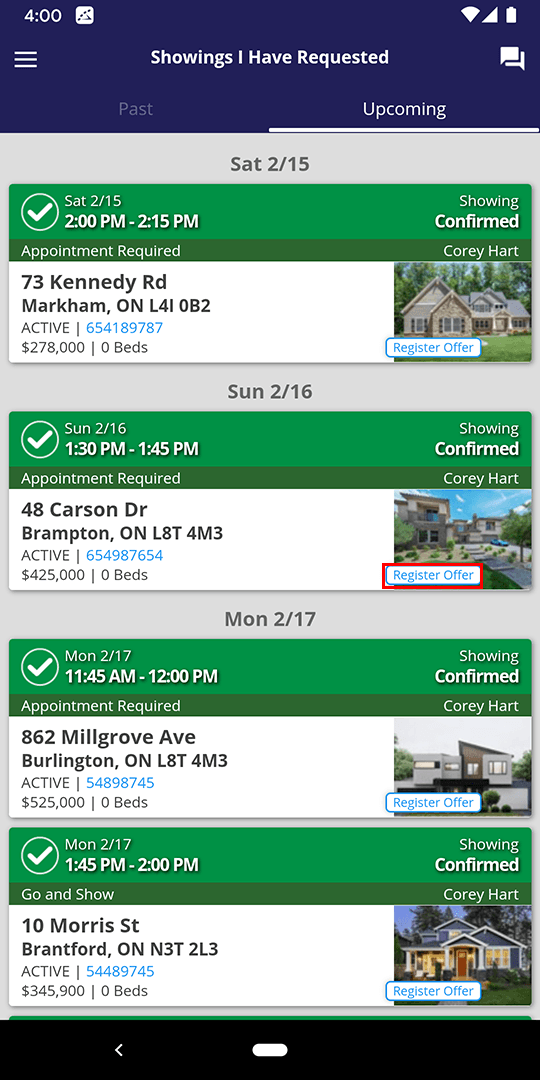
In showing confirmation and feedback emails
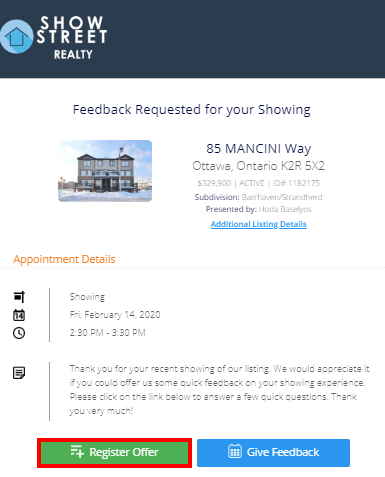
From emails you send from our system
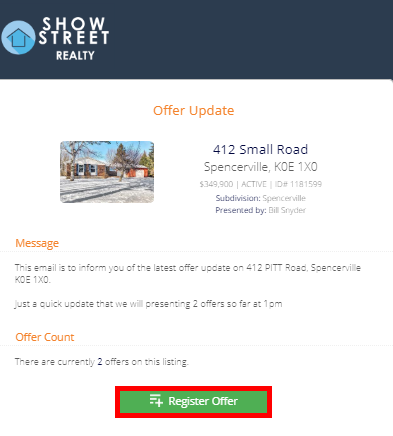
Any of the Buttons Above Will Open the Offer Registration Form for That Listing.
- Their name will pre-populate
- Add Form 801 (if needed)
- Add comments
- Submit
The registration comes in to the listing agent as Pending, waiting for you to validate and make Active.
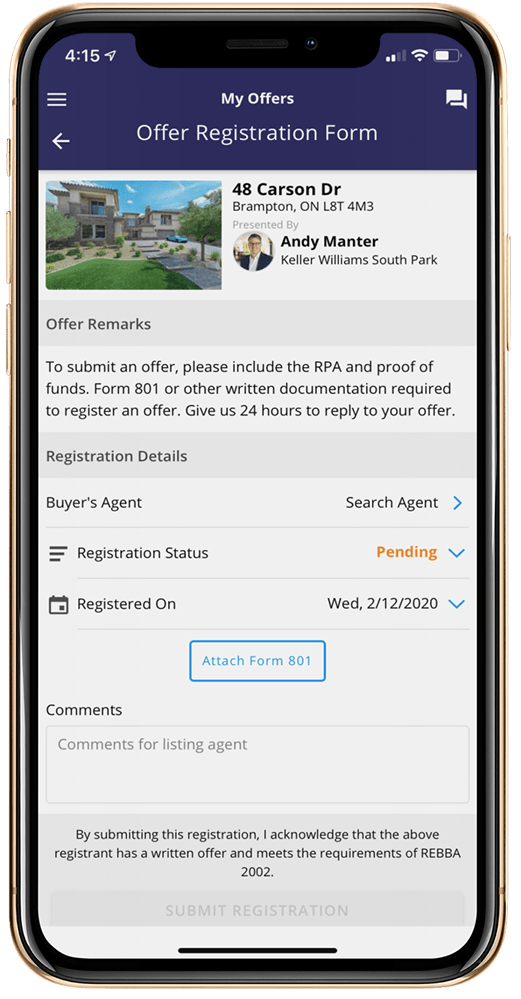
How Do I Register an Offer on My Own Listing?
My Listings on Your Desktop
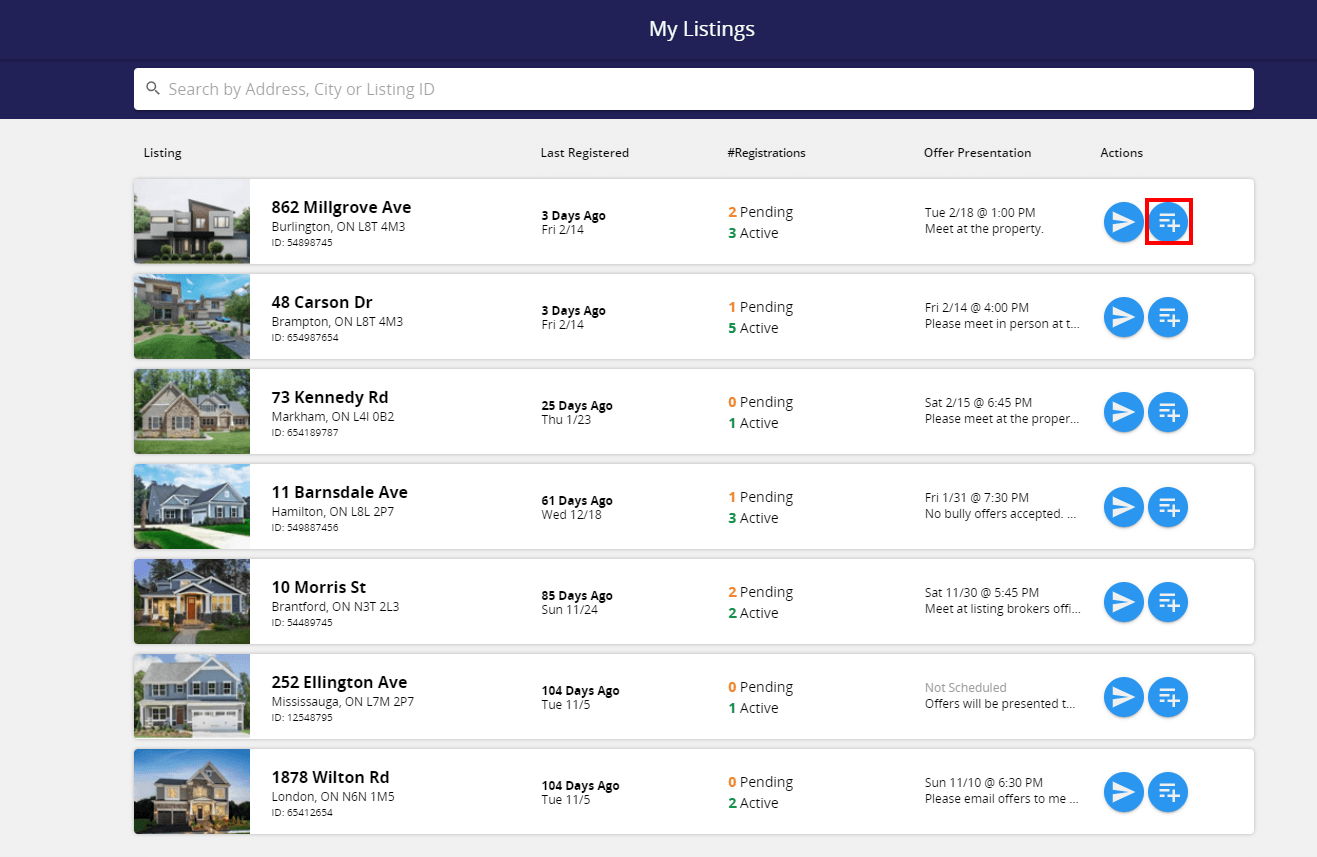
New Registration on Your Mobile
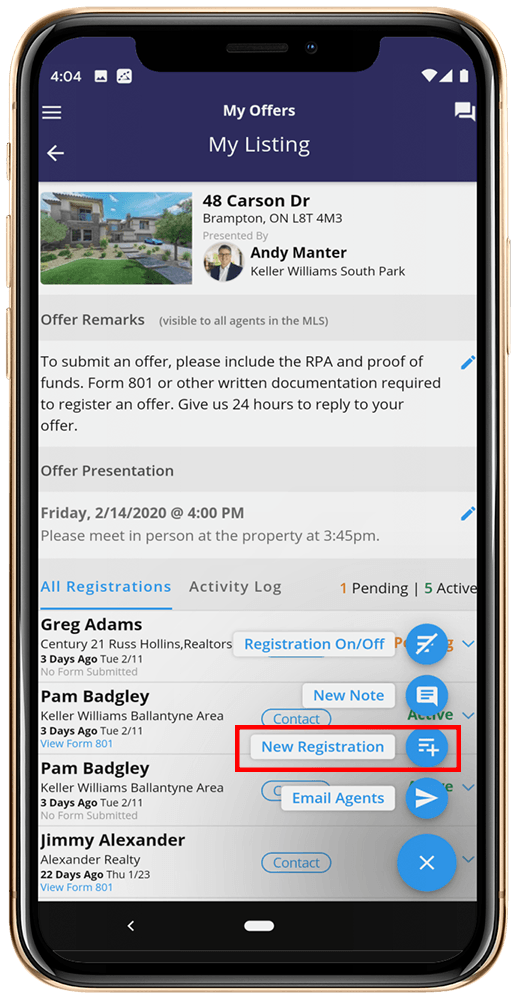
Clicking Any New Registration Button Will Open the Offer Registration Form for That Listing.
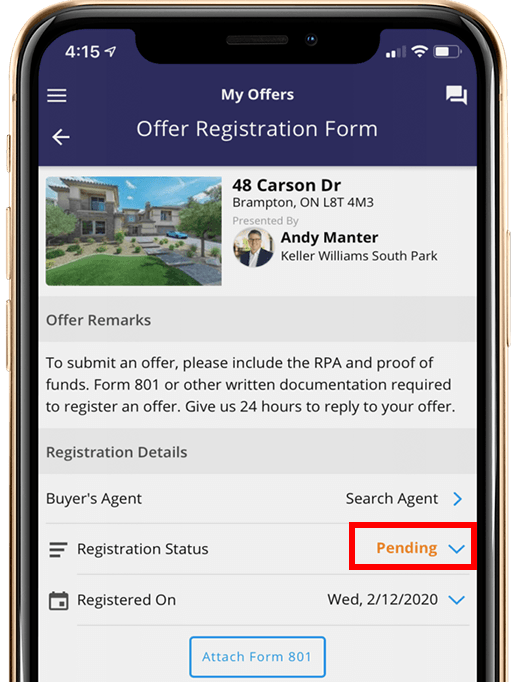
- Search buyer’s agent name
- Choose the registration status
- Choose Pending if you still need to validate
- Choose Active if you don’t need to or have already validated their offer
- Submit
How do I add interested parties that I need to keep updated?
If you need to add someone that you met at an open house or that called you and is interested in your listing but has not registered an offer or scheduled a showing yet, just add a new registration for them and set the status to inactive. This won’t affect the auto-count of offers and makes it easy for you to keep them updated.
What Happens After the Registration Form is Submitted?
You Get an Email immediately
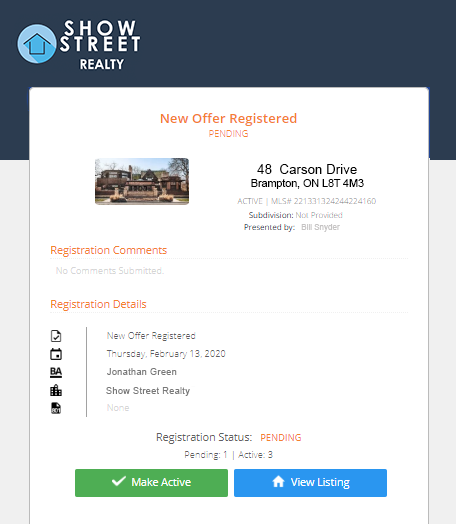
You can click to make it Active, or you can View Listing to see all registrations for that listing and send the update email.
The Buyer’s Agent Gets a Confirmation Email
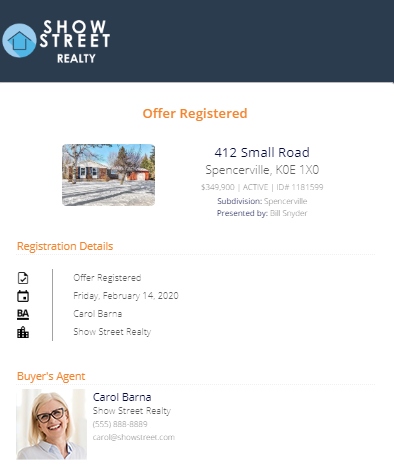
Buyer’s agents do not get any offer information in this email. You’ll need to send the updated offer information to them.
The Registration Will Appear in Your Account.
My Listings
The listing with the newest registration will be at the top.
My Registrations
The newest registration will be at the top.
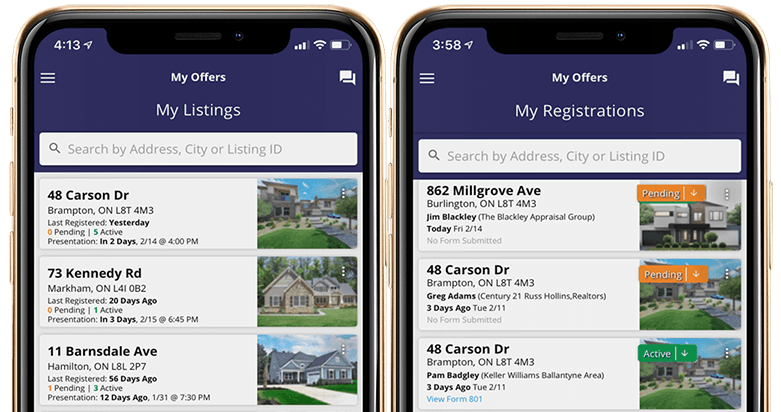
What Do I Need to Do as the Listing Agent?
1. Update Offer Count by Changing the Status
This is How You Modify the Offer Count
Active = Included in Offer Count
Pending = Not included
Inactive = Not included
2 Pending ∣ 3 Active
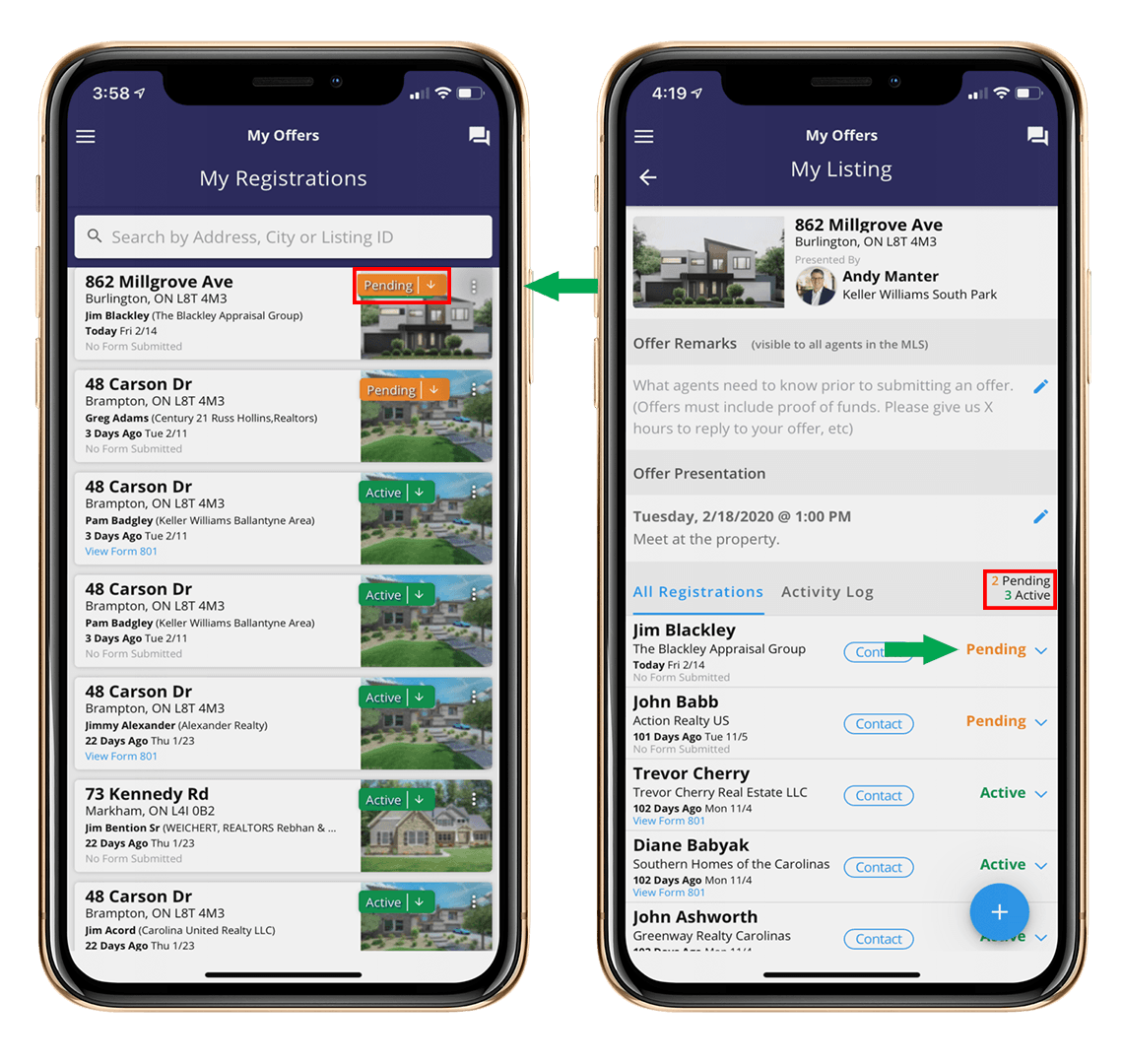
2. Update the Offer Presentation Information
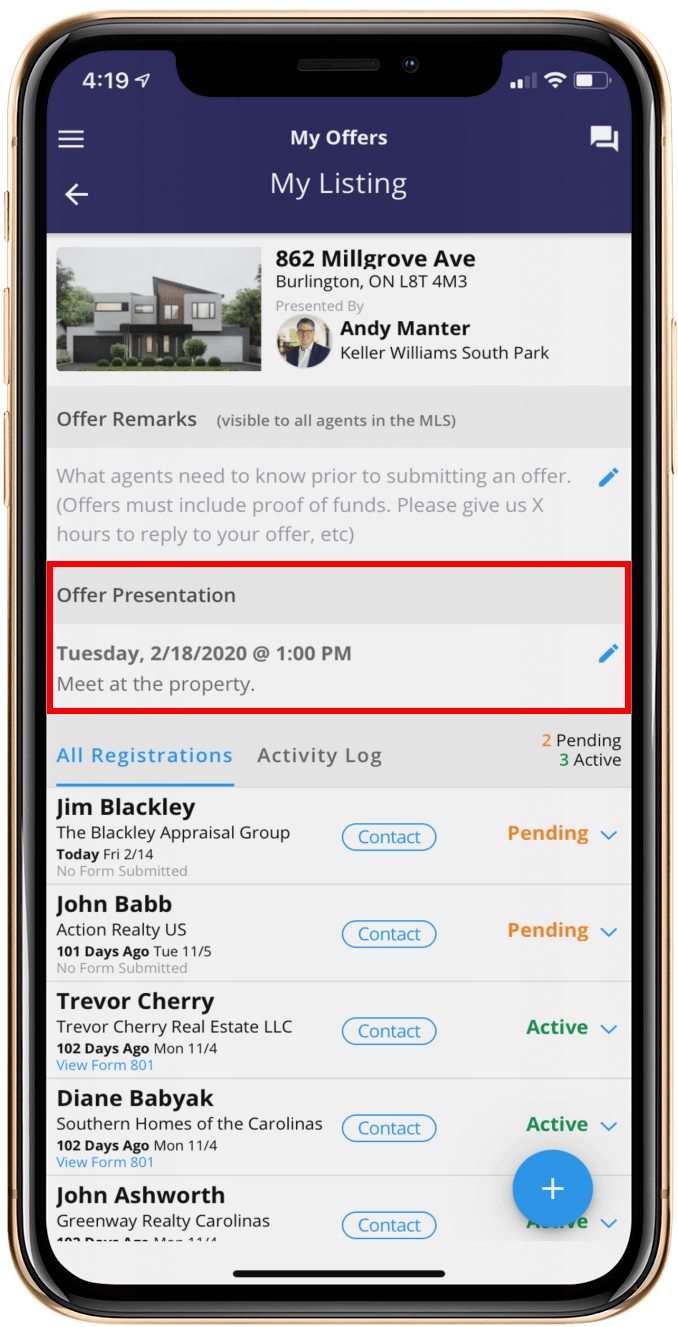
This is How You Modify the Offer Presentation Information
- Date/Time - If there is a delayed presentation, set the date and time.
- Comments - Add important details on how and where offers will be presented and if you’re accepting pre-emptive/bully offers.
You are now ready to email the Offer Count and Offer Presentation information to buyer’s agents!
3. Email the Buyer's Agents
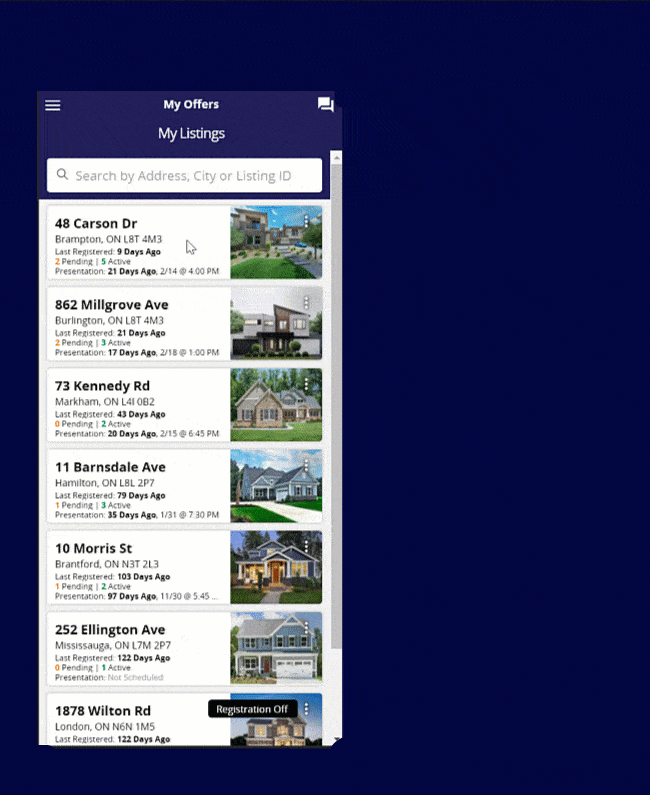
- Select Email Agents
- Choose Recipient Group(s)
- Agents that registered offers
- Agents that scheduled a showing
- Include Offer Information
- You can edit the content to suit your recipient's needs before sending or keep as is.
Offer Count and Offer Presentation information will display in the email below when selected.
What Do the Buyer's Agents Receive?
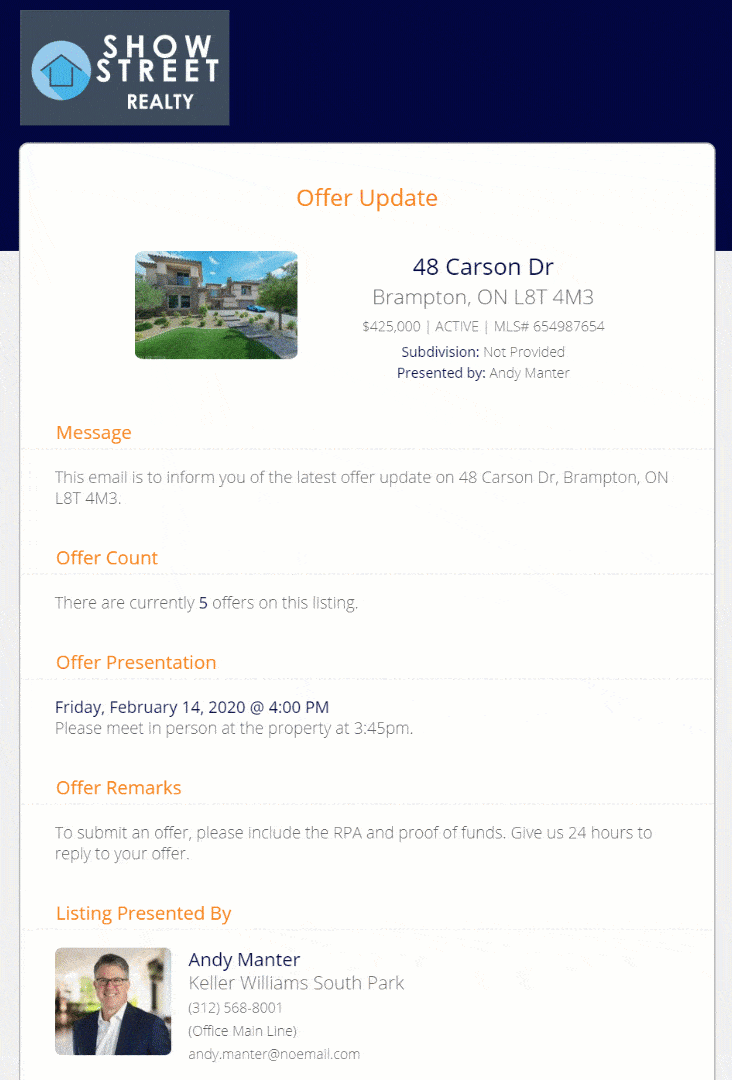
- They will see your message
- They will see the updated offer information
- and they will see your contact details
What Email is Used for Offer Registrations?
As a listing agent or co-listing agent, you need to make sure your ShowingTime profile email address is updated. Any new registrations that come in on your listings will be sent to that email. Both listing agents and co-listing agents on the listing will receive the new registration emails simultaneously.
The buyer’s agent email address is auto-populated in the Registration Form and needs to be verified before it’s submitted or the buyer’s agent may not get the important offer updates. Only one email is allowed in this form and whatever email is provided is where the communication will go. It’s very important the buyer’s agent, listing admin or listing agent verify this email address at the time it’s registered.
Please make sure these are updated:
• Listing & Co-Listing Agents: ShowingTime profile email
• Buyer’s Agent: The email address submitted with the Registration Form
• Listing & Co-Listing Agents: ShowingTime profile email
• Buyer’s Agent: The email address submitted with the Registration Form
What if I Get Audited?
Our Platform Automatically Logs All Activity.
- Logs all communications, including content and recipients
- Includes source, date, time, edits, status changes, and notes added
You can export a PDF of all activity for RECO audits
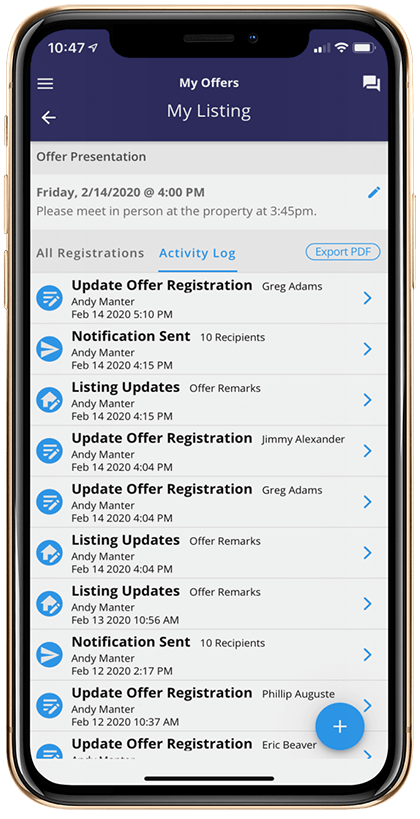
Can I Manage Registrations for Listings in My Office?
As an office manager or staff member, you will be able to access your office's listings and registrations from the menu.
Our Registrations
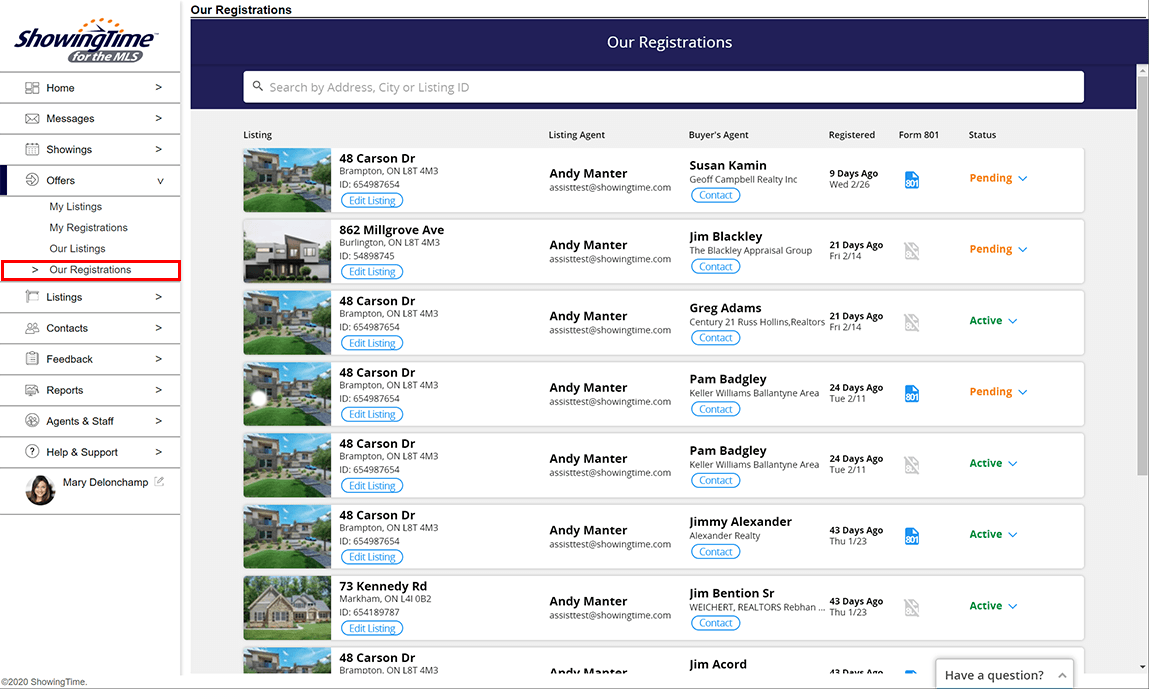
Our Listings
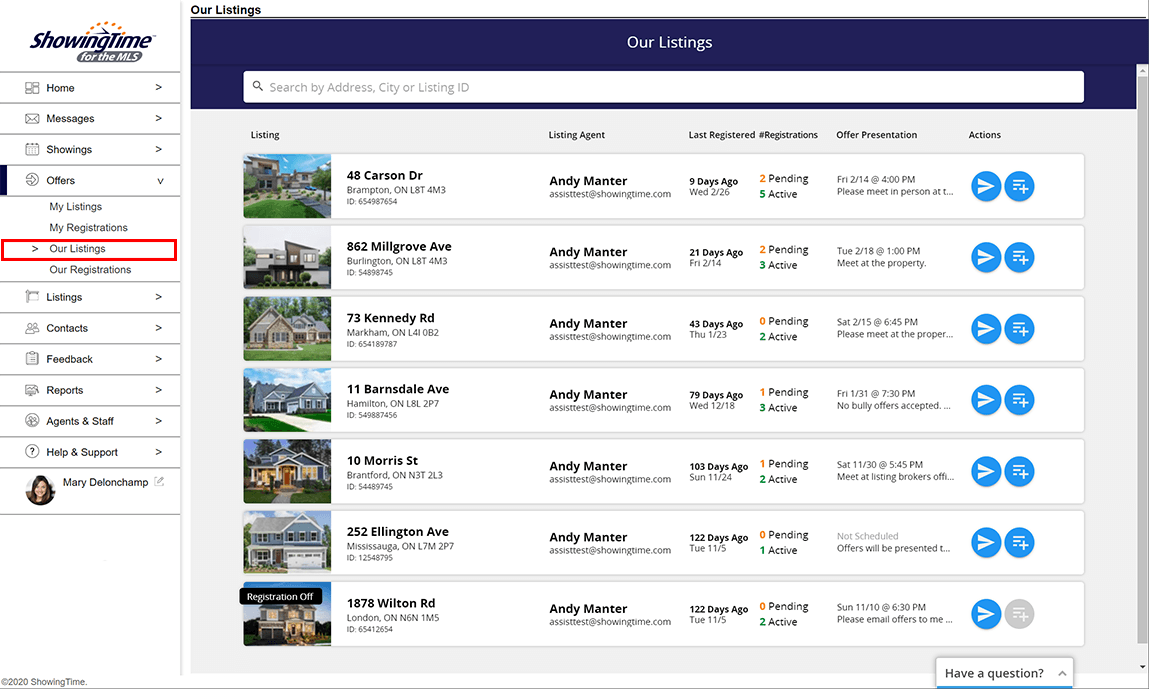
You will have the same abilities as the listing agent managing their offers. You can:
- Add new registrations (this automatically notifies the listing agent)
- View and export the audit log
- Email buyer’s agents, sellers or listing and co-listing agents
- Update the status & presentation details.