New Listing Quick Start
ShowingTime works with your MLS to get listing updates automatically. This means that once the listing is entered into the MLS, set to an active (on-market) status, and assigned to you, it will appear in ShowingTime.
Once in ShowingTime, there are some things you should update. These include Access Information, Appointment Rules, and Contact Information.
On the listing worksheet, you can start by selecting an appointment type.
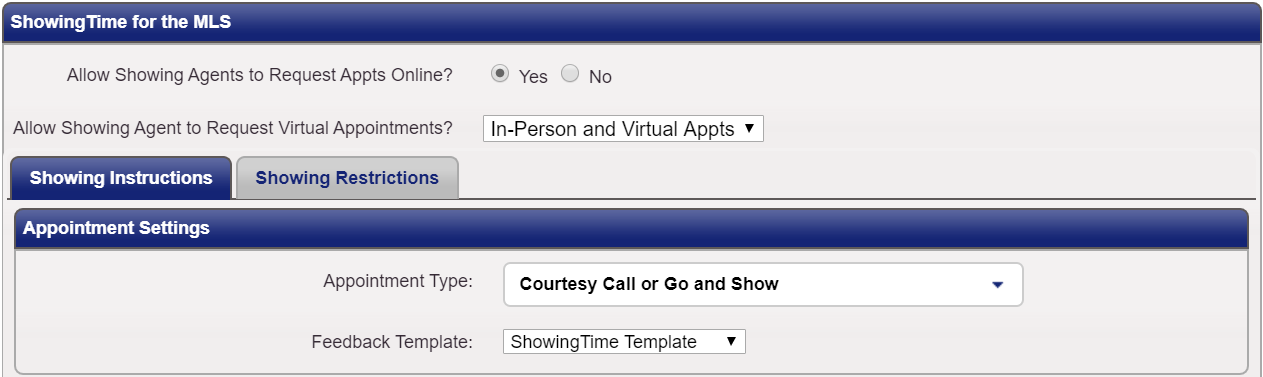
The appointment type defines how the confirmation process will go. If the property is vacant, an Auto Confirm (Go and Show or Courtesy Call) appointment type might work best. The Appointment Required type, however, needs someone to approve the appointment.
Once in ShowingTime, there are some things you should update. These include Access Information, Appointment Rules, and Contact Information.
In the event that your listing has not yet made it to ShowingTime and you have ShowingTime Appointment Center or ShowingTime Front Desk service, you can manually add your listing.
Listing Worksheet
On the listing worksheet, you can start by selecting an appointment type.
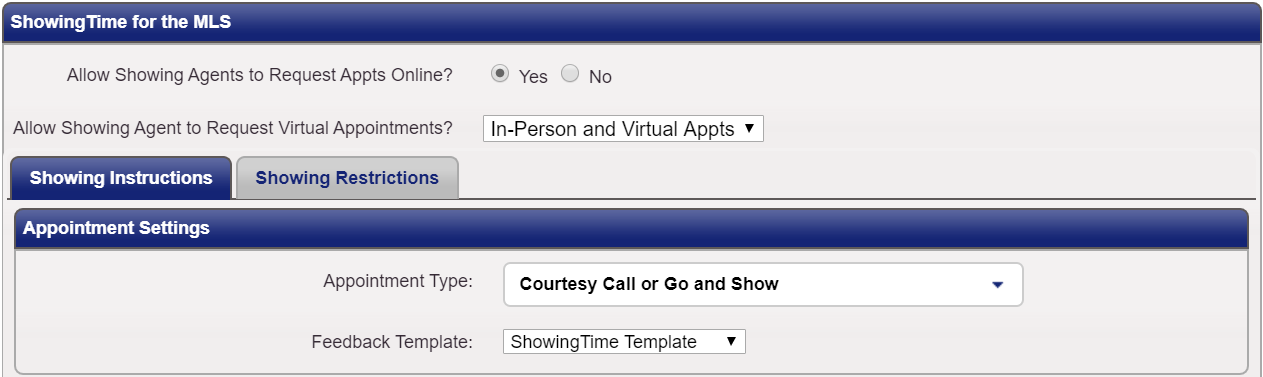
The appointment type defines how the confirmation process will go. If the property is vacant, an Auto Confirm (Go and Show or Courtesy Call) appointment type might work best. The Appointment Required type, however, needs someone to approve the appointment.
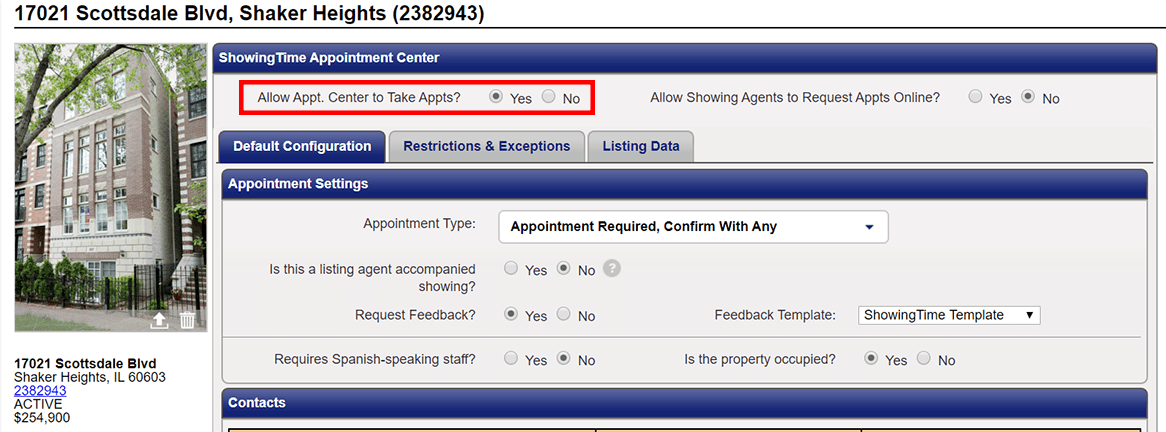
If you subscribe to other ShowingTime Products you can enable the Appointment Center staff to take appointments on your listing.
Then you can set up the listing contacts*. These can be owners, other agents, or family members. You can select contact methods and enter contact information. We recommend that you work with owners to set up appointment rules and finalize access information.
Appointment Rules allow you to change the appointment type in some circumstances**. If you know that the family is going on vacation for a few days, you could change the type from appointment required to Auto Confirm (Go and Show) during that time frame. In other circumstances, you may want to make things easier and prevent showings for your seller. You may want to set a showing restriction from 3-5 pm every day due to a child's nap time.
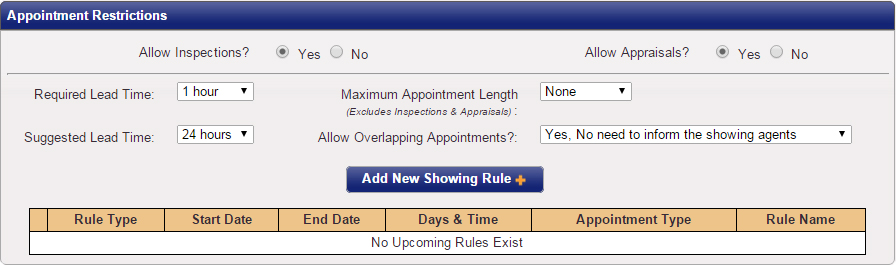
*Some configurations may not allow listing contacts to be added.
**Some markets may not have the ability to create a Showing Exception.
**Some markets may not have the ability to create a Showing Exception.
While agents use the ShowingTime app, owners (and their families) can use the Home by ShowingTime app. This app provides the ability to see their listing activity, confirm or deny appointments, and review published feedback. When you tag a buyer on an appointment, they can also use Home by ShowingTime to see appointment details, driving directions, and points of interest. Agents, Sellers, and Buyers can find the Apps on the Google Play and App Store for free.
Access Information
You can configure access details which will be provided to the requesting agent when the appointment is confirmed on the listing worksheet. In addition to the type of lockbox, alarm notes, and directions, you can set up notes for the agent that include any information they should be reminded of.
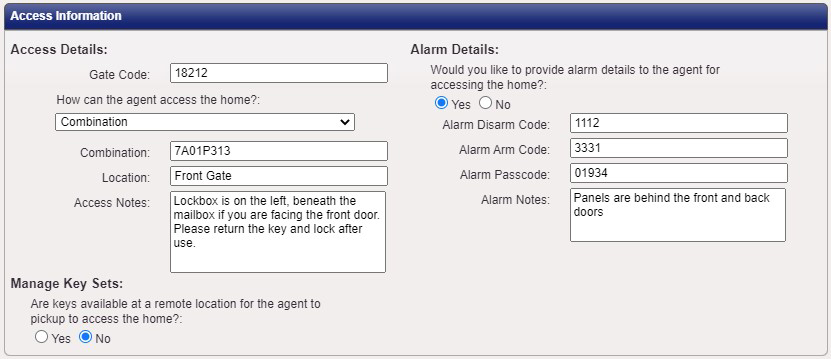
In the event of times that do not work for the owners, you can configure appointment rules to prevent showings. With ShowingTime Front Desk or Appointment Center service, you can set up specific notes for the appointment staff.
(Bonus) Configure your Profile
Review your contact information.
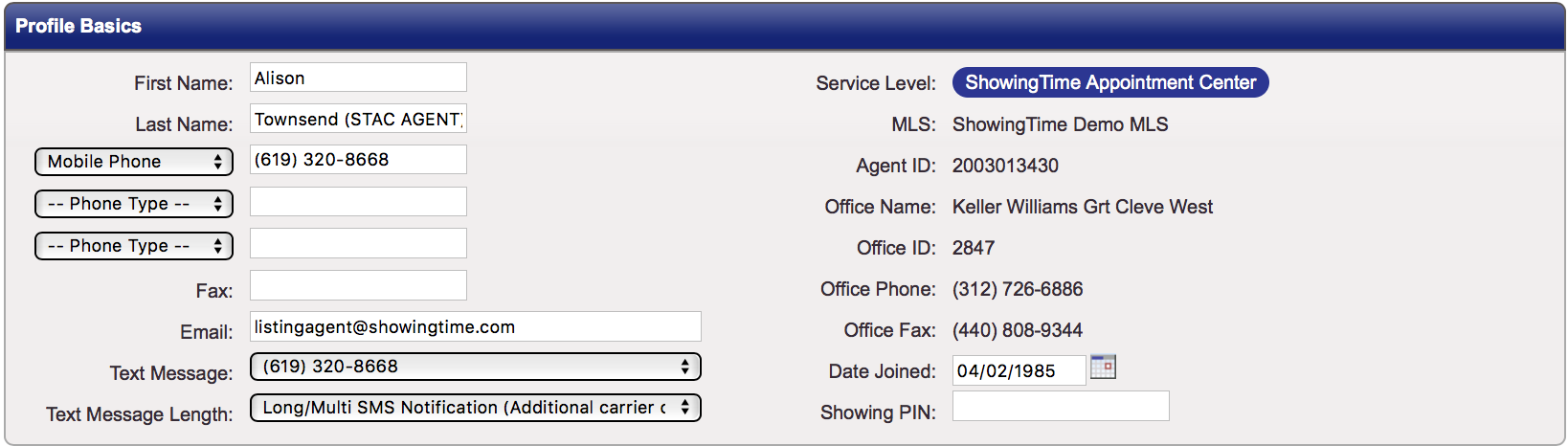
You may want to review the numbers or email addresses that are used and the notification preferences you have selected. You can elect to receive emails, texts, or calls for appointments, notifications, or messages. With the ShowingTime App, you can also enable push notifications.


