How to Resolve Certificate Errors on Older Macs / Windows 7 PCs
As newer operating systems are built, older ones require additional steps to stay secure. A certificate makes sure that the data you see is the data you are supposed to see.
You will need to download the file.
ShowingTime recommends that you take precautions when updating your computer, installing drivers, or accessing information. With any change we recommend you consult your IT department.
Windows
These instructions come from: https://www.instructables.com/Installing-an-SSL-Certificate-in-Windows-7/
Download the file isrgrootx1.der
Sometimes websites have security certificates that you want to trust. In some cases, you'll have to install these certificates in Windows. Let's start:
- Make sure the certificate file came from a trusted source.
- Double click the certificate file (*.cer)
- Click Install Certificate.
- Click Next.
- Select "Place All Certificates in the Following Store" and Click Browse
- Select "Trusted Root Certification Authorities"
- Click Next
- Click Finish
- Answer Yes to the question: "Do You Want to Install This Certificate?"
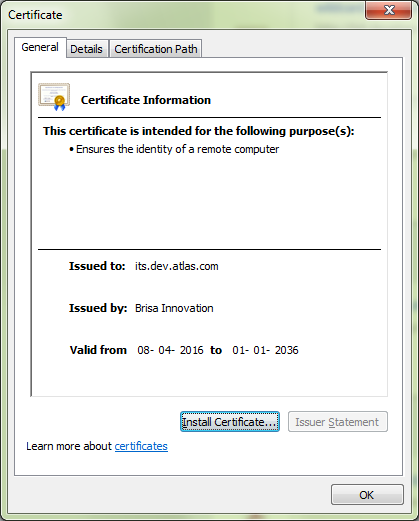
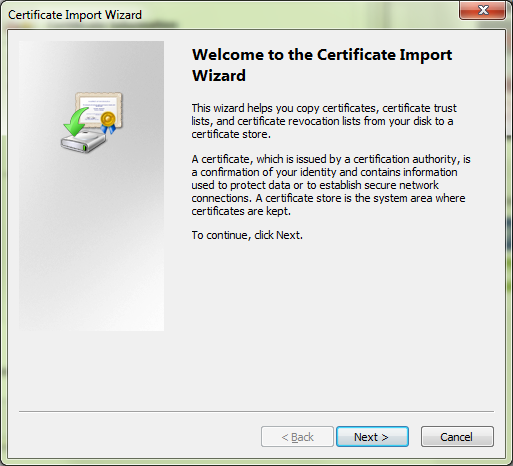

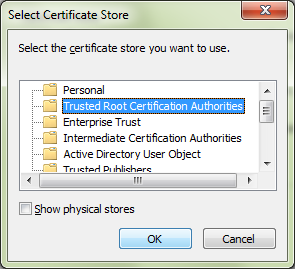

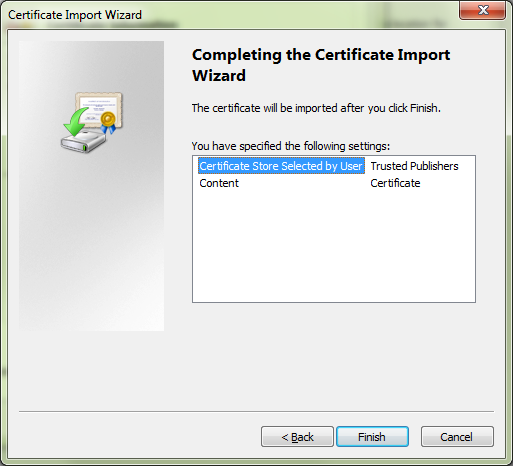
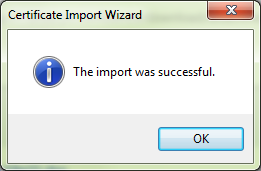
You may be asked to input your system password, this is normal. For best results, you should completely close and restart your web browser.
Mac
Download the Securly certificate CRT file.
You can access the finder by using the search option at the top, or it is an icon in the menu bar.
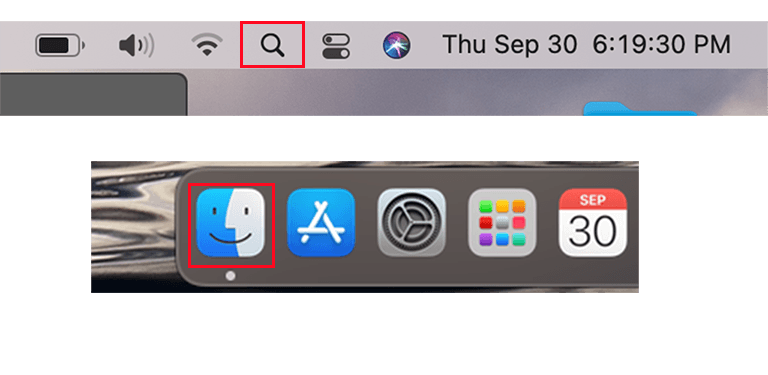
- Navigate to Finder > Applications > Utilities > Keychain Access
- Select "System" in the left-hand column.
- Open ‘File > Import Items’ and import the certificate files into the "System" keychain.
- Under "Trust", change the setting at the top (When using this certificate) to "Always Trust".
- Close the window and enter your password to save the change.
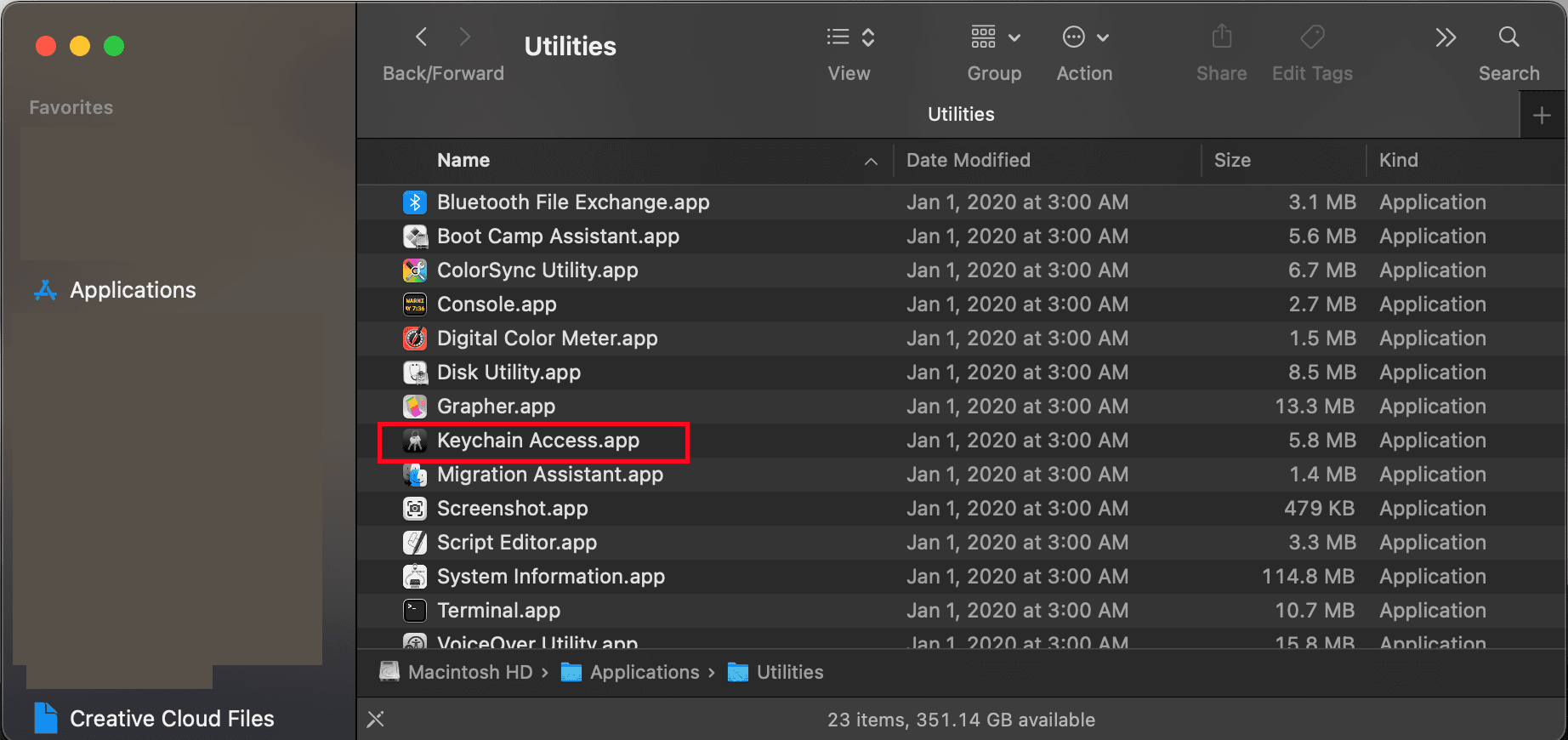
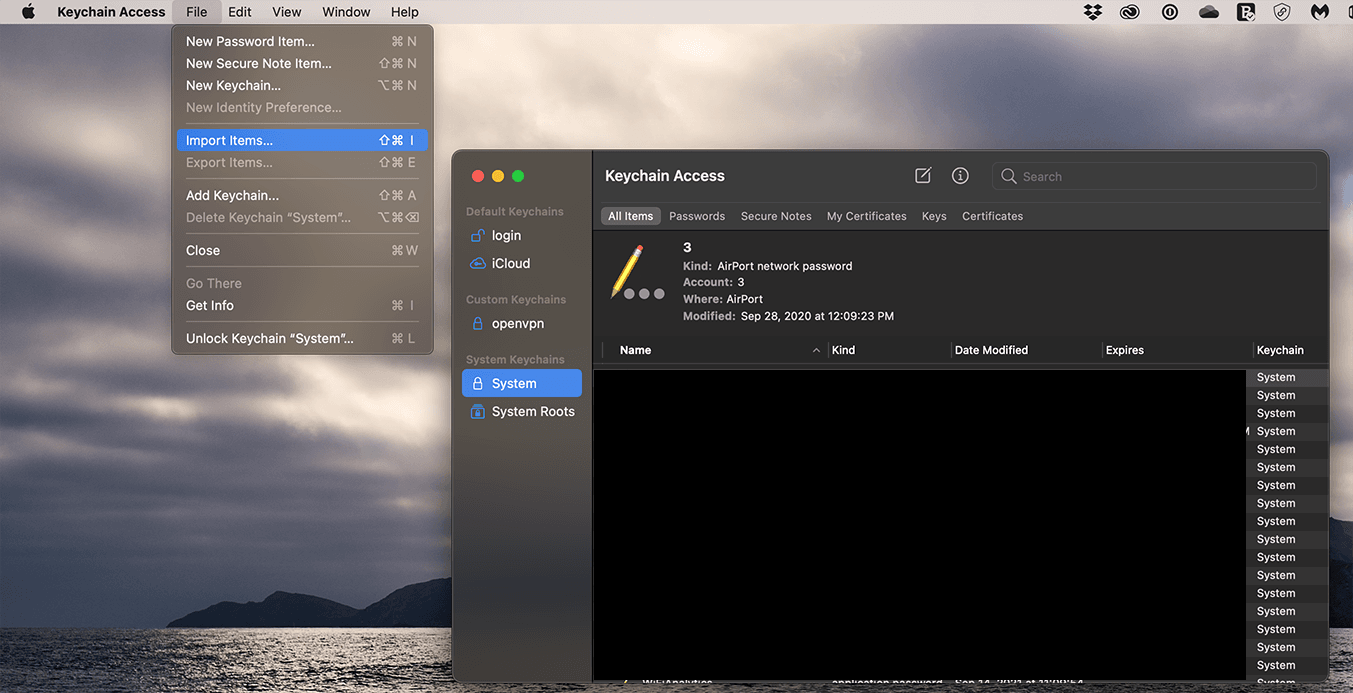
Alternatively, you can drag and drop the certificate into the keychain window. The certificate should now show with a red X. That means it is untrusted. To provide trust, double-click the isrgrootx1.der certificate.
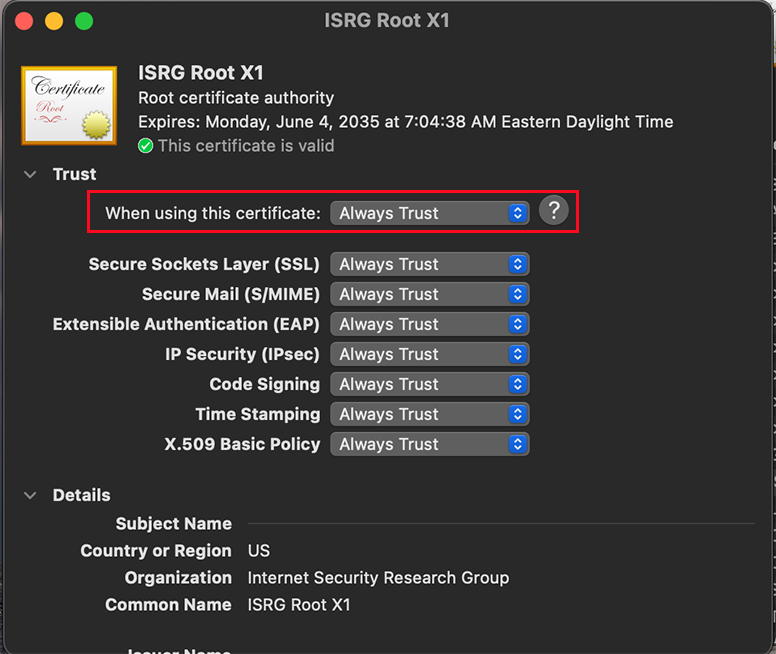
You will be asked to input your computer password twice during this process, this is normal, please do so. For best results, you should completely close and restart your web browser.
Why Do I Have To Do This?
In order to provide proper secure connections, your computer needs a list of entities it can trust as safe to verify the secure connection of the website you’re accessing. Apple and Microsoft provide a list of entities you can trust with a date that the trust should be re-evaluated. This list also tells your computer that anyone these entities say is trustworthy is also trustworthy so that you don’t have to have a list of every single entity on the internet. It does this in the form of security certificates.
Because your device is not using an updated version of the operating system from Apple or Microsoft, it is operating off the existing older list of trusted entities. The copy of the certificate belonging to the entity we used to verify the trust of our certificate on your computer expired on 9/30/21. Because you’re no longer receiving updated certificates from Apple or Microsoft, your computer can only check that old certificate, which is now expired and rejects it.
The steps we have provided are intended to help you update your computer to use the new certificate, which does not expire until 2035. You will likely encounter this error on other websites as other certificates expire. Please consult an IT professional for information on updating your other certificates as needed.


