How Do I Enable Text Messaging In My Profile
When you select to be notified by text messages(SMS) in your ShowingTime profile, they will be delivered via your cellular service provider. You will need to identify the number as a mobile number.
From the main menu, select your Profile, and then select Contact Details.
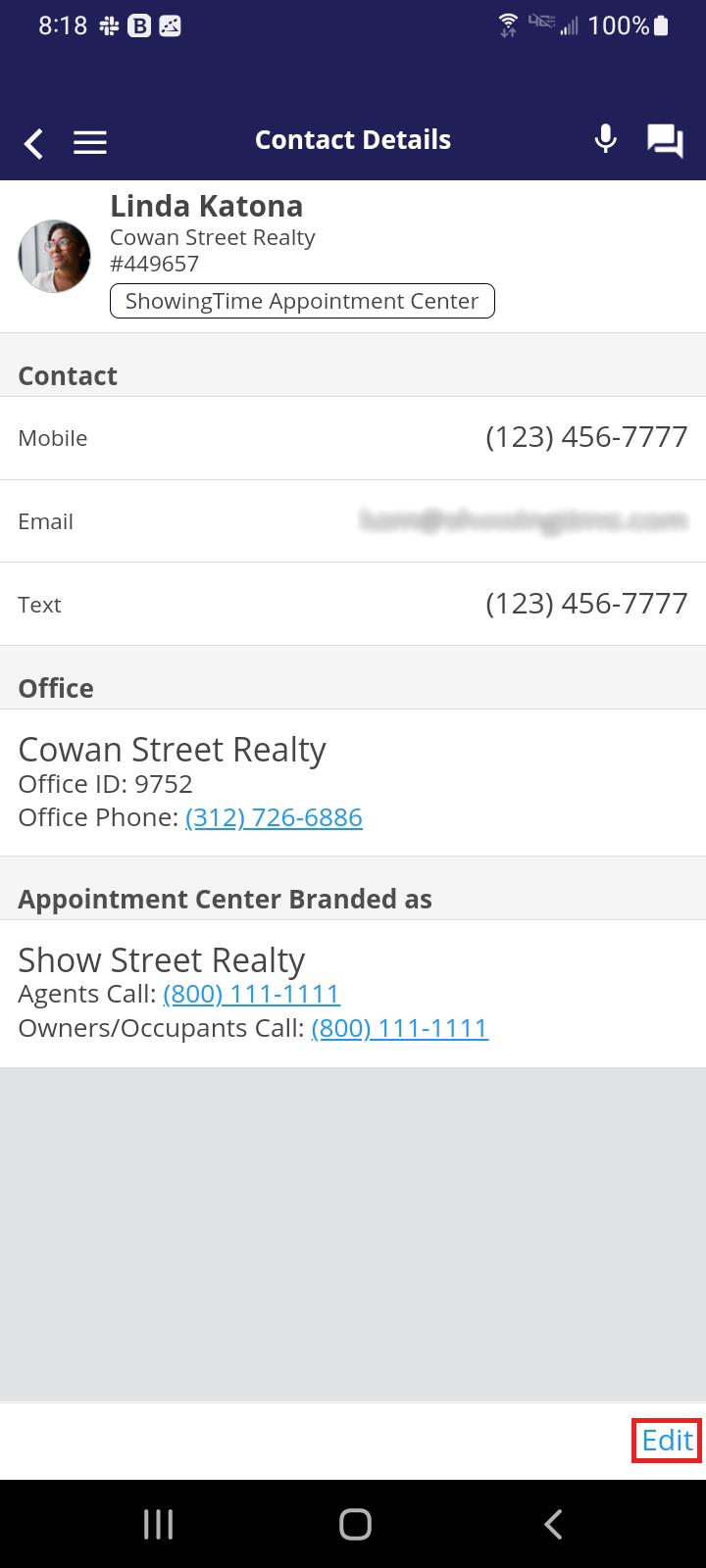
Click the image to see the full size.
Select Edit.
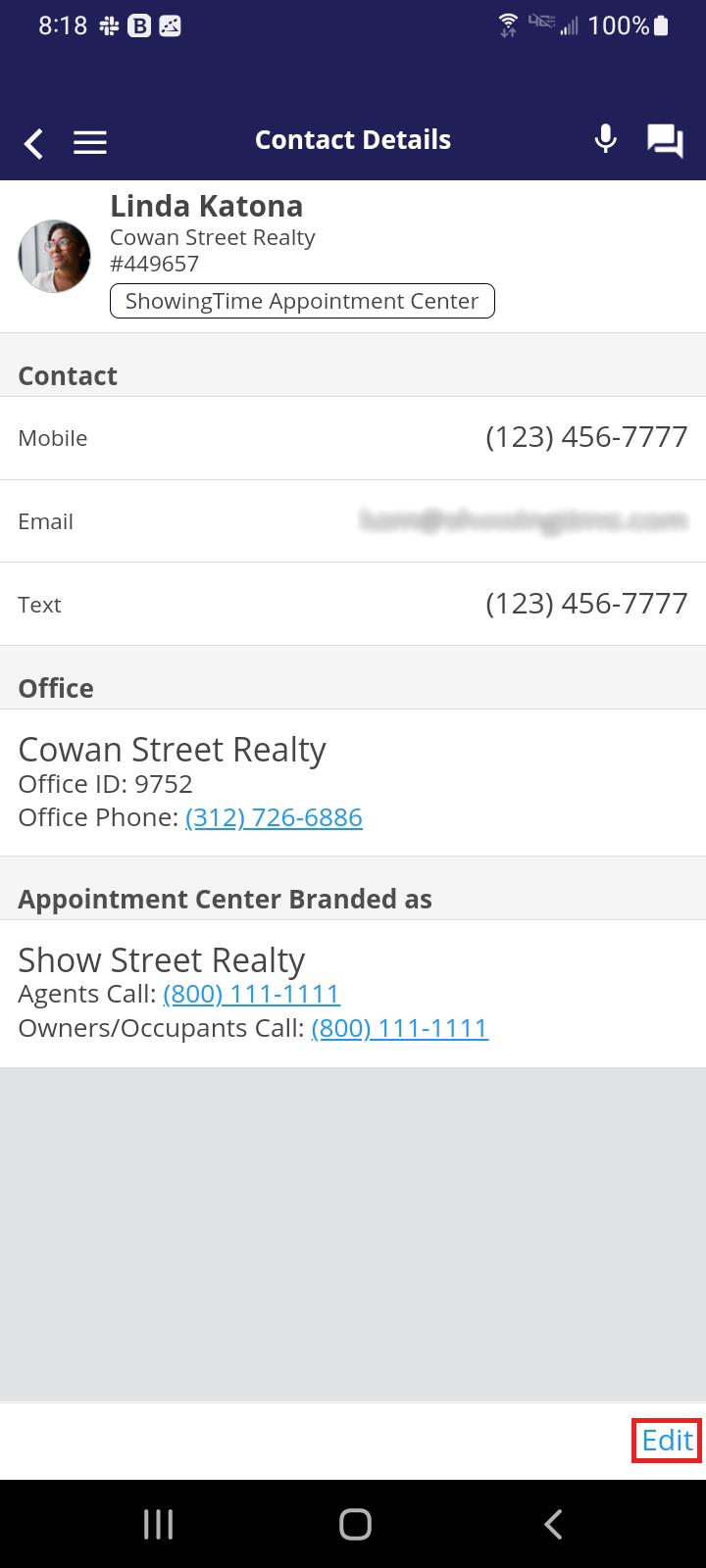
Click the image to see the full size.
You can enter a number and identify if it is a home number, work number, mobile number, etc.
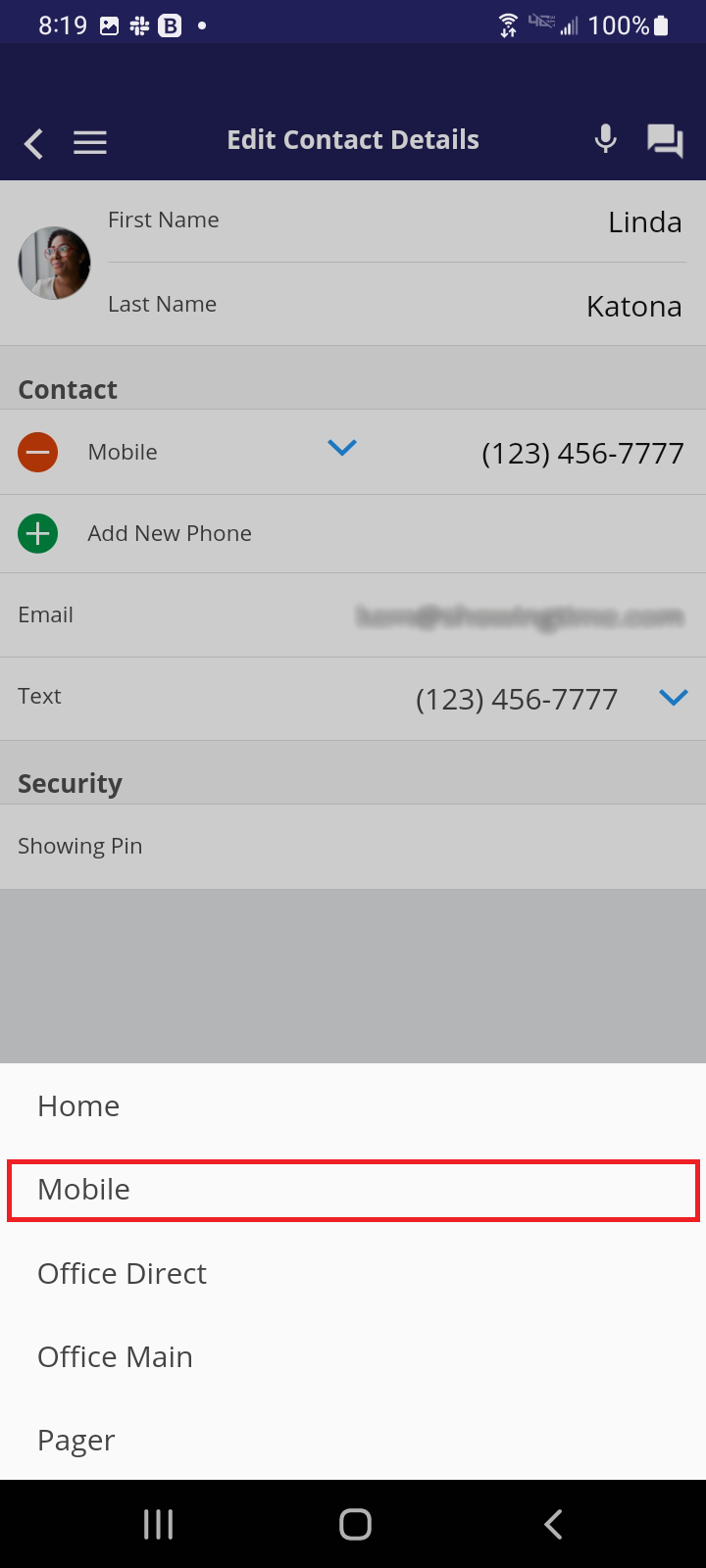
Click the image to see the full size.
Select which number you would like to use for text(SMS).
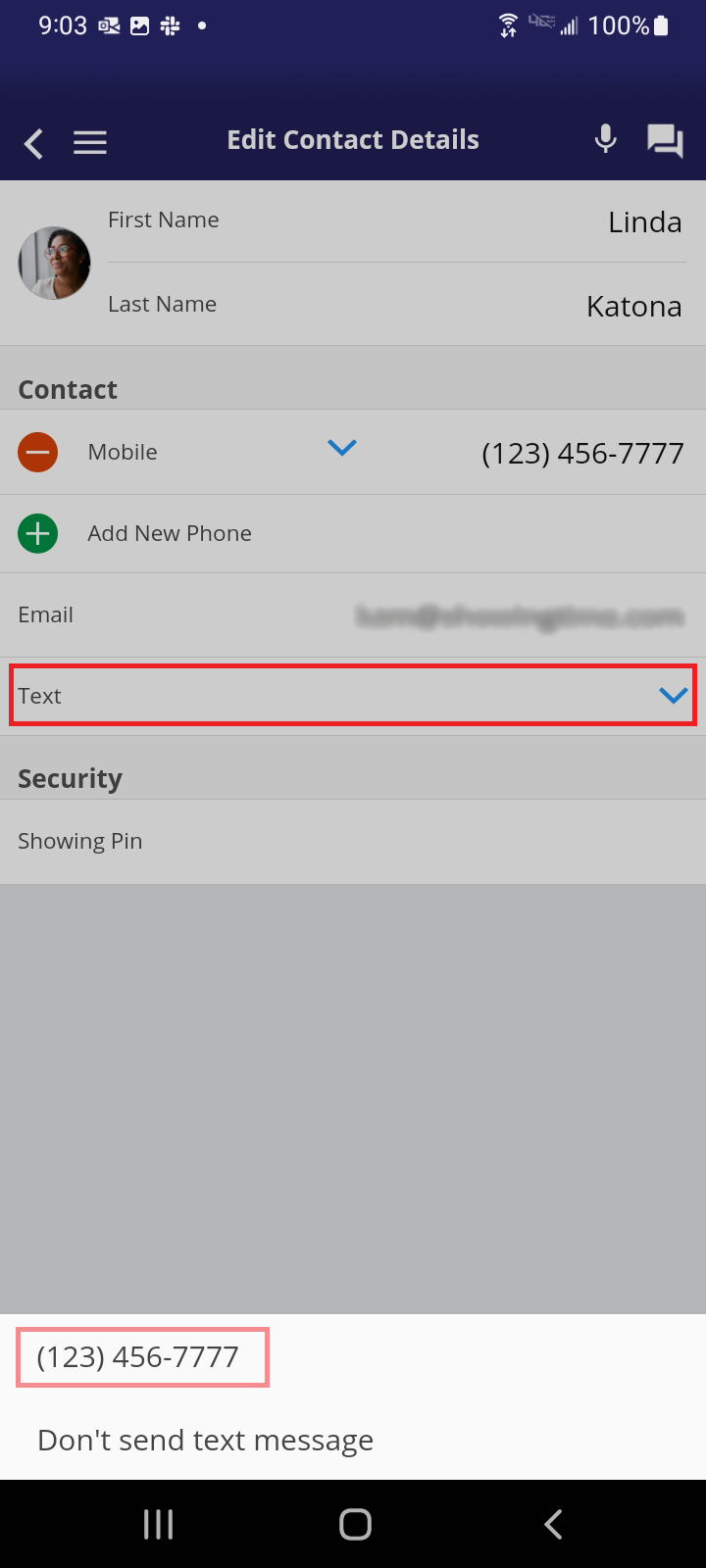
Click the image to see the full size.
Save your change.
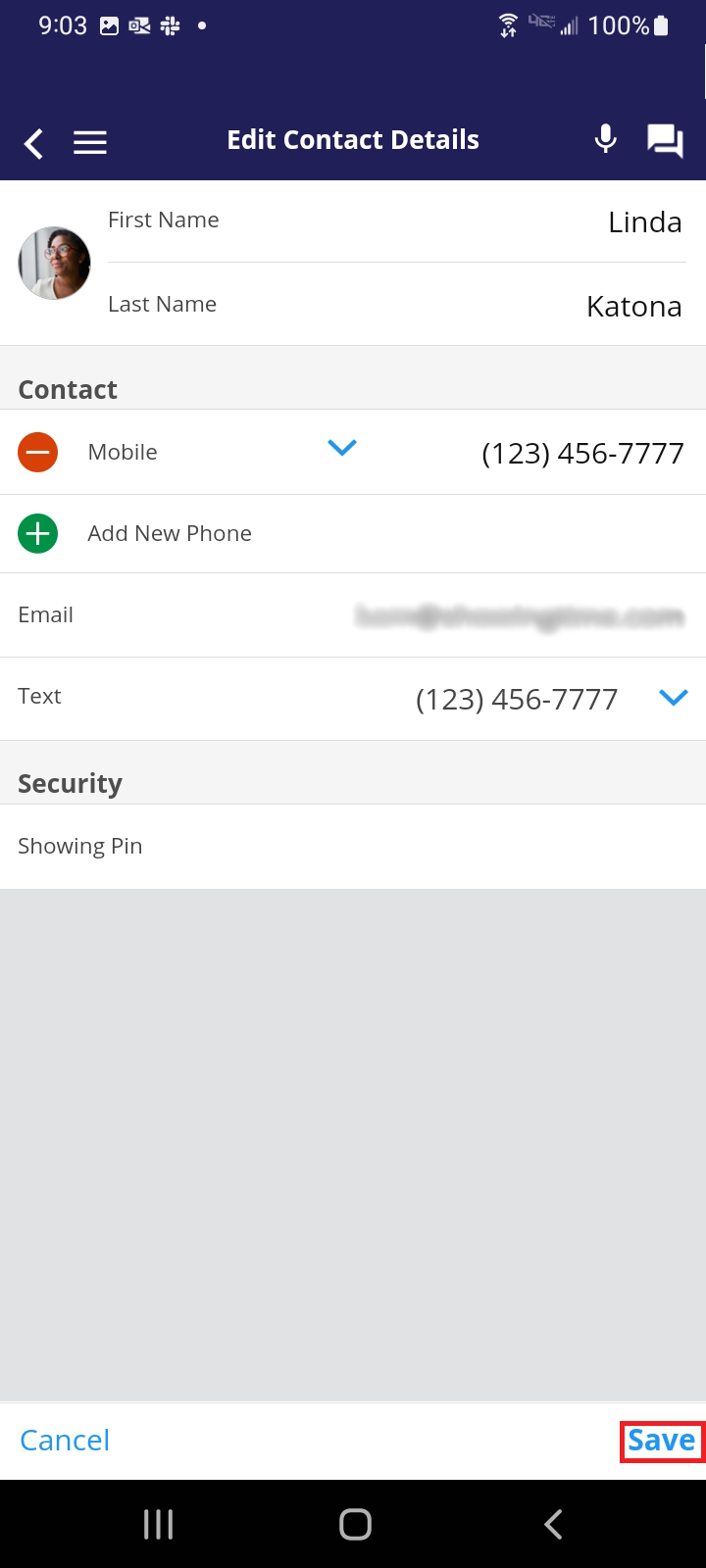
Click the image to see the full size.
ShowingTime only sends text messages to one number per user profile. If your clients want to notify others, you can add them to the listing as a listing contact where they can select their own notification preferences.
You can add co-listing agents or assistants to the listing worksheet to receive notifications.
Members are advised to never forward ShowingTime notifications. Read more.
From the main menu, select your Profile, and then select Contact Details.
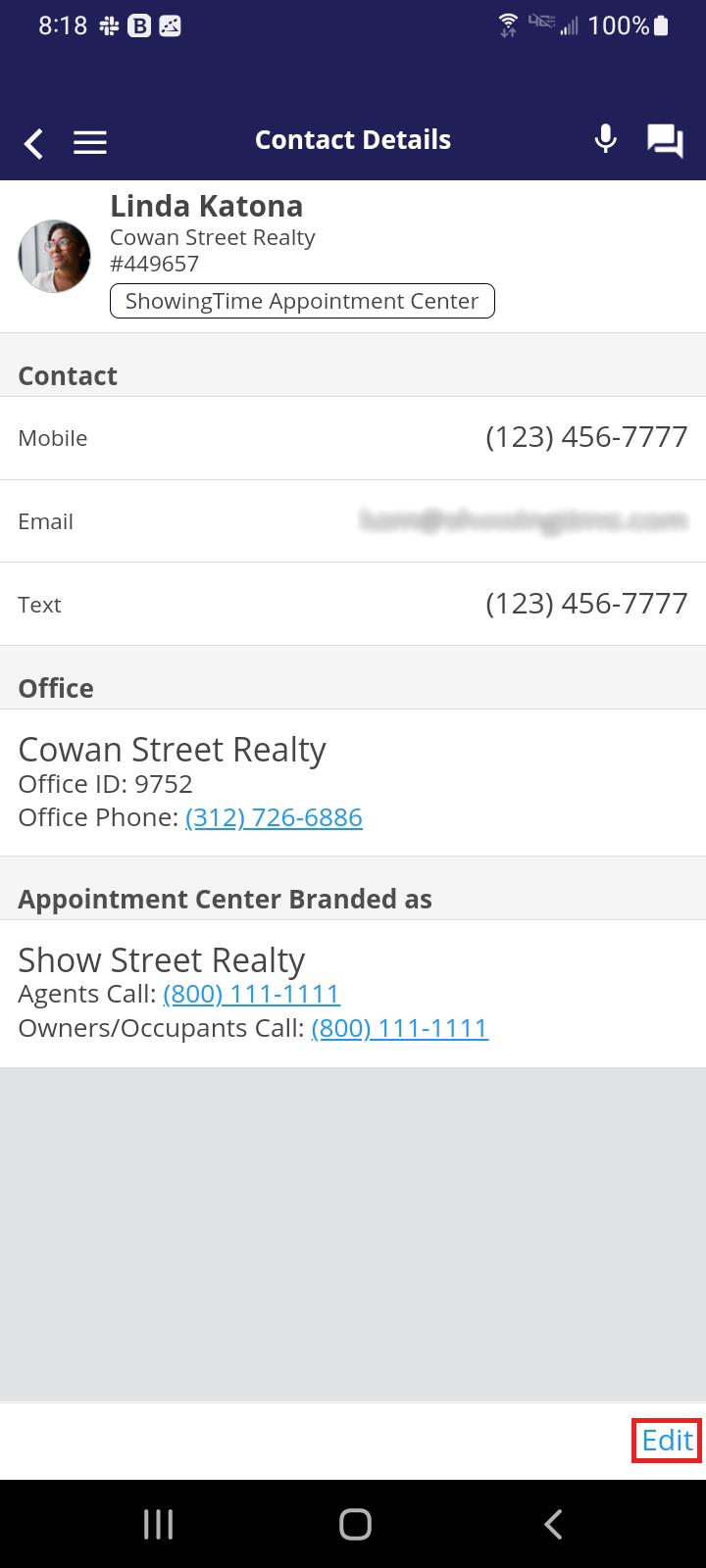
Click the image to see the full size.
Select Edit.
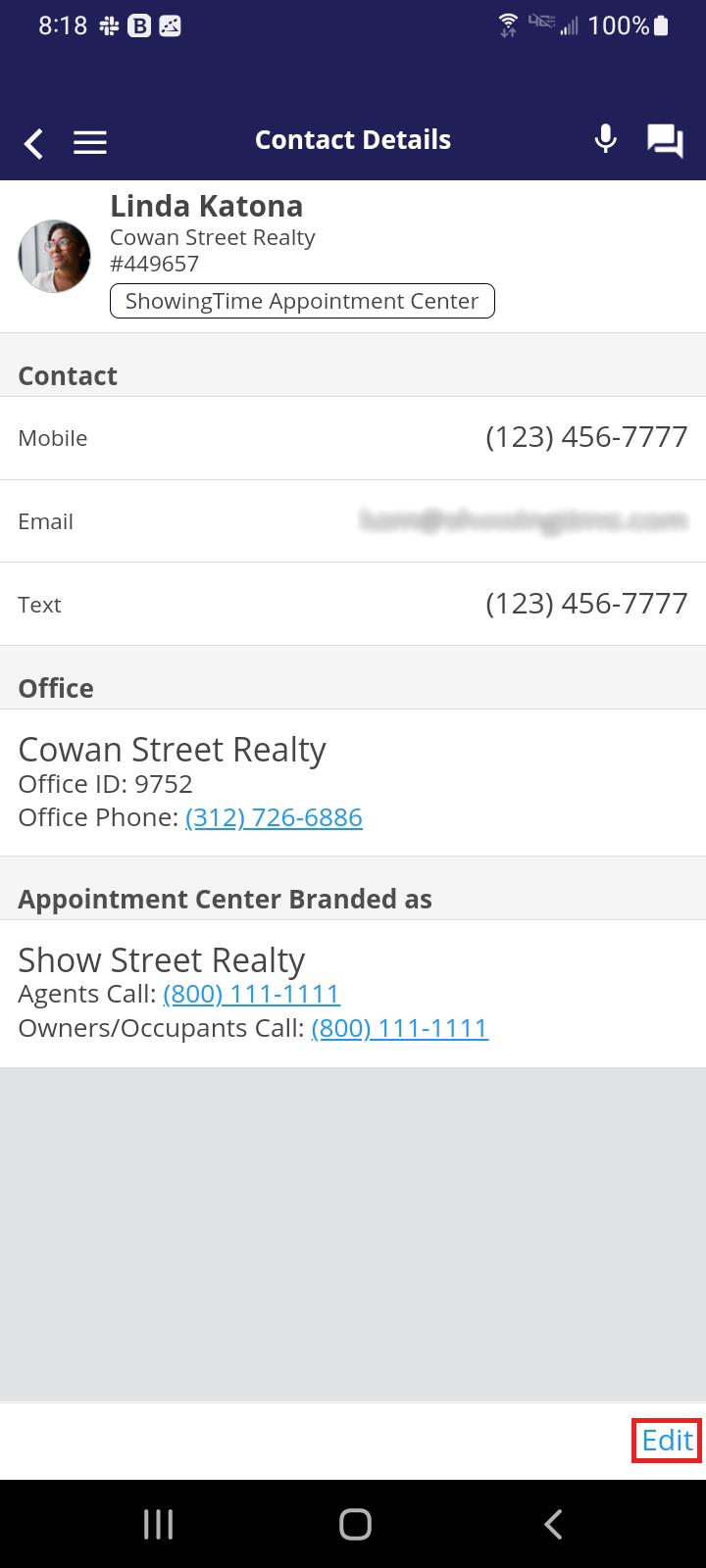
Click the image to see the full size.
You can enter a number and identify if it is a home number, work number, mobile number, etc.
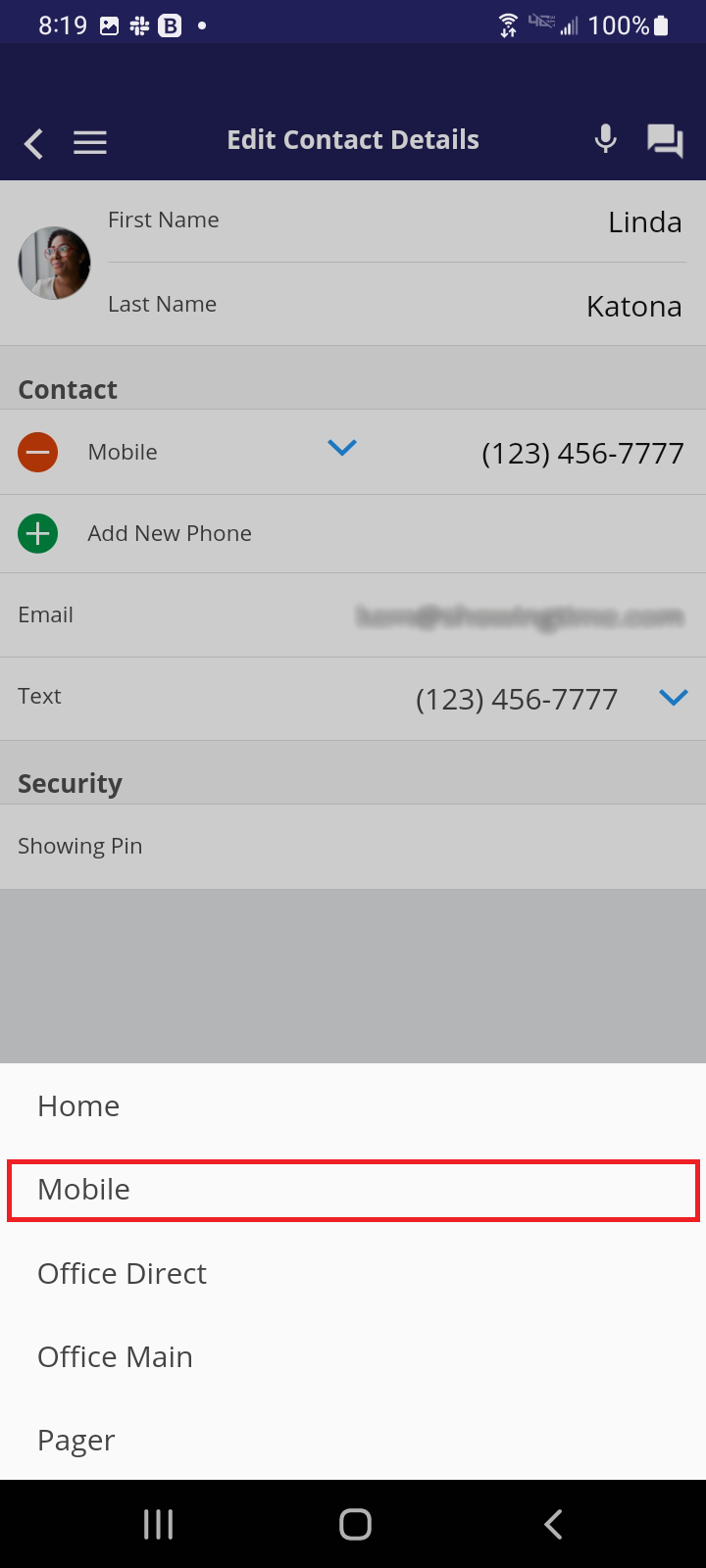
Click the image to see the full size.
Select which number you would like to use for text(SMS).
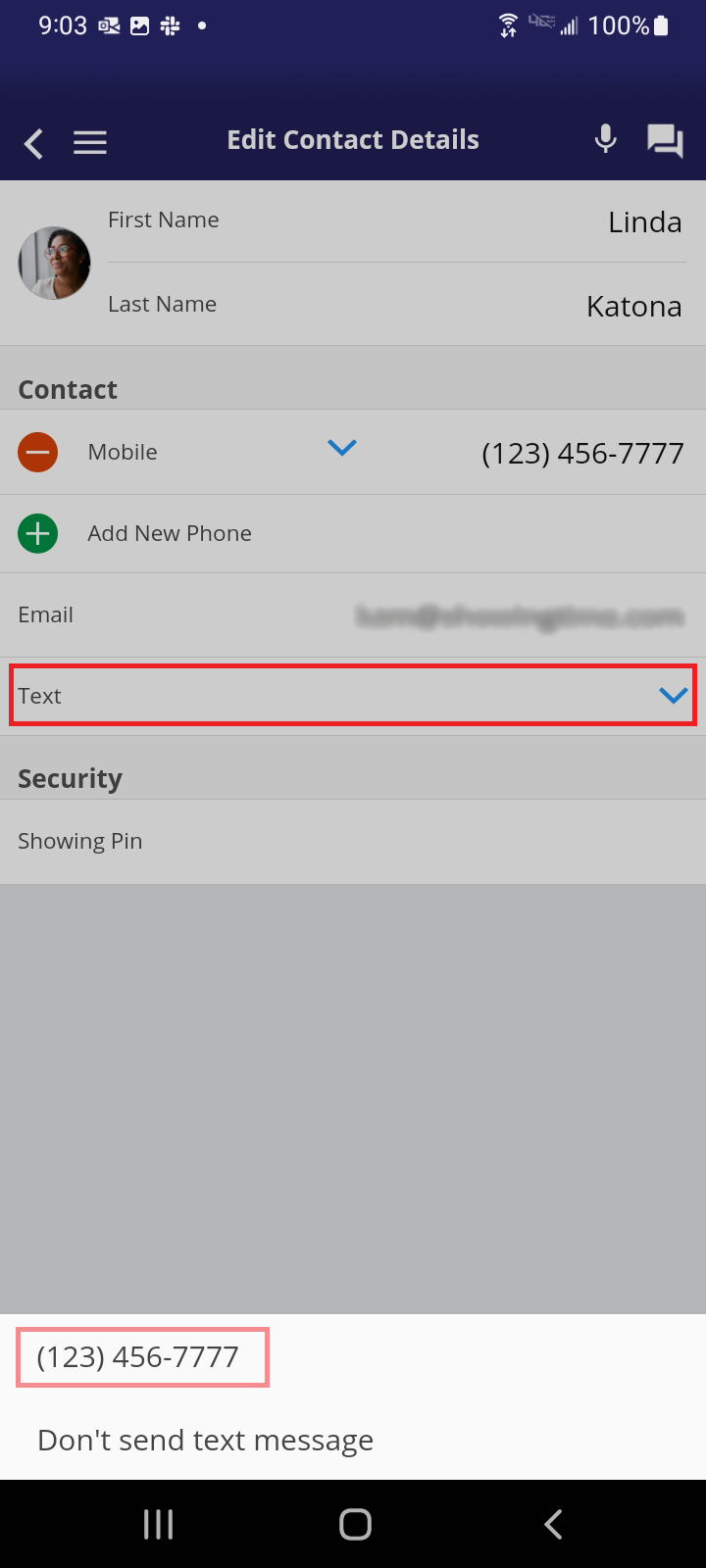
Click the image to see the full size.
Save your change.
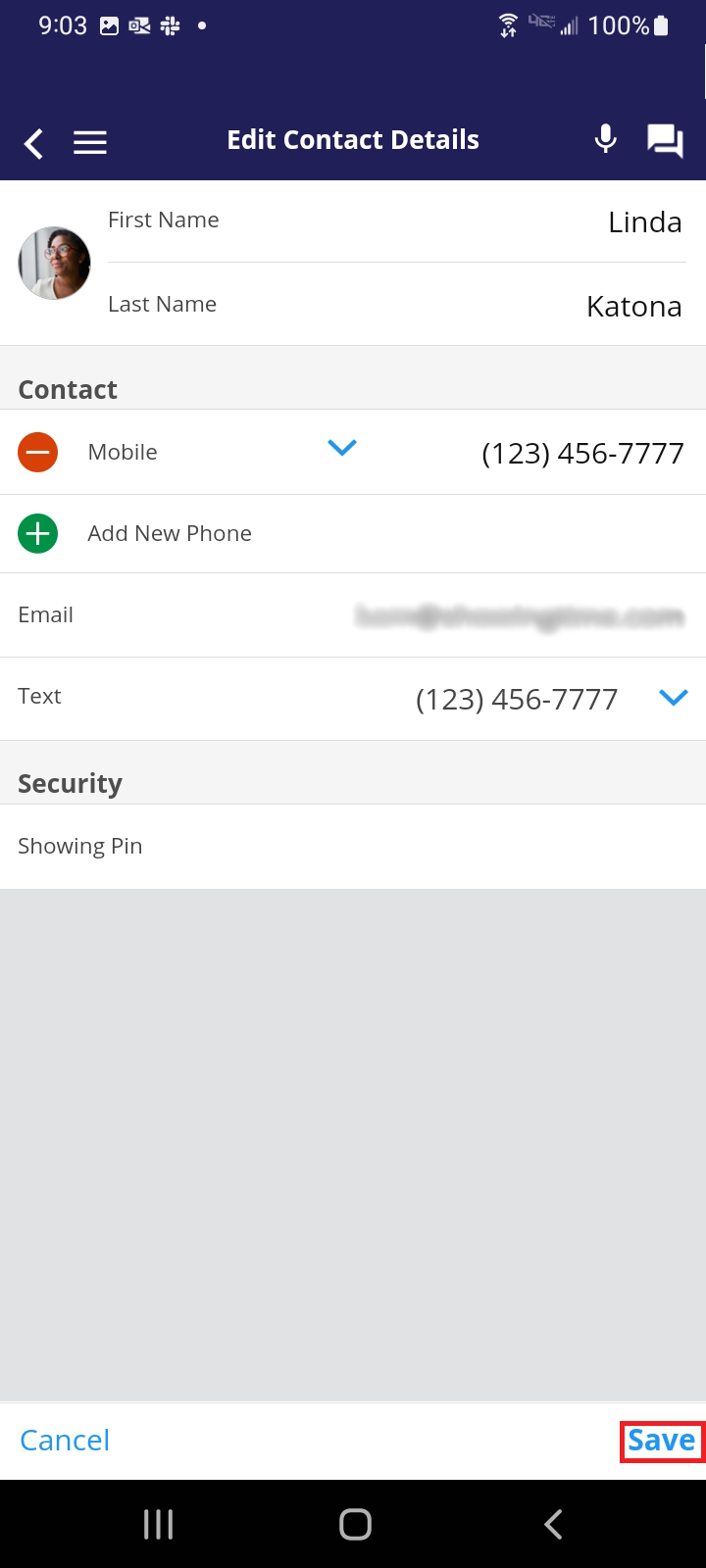
Click the image to see the full size.
Adding a mobile number or changing your notification preferences will not affect appointments that have already been scheduled or are already in progress. However, new appointments will use the new contact settings.
ShowingTime only sends text messages to one number per user profile. If your clients want to notify others, you can add them to the listing as a listing contact where they can select their own notification preferences.
You can add co-listing agents or assistants to the listing worksheet to receive notifications.
Members are advised to never forward ShowingTime notifications. Read more.


