REsides MLS | How to gain lockbox access with MasterLock Bluetooth.
Introduction
When you arrive at the property for a confirmed showing, you can view the access details by either:
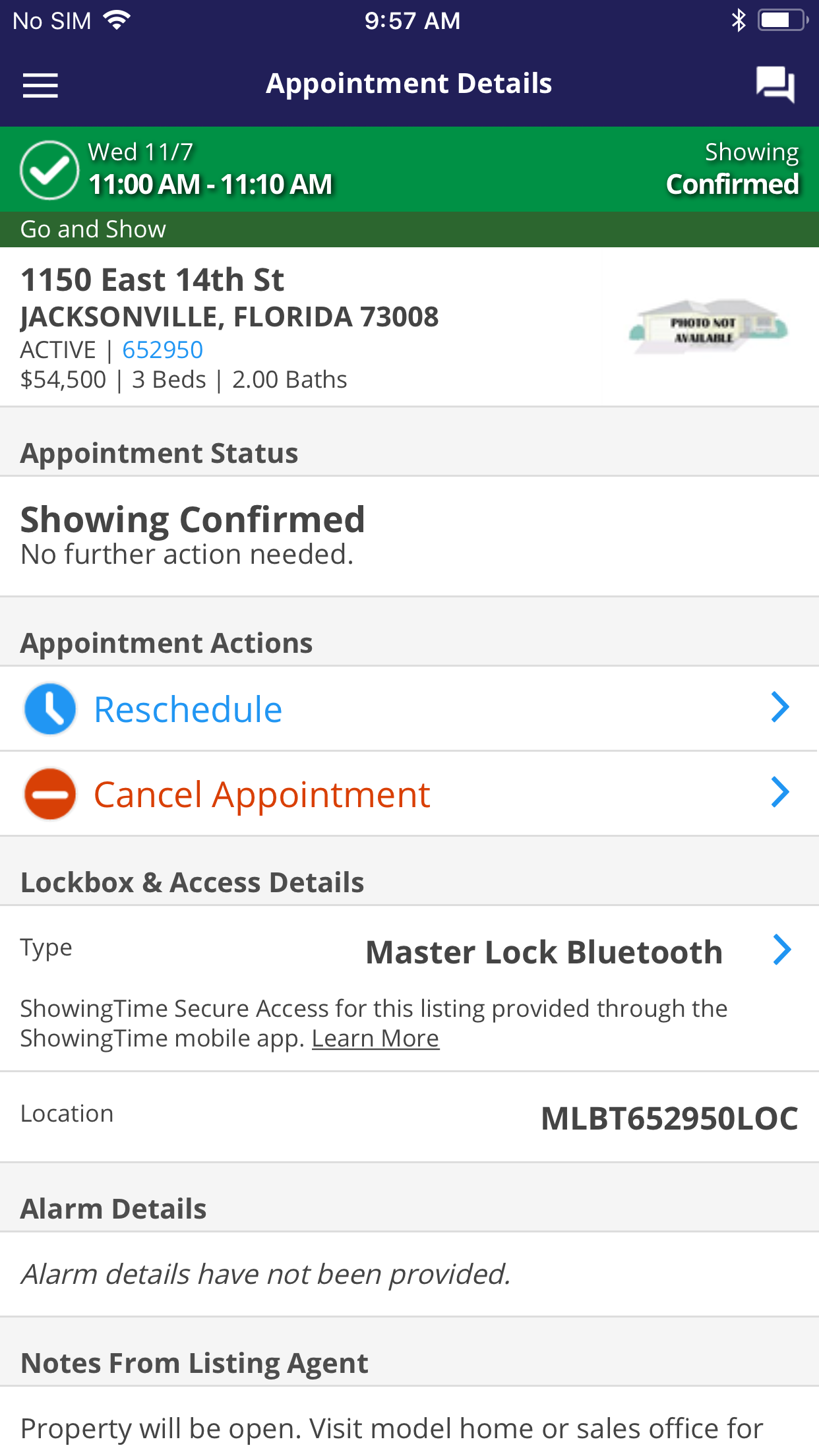
When you arrive at the listing, you can view the access details by clicking on “Master Lock Bluetooth” from the appointment details screen.
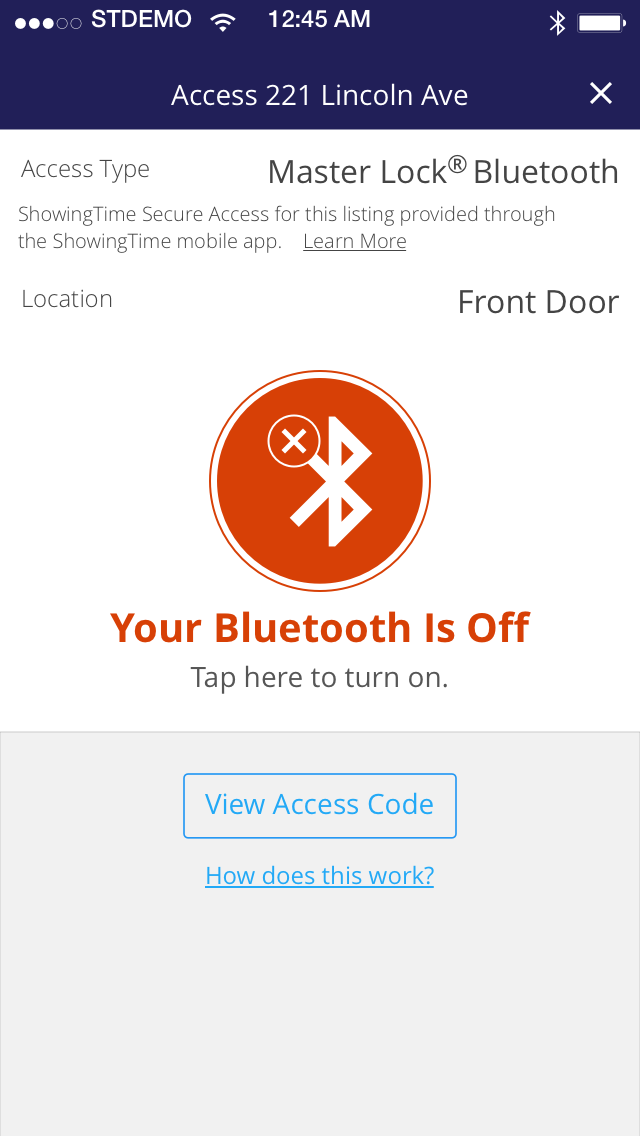
If your Bluetooth is disabled, you will see a message indicating this. Tap on the Bluetooth icon to go to your device settings and enable Bluetooth.
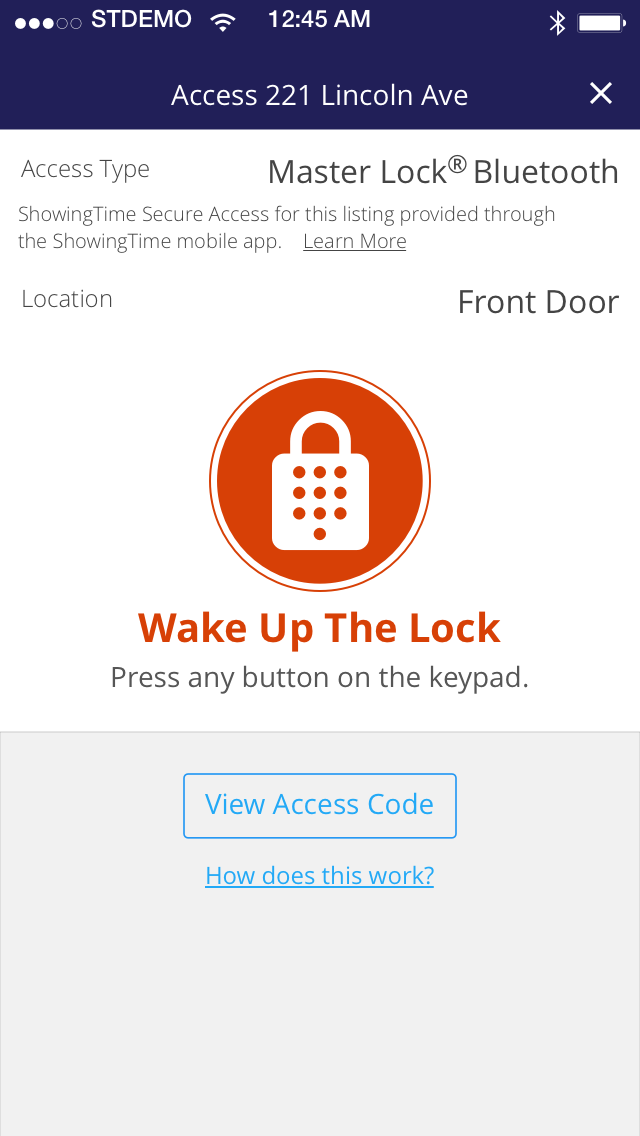
If the lockbox is inactive, press any key on the lockbox keypad to wake up the lock.
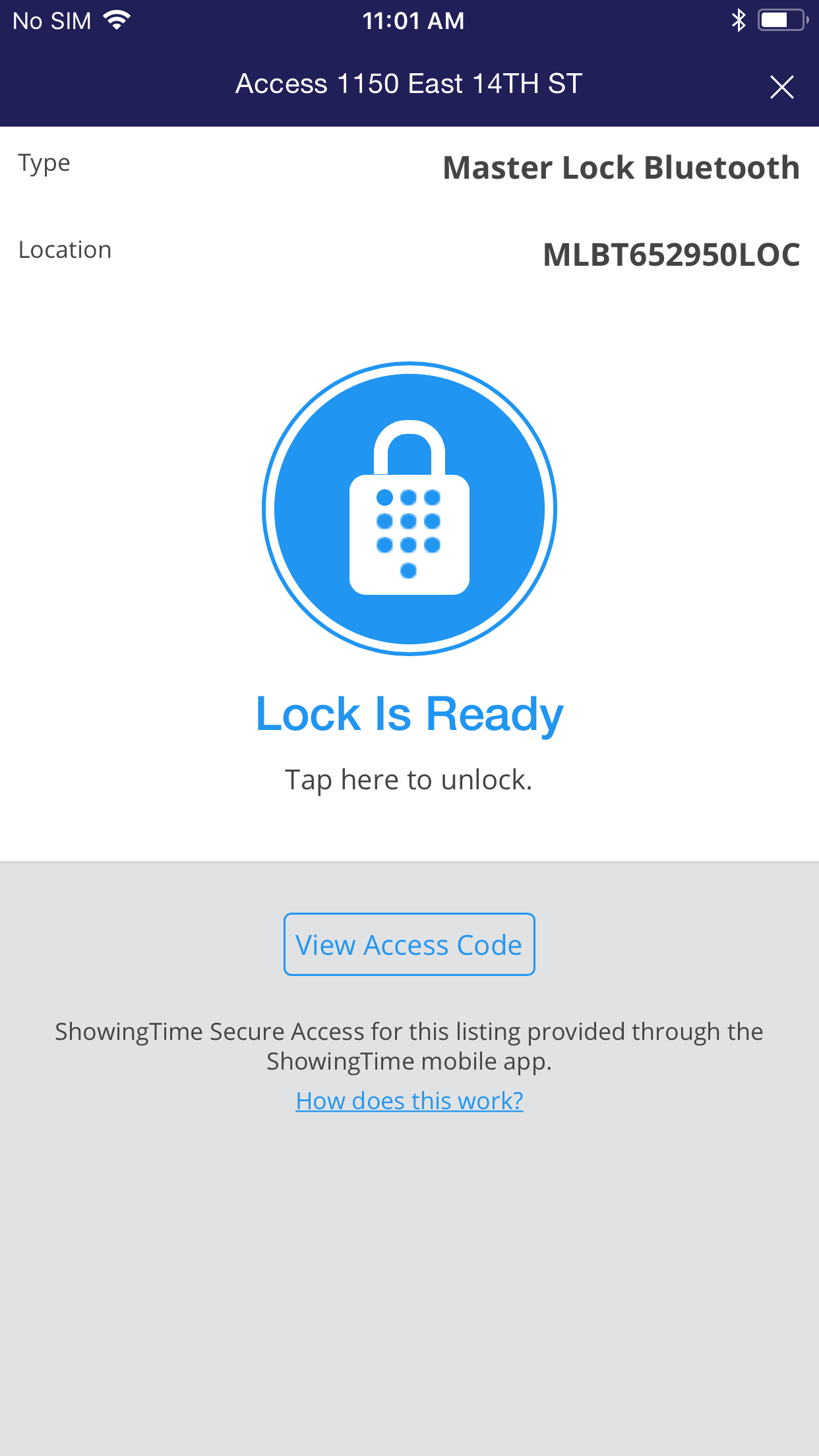
Once the lock is ready, tap on the icon on your device’s screen to unlock the lock.
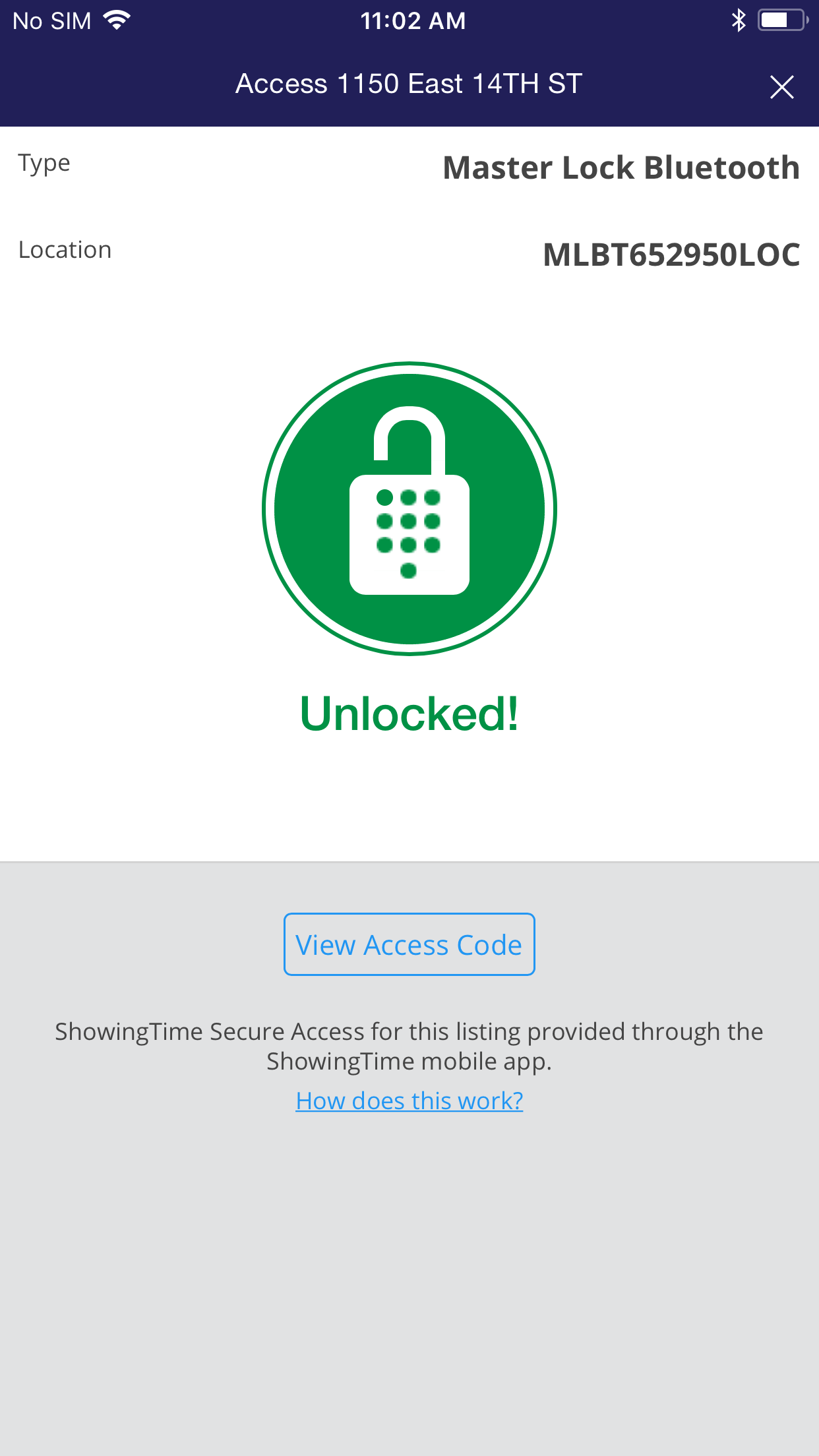
Now it is unlocked and you can open the lockbox.
Master Lock Indemnification
Master Lock User Guide
- Clicking on the notification you received from ShowingTime will take you directly to the access details screen.
- Going to the Appointment Details page on the ShowingTime Mobile App and click on Access Type “Master Lock Bluetooth” to go to the access details screen.
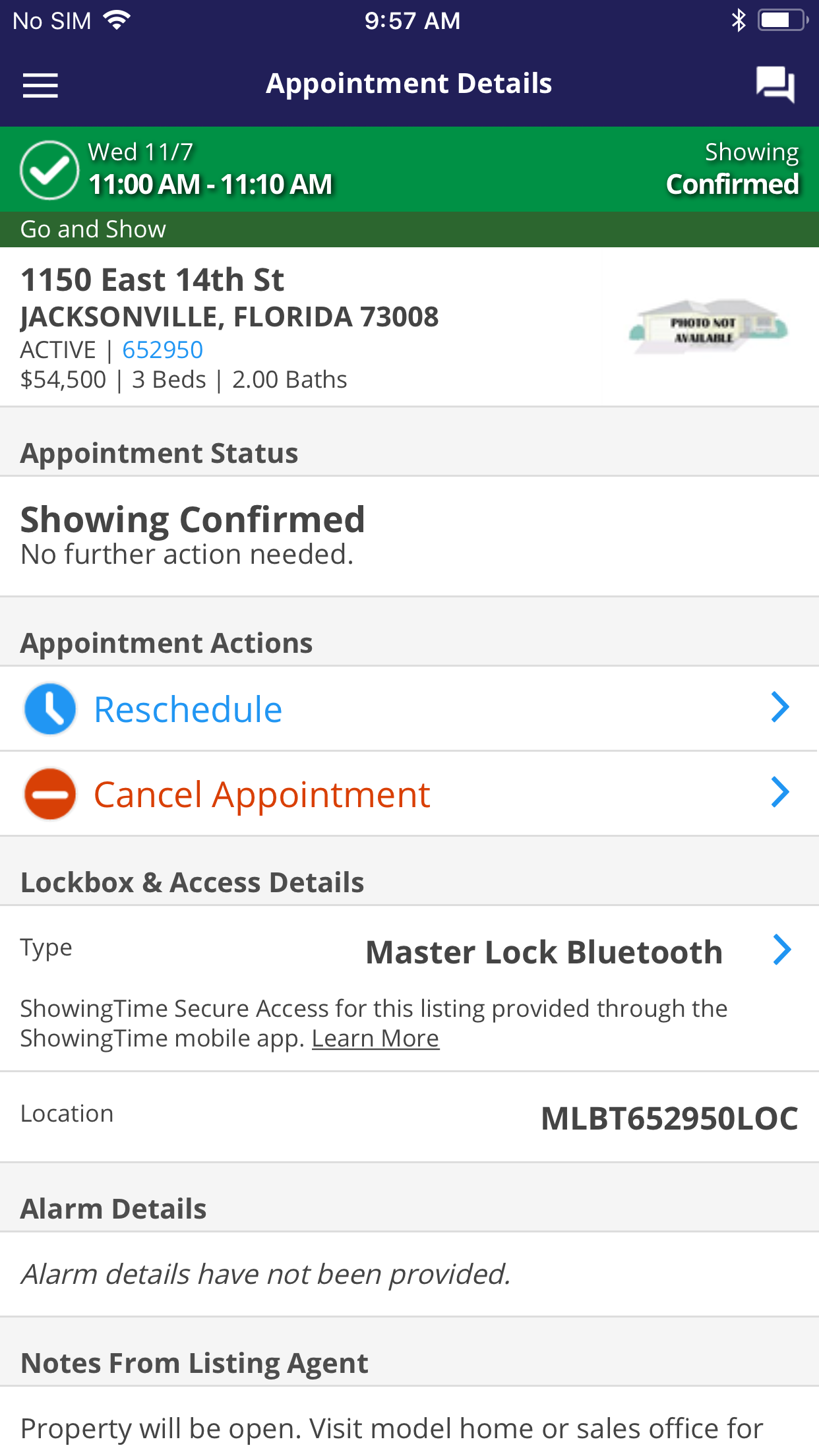
When you arrive at the listing, you can view the access details by clicking on “Master Lock Bluetooth” from the appointment details screen.
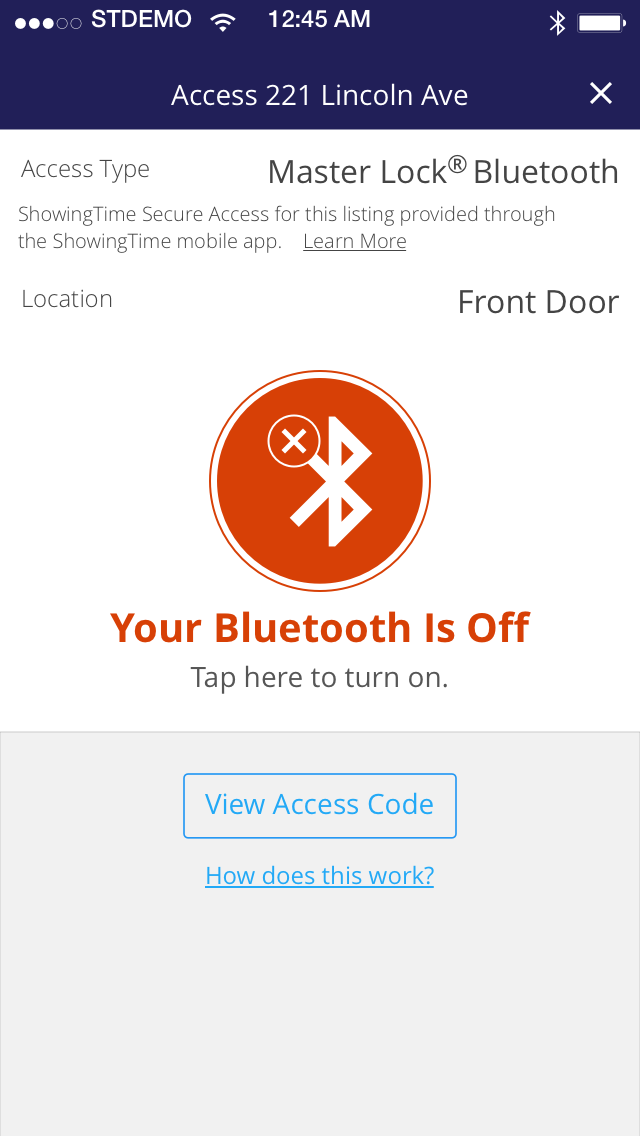
If your Bluetooth is disabled, you will see a message indicating this. Tap on the Bluetooth icon to go to your device settings and enable Bluetooth.
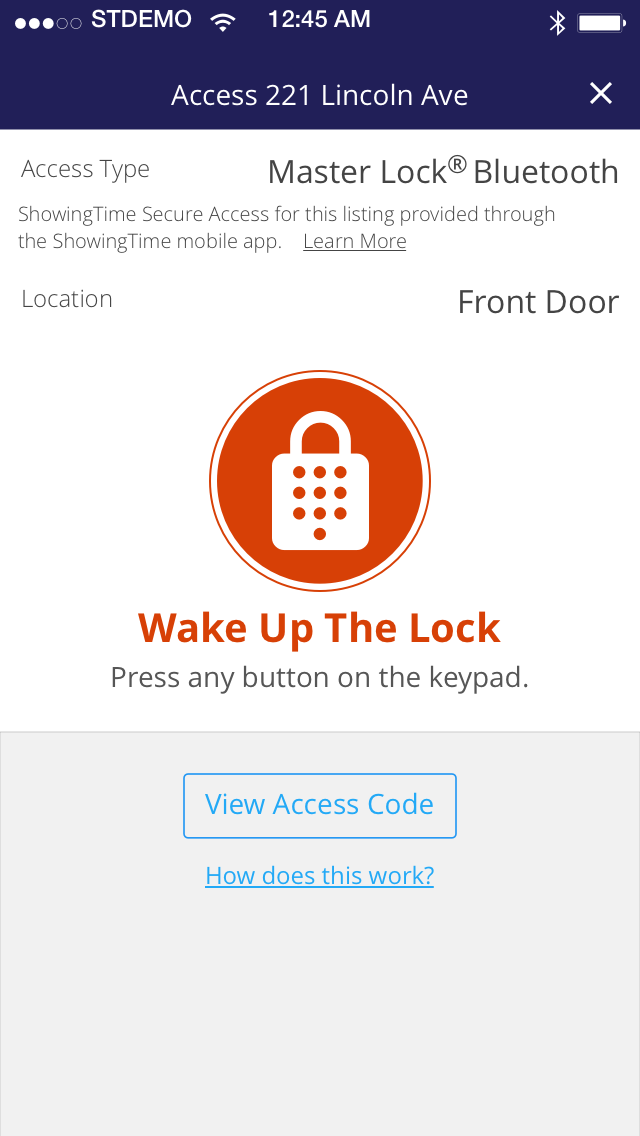
If the lockbox is inactive, press any key on the lockbox keypad to wake up the lock.
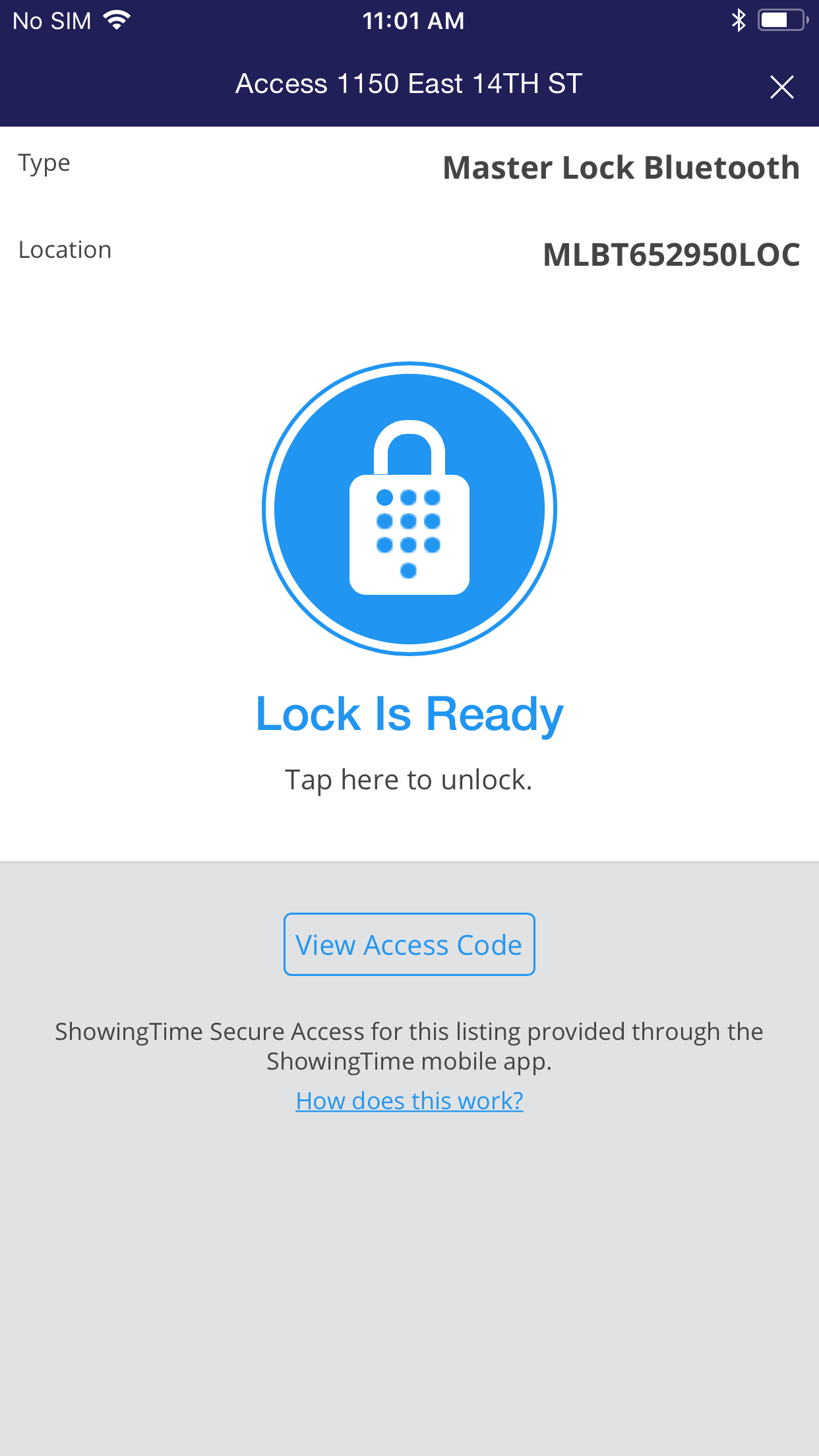
Once the lock is ready, tap on the icon on your device’s screen to unlock the lock.
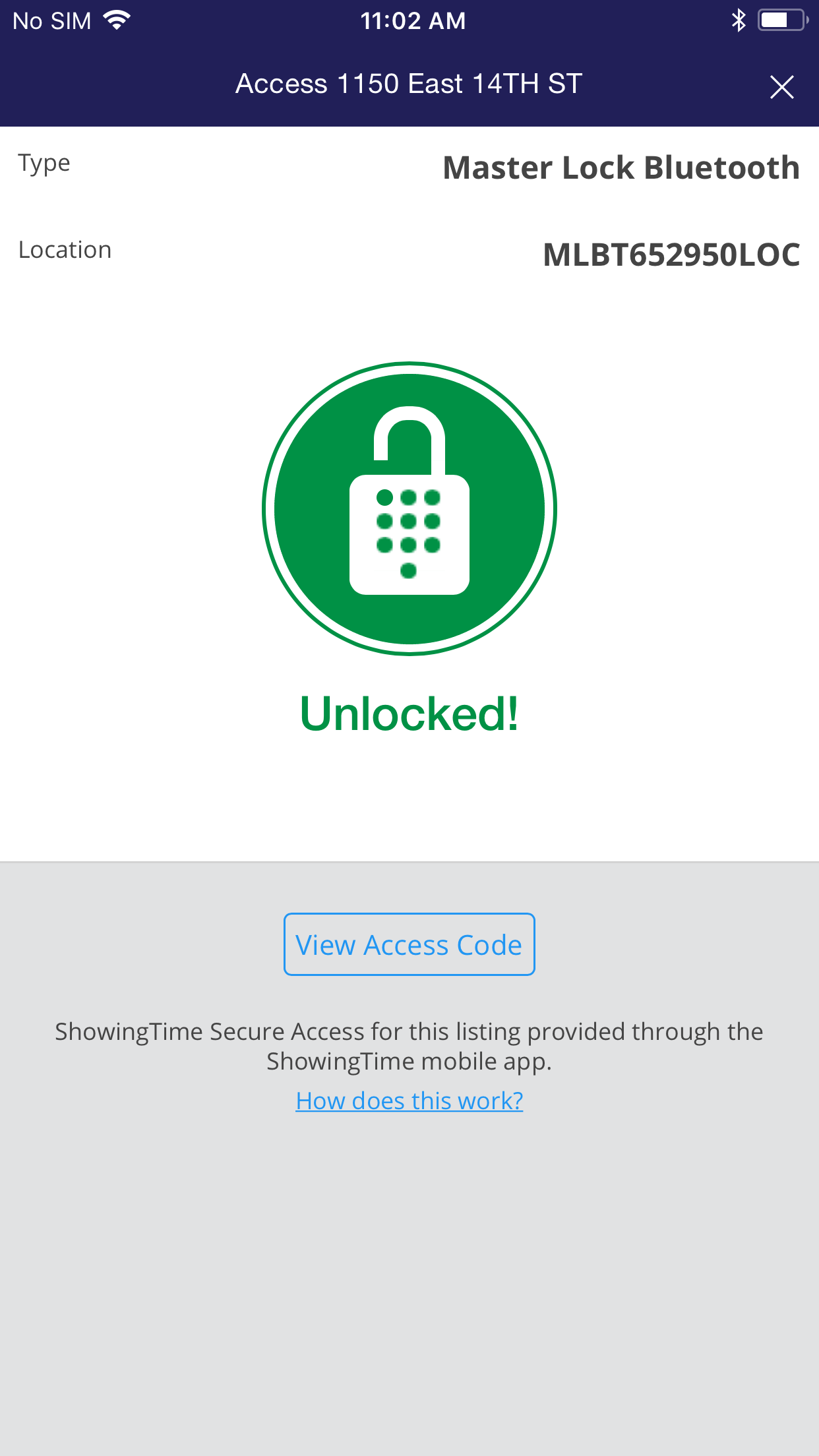
Now it is unlocked and you can open the lockbox.
Note: If there are issues with Bluetooth connectivity, a dead lockbox battery, or your device lacks Bluetooth capability, contact the Listing Agent for a temporary access code. Listing agents may need to utilize the MasterLock Vault Enterprise App to share access information with showing agents when necessary.
Related PagesMaster Lock Indemnification
Master Lock User Guide


