Getting Started: Flexmls

Authenticating into ShowingTime
Click for larger image
Step 1
Start off by selecting Menu from the top navigation bar.
Step 2
Select ShowingTime or search for ShowingTime from the list of menu options and then select it.
Step 3
You should now be authenticated into the ShowingTime system. We recommend that you start off by updating your Profile, your Showing Instructions, and lastly your Feedback settings.
Listing Worksheet Feedback (If you're not in the ShowingTime system, make sure that a new tab or window hasn't been opened. If you have checked and still haven't been authenticated into the ShowingTime system then make sure that you have allowed pop-ups from within your browser.)
Scheduling - (via Flexmls App)
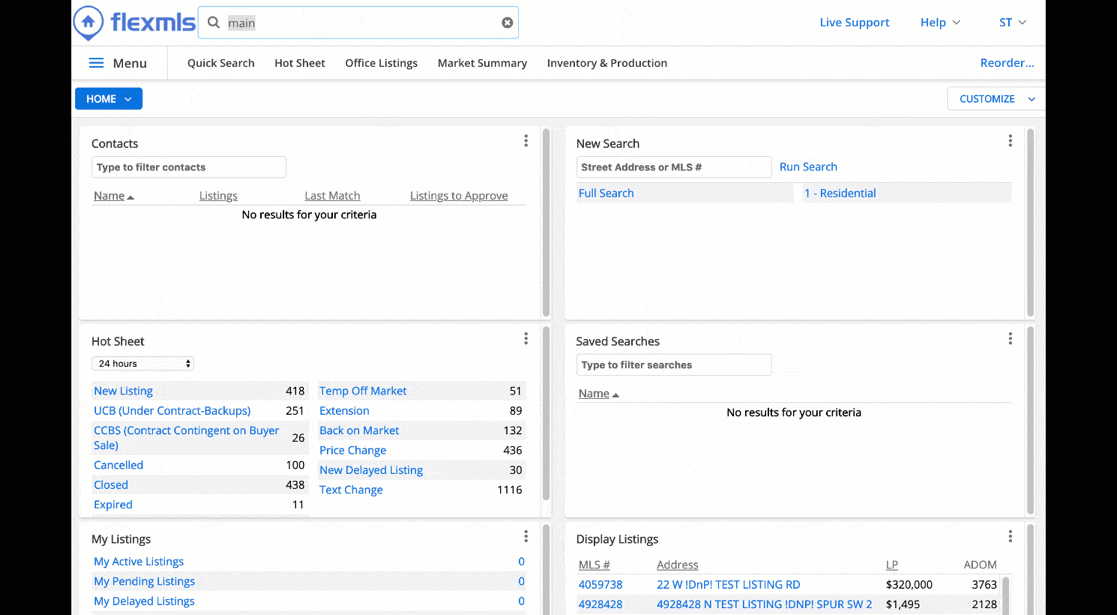
Click for larger image
Step 1
Start off by Searching from the top bar.
Step 2
Or select Quick Search to find the listing for which you would like to schedule a showing.
Step 3 (From the Lists Tab)
On the search results, next to the MLS number, there is a drop-down menu. From that menu, select Show via ShowingTime from the list of options provided.
Step 3 (From the Details Tab)
You can select the
Step 4
You should now be looking at the ShowingTime scheduling interface. From here you can schedule in two ways:
- As a Single Showing
- Using ShowingCart
Learn More: Scheduling > ShowingCart
(If you don't see the scheduling interface, make sure that a new tab or window hasn't been opened. If you have checked and the scheduling interface still hasn't opened then make sure that you have allowed pop-ups from within your browser.)
Note: The images and screens used in our training materials are a general representation of how ShowingTime for the MLS (formerly Showing Assist) integrates into your MLS. Some MLS- or vendor-controlled elements may appear differently than shown above. The ‘Schedule a Showing’ button might also differ in shape and size from what is shown above.
ShowingTime will refresh this information regularly when updates are made. Please contact support@showingtime.com with any questions on the integration in your MLS.
ShowingTime will refresh this information regularly when updates are made. Please contact support@showingtime.com with any questions on the integration in your MLS.


