Getting Started: Matrix

Authenticating into ShowingTime

Click for larger image
Step 1
Start off by navigating to the External Links section on the Home Screen. Then select ShowingTime Agent Configuration from the list of options.
Step 2
You should now be authenticated into the ShowingTime system. We recommend that you start off by updating your Profile, your Showing Instructions, and lastly your Feedback settings.
Alternate Method:
Step 1
Start off by selecting the Links menu option on the Home Screen.
Step 2
Under the section labeled Manage ShowingAssist you will have a single link, Manage My ShowingAssist. Select that from the list.
Step 3
You should now be authenticated into the ShowingTime system. We recommend that you start off by updating your Profile, your Showing Instructions, and lastly your Feedback settings.
(If you're not in the ShowingTime system, make sure that a new tab or window hasn't been opened. If you have checked and still haven't been authenticated into the ShowingTime system then make sure that you have allowed pop-ups from within your browser.)
Scheduling
Click for larger image
Step 1
Start off by hovering over or selecting Search from the top or side navigation bar.
Step 2
Select one of the search methods provided to find the listing for which you would like to schedule a showing.
Step 3 (From the Single Line View)
You can select the
Step 3 (From the Agent Full View)
Underneath or adjacent to the listing photo you will need to click on the Schedule a Showing button.
Step 4
You should now be looking at the ShowingTime scheduling interface. From here you can schedule in two ways:
- As a Single Showing
- Using ShowingCart
Learn More: Scheduling > ShowingCart
(If you don't see the scheduling interface, make sure that a new tab or window hasn't been opened. If you have checked and the scheduling interface still hasn't opened then make sure that you have allowed popups from within your browser.)
Members are advised to never forward ShowingTime notifications. Read more.
Note: The images and screens used in our training materials are a general representation of how ShowingTime for the MLS (formerly ShowingAssist) integrates into your MLS. Some MLS- or vendor-controlled elements may appear differently than shown above. The ‘Schedule a Showing’ button might also differ in shape and size from what is shown above.
ShowingTime will refresh this information regularly when updates are made. Please contact support@showingtime.com with any questions on the integration in your MLS.
ShowingTime will refresh this information regularly when updates are made. Please contact support@showingtime.com with any questions on the integration in your MLS.


