Profile & Settings
Profile Basics
This section contains your contact information and various account level specifics, updates here will filter down to your listing level contact details for all future appointments.
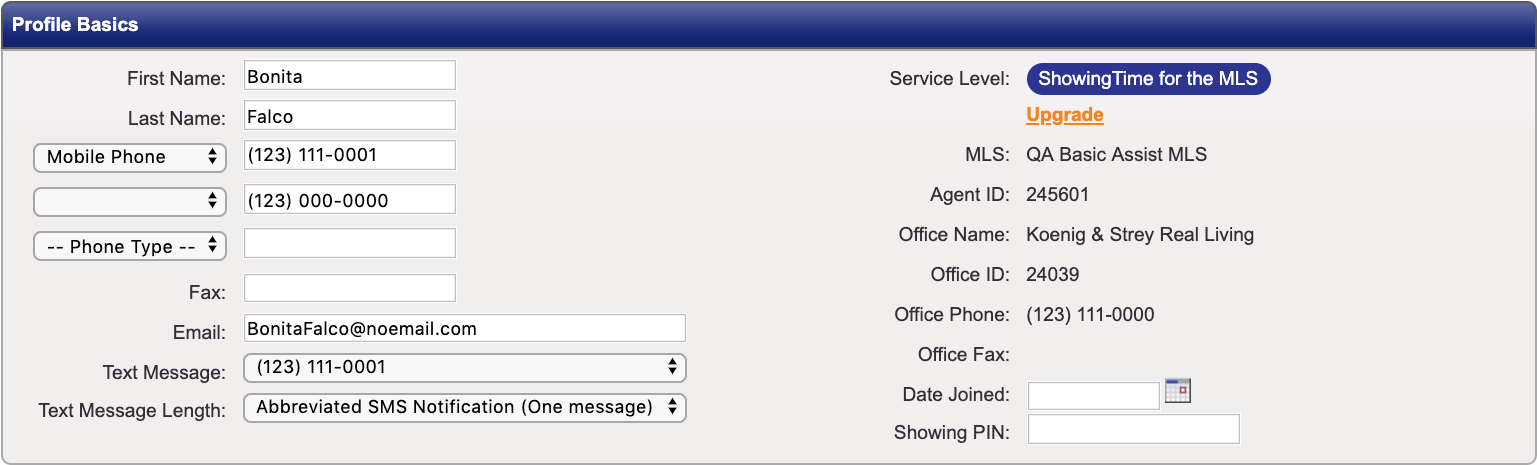
On your Profile page, you can choose between long or short SMS. This setting is in the Profile Basics (near the top) section.
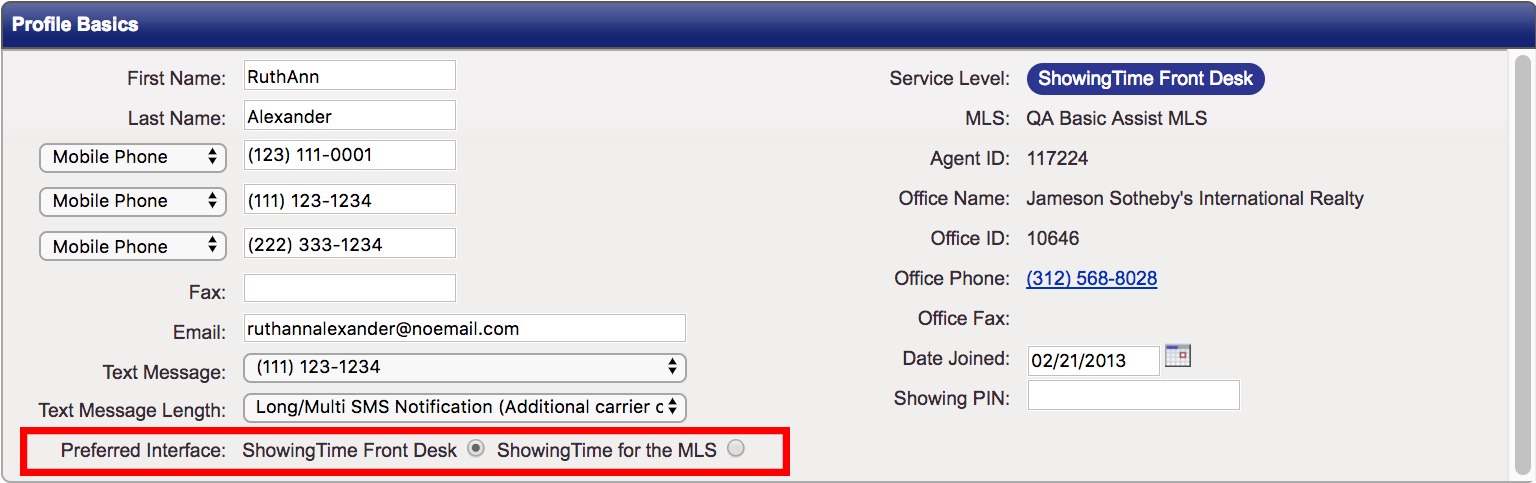
- The ShowingTime Front Desk interface will show you the desktop version of the software. Its main menu and grid-based layout provide a fast way to access many ShowingTime services.
- The ShowingTime for the MLS interface is a quick view of what matters most to you.
Listing Agent Preferences
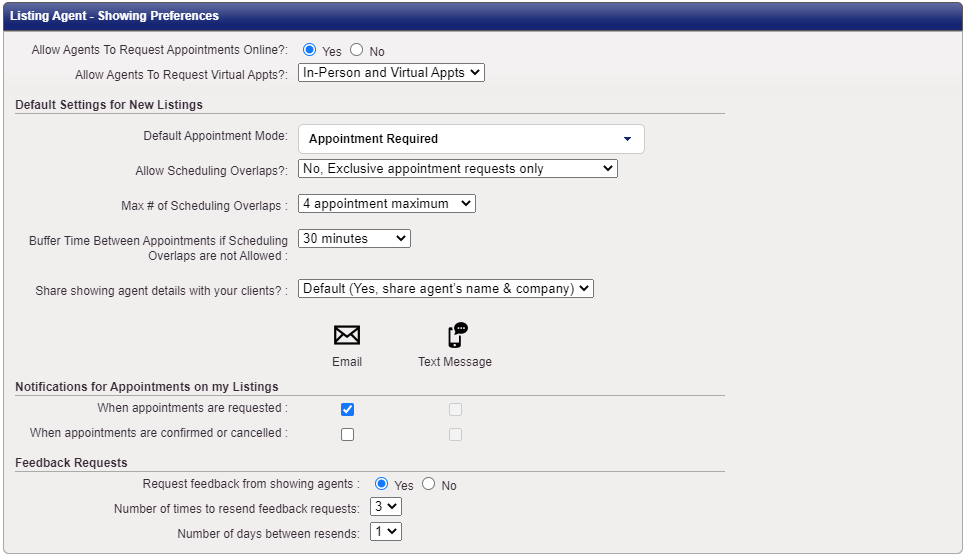
At the top of the preferences, you can allow agents to request appointments online. If your market does not allow in-person showings, you can select Virtual Showings Only. You can have different settings for a listing by configuring the listing worksheet for that listing.
The default appointment mode can also be set at the listing level. A chosen mode will streamline the appointment process by notifying and asking for approval (when configured) for appointments.
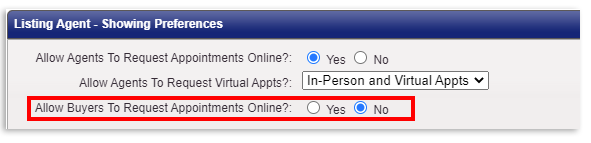
Some markets have both an agent-only MLS site and a public one. With additional configuration*, the public one can allow buyers to request showings on your listings. In these markets, an additional switch will appear so that an agent can optionally decide to enable or disable the ability for buyers to request showings.
*Settings and features are determined by your association or board and may not be available in all markets.
Buffer Times
When exclusive only appointments are selected and buffer times are enabled in your market, you will be able to select the amount of buffer time or time between appointments. Buffer times are not enabled when overlapping showings are allowed.
Maximum Concurrent Showings
When overlapping appointments are allowed, the listing agent can determine how many parties can be in the home at the same time. This default setting will apply for all listings. Options include 2-10 appointments maximum as well as no limit. Once the maximum number of overlapping appointments have been scheduled for a time slot, that time will show as blocked/unavailable on the scheduling calendar. However, the listing agent still has the option of scheduling on behalf of another agent in that time slot. This setting can also be changed on the listing worksheet.
Showing Agent Preferences
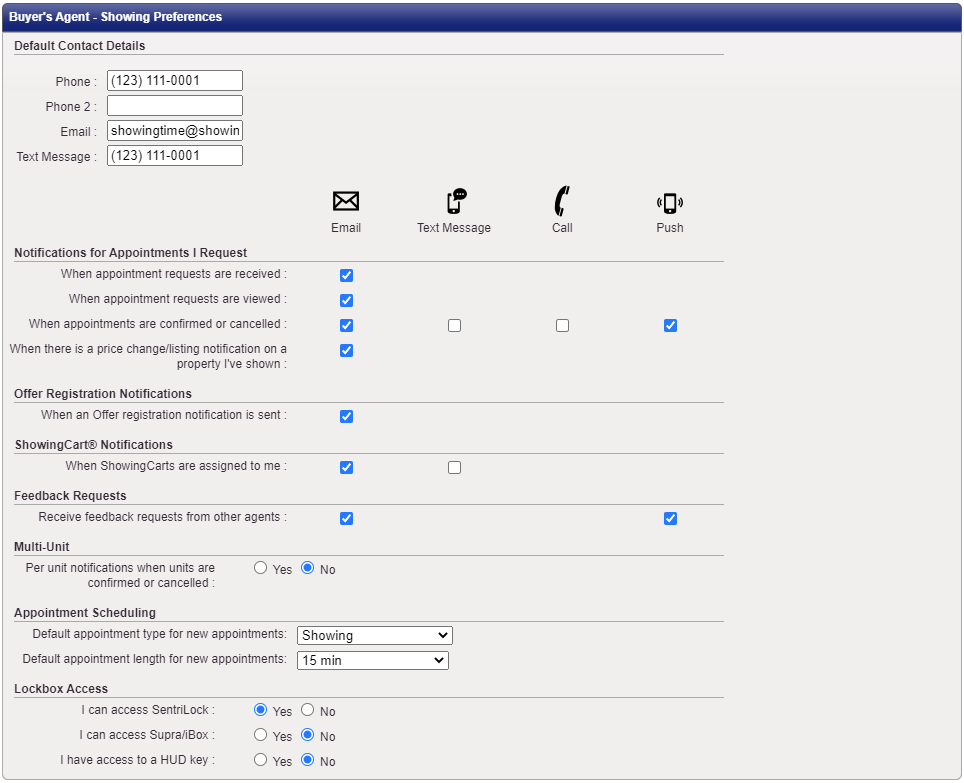
At the top you will see default contact details. These are details that show up when scheduling appointments. You can also change them here so that the next time you schedule appointments.
Notifications for Appointments I Request
You can select how you want to be notified for appointments you request.
Push notifications are available when you have the ShowingTime mobile app installed
Offer Registration Notifications
When your market has Offer Registration, you will be able to select how you want to be notified.
ShowingCart Notifications
You can select to be notified by email when a cart is assigned to you.
Feedback Requests
You can be notified by email or push notifications.
Multi-Unit
In the event that you have multi-unit properties in your market, you can be notified per unit of acceptance of showing requests.
Appointment Scheduling
You can select your default appointment type and length in your profile. You will be able to change these options when you are scheduling appointments.
Lockbox Access
You can identify if you are able to open common lockboxes in your market. If you do not have access, some markets may allow the generation of one-day codes where applicable
Account
Default Appointment settings
Whether you are an agent, an inspector, or an appraiser, setting up the default appointment type and length saves you time while scheduling. For example, you prefer to schedule 1 hour-long showings. Rather than spending additional time selecting a "showing" and "1-hour" duration from the drop-down menus while scheduling, these values will be pre-filled for you, if the defaults are set in your profile.
If your default appointment length exceeds the time limit set by the listing agent of a property you are trying to schedule an appointment for, the listing agent's limit will take precedence.
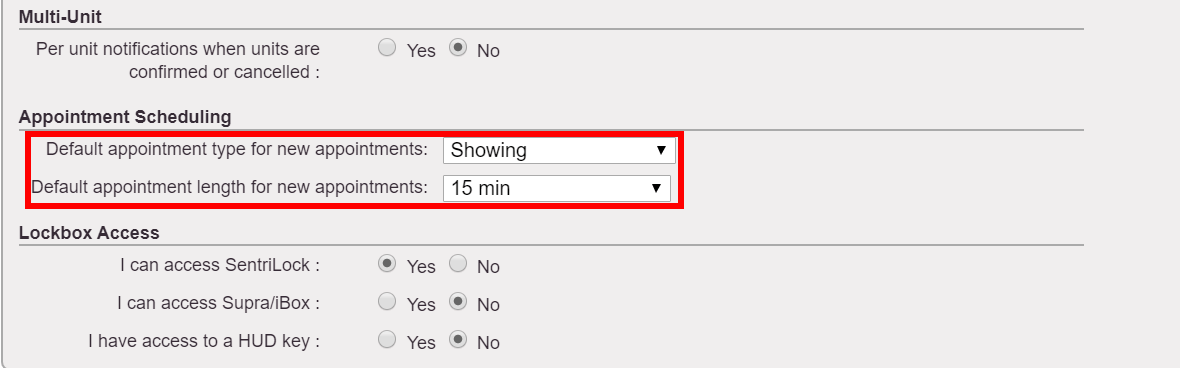
Additional Preferences
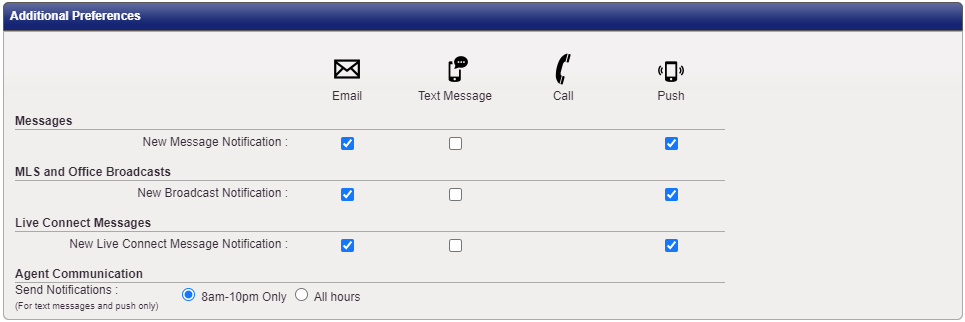
Messages
You can select to be notified when you are sent a message from another agent or a member of your office.
MLS and Office Broadcast
You can select how you are notified of broadcast notifications from your office or board that may contain important information.
Live Connect
If available in your market, Live connect messages can be sent to you. These may include messages from those who called or contacted your office.
Agent Communication
You can select to limit notifications after hours.
You can unsubscribe from any listing updates from emails you are sent. The "Unsubscribe" link can be found in the footer of the emails.
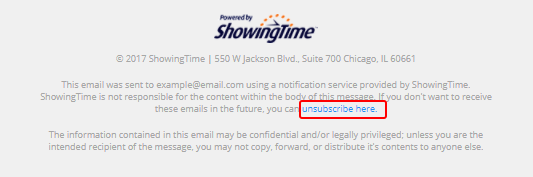
Mobile App Access
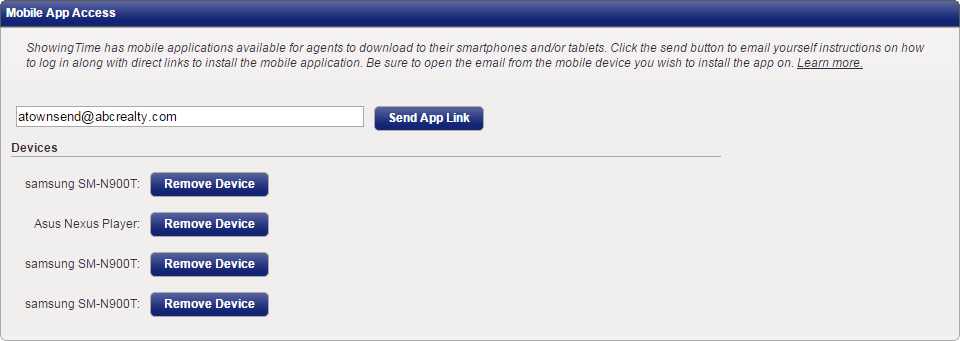
Appointment Management Reciprocity
This section is used for customers who are provided ShowingTime as a service by their MLS through our ShowingTime for the MLS service. If your company is using another online scheduling company and appointments need to be forwarded to them, this is where we would add a service key so our system knows not to handle the appointment for you. Removing this key will allow ShowingTime to then again handle appointments going forward.
If you would like ShowingTime to share data with other services you will need to fill out the Homeowner Data Privacy Permission Form.Your data is protected and private and by default, ShowingTime does not share your data. However, there are circumstances where you (the listing agent) may want us to share information. By signing this form (along with your owner) You are allowing ShowingTime to provide this data on your behalf to a third party. By selecting the link, you will be routed to DocuSign to get the appropriate signatures.

System Information
This section contains information on when your profile was last updated and by whom.

Please contact support@showingtime.com with any questions on the integration in your market.


