Getting Started: UtahRealEstate.com
ShowingTime for the MLS lets members schedule showings 24/7 from the UtahRealEstate.com website.
Click image for full size.
Start off by selecting View Complete List of MLS Products from the main page.

Click image for full size.
Select Sign in Under ShowingTime.
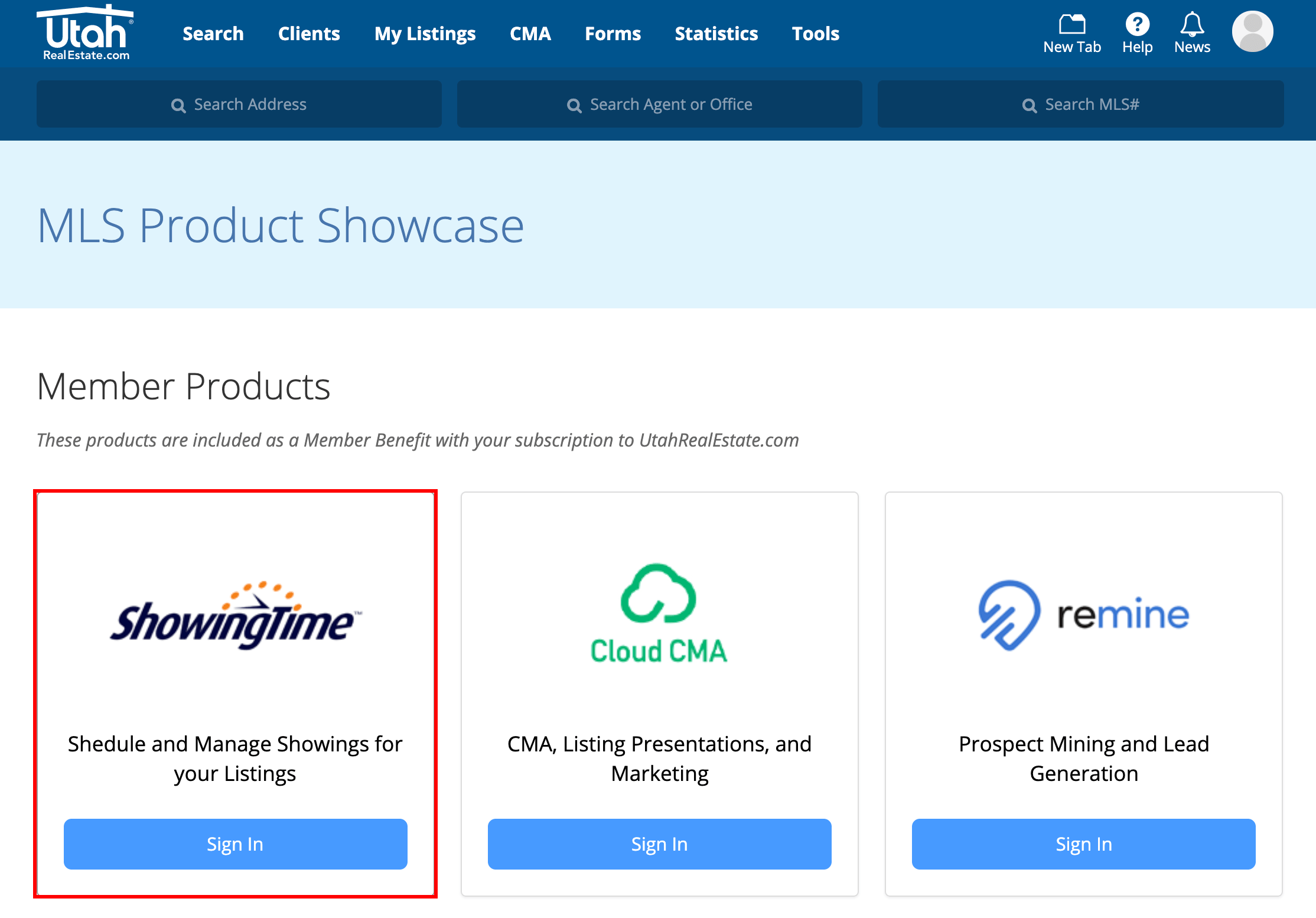
Click image for full size.
You should now be authenticated into the ShowingTime system from within your MLS. We recommend that you start off by updating your Profile, your Showing Instructions, and lastly your Feedback settings.

Click image for full size.
Listing Worksheet
Overview
Click image for full size.
Authenticating into ShowingTime
Step 1
Start off by selecting View Complete List of MLS Products from the main page.

Click image for full size.
Step 2
Select Sign in Under ShowingTime.
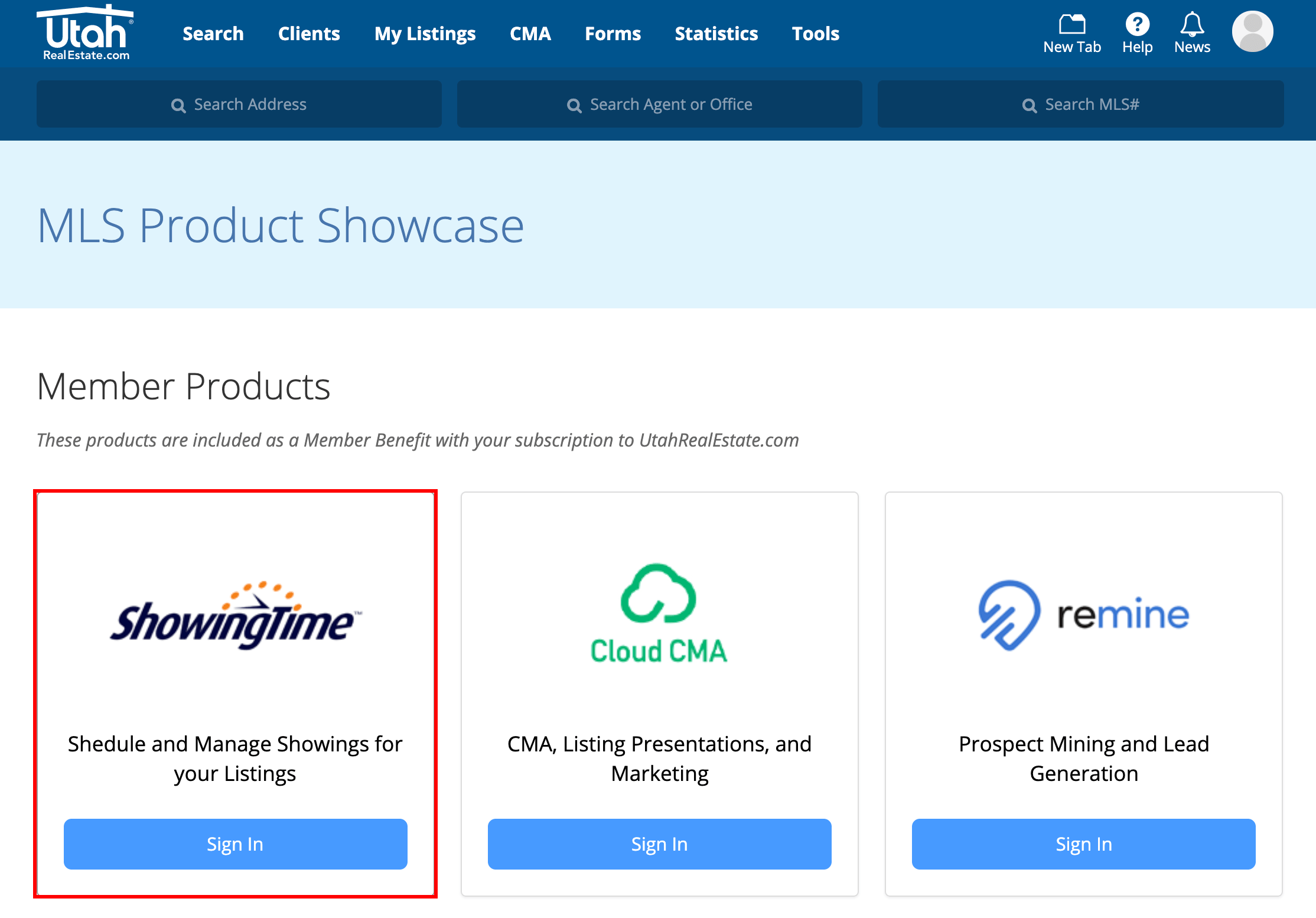
Click image for full size.
Step 3
You should now be authenticated into the ShowingTime system from within your MLS. We recommend that you start off by updating your Profile, your Showing Instructions, and lastly your Feedback settings.

Click image for full size.
Listing Worksheet
(If you don't see the scheduling interface, make sure that a new tab or window hasn't been opened. If you have checked and the scheduling interface still hasn't opened then make sure that you have allowed popups from within your browser.)
Scheduling
Step 1
Select Search to find the listing and schedule a showing.
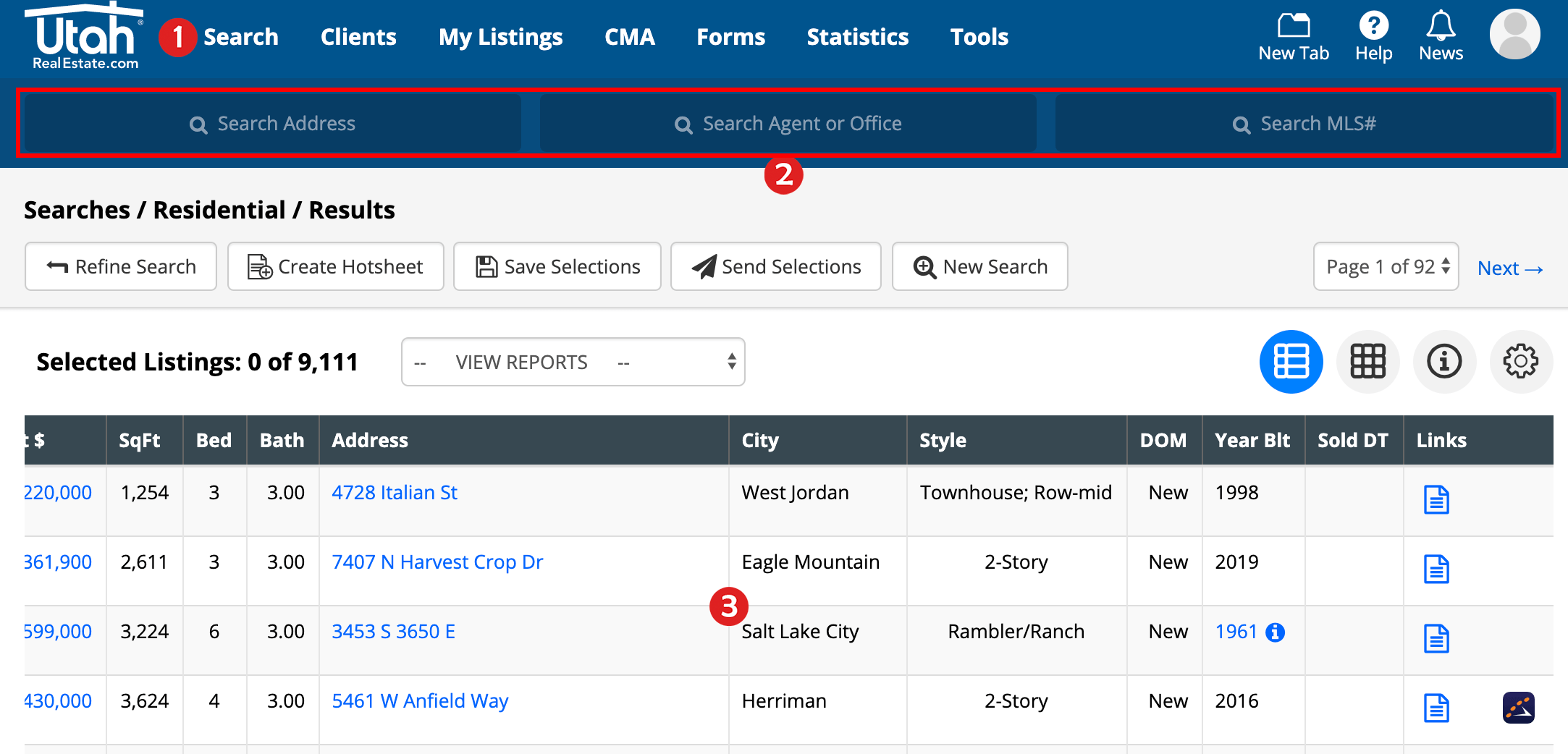
Click image for full size.
Step 2
You can select the Schedule a Showing button to schedule on that particular listing.
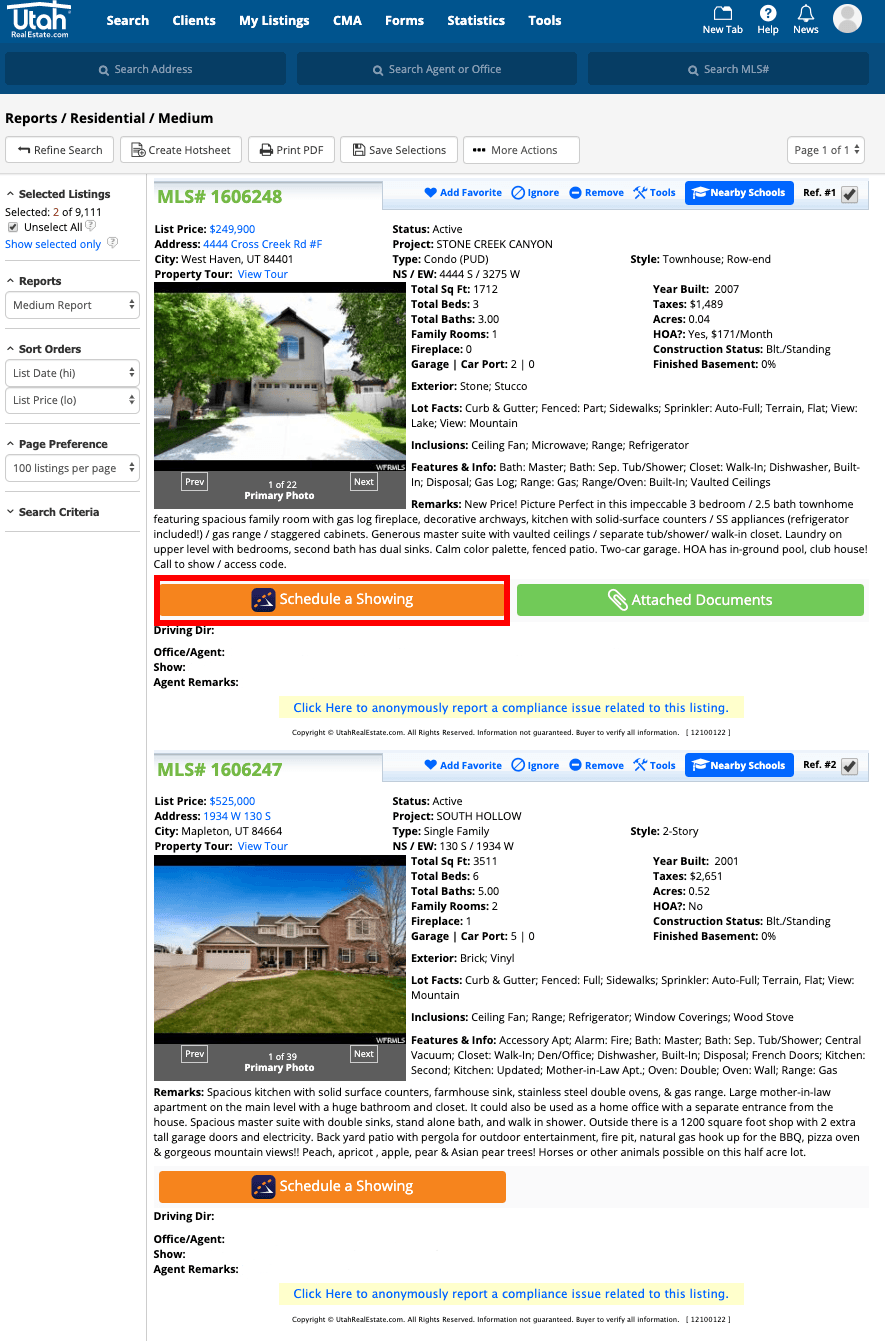
Click image for full size.
Step 3
You are now looking at the ShowingTime scheduling interface.

Click image for full size.
From here you can schedule in two ways:
- As a Single Showing
- Using ShowingCart
Scheduling > ShowingCart
(If you don't see the scheduling interface, make sure that a new tab or window hasn't been opened. If you have checked and the scheduling interface still hasn't opened then make sure that you have allowed popups from within your browser.)
Members are advised to never forward ShowingTime notifications. Read more.Note: The images and screens used in our training materials are a general representation of how ShowingTime for the MLS (formerly Showing Assist) integrates into your MLS. Some MLS- or vendor-controlled elements may appear differently than shown above. The ‘Schedule a Showing’ button might also differ in shape and size from what is shown above.
ShowingTime will refresh this information regularly when updates are made. Please contact support@showingtime.com with any questions on the integration in your MLS.
ShowingTime will refresh this information regularly when updates are made. Please contact support@showingtime.com with any questions on the integration in your MLS.


