Integration with Rently
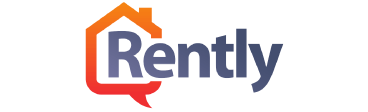
Overview
SShowingTime integrates with Rently lockboxes to authorize ShowingTime to generate one-day codes for lockboxes. To use this feature, please ensure that your broker logs into the Rently website to authorize its use.
Getting Started
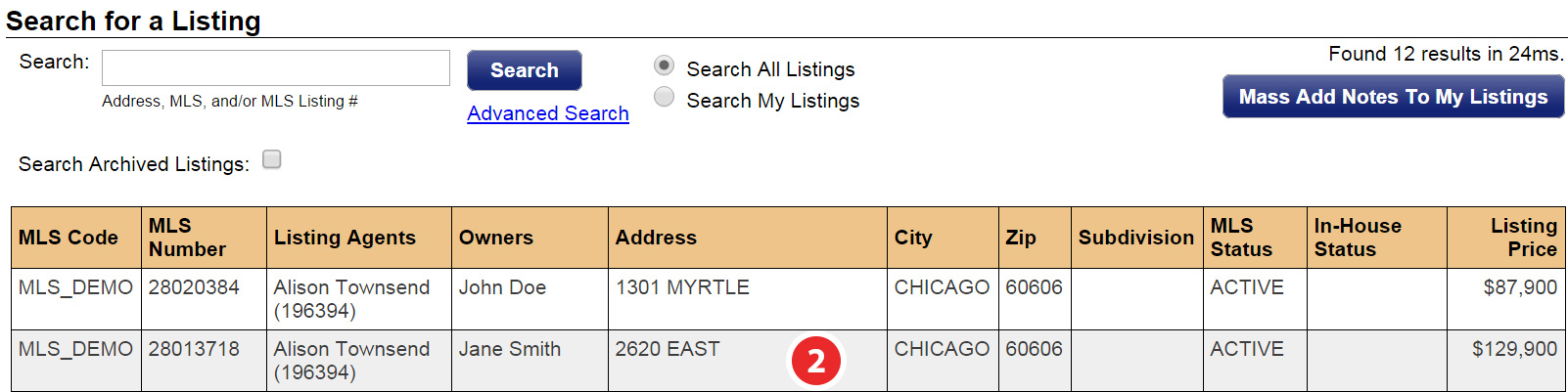
Step 1
Click on the Listing Setup tab, then Listing Setup in the drop down
Step 2
Select the listing you would like to add Rently lockbox information to.
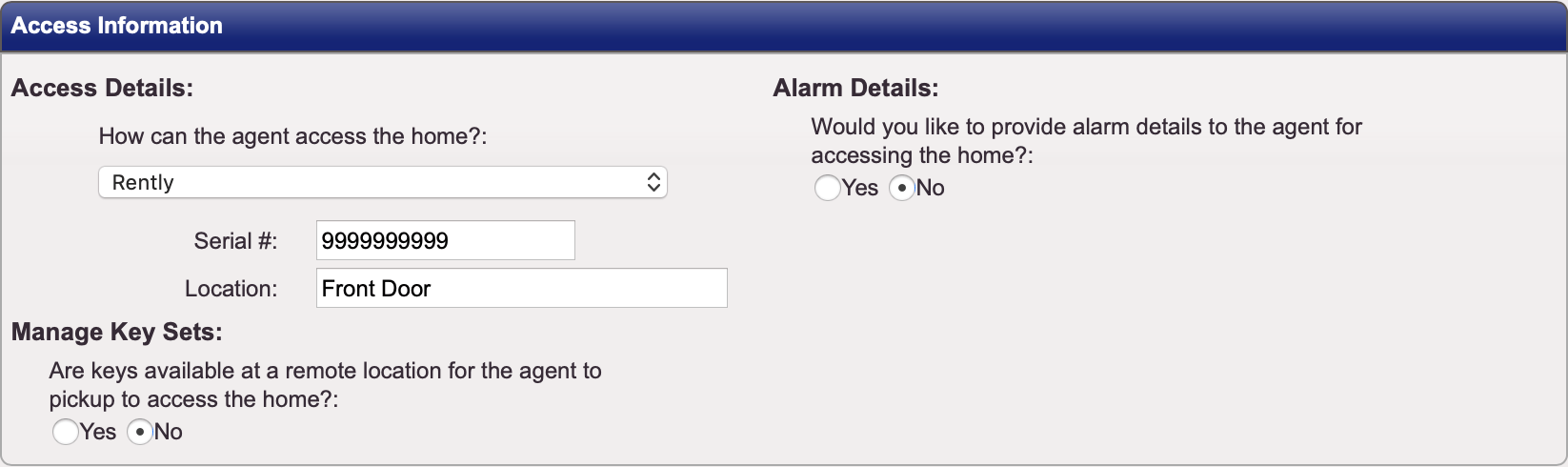
Step 3
Navigate to the 'Access Information' section of the listing's worksheet and under 'Access Details' select Rently in the drop-down
Step 4
Enter the Lockbox Serial # and Lockbox Notes
Step 5
Click Save Changes


