Getting Started: Stratus
Authenticating into ShowingTime
Getting Started
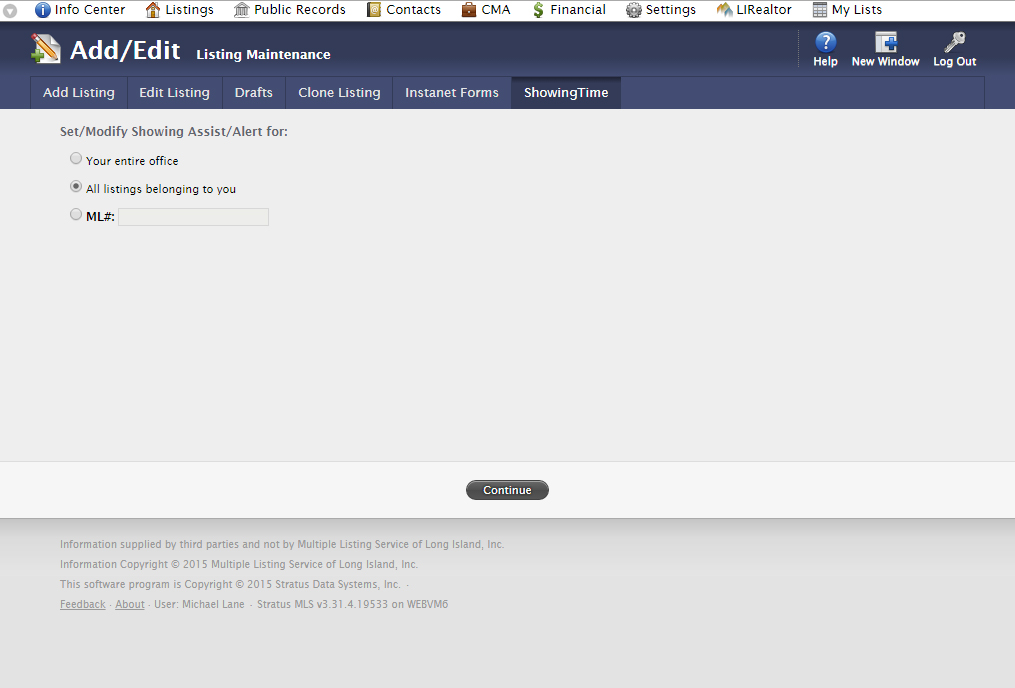
Step 1
Start off by hovering or clicking on the Listings menu on the Home Screen.
Step 2
From the list of options, select Add/Edit.
Step 3
Once taken to the Add/Edit Section, select ShowingTime from the list of sub-options.
Step 4
Choose All listings belonging to you from the authentication choices.
Step 5
Click on the Continue button on the bottom of the screen.
Step 6
You should now be authenticated into the ShowingTime system from within your MLS. We recommend that you start off by updating your Profile, your Showing Instructions, and lastly your Feedback settings.
(If you don't see the scheduling interface, make sure that a new tab or window hasn't been opened. If you have checked and the scheduling interface still hasn't opened then make sure that you have allowed popups from within your browser.)
Scheduling
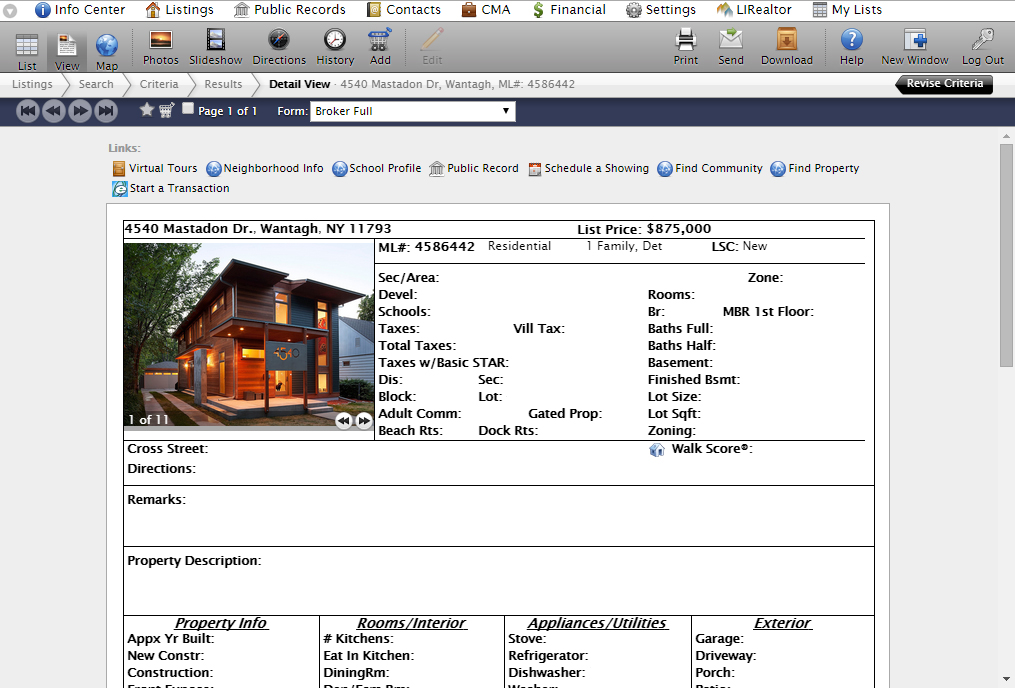
Step 1
Start off by hovering or clicking on the Listings menu on the Home Screen.
Step 2
From the list of options, select Search to find the listing that you would like to schedule an appointment on.
Step 3
From the Detail View, click on the Schedule a Showing button under the Links section.
Step 4
You should now be looking at the ShowingTime scheduling interface. From here you can schedule in two ways:
- As a Single Showing
- Using ShowingCart
(If you don't see the scheduling interface, make sure that a new tab or window hasn't been opened. If you have checked and the scheduling interface still hasn't opened then make sure that you have allowed popups from within your browser.)
Members are advised to never forward ShowingTime notifications. Read more.
ShowingTime will refresh this information regularly when updates are made. Please contact support@showingtime.com with any questions on the integration in your MLS.


