Getting Started: Tempo

Authenticating into ShowingTime
Click image for full size
Step 1
Start off by hovering or clicking on My Tools from the top navigation bar.
Step 2
Click on the Configure ShowingAssist link from the menu.
Step 3
You should now be authenticated into the ShowingTime system from within your MLS. We recommend that you start off by updating your Profile, your Showing Instructions, and lastly your Feedback settings. Listing Worksheet Feedback
(If you don't see the scheduling interface, make sure that a new tab or window hasn't been opened. If you have checked and the scheduling interface still hasn't opened then make sure that you have allowed popups from within your browser.)
Scheduling
Click image for full size
Step 1
Start off by hovering or clicking on Search from the top navigation bar.
Step 2
Select from one of the search methods provided to find the listing for which you would like to schedule a showing
Step 3
From the Search Results view, hover over or click on the
 info icon.
info icon.
Step 4 (Search Results View)
Click on the ShowingTime icon to schedule a showing on that listing.
Step 4 (Details View)
Click on the Schedule a Showing button under the Office and Showing Information section.
Step 5
You should now be looking at the ShowingTime scheduling interface. From here you can schedule in two ways:
- As a Single Showing
- Using ShowingCart
(If you don't see the scheduling interface, make sure that a new tab or window hasn't been opened. If you have checked and the scheduling interface still hasn't opened then make sure that you have allowed popups from within your browser.)
Members are advised to never forward ShowingTime notifications. Read more.Note: The images and screens used in our training materials are a general representation of how ShowingTime for the MLS (formerly Showing Assist) integrates into your MLS. Some MLS- or vendor-controlled elements may appear differently than shown above. The ‘Schedule a Showing’ button might also differ in shape and size from what is shown above.
ShowingTime will refresh this information regularly when updates are made. Please contact support@showingtime.com with any questions on the integration in your MLS.
ShowingTime will refresh this information regularly when updates are made. Please contact support@showingtime.com with any questions on the integration in your MLS.


