Getting Started: Bright MLS
ShowingTime for the MLS lets members schedule showings 24/7 from the Bright MLS website.
Start off by clicking the Clients tab located at the top of your home screen.
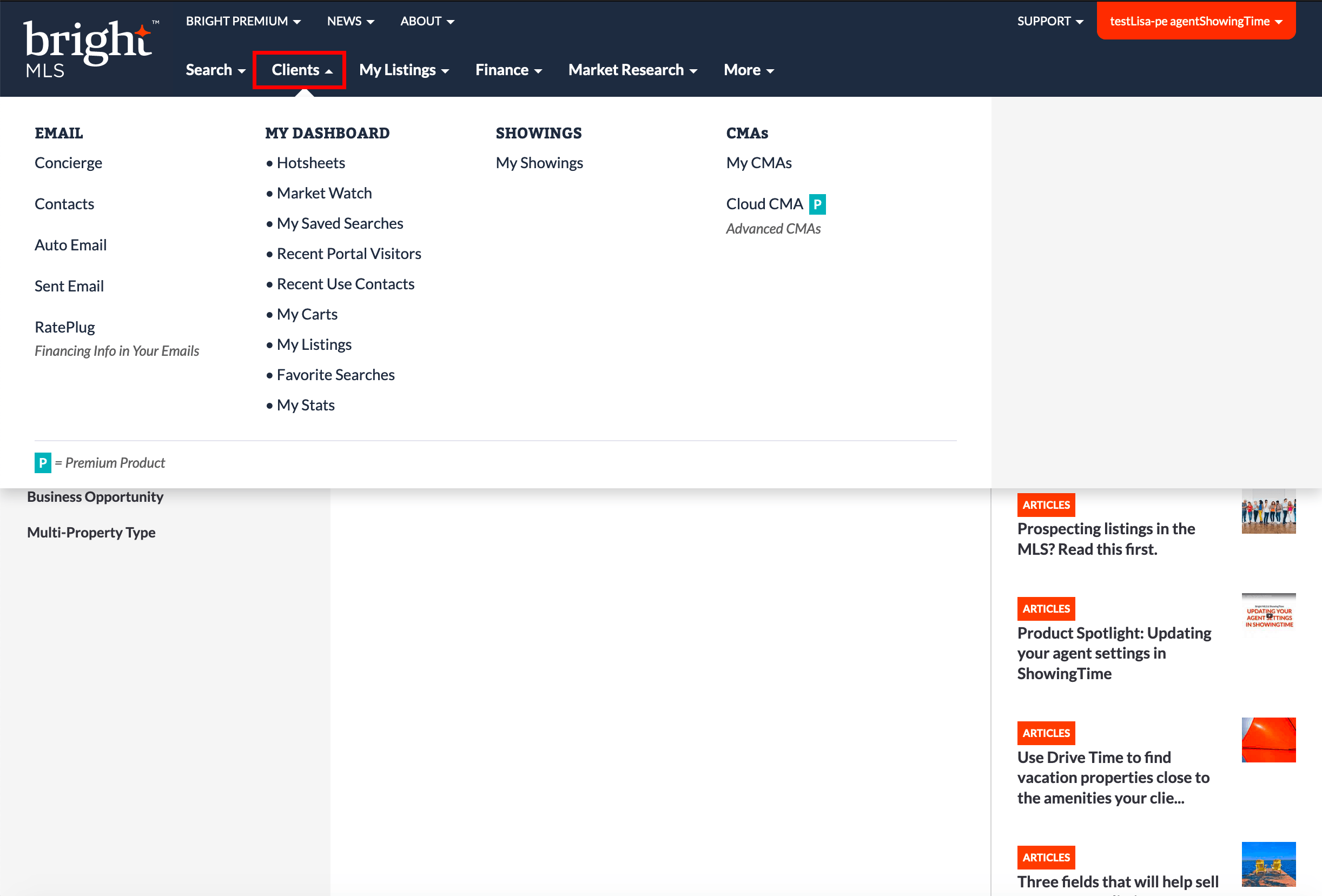
Click on My Showings.
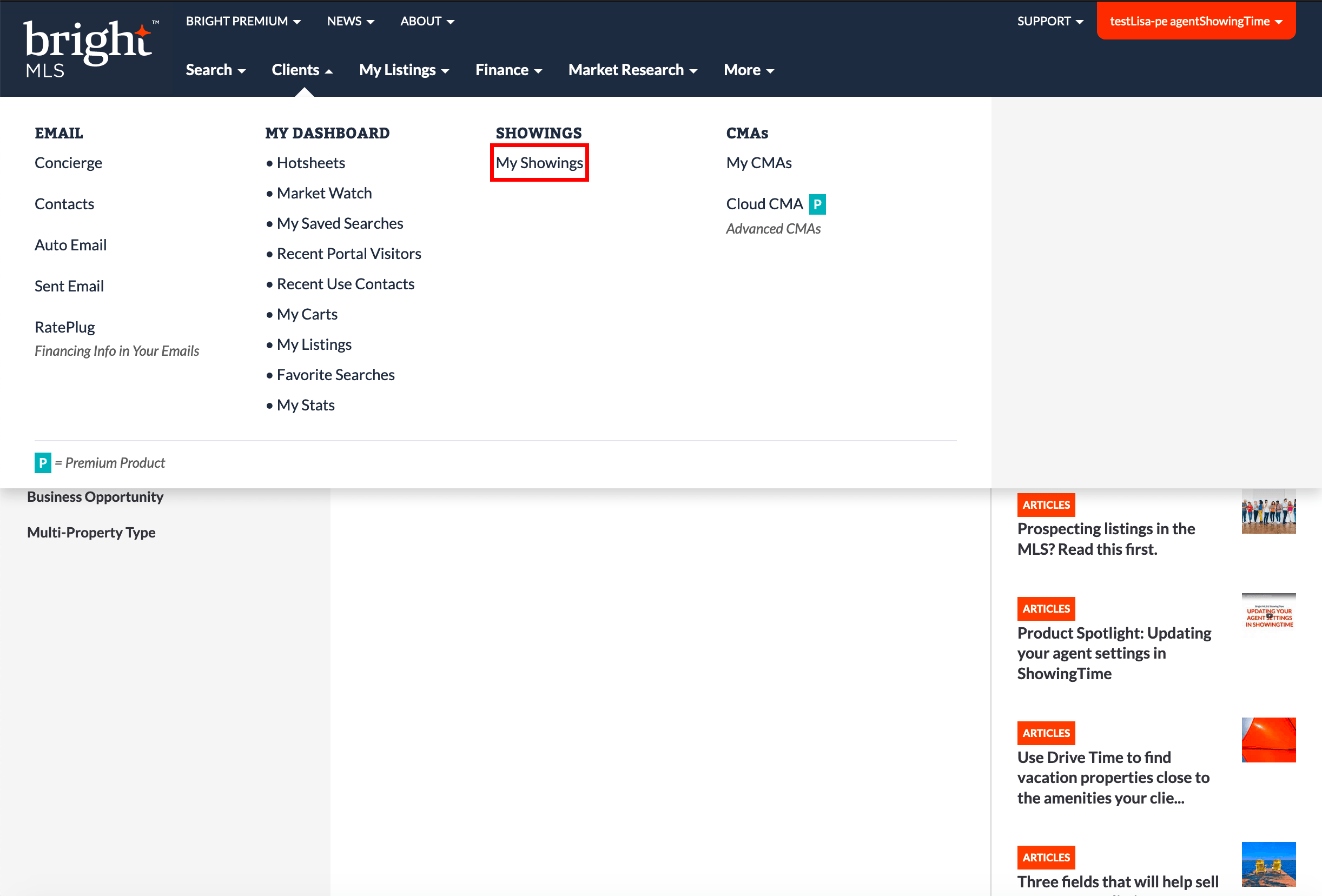
You should now be authenticated into the ShowingTime system from within your MLS. We recommend that you start off by updating your Profile, your Showing Instructions, and lastly your Feedback settings.
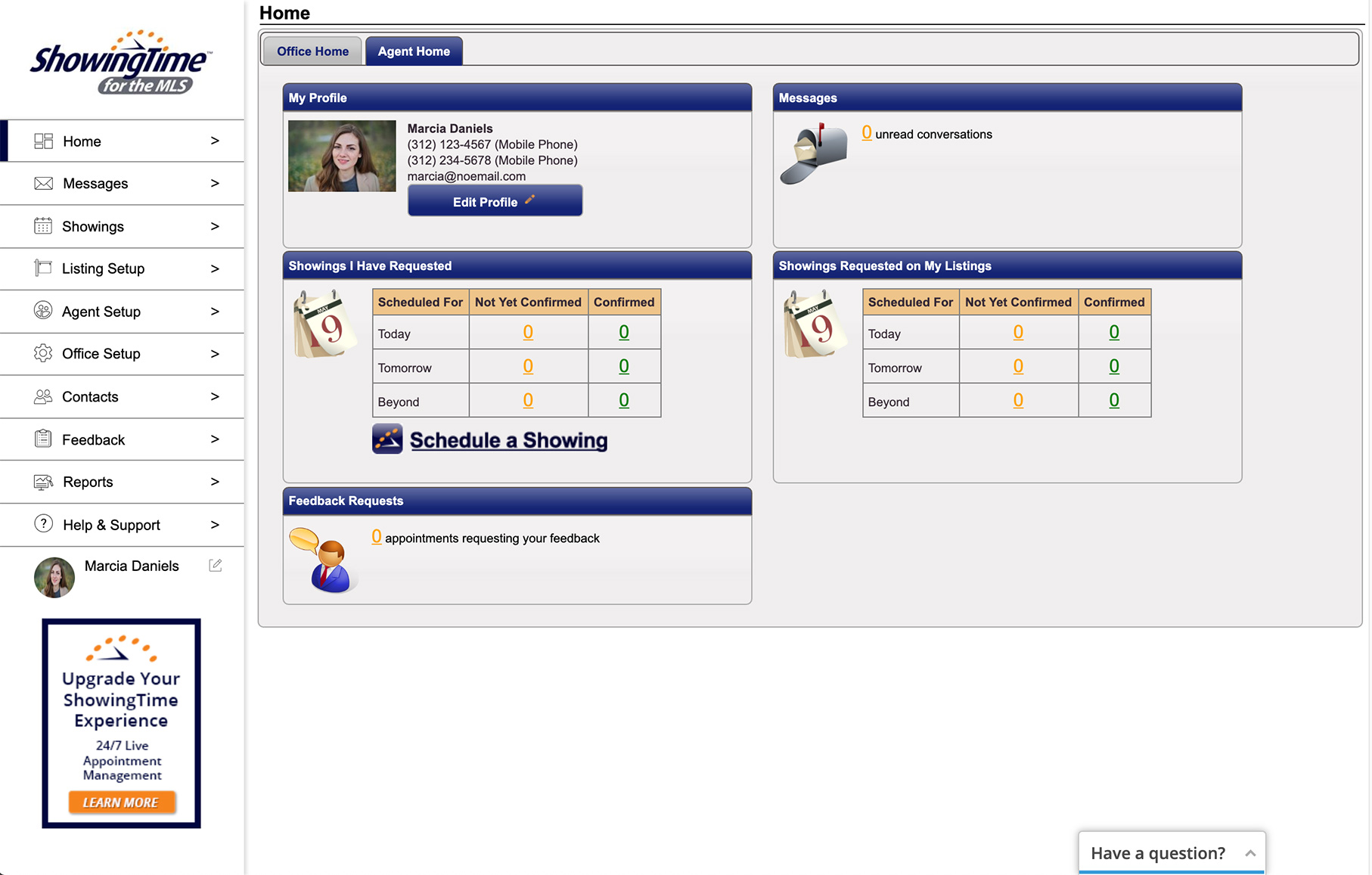
Listing Worksheet
Authenticating into ShowingTime
Step 1
Start off by clicking the Clients tab located at the top of your home screen.
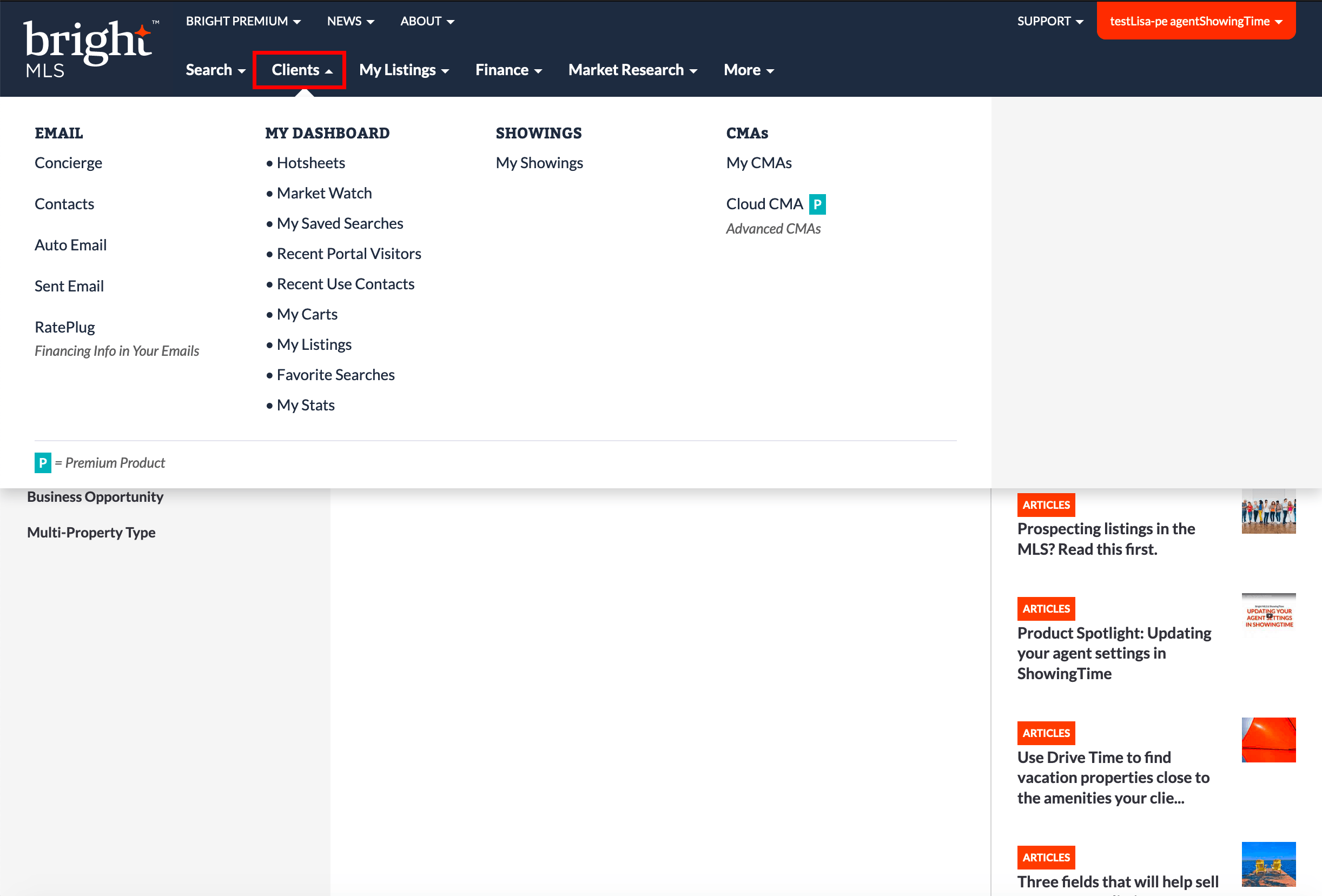
Step 2
Click on My Showings.
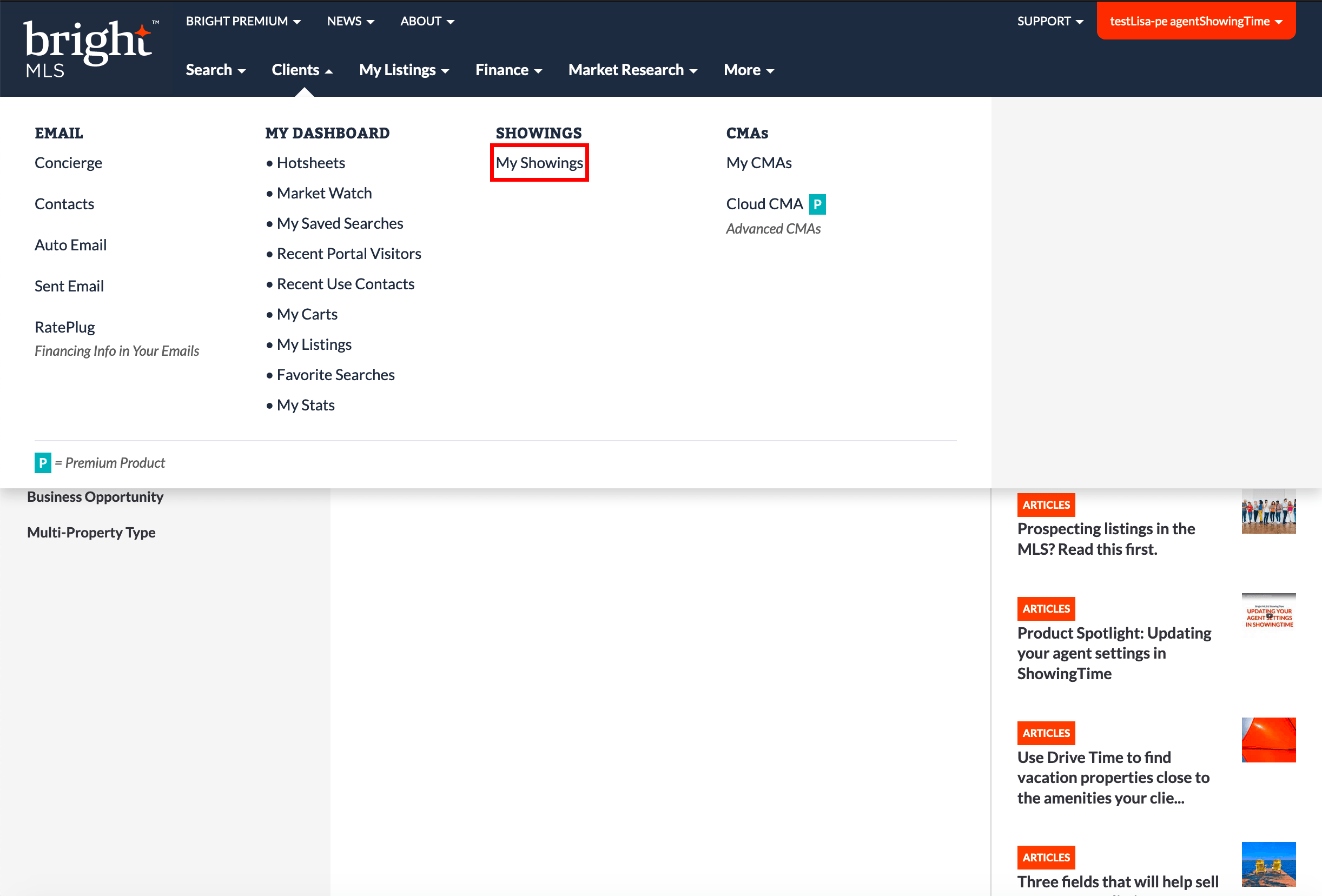
Step 3
You should now be authenticated into the ShowingTime system from within your MLS. We recommend that you start off by updating your Profile, your Showing Instructions, and lastly your Feedback settings.
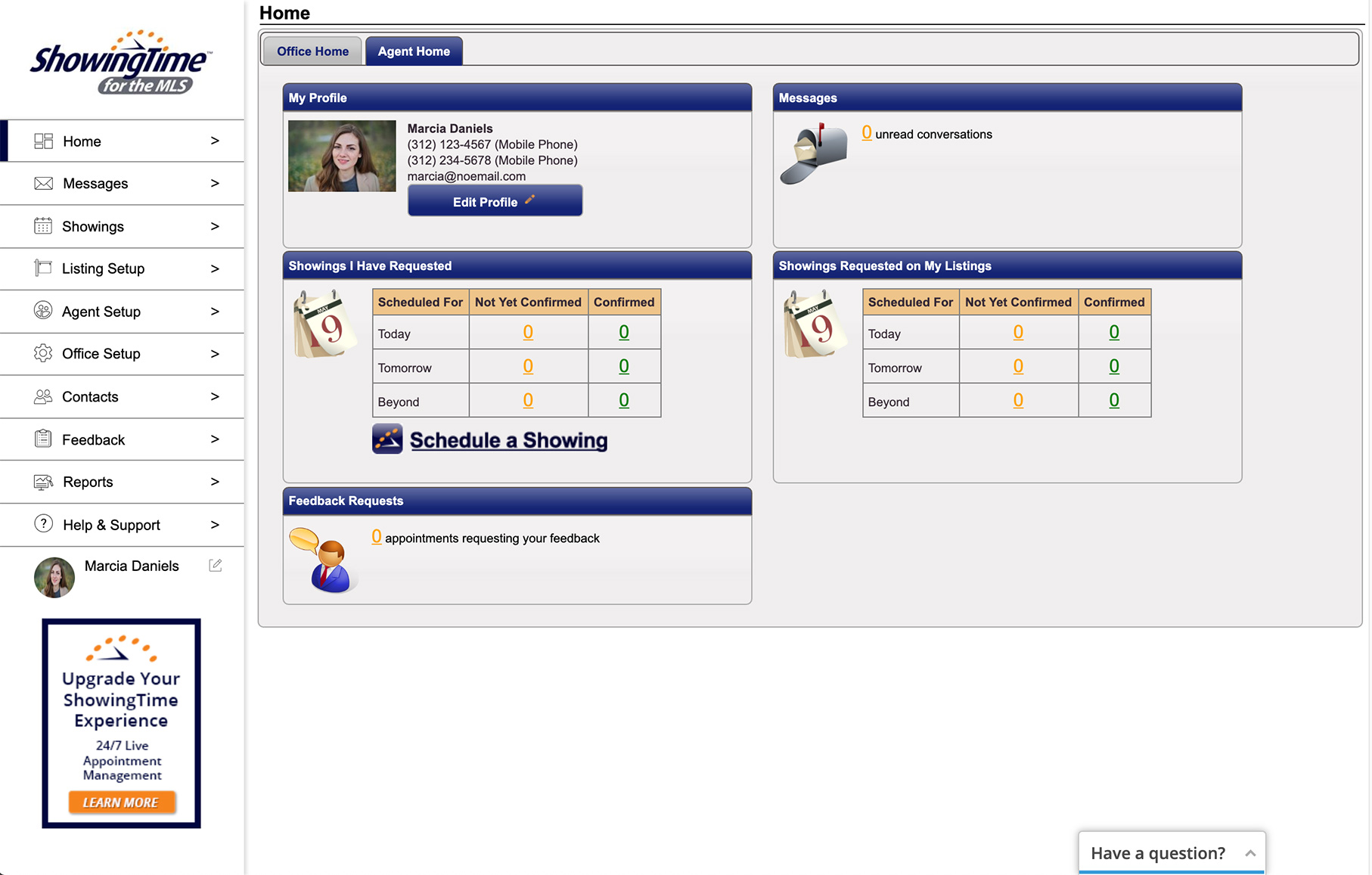
Listing Worksheet
(If you don't see the scheduling interface, make sure that a new tab or window hasn't been opened. If you have checked and the scheduling interface still hasn't opened then make sure that you have allowed popups from within your browser.)
Scheduling
Step 1
Start off by clicking the Search tab.
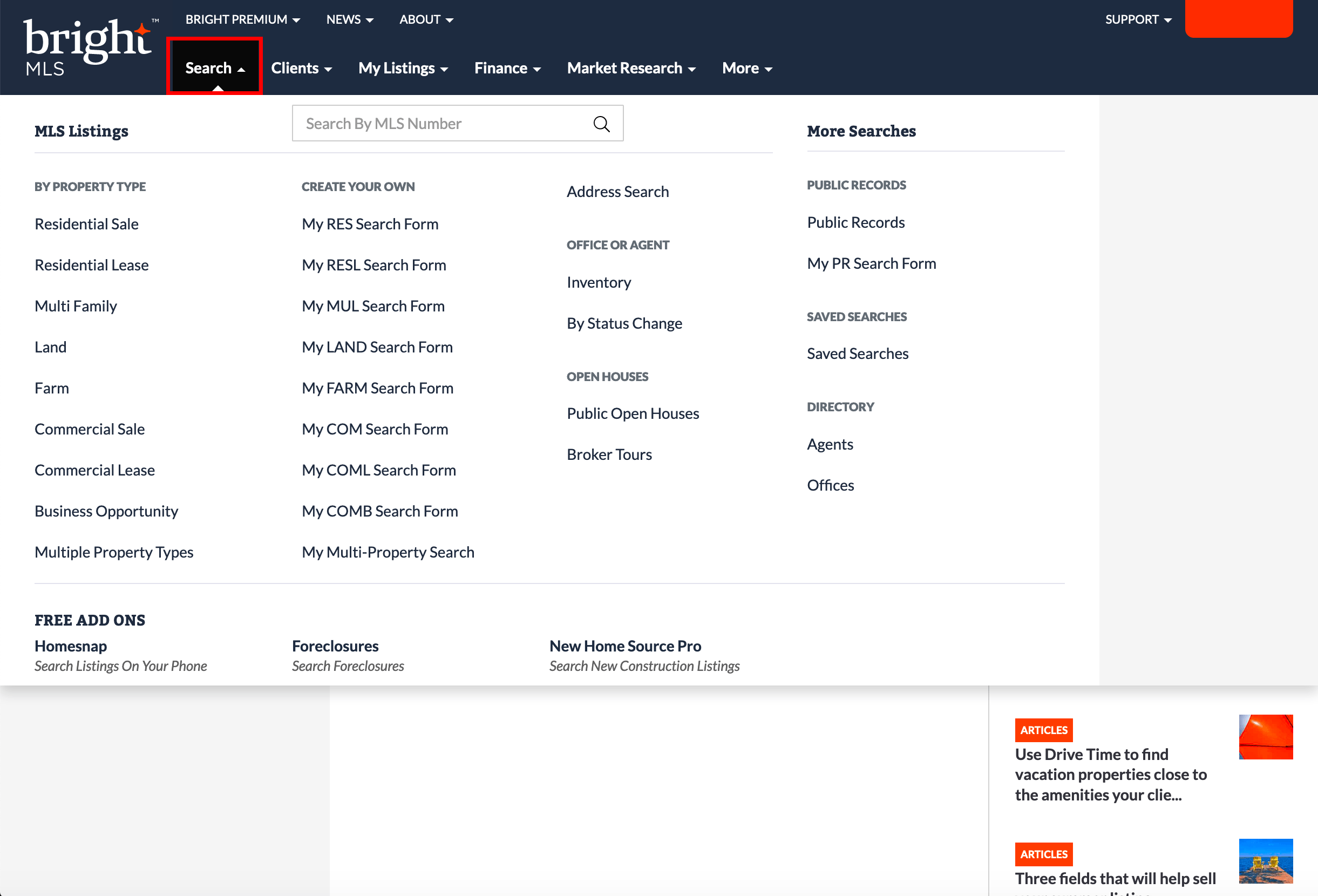
Step 2
Select from one of the search methods provided to find the listing for which you would like to schedule a showing.
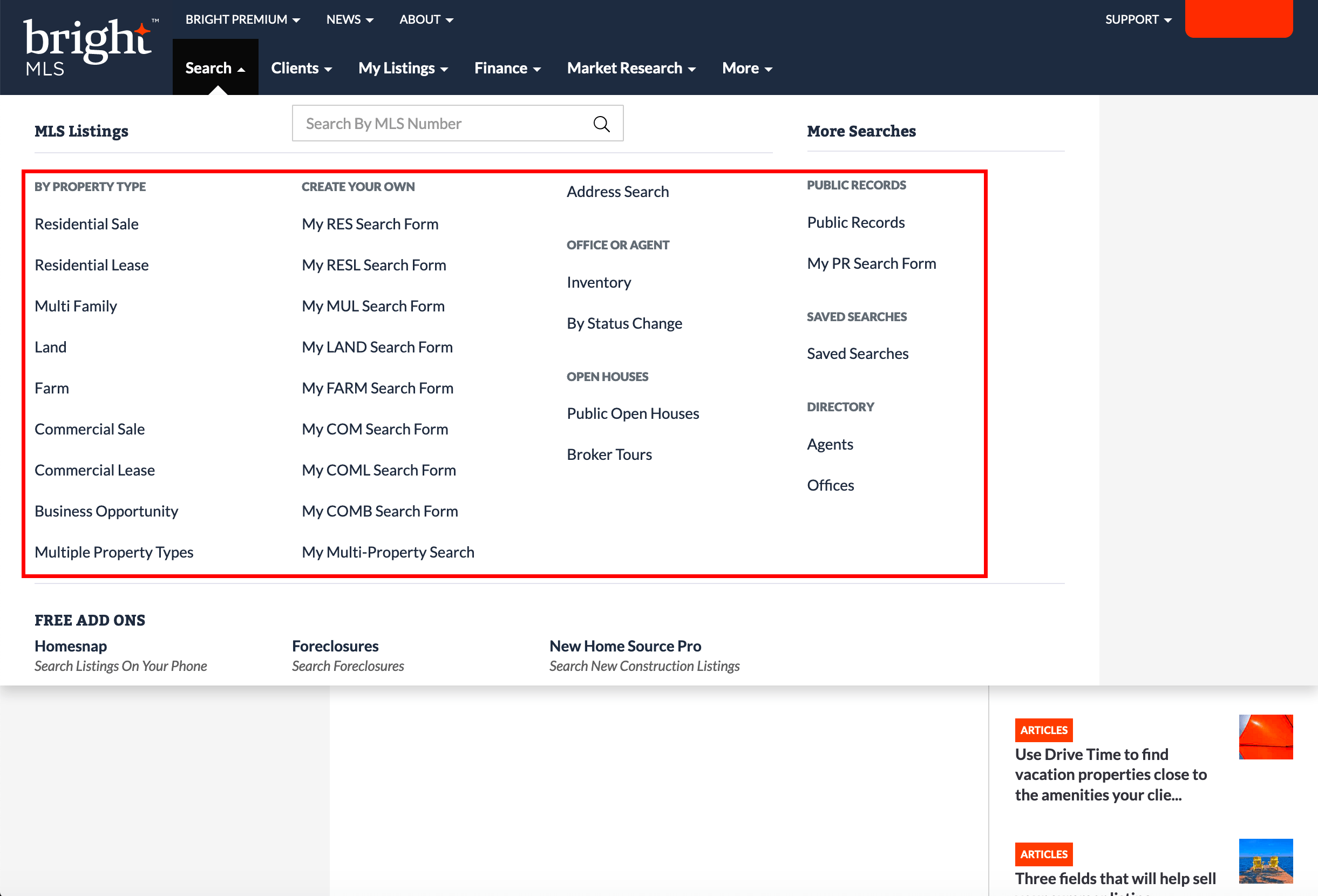
Step 4
You can select the Schedule a showing link in the Showing section to schedule on that particular listing.

Step 5
You should now be looking at the ShowingTime scheduling interface.
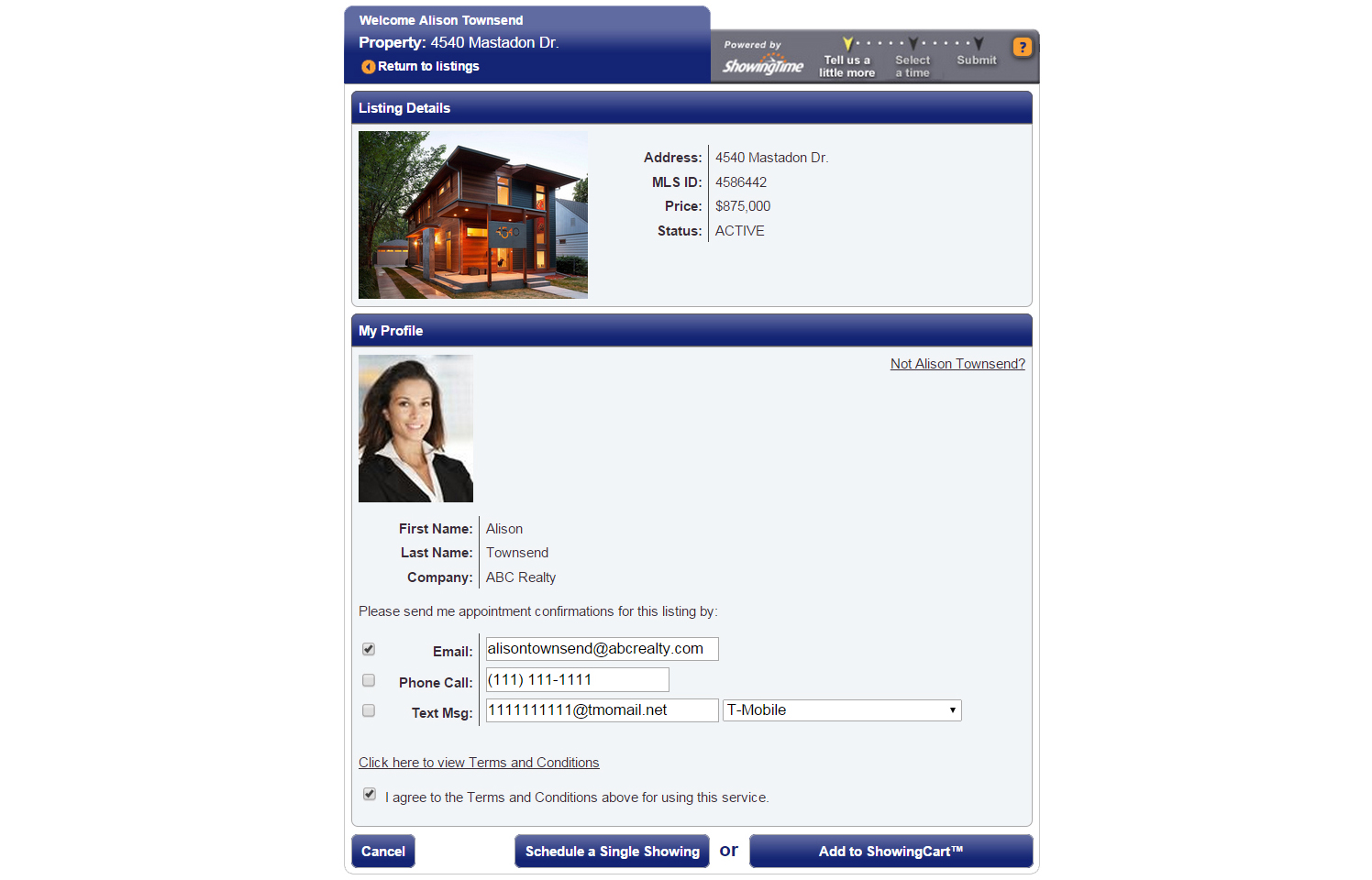
From here you can schedule in two ways:
- As a Single Showing
- Using ShowingCart
(If you don't see the scheduling interface, make sure that a new tab or window hasn't been opened. If you have checked and the scheduling interface still hasn't opened then make sure that you have allowed popups from within your browser.)
Members are advised to never forward ShowingTime notifications. Read more.Note: The images and screens used in our training materials are a general representation of how ShowingTime for the MLS (formerly Showing Assist) integrates into your MLS. Some MLS- or vendor-controlled elements may appear differently than shown above. The ‘Schedule a Showing’ button might also differ in shape and size than what is shown above.
ShowingTime will refresh this information regularly when updates are made. Please contact support@showingtime.com with any questions on the integration in your MLS.
ShowingTime will refresh this information regularly when updates are made. Please contact support@showingtime.com with any questions on the integration in your MLS.


