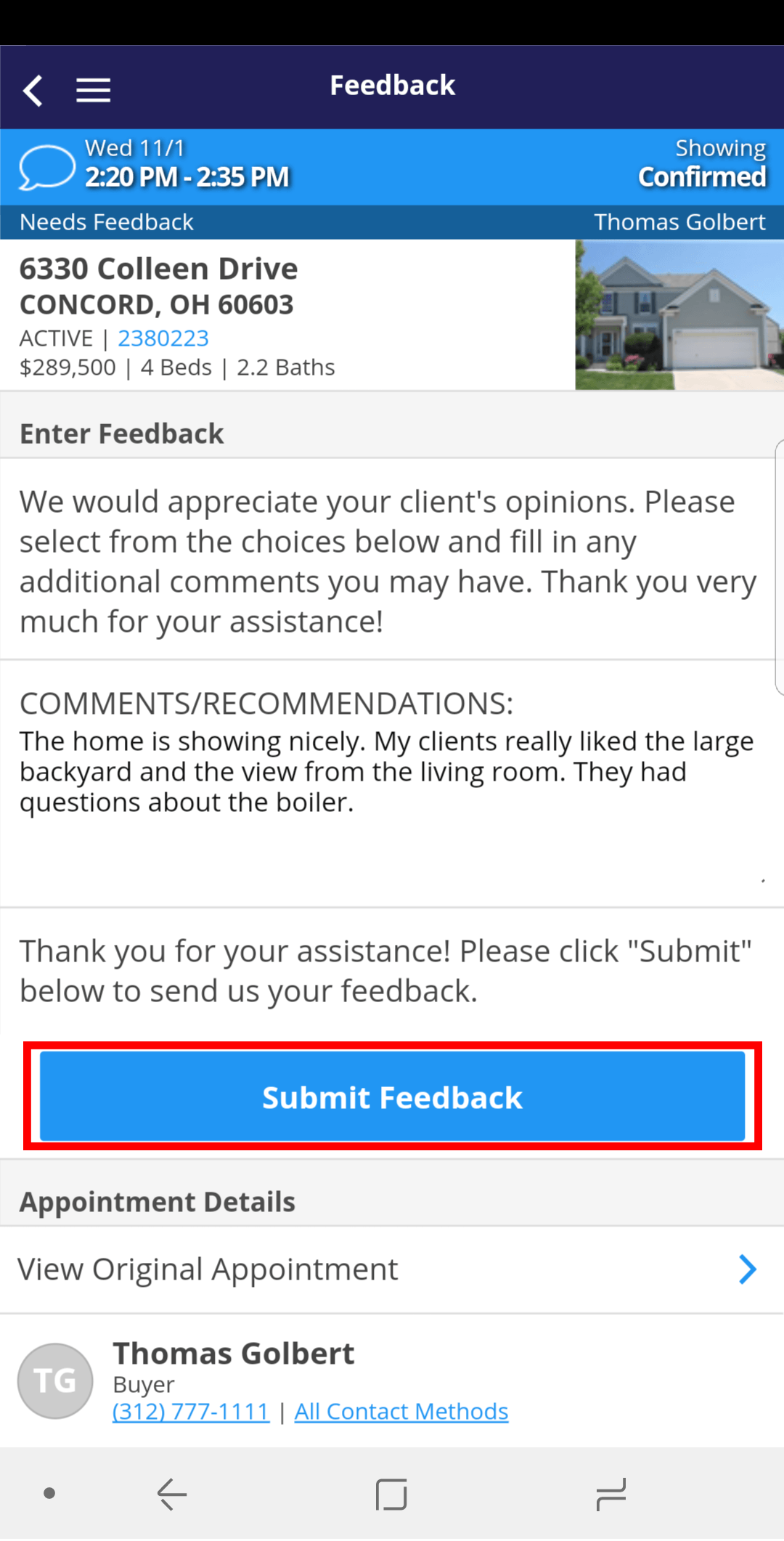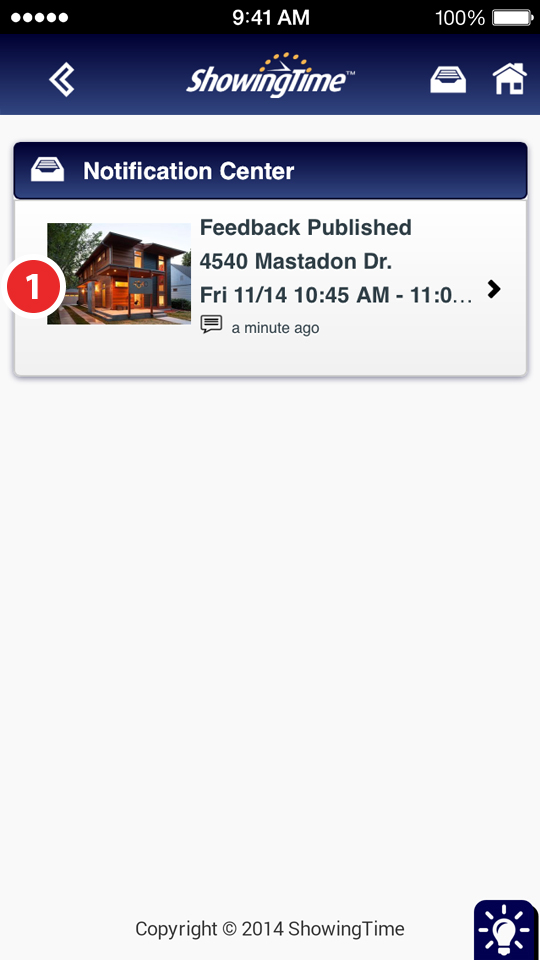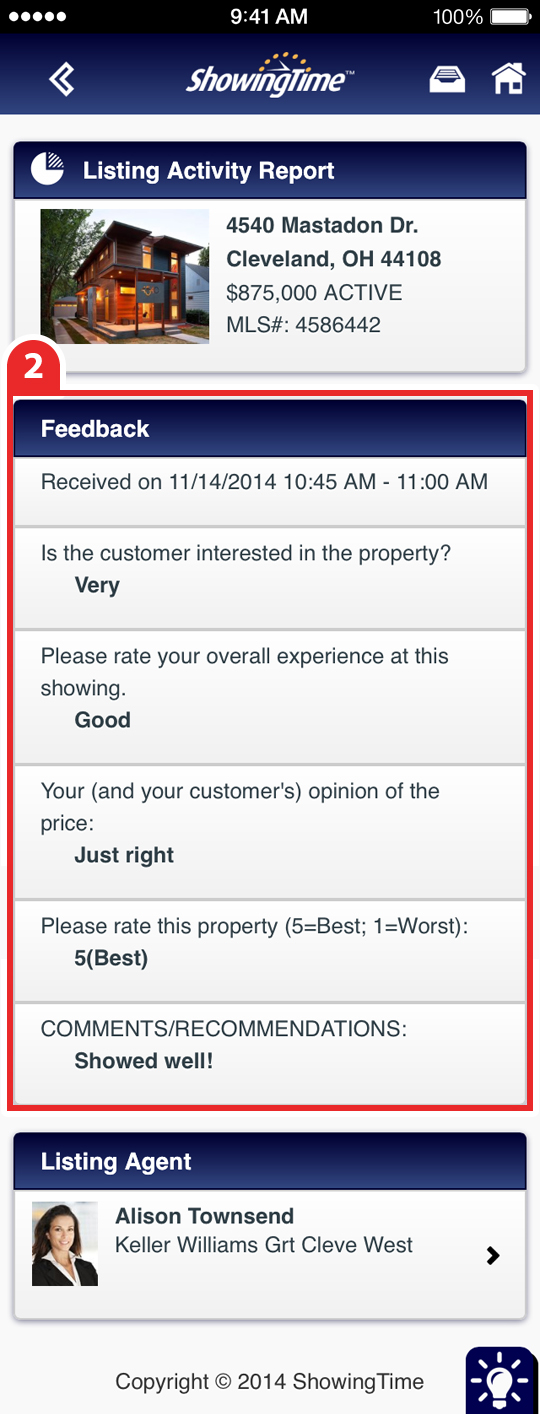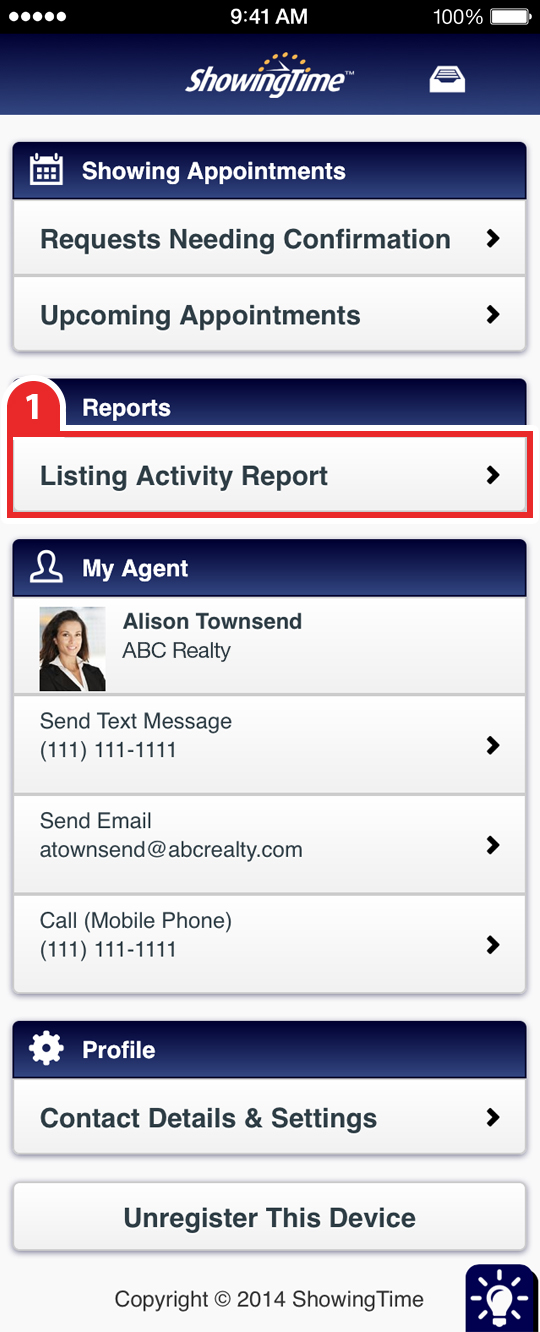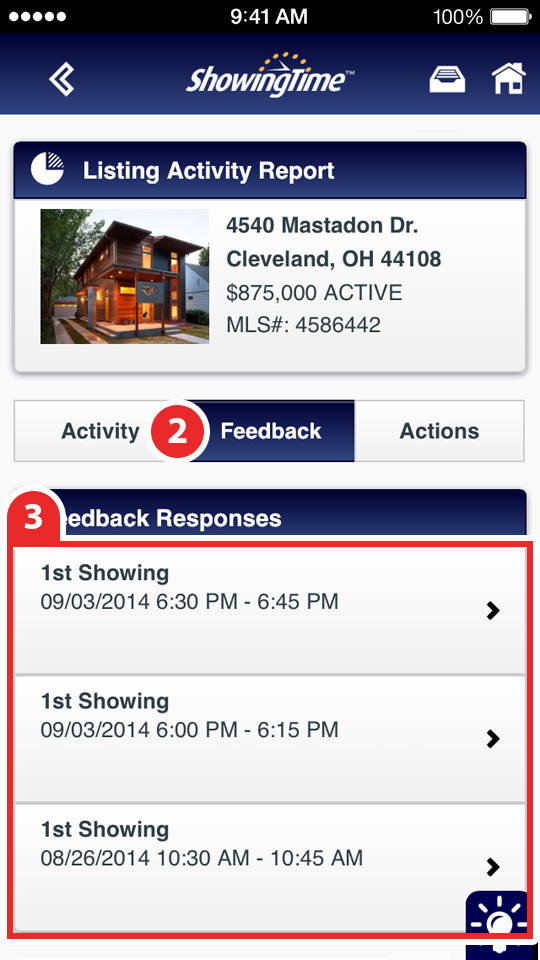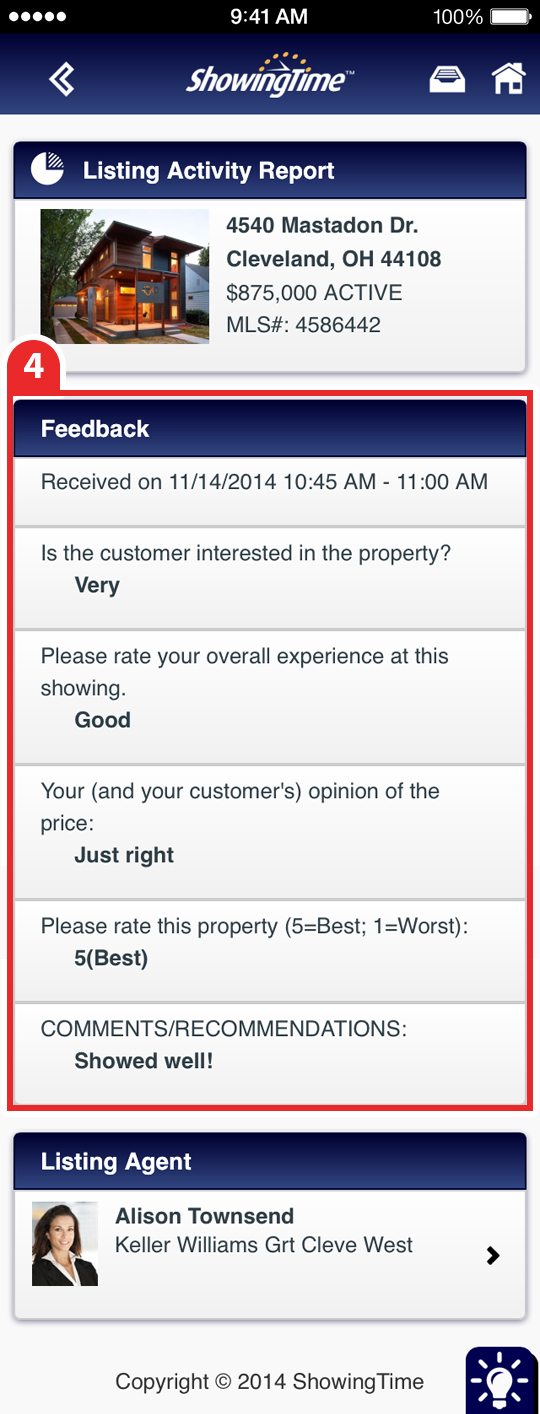Mobile Feedback (Standard Feedback)
- Frequently Asked Questions about Feedback
- Submitting Feedback (Buyer's Agent)
- Mobile Feedback← Additional Mobile Content
Submitting Feedback (Buyer's Agent)
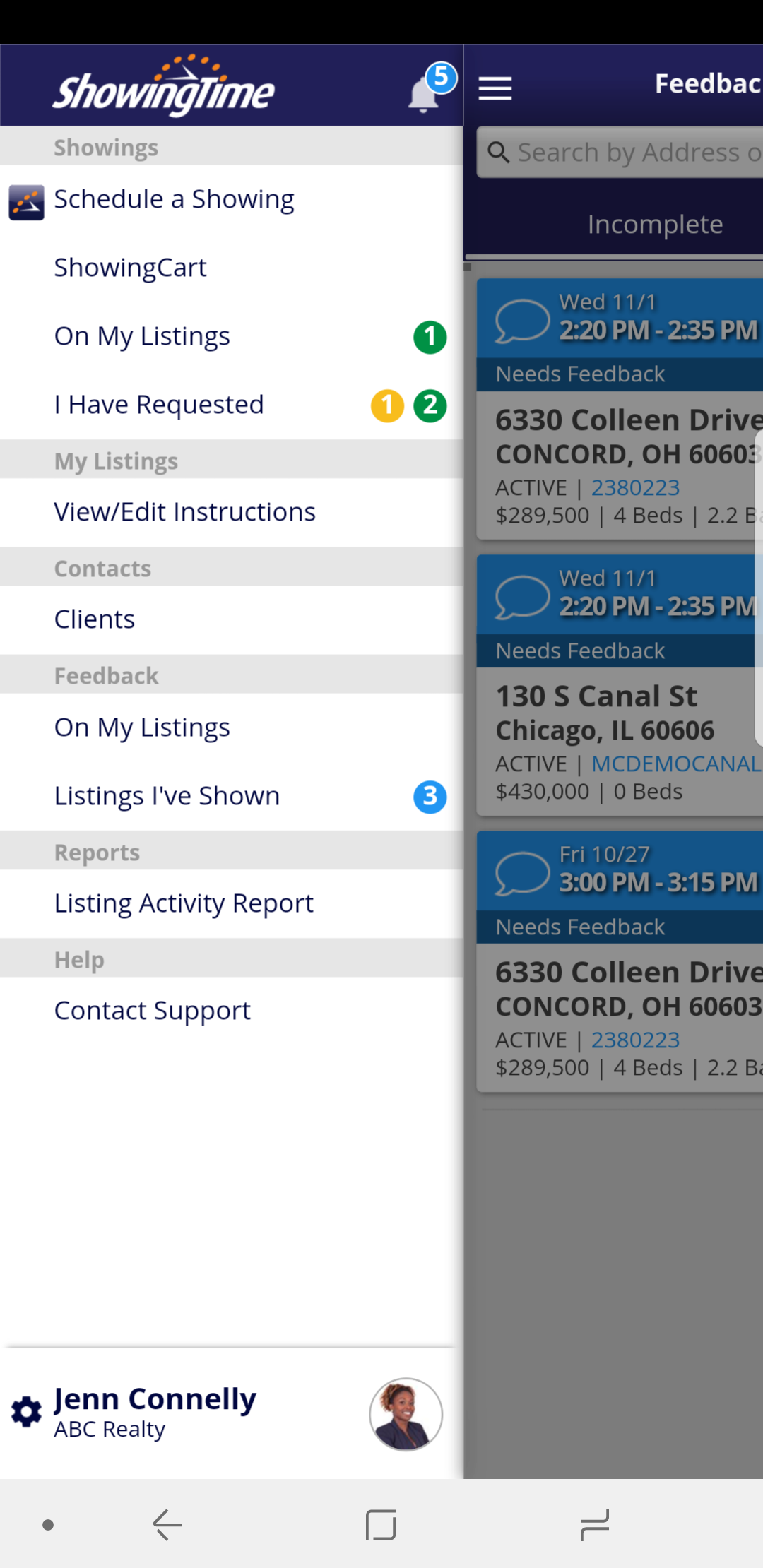
Step 1
You will receive a feedback request via push notification or email.
Via Push Notification
Tap on the notification from the Notification Center.
Via Email
Tap on the Click to Give Feedback button.

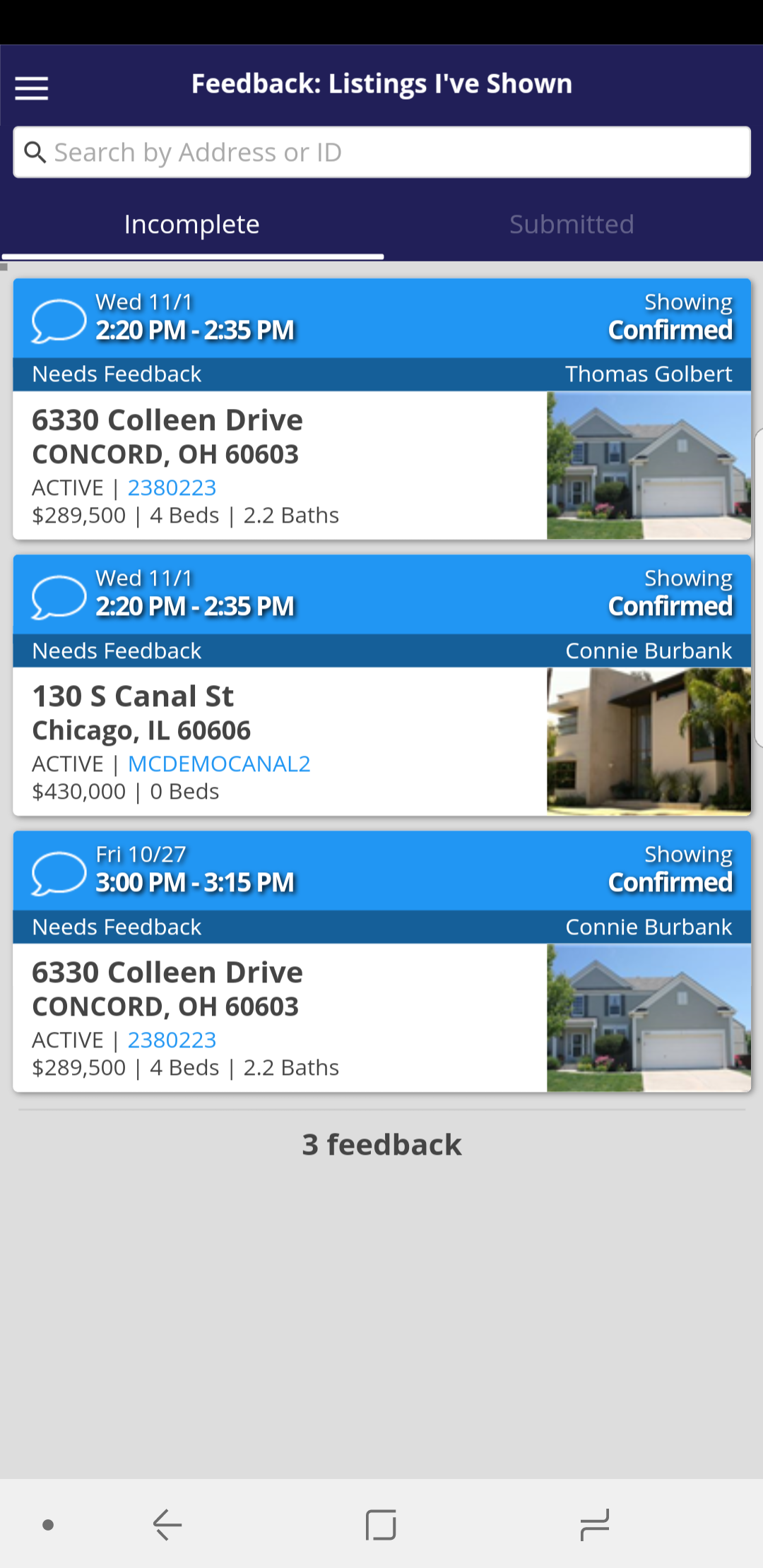
Step 2
Choose the listing you showed.
Viewing Submitted Feedback (Listing Agent)
Feedback can easily be accessed after the feedback has been submitted via the notification from the notification center. If you are trying to access the feedback after the notification has been dismissed then follow the steps below.
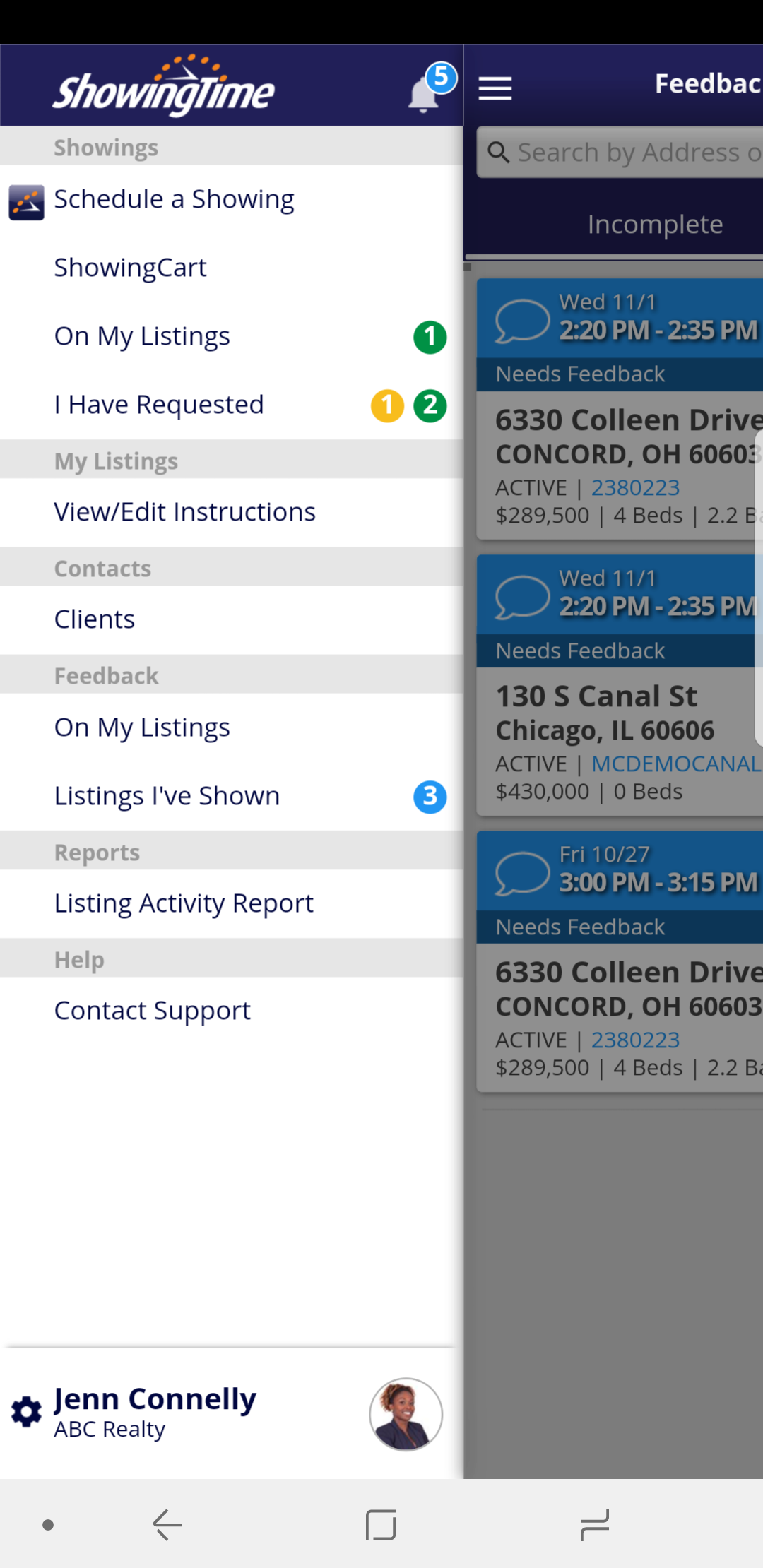
Step 1
From the home screen tap on On My Listings, underneath the Feedback section.
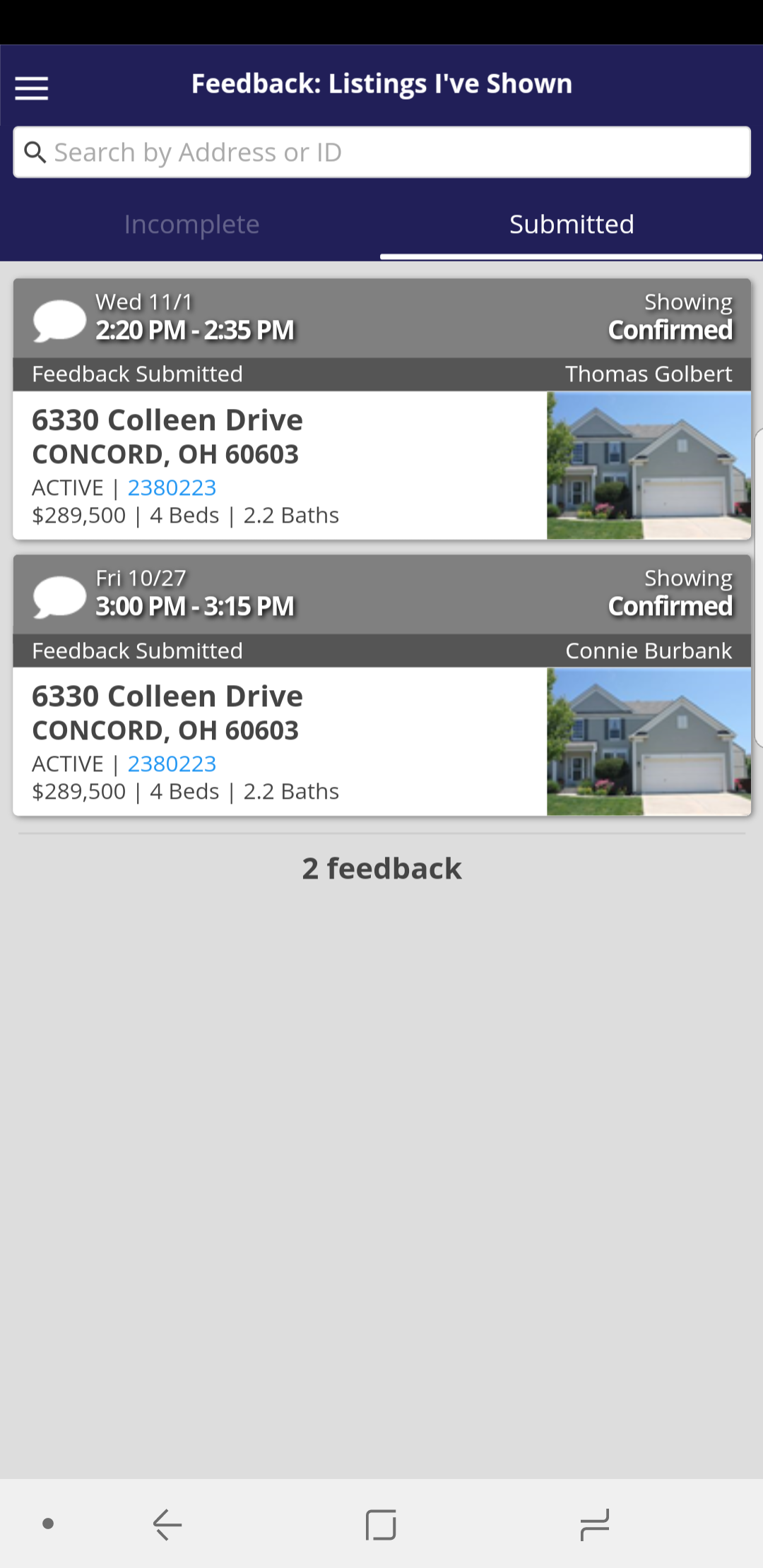
Step 2
Tap on the listing that you want to view feedback on.
Step 3
Then tap on the feedback you would like to view.
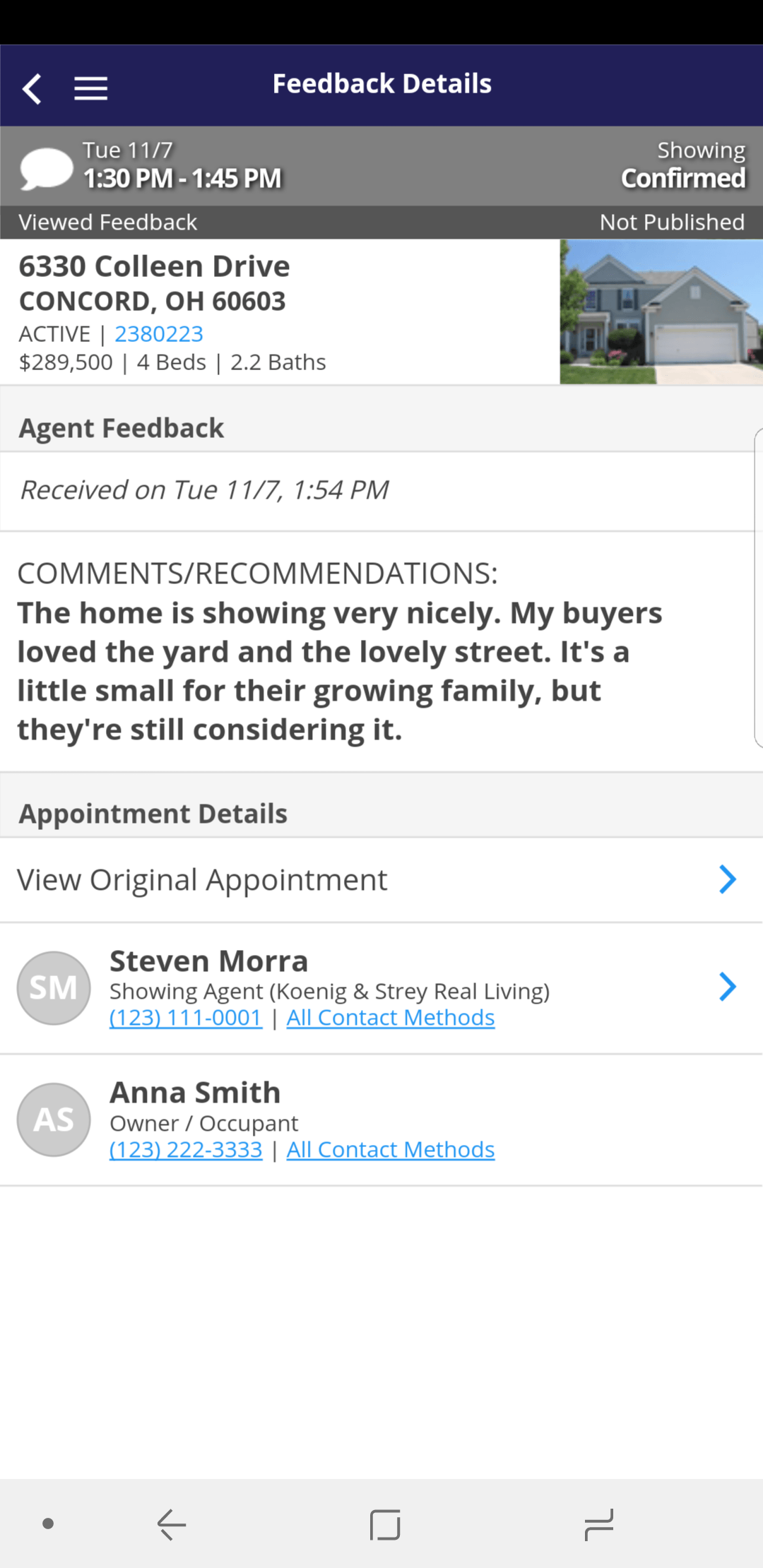
Step 4
Review the feedback provided.
Note: Certain settings and features are determined by your association or board and may not be available in all markets. Information presented in our training materials is a general representation of ShowingTime products.
Please contact support@showingtime.com with any questions on the integration in your market.
Please contact support@showingtime.com with any questions on the integration in your market.