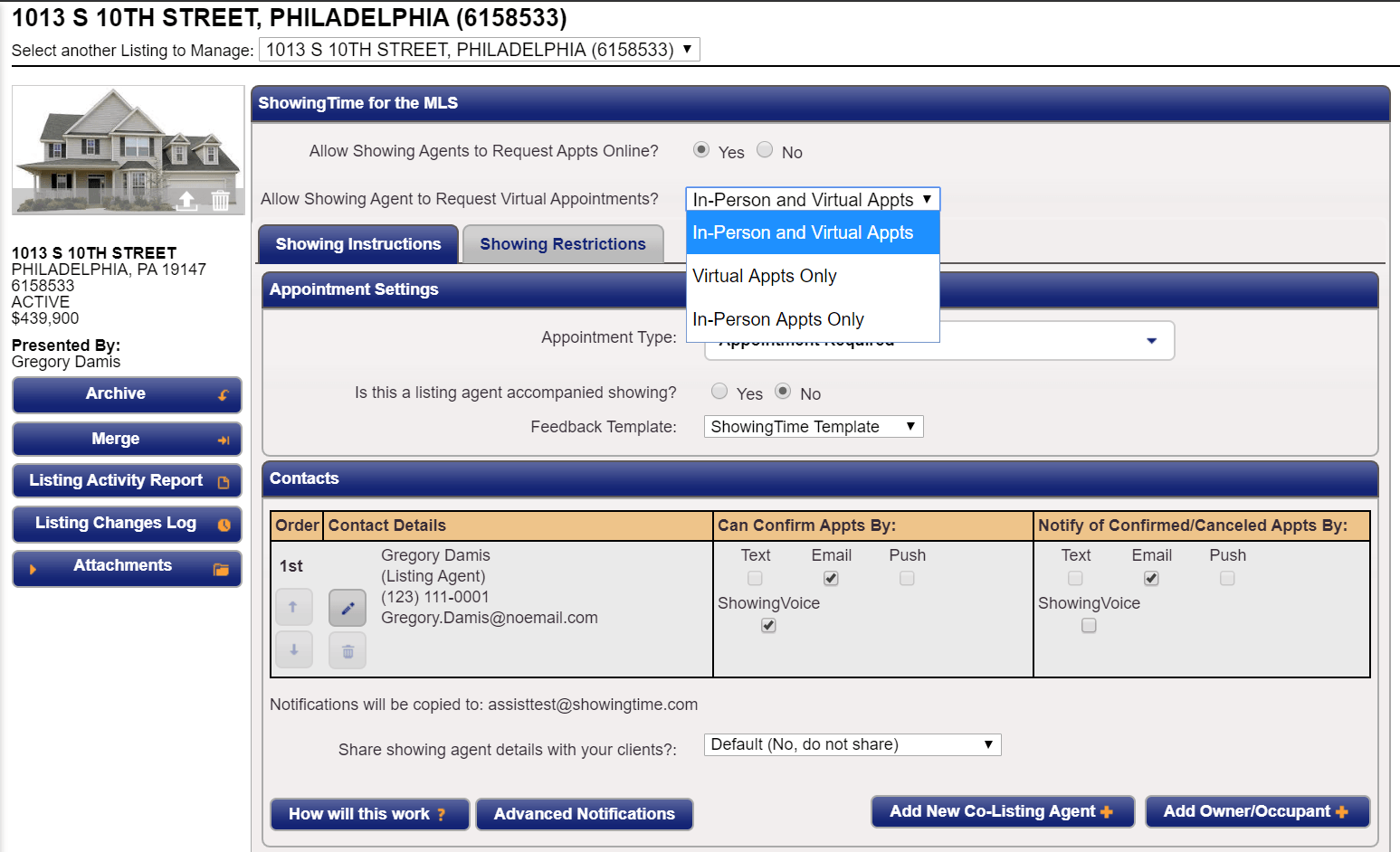Listing Worksheet Layout
The Listing Worksheet
The Listing Worksheet is the main driver for showings. Without basic showing instructions, showings cannot take place. When a listing worksheet has been properly configured it requires minimal updates and provides a solid basis for how showings will take place.
You can also make changes to your listing in the ShowingTime app.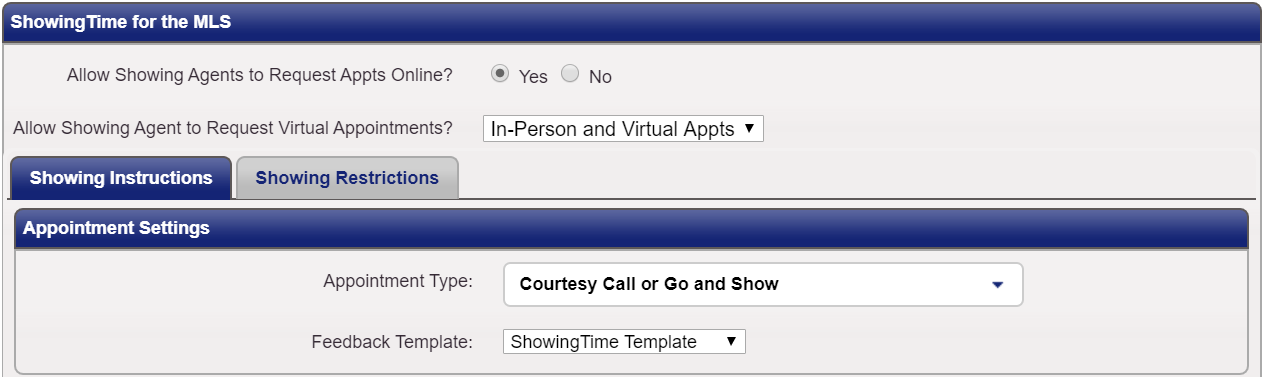
Allow Showing Agents to Request Appts Online?
This switch controls any & all forms of online scheduling, including appointment scheduling through the MLS and any 3rd party integrations.
Allow Showing Agent to Request Virtual Appointments?
- In-Person and Virtual Appts
- Virtual Appts Only
- In-Person Appts Only
This setting enables both in-person and virtual showings.
You can decide to prevent in-person showings. This setting will only show showing appointment types like (Virtual Showing, Appraisal, Inspection, Photography) Access information will also be hidden.
You can decide to prevent virtual showings. This setting will hide the virtual showing option. Agents will be able to request other appointments and inspections.
These settings also exist in the ShowingTime app, located under the Advanced Information section of the mobile listing worksheet.
Appointment Type
- Appointment Required
Permission must be obtained from ANY of the designated listing contacts (Owner(s)/ Occupant(s)/ Listing Agent(s)) before the appointment request can be confirmed. Typically used for occupied homes. - Auto Confirm (Courtesy Call or Go and Show)
Appointment requests are documented and immediately confirmed. Typically used for vacant homes on lockbox. - View Instructions Only
The buyer's agent will immediately see any notes provided by the listing agent. The buyer's agent will not be given a calendar to select an appointment date & time.
This switch controls whether or not agents have an opportunity to confirm or decline appointments prior to an owner or occupant.
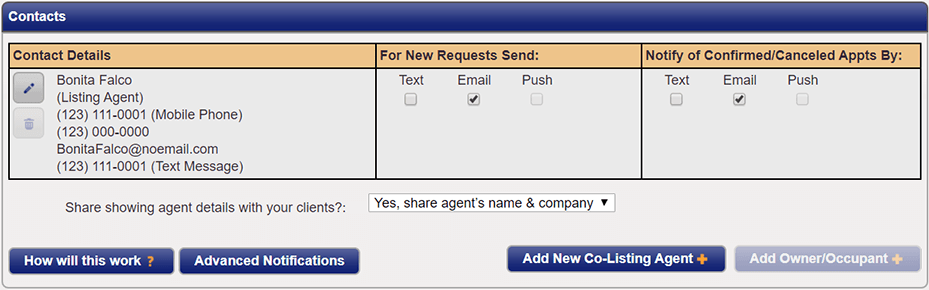
You will be provided with information on the steps you can take when you hover over disabled-buttons.
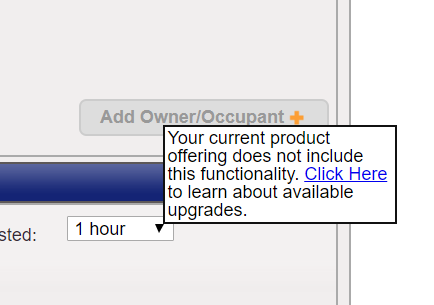
- No, do not share
- Yes, share agent's company only
- Yes, share agent's name and company
- Yes, share all agent contact details
No information will be visible to the listing contacts. They will be shown a message telling them to contact the listing agent for more details.
Only the agent's company information will be visible to the listing contacts.
The agent's name and the company will be shared with the listing contacts.
The agent's phone number, email address, name, and company information will be visible to the listing contacts.
Buttons




Can Confirm Appts By
This section allows you to configure any contact method of notification when appointments are scheduled. This option is only available when the appointment type Appointment Required is selected.
Notify of Confirmed/Cancelled Appts By
This section allows you to configure any contact method of notification when appointments have been confirmed or canceled.
Related Page: Listing Worksheet > Contact Methods & Management
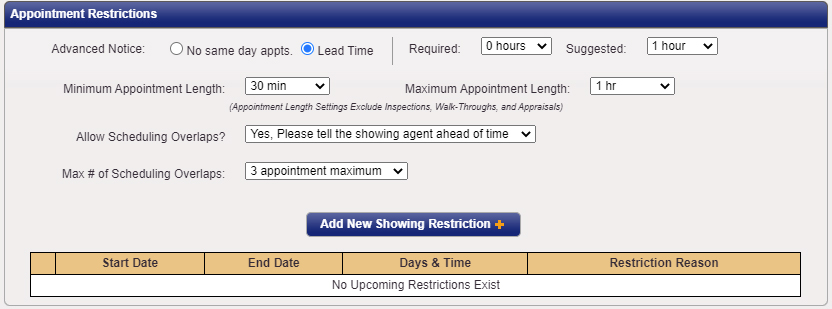
Advanced Notice
Appointments cannot be scheduled on the same day. This is the ideal solution for tenant-occupied listings or for instances where there needs to be previous-day notice for appointments.
Required is a lead time that will prevent appointments from being scheduled if the requested appointment falls within that lead time.
Suggested is a lead time that will allow appointments to be scheduled. Agents that schedule will be notified that the owner or occupant prefers the time set but it will not inhibit appointments from being requested if the requested time falls within that lead time.
Minimum Appointment Length
You can optionally set a minimum appointment length on your listings to help your sellers understand what to do with a day full of appointments.
As a requesting agent, you will see the minimum and maximum appointment lengths when scheduling on desktop and mobile. You will only be able to select appointment lengths that match these settings when scheduling and/or rescheduling appointments.
Maximum Appointment Window that you would like agents to schedule. Please be aware that if the option has been set to None, agents will be open to schedule appointments which may seem abnormally long as agents view the length of the appointments in two ways, as a time frame for a showing or as an appointment arrival window.
Allow Overlapping Appointments
You have 3 options to choose from:
- Yes, No need to inform the buyer's agents
- Yes, Please tell the buyer's agent ahead of time
- No, exclusive showings only
Maximum Number of Concurrent Appointments
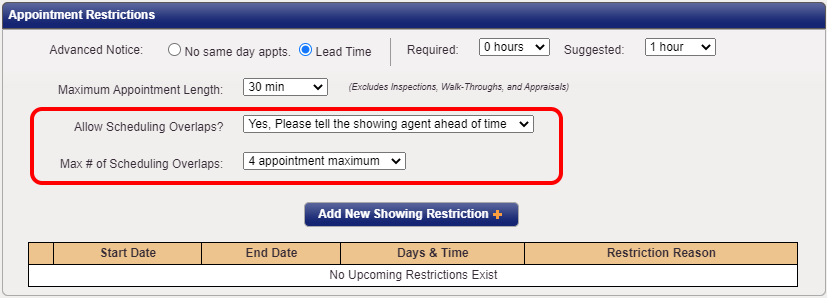
When overlapping appointments are allowed, the listing agent can determine how many parties can be in the home at the same time. Options include 2-10 appointments maximum as well as no limit. Once the maximum number of overlapping appointments have been scheduled for a time slot, that time will show as blocked/unavailable on the scheduling calendar. However, the listing agent still has the option of scheduling on behalf of another agent in that time slot.
Add New Showing Restriction
Please go to the section below for more information.
Related Page: Listing Worksheet > Showing Restrictions
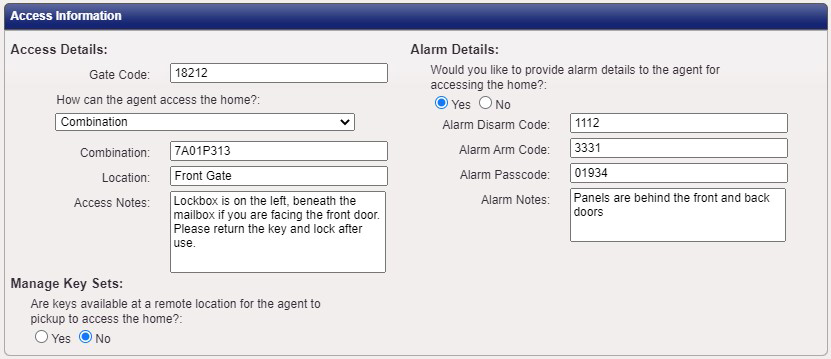
Gate code: A listing may require a gate code to be input before an agent can even reach the lockbox. As a listing agent, you can add this to the listing worksheet on mobile or desktop.
Access Notes: Any specific details to help the Buyer's Agent to access the property can be added to this field.
Access & Alarm information will only be provided to agents when an appointment has been confirmed or if the appointment type has been set to View Instructions Only.
Lockbox and Access DetailsAccess information will only be provided to agents when an appointment has been confirmed. Options populated are specific to the access type selected.
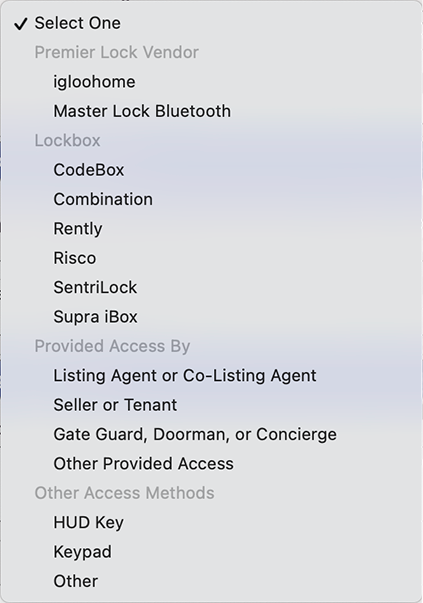
Related Page: Listing Worksheet > Access Types
Related Page: 3rd Party Integration
- Alarm Disarm Code
The code needed to disarm the alarm system. Even if the disarm code is the same as the arm code please add it here. - Alarm Arm Code
The code needed to arm the alarm system. Even if the arm code is the same as the disarm code please add it here. If no code has been added agents will assume that they don't need to rearm the alarm system when leaving. - Alarm Passcode
The verbal code needed in-case of accidental alarm tripping. - Alarm Notes
Usually used for location of the Alarm or any specific instructions pertaining to the alarm system.
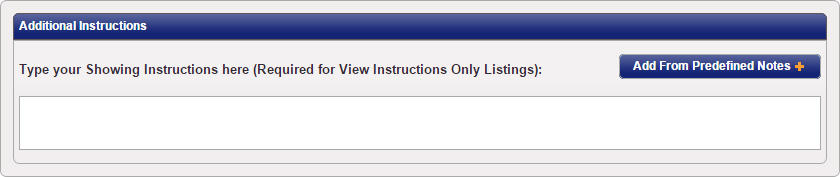
Additional Instructions
Any notes that you would like provided to the buyer's agent "after" the appointment has been confirmed or provided automatically if the appointment type View Instructions Only has been selected.
Add From Predefined Notes
A selection of commonly used notes, ranging from notes about showing restrictions, appointment windows or notice and notes associated with pets, access information, or general listing information. Notes can easily be added by selecting the checkbox next to the note. Once all needed notes have been toggled click on Add to populate the notes to that desired section.
Driving Directions
This section is useful to add directions to the property. A starting point from a well-known highway or point-of-interest is best.