Listing Activity Report: Send Notifications (Enhanced Feedback)
Overview
Price Adjustment emails are generated and sent automatically by ShowingTime if the listing has changed the price within 1% of the previously listed price. Price Adjustment emails will go out to all the agents who have shown your listing within the last 180 days. **
Manually Sending Price Adjustment Emails
Step 1
Select Reports and choose the Listing Activity Report.
Step 2
Select a Listing.
Step 3
Select Send.
From the Desktop:
This particular email can also be sent manually. To do this, you will need to open the Listing Activity Report for the listing in which the email should be sent.
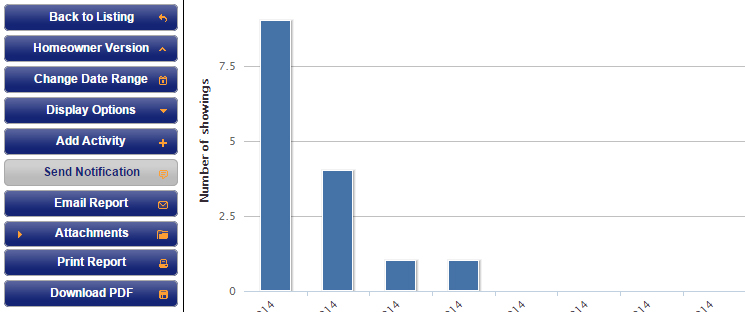
Step 1
Click on the Send Notification action button located on the left side
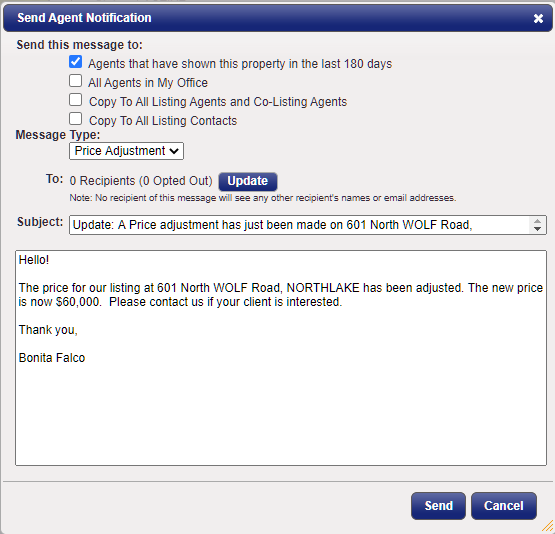
Step 2
Choose who the email is being sent to. You can choose:
- Agents that have shown this property in the last 180 days
- All Agents in Your Office
- Or you can manually add an email address by choosing Update.
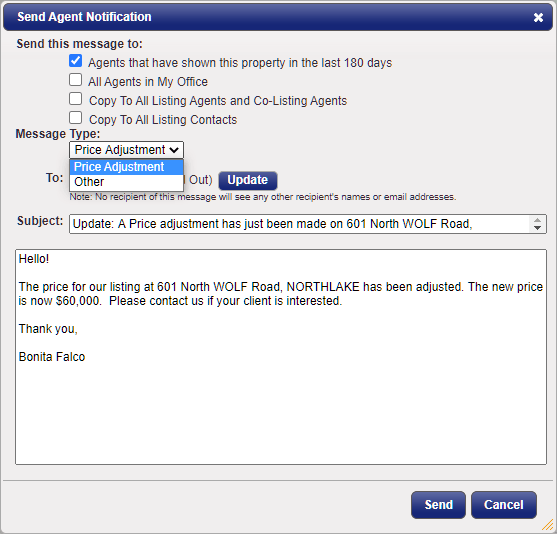
Step 3
Choose the Message Type that this email is being prepared for.
- Price Change (default)
- Other (can be used to send notifications of an open house, home improvements, marketing your listing, etc.)
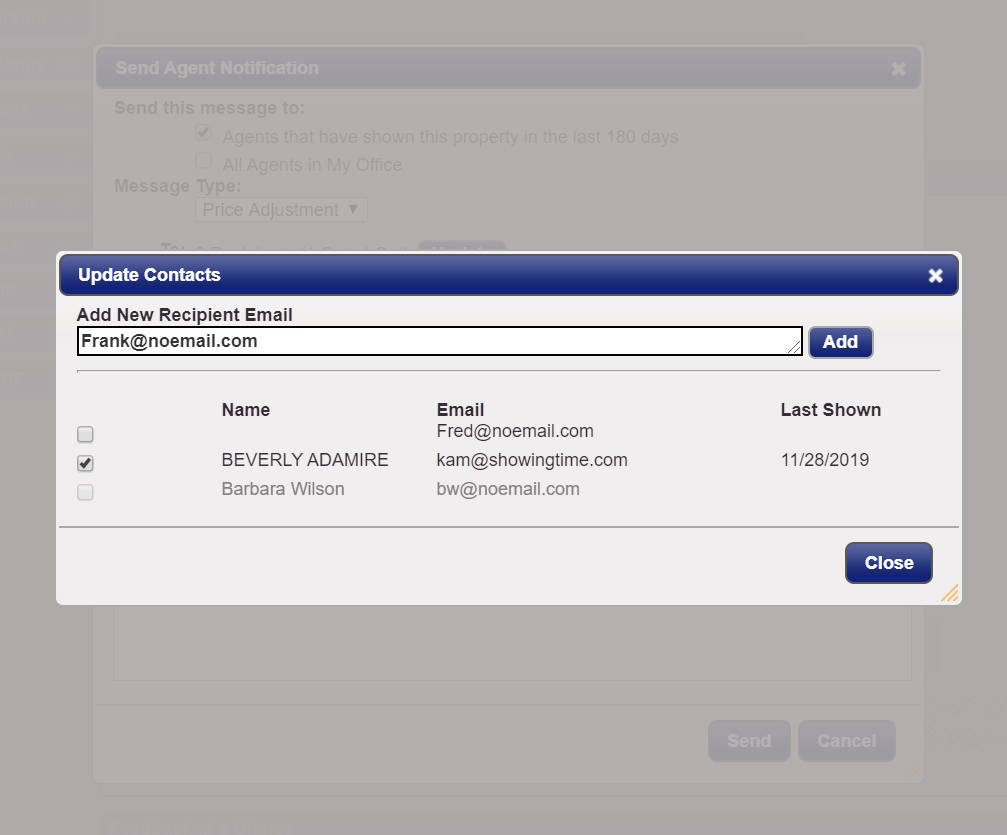
Step 4
Add any additional email addresses or adjust the subject/message if needed.
Step 5
When you're ready to send the email go ahead and click the Send button.
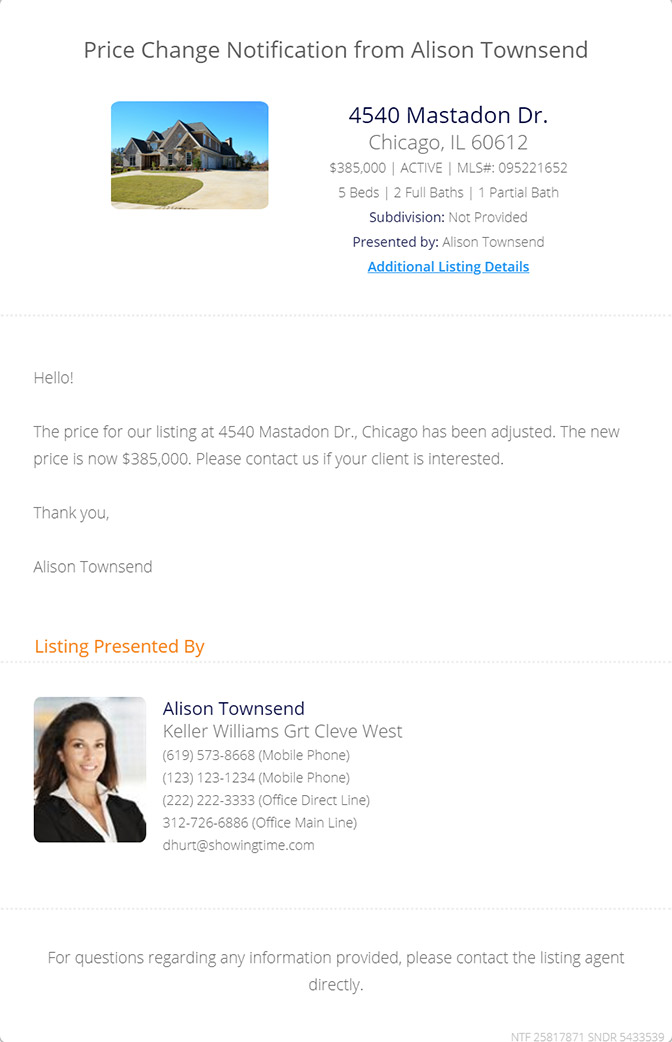
All notification emails sent this way will include your company logo, the message written in the form, listing information and photo, and you and/or your co-listing agent's contact information.
Please contact support@showingtime.com with any questions on the integration in your market.


