Message Center
Overview
The messaging center organizes all of your messages that you have with other agents. You can still access these messages from the appointment detail screen in the app or on the desktop.
From the desktop view, you can access the message center in two ways.
- From the Main menu
- From the Message Inbox
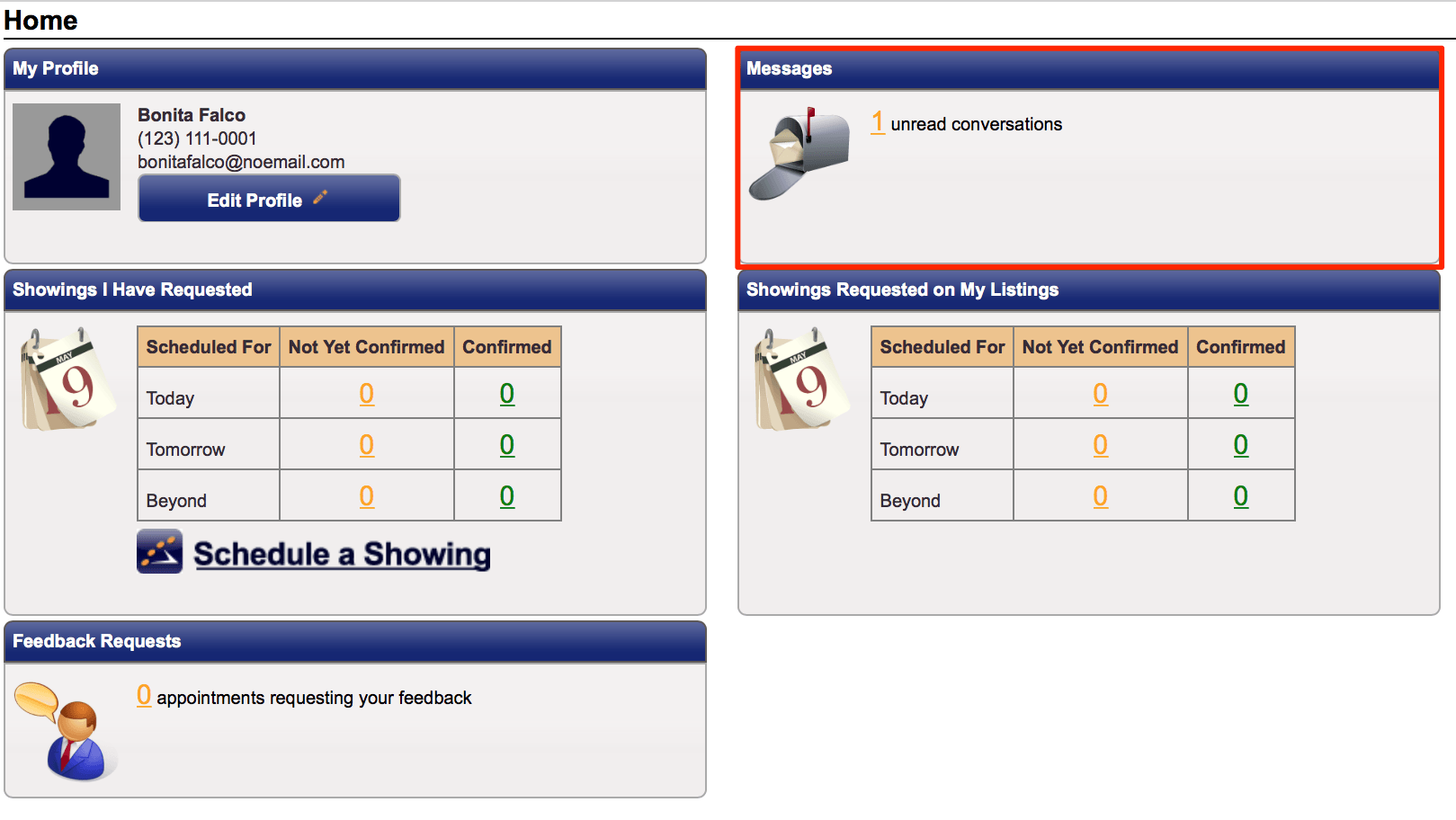
From mobile, you can click on the conversation icon in the upper right corner.
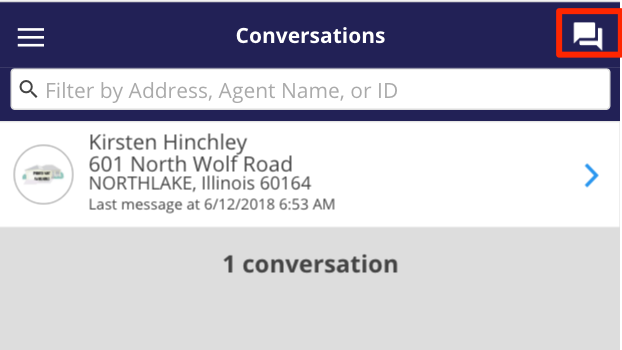
Here you will see a list of all the messages you are involved in. You can search for a particular message by name if you want.
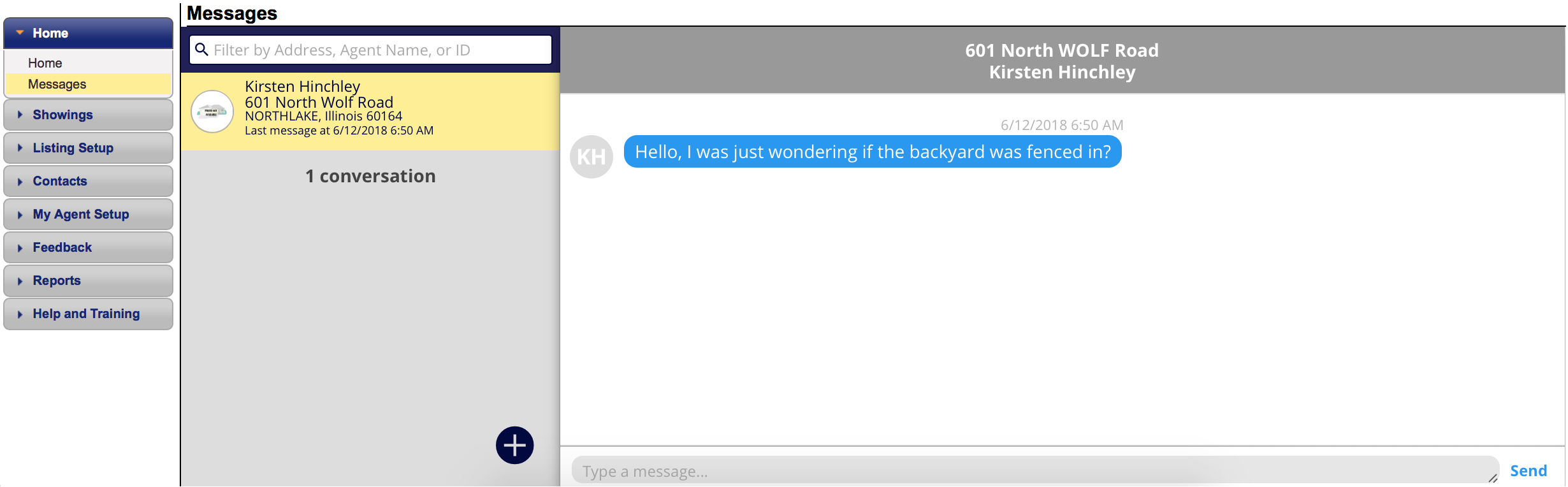
Responding to a message is done in real-time. The person you are chatting with will be able to respond to your conversation right away.
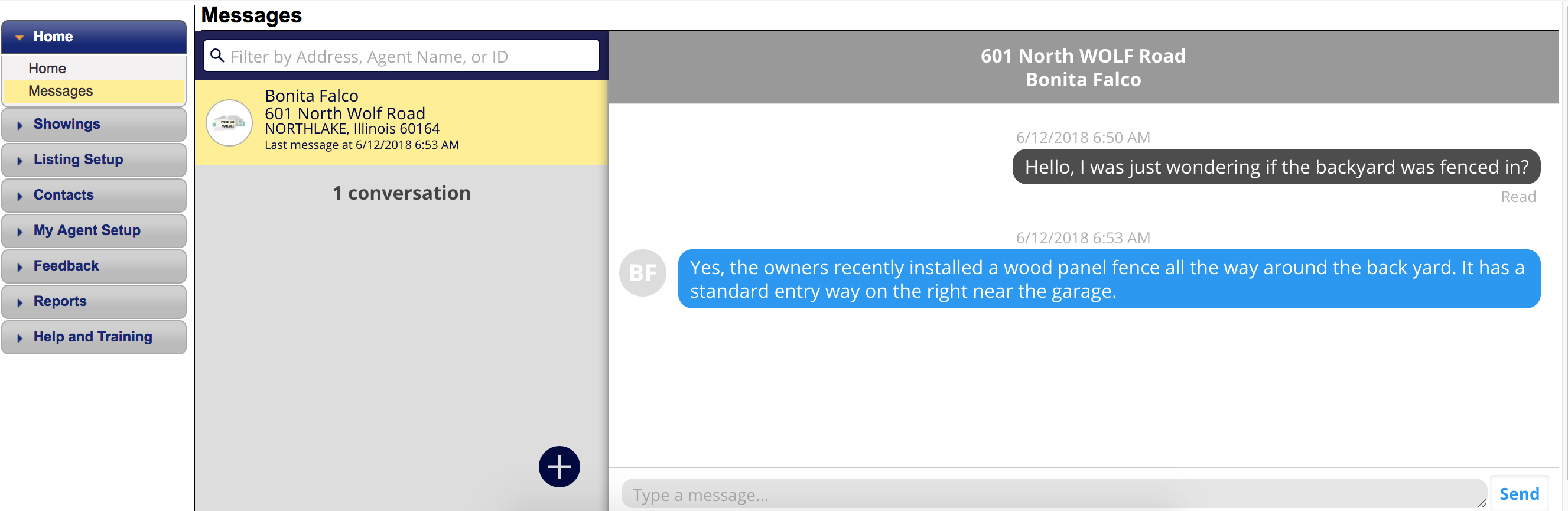
Creating a message
You can create a new thread. This feature allows you to search for any agent or listing in your Multiple Listing Service and chat with them.
Click the + sign to start a new message.
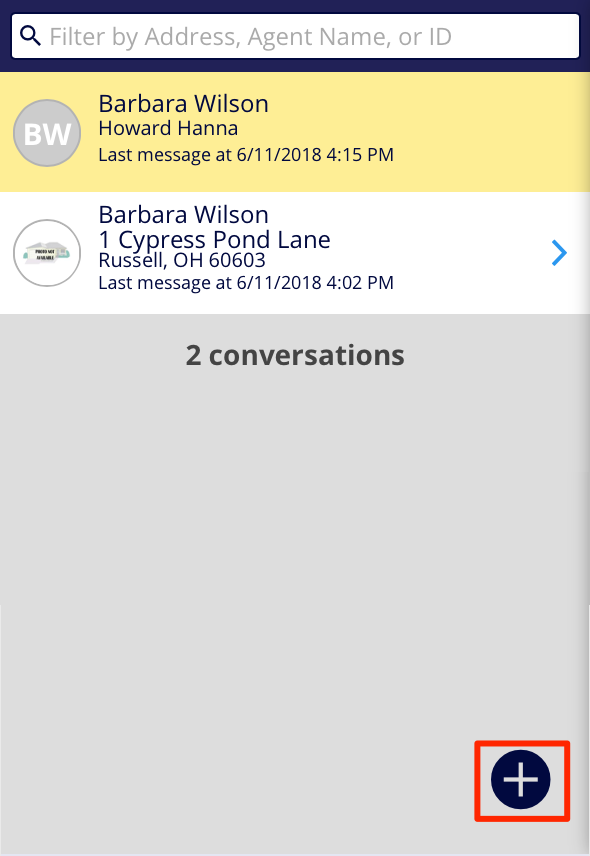
The ability to create a message may not exist in your market. However, the ability to respond to existing messages will be available.
You can choose to search for an agent in your market.
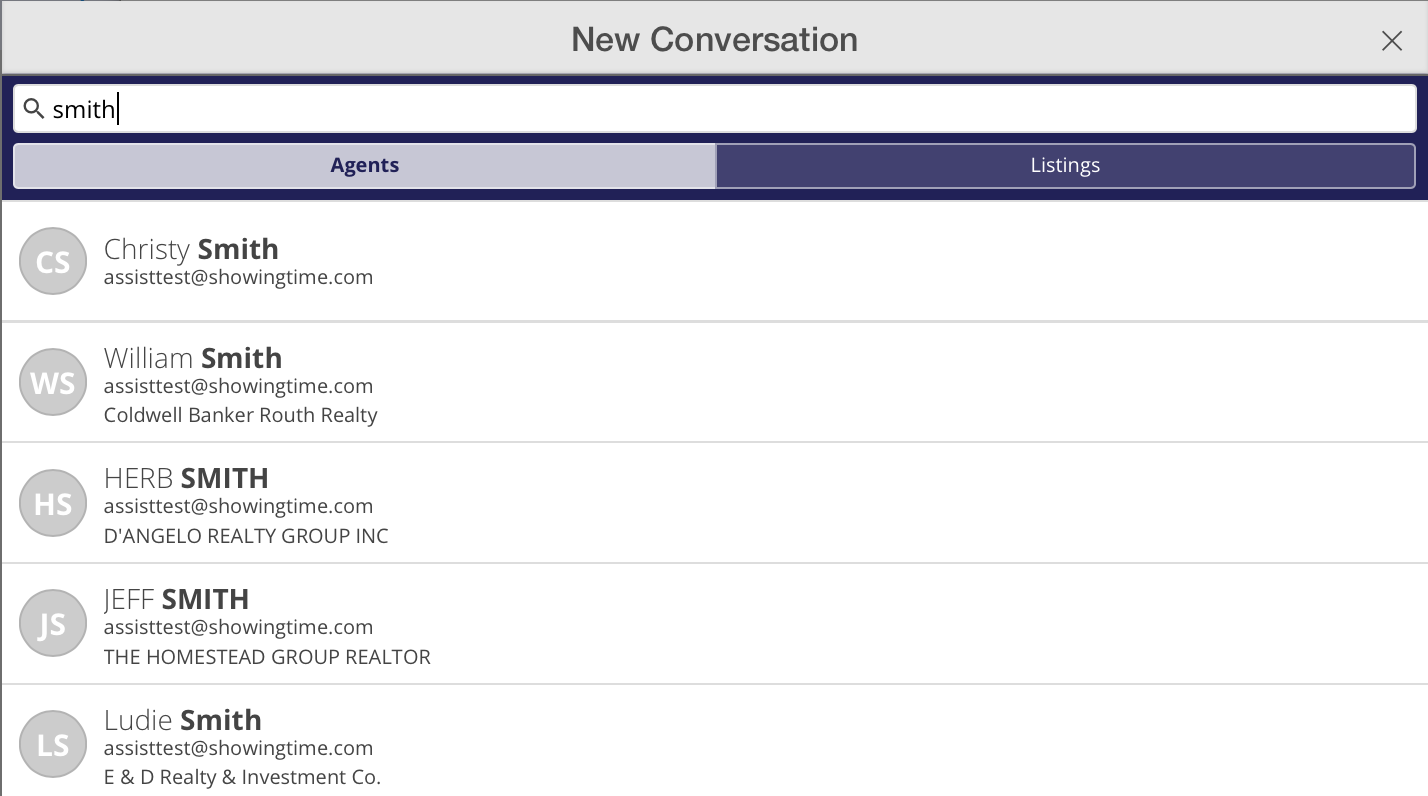
Or search by listing.
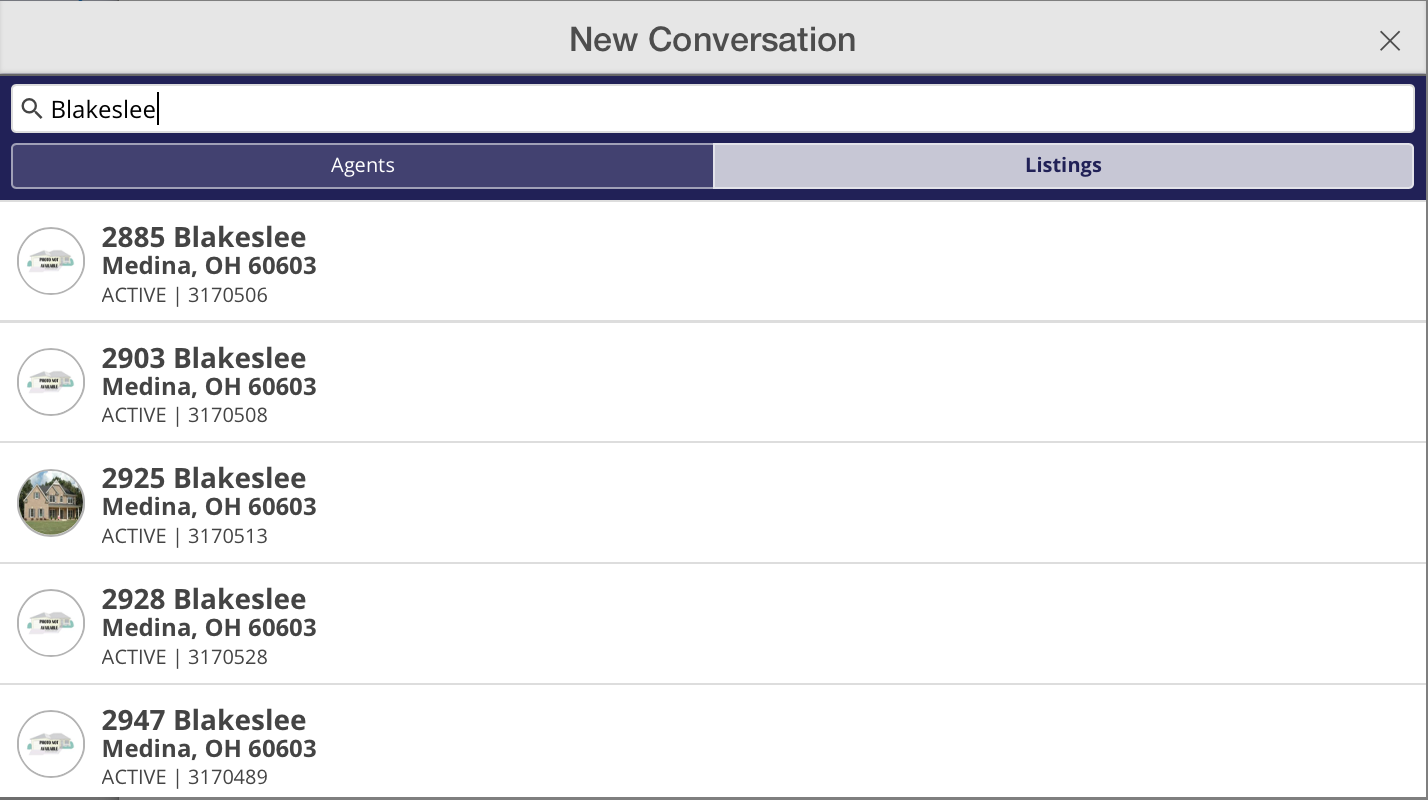
If you send a message to a listing and there is a co-listing agent assigned to the listing, your message will automatically be sent to them as well.
Can I send a message before I schedule?
Yes. Once you pull up the scheduling screen you can send a message to the listing agent.
Please note: This may not be available in your market yet.
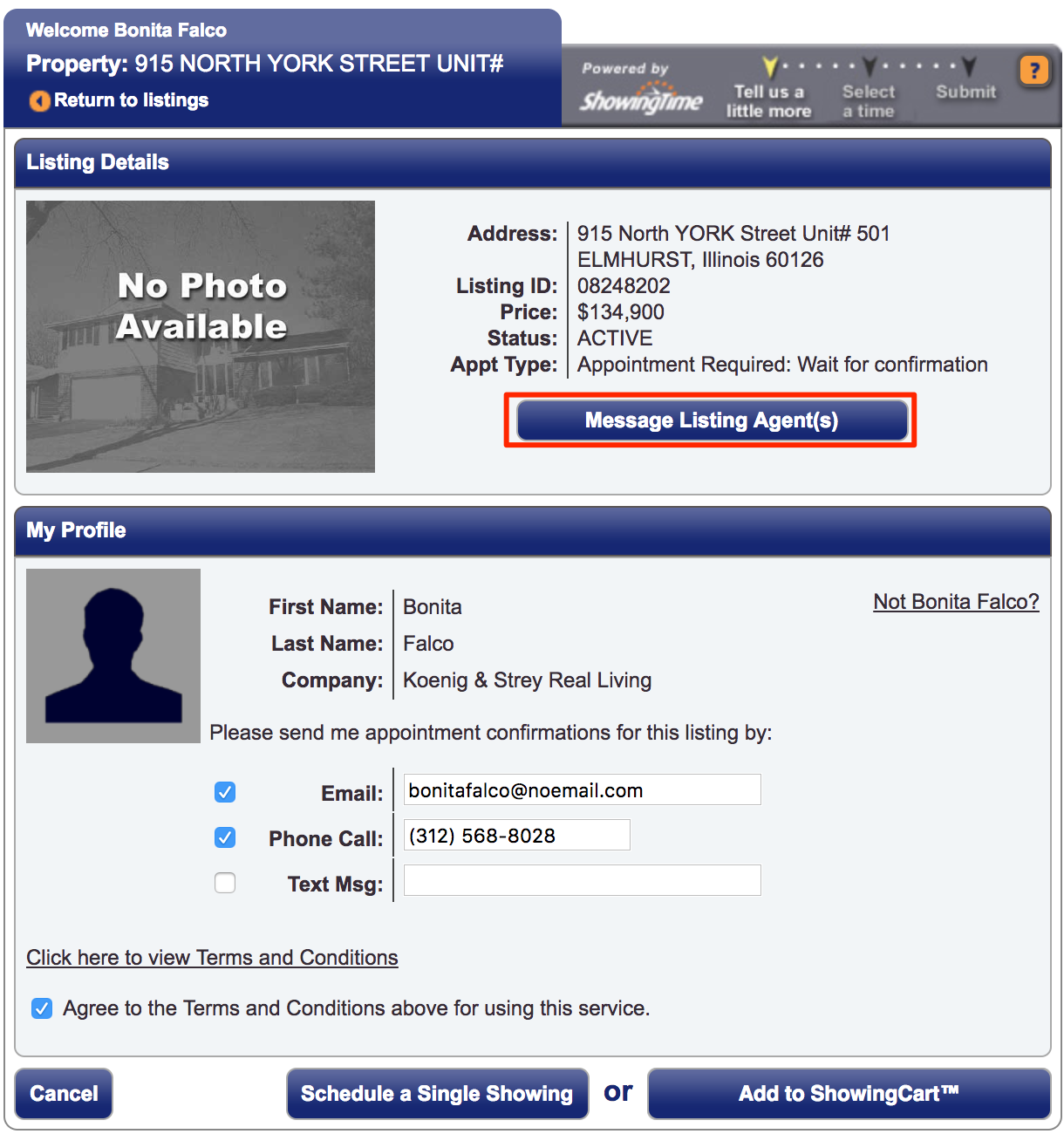
This will open a pop-up window on your desktop. Please make sure you allow pop-up windows in your browser's settings.


