Proposing New Times for Accompanied Showings
Proposing New Times
Life is hectic and sometimes the time you thought would be work in a few days, becomes a little harder to guarantee. Declining an appointment altogether lengthens the process of selling a home and may frustrate the buyer. However, moving the appointment back by 30 minutes or later in the day can benefit the seller and perhaps be a better time for the buyer. From the Appointment Details screen, you are able to Confirm, Cancel and Propose a New Time.
From the Desktop
Step 1
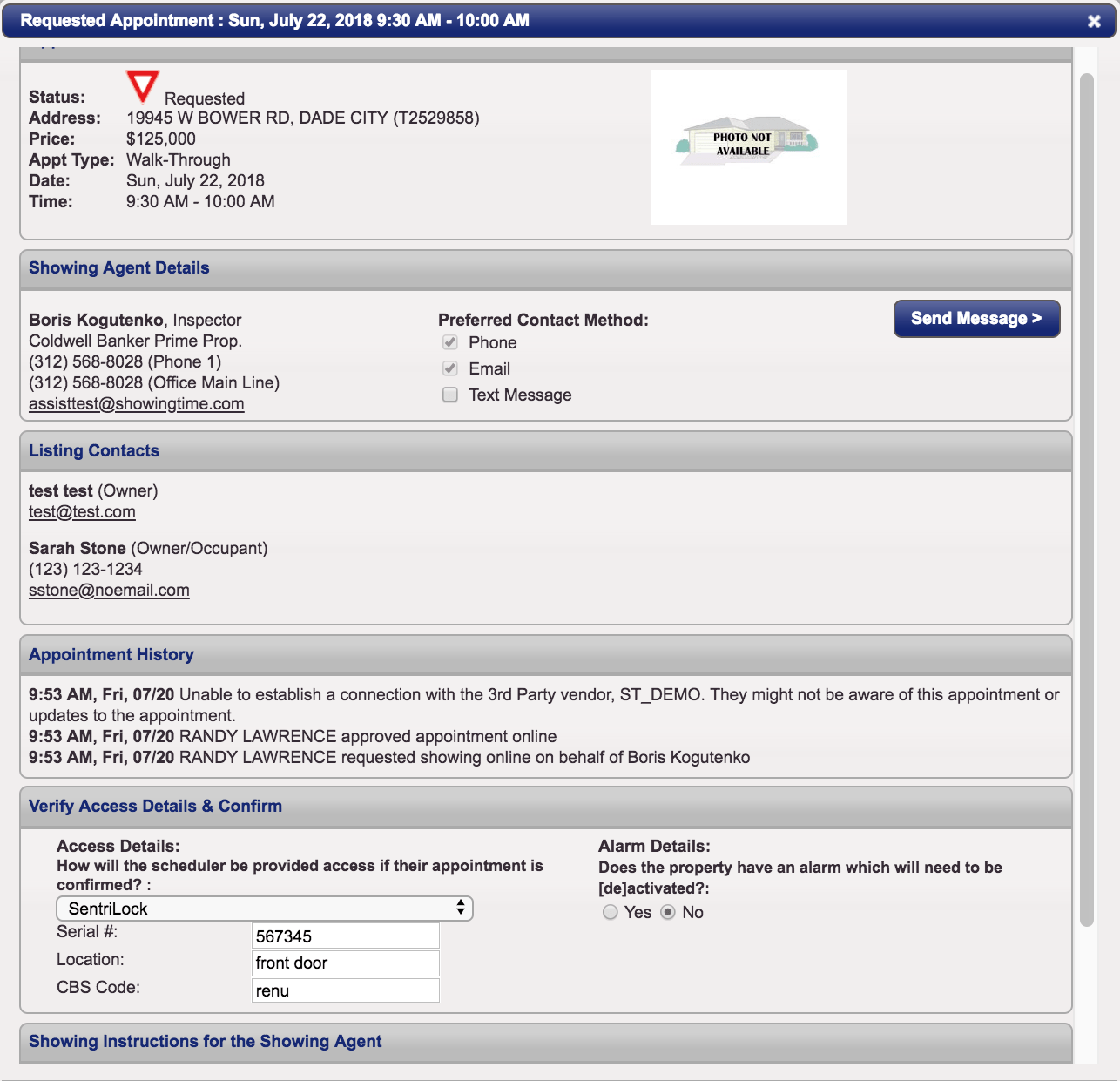
Open the activity and click on the Propose New Time button.

Step 2
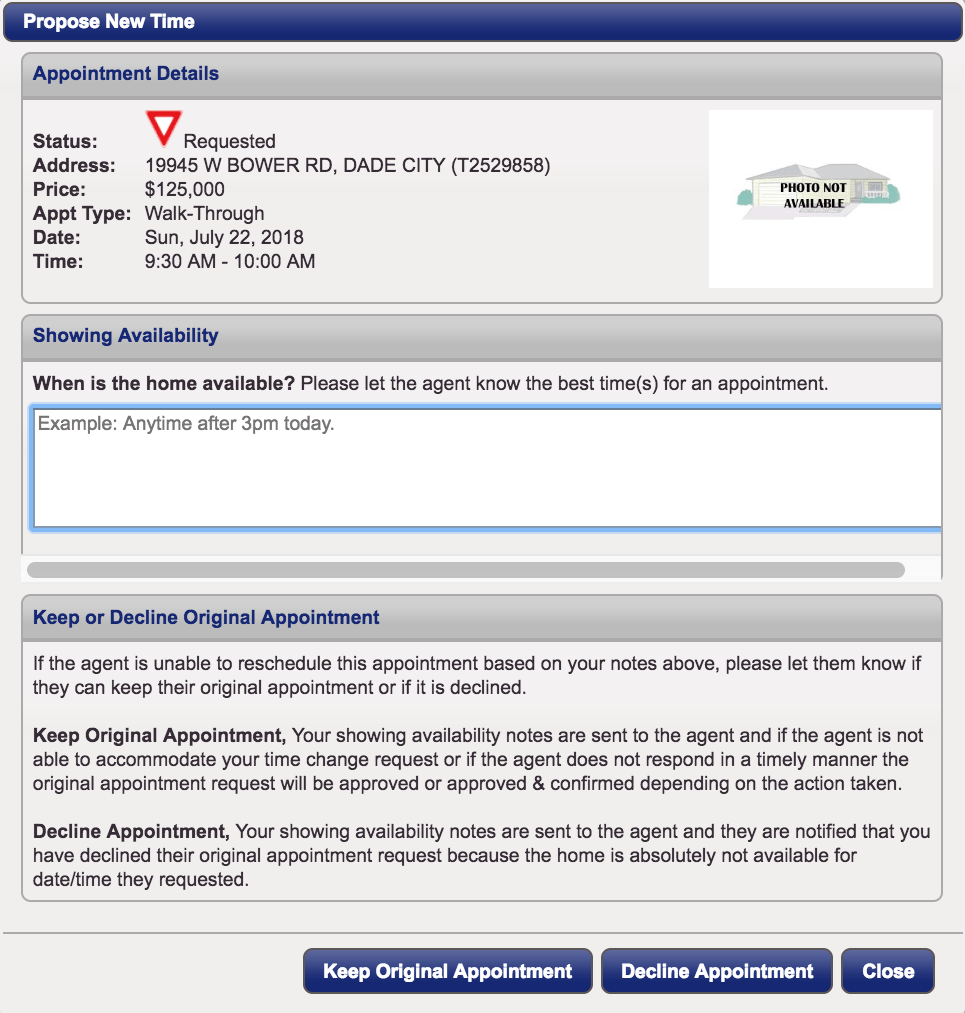
Enter any comments for the suggested new time and choose to cancel or keep the existing appointment.
Step 3

If you choose to keep the original time, you will see the information above.
Step 4

The appointment will show as Requested - New Time Proposed. The buyer's agent will see your comments and choose the next steps.
From the ShowingTime App
Step 1
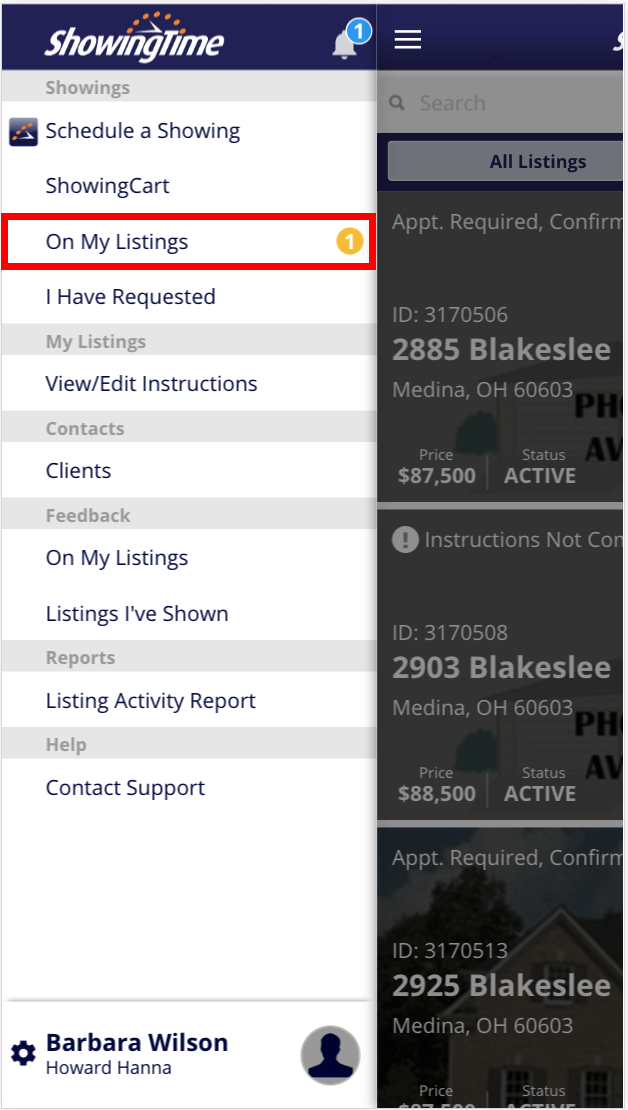
Choose On My Listings from the menu.
Step 2
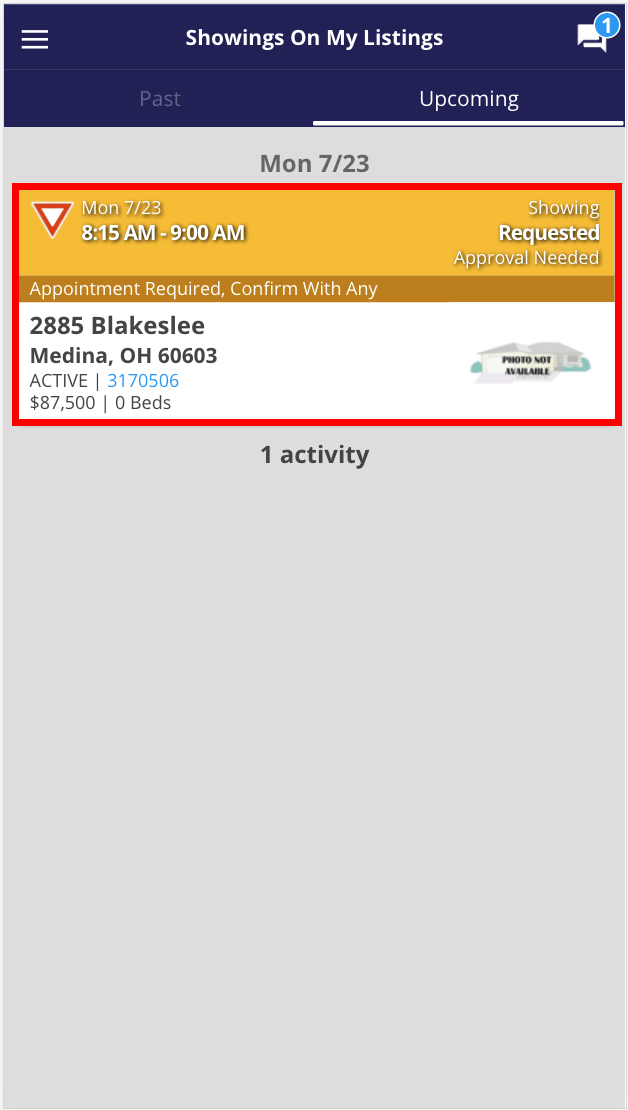
Select the appointment.
Step 3
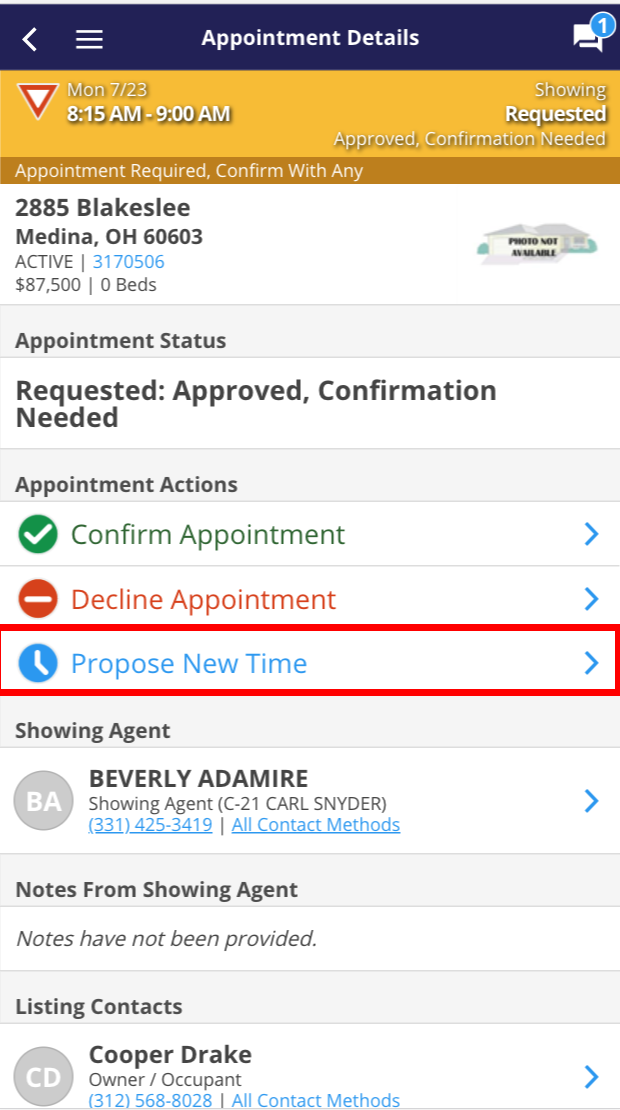
Select Propose New Time.
Step 4
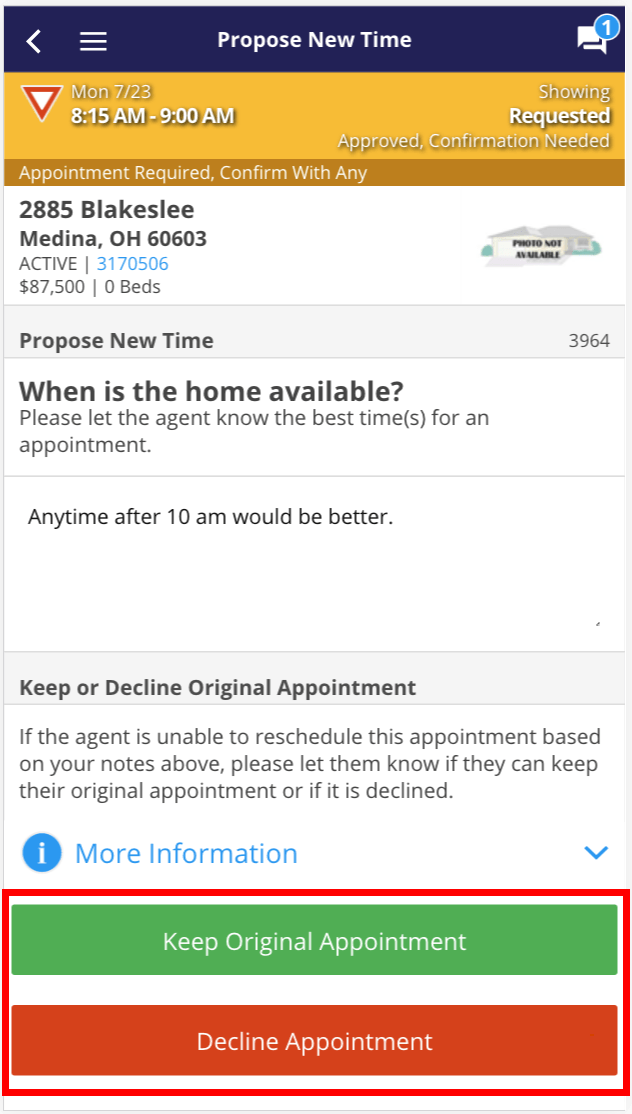
Suggest the new time and choose to Keep the Original Appointment, or Decline the Appointment.
Step 5
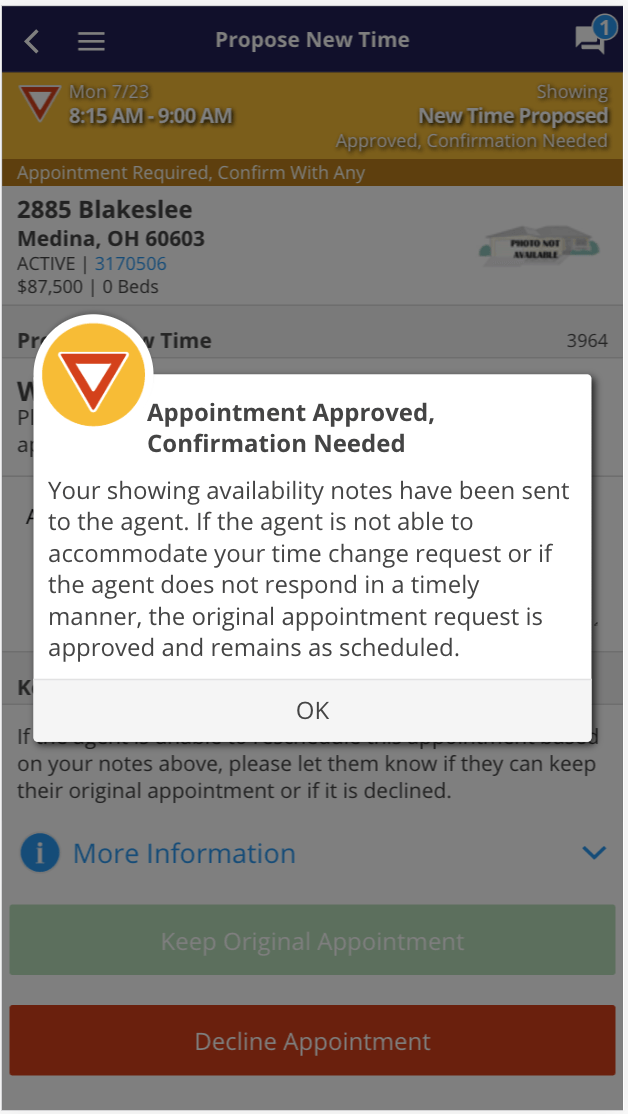
You will be notified that the appointment is approved, but confirmation is still needed. The buyer's agent will need to choose which actions to take next.
Step 6
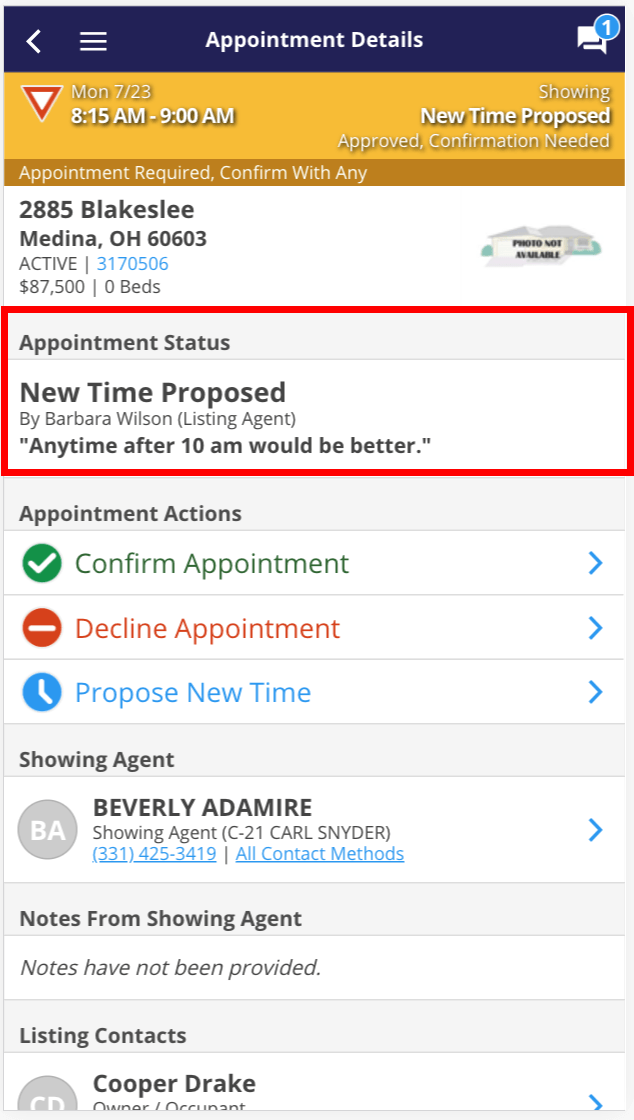
The appointment will show as New Time Proposed.
Note: Certain settings and features are determined by your association or board and may not be available in all markets. Information presented in our training materials is a general representation of ShowingTime products.
Contact support@showingtime.com with any questions on the integration in your market.
Contact support@showingtime.com with any questions on the integration in your market.


