Listing Change Log
While your listing is on the market, many changes could occur to it. The listing change log gives you a detailed view of these changes.
Navigate to a listing and click the Listing Change log button.
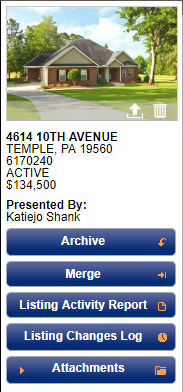
Review the changes. You can filter by listing related or listing contact related changes.
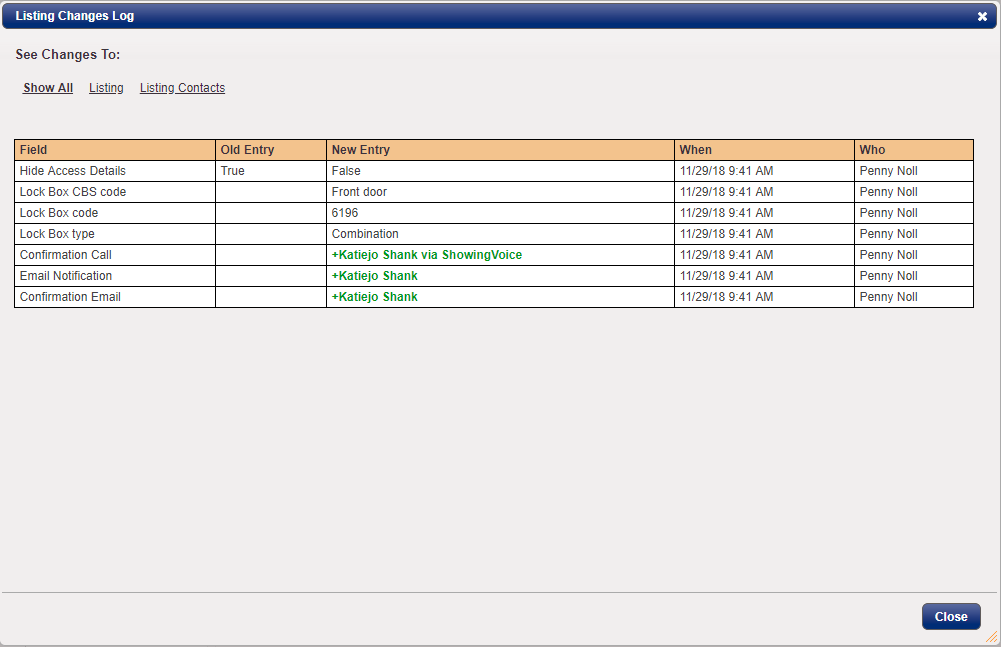
For listing contact related changes, you are able to break it out by notification type.
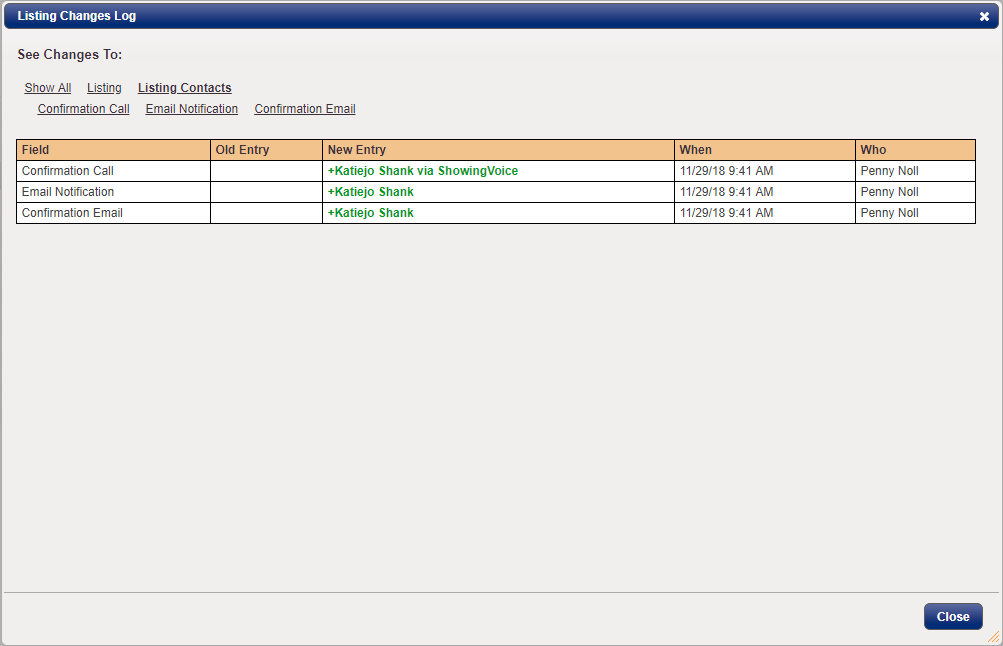
With this information, you can track down when data was changed, see who made the change and even see the previous version of the information.
Step 1
Navigate to a listing and click the Listing Change log button.
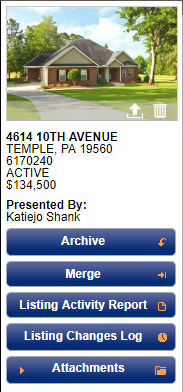
Step 2
Review the changes. You can filter by listing related or listing contact related changes.
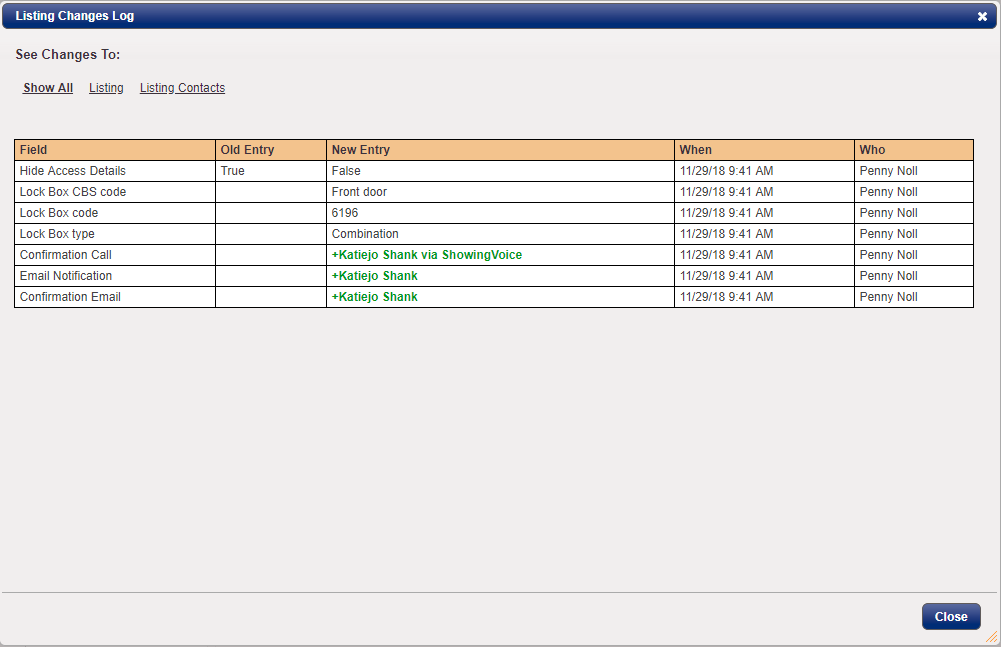
Step 3
For listing contact related changes, you are able to break it out by notification type.
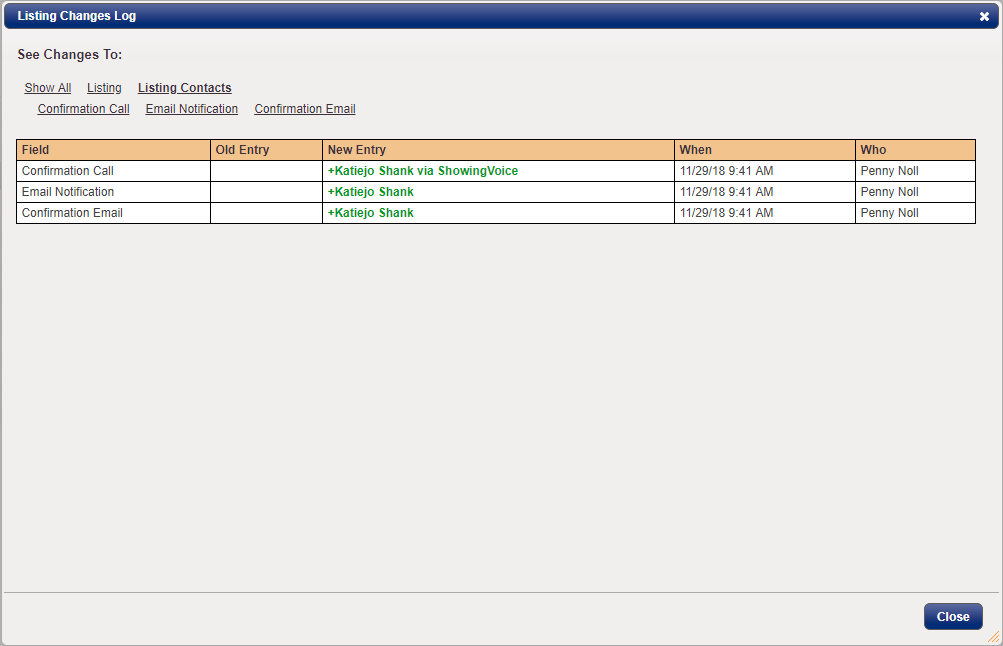
With this information, you can track down when data was changed, see who made the change and even see the previous version of the information.
Note: Certain settings and features are determined by your association or board and may not be available in all markets. Information presented in our training materials is a general representation of ShowingTime products.
Please contact support@showingtime.com with any questions on the integration in your market.
Please contact support@showingtime.com with any questions on the integration in your market.


