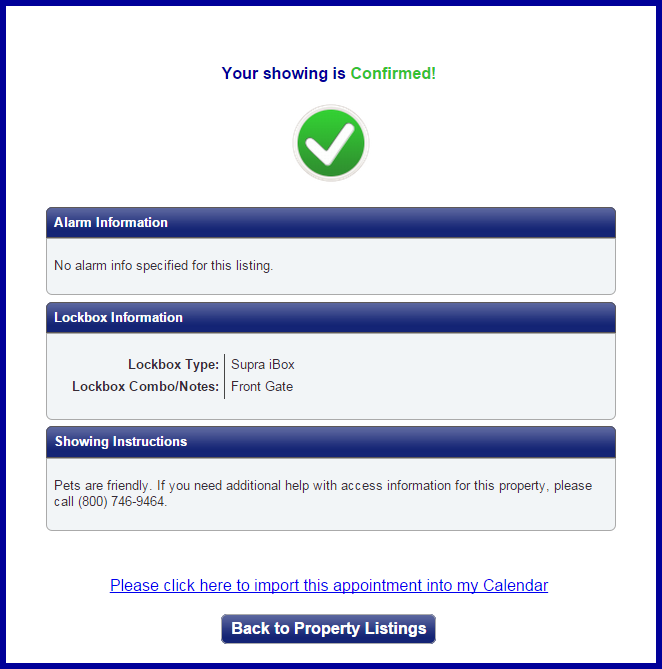Scheduling a Single Showing
Scheduling Appointments for Yourself
ShowingTime has made it simple and easy to schedule a showing through your multiple listing service.
The image below is not indicative of all multiple listing services. The placement of the icons and layout will differ.
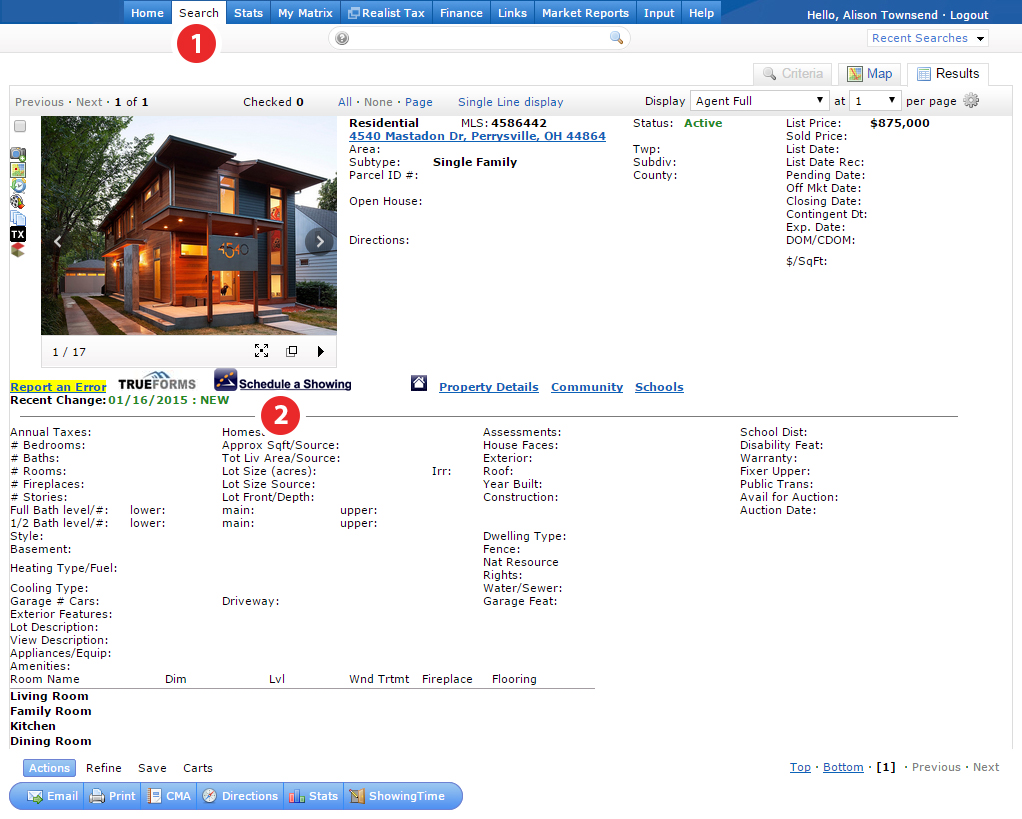
Click the image for the full size.
ShowingTime offers a variety of add-on showing solutions and market analysis tools. Learn how these products can enhance your showing management package and your client's experience.
Step 1
Login to your multiple listing service and find the listing you would like to make a request on.
Step 2
Click on the Schedule a Showing link, which will take you to ShowingTime's scheduling screen.
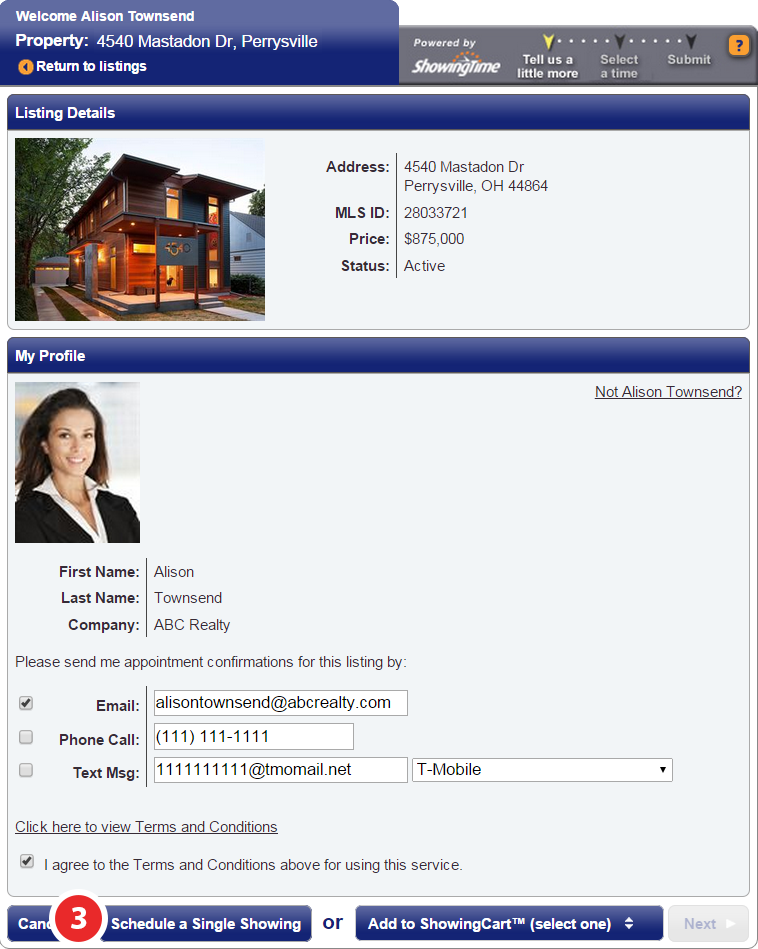
Click the image for the full size.
Step 3
Review the listing details and your confirmation preferences, then select schedule a Single Showing.
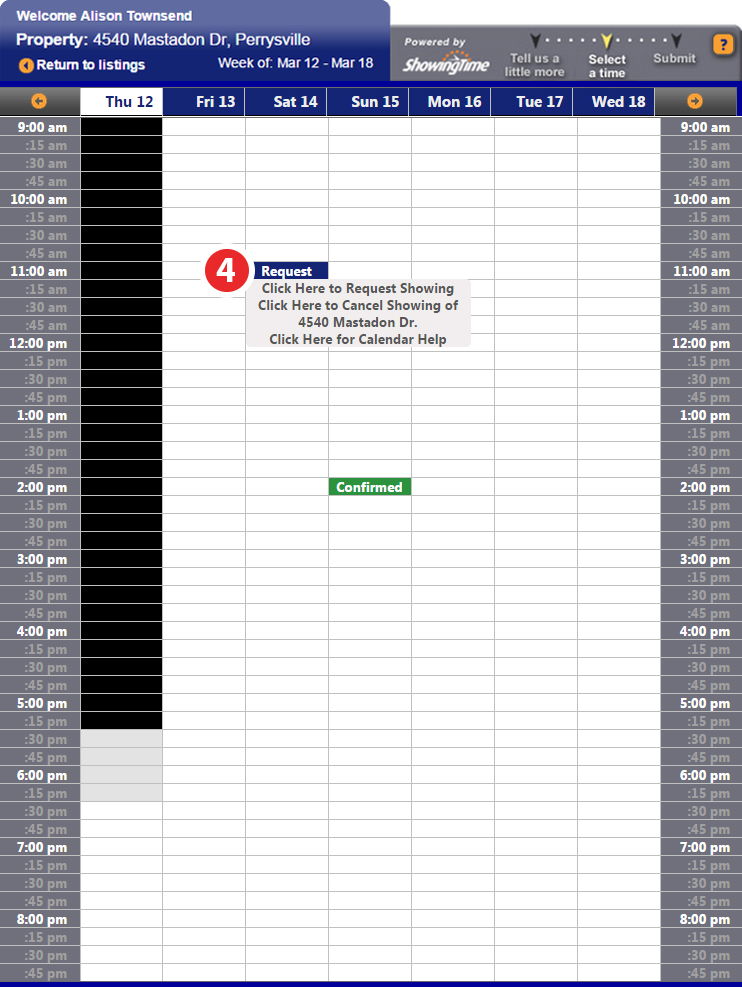
Click the image for the full size.
Step 4
Select the date and time slot you would like to request.
- White is available
- Gray is 'Suggested Lead Time'
- Black is any time that is unavailable, including 'Required lead Time', 'Showing Restrictions', and times that are in the past
- Shaded boxes indicate that a minimum appointment length may prevent you from scheduling an appointment.

Click the image for the full size.
Step 5
Verify your appointment details, then click Yes
You are able to choose from different Appointment Types.
For more information on adding Buyers, please click here
Note:
Agency Type and Buyer's Name may be required or optional in some markets.
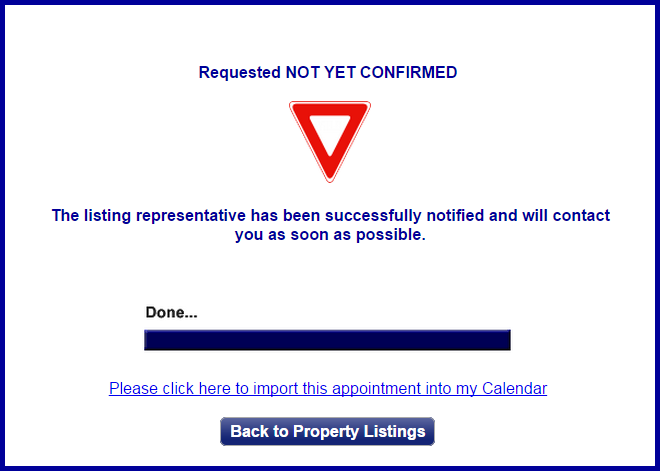
Click the image for the full size.
Will display when the appointment requires confirmation from any/all contacts.
Scheduling From a Cancelled or Declined Appointment
When your appointment has been cancelled or declined you can choose to schedule another appointment. You can click the Schedule a Showing button from the appointment details screen.

Scheduling On Behalf of Another Agent
If you need to log an appointment that was not made using the traditional scheduling avenues, this video will show you how to log an appointment and what options are available to you by doing so.
Note: Feedback is sent when you schedule on behalf of another agent.
Scheduling Curb Showings
You may come across a listing while escorting your client between listings. This property may have something that your client is looking for, or you may just notice this property on your daily drive. You can schedule a showing (we call these Curb showings) right from the mobile app.
Step 1
Locate the listing in your nearby list from the app or search for the listing
Step 2
Select the listing and Schedule as normal. You will have the option to assign a buyer if you want
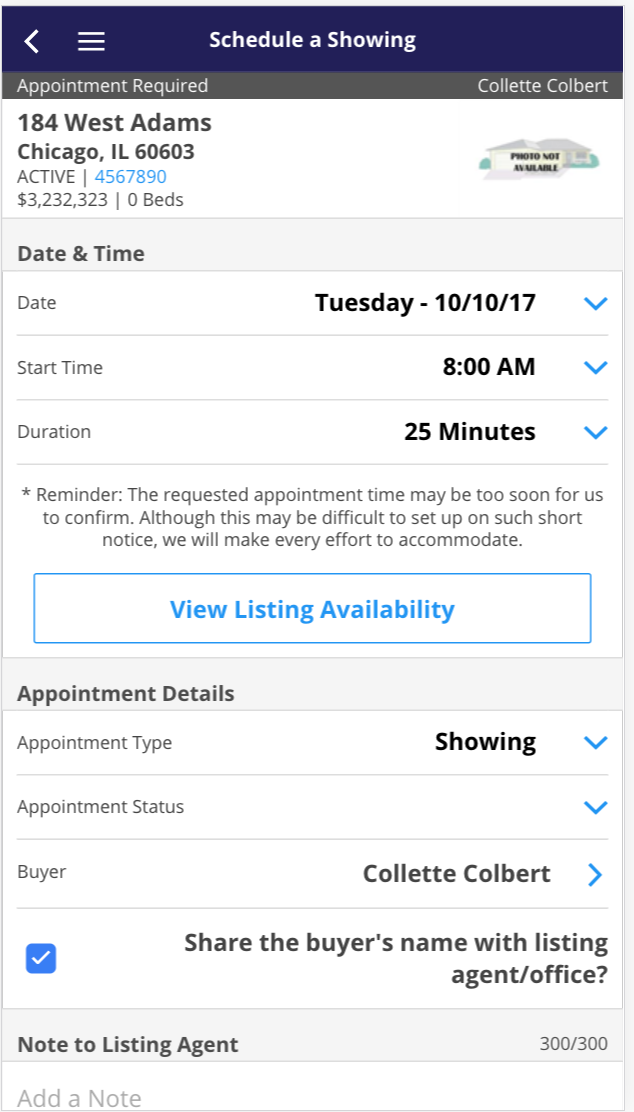
Click the image for the full size.
Step 3
Send the Request
Note: Curb showings may be too soon for a seller to respond to. Go and Show listings are indicated in your app and are best for this type of appointment request.
When you receive confirmation, show the listing.