Access Information for Confirmed Showings
- Scheduling a Single Showing
- ShowingCart™
- Mobile Scheduling← Additional Mobile Content
- Scheduling on your own listings
- It looks like you've arrived
- Tell the seller you are done
- Appointment Actions
- Scheduling from a Cancelled or Declined Appointment
- Proposing a New Time
- The Listing Report
- Appointment Calendar
Upon arrival for your showing, you’ll receive a push notification: “It looks like you’ve arrived...”
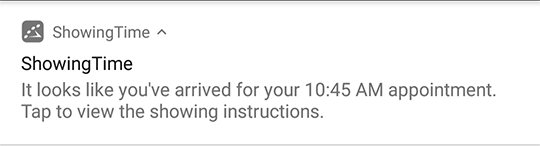
You will need to enable location sharing for the ShowingTime app.
Tap the notification to open the ShowingTime mobile app and view access details for the home. If the lockbox has an access code, it will automatically pop up on your screen.
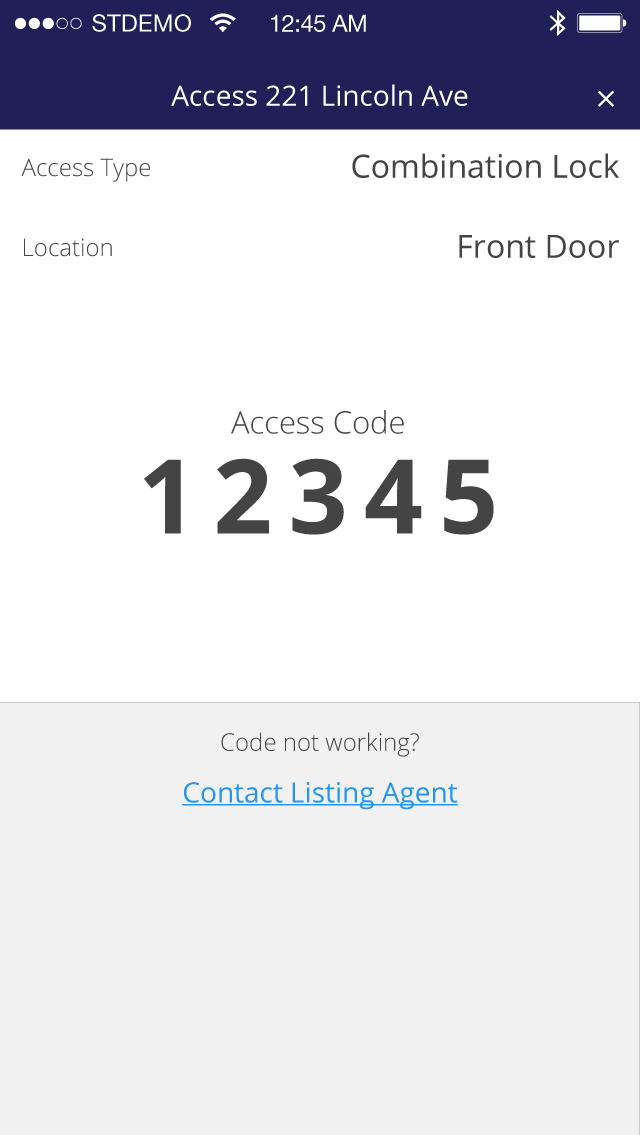
If the access type is not a lockbox with an access code, you will be taken to the appointment detail screen to view the access information.
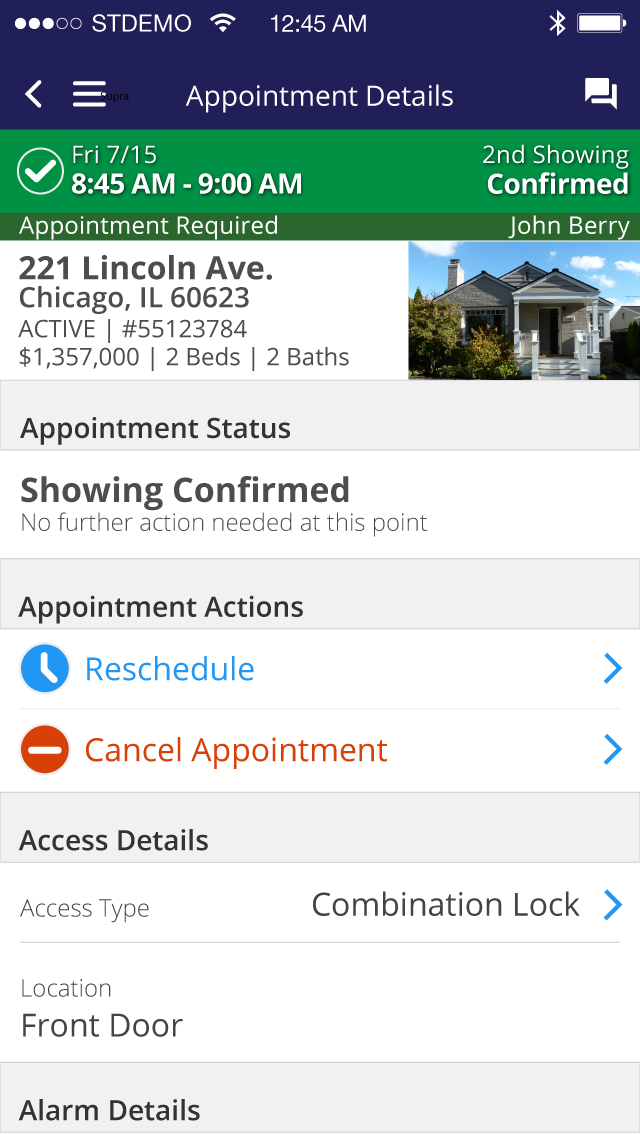
You can then tap on the access details section to see the details.
Not all lockboxes provide access codes, and access information can vary from listing to listing.
What will It look like if I have a different lockbox?
How do I configure my listings for secure access?
More integrations coming soonNote: Certain settings and features are determined by your association or board and may not be available in all markets. Information presented in our training materials is a general representation of ShowingTime products.
Please contact support@showingtime.com with any questions on the integration in your market.
Please contact support@showingtime.com with any questions on the integration in your market.


